3 Ways to Transfer Data from iPhone to Huawei Mate XS
For those who have tired of iPhone for it is not an open OS and can’t be customized as you wish, occasionally being an Android guy might sound great. When it comes to hot Android devices these days, the new Huawei Mate XS is high-profile with its foldable design and 5G. It is easy to come and get a new phone, but it sucks when you migrate your data without loss in quality. Stop being worried. This article offers you 3 ways to transfer data from iPhone to Huawei Mate XS.
Method 1. One-click Transfer from iPhone to Huawei Mate XS
 Syncios Data Transfer
Syncios Data Transfer
Syncios Data Transfer is a professional iOS & Android synchronizing tool, which enables you to backup or transfer messages, contacts, call logs, music, video, audio and other files between iOS & Android devices and computer with only few clicks or directly phone-to-phone transfer.
- Backup phone data and restore in lossless quality.
- One click phone to phone transfer.
- Recover data from iTunes/iCloud backup to iOS/Android devices.
- Multiple brand phones supported: Apple, Samsung, HTC, Sony, MOTOROLA, LG, HUAWEI, ZTE, Xiaomi and more.
Launching Syncios Data Transfer available for both Windows and Mac, you will find that there are 3 modes on the left of the interface which are Transfer selected by default with which you can migrate files between devices (both for Android and iOS), Restore as well as Backup. Read on to get how to one-click transfer data from iPhone to Huawei Mate XS.
Step 1Download Syncios Data Transfer on your computer and run it. Connect both your iPhone and Huawei Mate XS to the computer via USB cables. Follow the on-screen wizards to set up it. Make sure that the target device is on the right, otherwise you can click the arrow on the middle to make alteration. As you can find that the module of Transfer is selected by default, now you can enter Next to proceed.
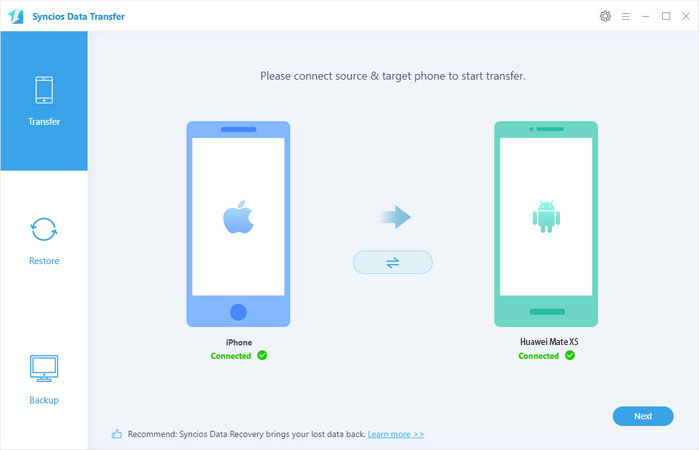
Note: For device detection problem you can simply refer to Android or iOS
Step 2The categories that you can backup are listed on the interface which are selected by default as well. For one-click transfer data including Contacts, Messages, Videos, Photos and more from iPhone to Huawei Mate XS, you can simply tap on Next to get it done. Otherwise, you can uncheck Select All and then tick off the one that you want to transfer. Please do not disconnect your devices until you finish the transfer. The whole process will be attributed to the volume of data in your iPhone.
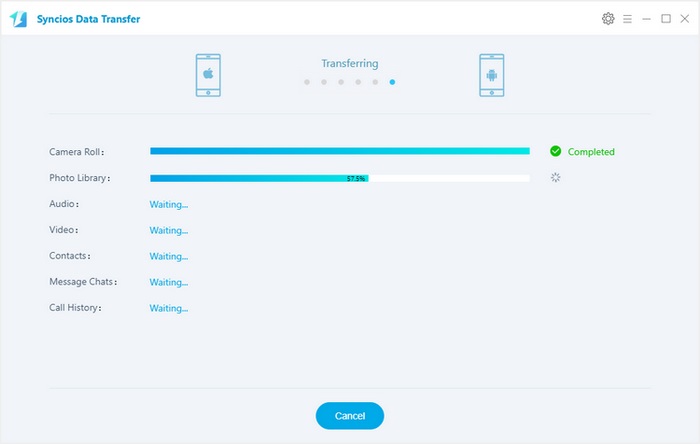
Method 2. Selectively Transfer from iPhone to Huawei Mate XS
 Syncios Mobile Manager
Syncios Mobile Manager
Syncios Mobile Manager is an easy-to-use and powerful iOS & Android Mobile manager, which is well-designed for users who want to manage device contents on PC. It allows you to export contacts, apps, photos, music, ringtone, videos, SMS messages, eBooks and more.
- Support to transfer, edit, backup, manage, view mobile data.
- Download videos from 100+ video sharing sites.
- Handy tools: Audio converter, video converter, ringtone maker, etc.
Step 1Download Syncios Ultimate
Download Syncios Ultimate on your computer and run it. Connect both your iPhone and Huawei Mate XS to the computer via USB cables. Follow the on-screen wizards to set up it. For device detection problem you can simply refer to Android or iOS
Step 2Export Data from iPhone to Computer.
If you want to selectively transfer data from iPhone to Huawei Mate XS, you can simply have your desired data backed up to your computer firstly. For example, if you want to transfer your messages from the iPhone to the Huawei, simply go to Information>>Messages, then select the messages you desire to sync and then tap on Backup button to transfer your messages from device to computer.
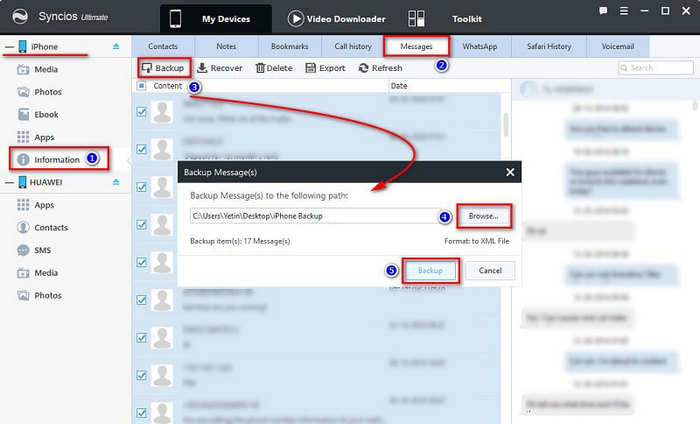
Step 3Recover Data from Computer to Huawei Mate XS
Since we have backed up messages of iPhone to computer, now simply go to SMS >> Recover. Choose the previous backup from the backup list to restore iPhone messages from computer to Huawei Mate XS.
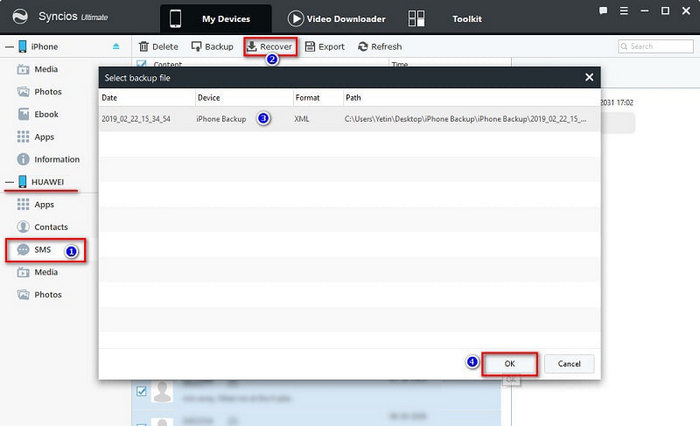
Method 3. Retrieve Data from iCloud/iTunes Backup Files to Huawei Mate XS
When you set up a new iPhone, you may easily recover your data from iCloud/iTunes backup. However, how to recover to Android can be a thing for many. Syncios Ultimate is a management tool which can manage your data effortlessly.
Step 1Download Syncios Ultimate on your computer and run it. Connect your Huawei Mate XS to computer via USB cable. Follow the on-screen wizards to set up it. If you have any device detection problem, you can simply refer to here.
Step 2Go to Toolkit>>Phone Transfer>> Restore from iTunes/iCloud Backup.
Step 3For restoring from iCloud backup, you need to sign in your iCloud account. When you log in successfully, you data will be loaded automatically which enables you to select to retrieve.
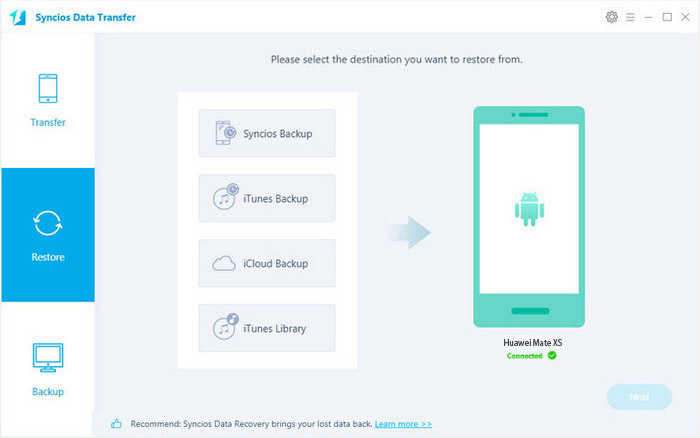
Summary
Above we not only offer one-click and selectively transfer data from iPhone to Huawei Mate XS but also provide you how to retrieve your data from iCloud/iTunes backup files. Hopefully it works for you.


