How to Customize Ringtones on Huawei Pura80
How to Customize Ringtones on Huawei Pura80/80 Pro
To introduce new flagship Huawei Pura80 series, Huawei held its March announcements days ago. The same as other brands of 2020 flagships, Huawei Pura80 series are also pursuing outstanding image processing, higher efficiency and system fluidity.
However, for our users, phone ringtone is closely linked with us. If whenever it rings, we hear the built-in ringtone of phone. It was of a pattern, and that will be boring. So can we be unique? How can we customize a cool ringtone? Read this article to find best way to customize ringtones on Huawei Pura80/80 Pro for free.

Part 1: Find a Favorite Song
First of all, if we’re going to turn a favorite song into ringtone, what we should do is to download it or transfer it to your computer. Then, simply use Ringtone Maker tool to edit.
 Transfer Target Song from Huawei Pura80/80 Pro to Computer
Transfer Target Song from Huawei Pura80/80 Pro to Computer
Sometimes, the songs have already on your Huawei. In this connection, what is the easiest way to transfer them from Huawei Pura80/80 Pro to computer? Free Syncios Manager is the best choice. It lets us to transfer Huawei music, photos, videos, contacts, messages and so on to computer, and then restore them to mobile phone from Syncios backup file. Also, add something new from computer is supported.
Step 1Download and Install Syncios Manager
Step 2Connect Huawei Pura80/80 Pro to Computer
When you try to connect your Huawei to computer. You’re supposed to enable debugging mode on it. Go to Huawei Pura80/80 Pro Settings >> System >> About phone to tap Build number for several times. Then, navigate to Back >> Developer options >> USB debugging.
Any other Huawei phone connection problem, click here.
Step 3Tap on ‘Media’ Module
To transfer music from Huawei Pura80/80 Pro to computer, you should enter ‘Media’ module from the left toolbar of Syncios interface. All songs will listed here. Check one or several songs, click on ‘Export’ button to launch a pop-up windows, which you can customize a save path if necessary. When everything is ok, tap on ‘OK’ button to begin.
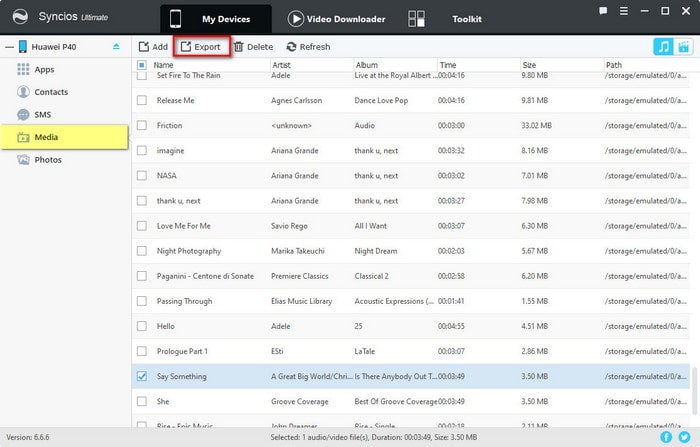
Part 2: Make Custom Christmas Music ringtone
After choosing the song, we’re going to customize ringtones on Huawei Pura80/80 Pro. Usually, a complete song is so long that we can’t directly set it as a ringtone on phone, so we need to cut and save the edited part of song with professional tool. The required tool is also Syncios Manager that we’ve mentioned above.
Step 1Download and Install Syncios Manager
 Syncios Manager— powerful Management Tool for All Smartphones
Syncios Manager— powerful Management Tool for All Smartphones
 Transfer photos, videos, music, contacts and more from computer to phone devices and vice versa.
Transfer photos, videos, music, contacts and more from computer to phone devices and vice versa. ![]()
 Download and edit online videos from most-used websites, like YouTube, Dailymotion, Vimeo and etc.
Download and edit online videos from most-used websites, like YouTube, Dailymotion, Vimeo and etc.![]()
 Make Unique Ringtone for iPhone & Android devices.
Make Unique Ringtone for iPhone & Android devices.![]()
 One-click backup and restore toolkits supports types of phone data.
One-click backup and restore toolkits supports types of phone data.
 Fully compatible with the latest Android OS 10 and iOS 13 system.
Fully compatible with the latest Android OS 10 and iOS 13 system.
Step 2Go to Toolkit module
Connect Huawei Pura80/80 Pro to your computer, tap to enter 'Toolkits' module from the top toolbar. Then you can see types of available choices. Choose ‘Ringtone Maker’. Then you will find a pop-up windows. Click on ‘Choose’ >> ‘Target song’ >> ‘Open’ option to select desired song that has been downloaded/transferred to computer.
As you can see, there are two '![]() ' under the progress. Move the '
' under the progress. Move the '![]() ' to set the start and end of your ringtone as you like. Besides, fade-in and fade-out time can also be changed flexibly. Next, click on ‘Save & Import’ button to save the ringtone to Huawei Pura80/80 Pro.
' to set the start and end of your ringtone as you like. Besides, fade-in and fade-out time can also be changed flexibly. Next, click on ‘Save & Import’ button to save the ringtone to Huawei Pura80/80 Pro.
NOTE: If you want to set it as text message notification tone, check the 'SMS RingTone' option.
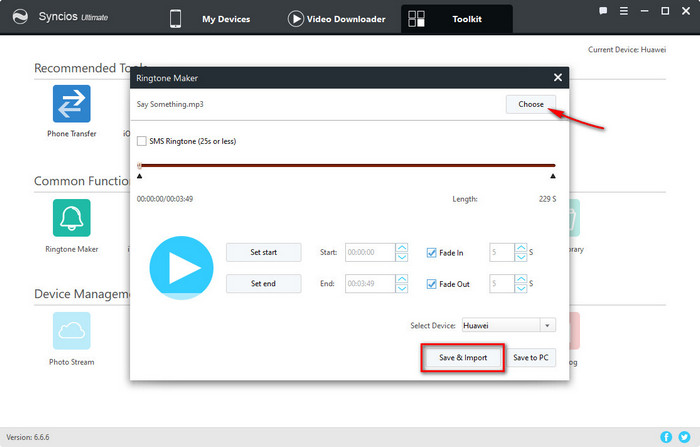
Part 3: Set the ringtone on your phone
 Method 1: Apply the Ringtone on Huawei Pura80/80 Pro
Method 1: Apply the Ringtone on Huawei Pura80/80 Pro
Step 1Unlock Huawei Pura80/80 Pro, tap on ‘Settings’ button.
Step 2Then press on 'Sounds' >> 'Phone ringtone', you can find both custom ringtones and built-in ringtones of Huawei Pura80/80 Pro are all listed here. Choose the one that you just made, and you can hear the customized ringtone whenever your phone rings.
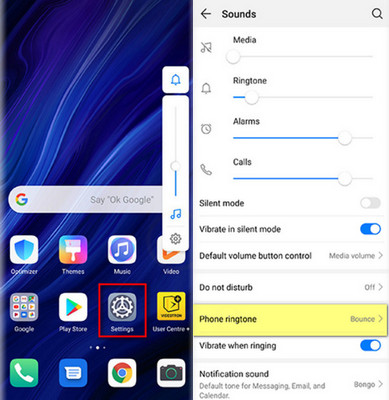
 Method 2: Set the Ringtone for Individual Contact on Huawei Pura80/80 Pro
Method 2: Set the Ringtone for Individual Contact on Huawei Pura80/80 Pro
Step 1First of all, launch Dialer app on your Huawei Pura80/80 Pro, to find the contact that you wish to change the ringtone for.
Step 2Next, simply tap on Edit icon beside this contact, and click on the 'Ringtone' button on the page.
Step 3 There’re two options, namely Sound and Music. Choose ‘Music’ option, since all the songs stored on your phone, including the new imported ones, will be displayed here. Pick the target one.
Step 4Now, enjoy it!!

