4 Ways to Import Music to Google Pixel 9a or 4a XL
Music is one of most important data in a mobile phone. When switching to a new phone, definitely you will take all music tracks with you. It's a necessary skill you should get to import music to a mobile phone in case you want to enjoy offline listening anytime. In this tutorial, you will know how to import music from computer, from another iOS or Android device, from iTunes Library to Google Pixel 9a. Actually, I believe all methods are necessary to import music from different platforms,
![]()
- Part 1. Import Music from Computer to Google Pixel 9a
- Part 2. Selectively Copy Music from iOS & Android Device to Google Pixel 9a
- Part 3. 1-Click Transfer Music from iOS & Android Device to Google Pixel 9a
- Part 4. Sync Music and Videos from iTunes Library to Google Pixel 9a
- Video Tutorial - 4 Ways to Import Music to Google Pixel 9a
Part 1. Import Music from Computer to Google Pixel 9a
Importing music from computer to Google Pixel 9a could be easily done with a USB cable. Unlike iOS device, files on Android device could be read on computer. But it takes time to search for all music folders among dozens of file folders. It would be better if you can get help from a powerful mobile manager -- Syncios Mobile Manager.
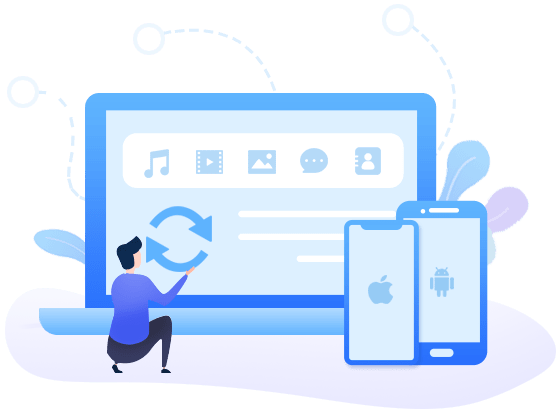
Syncios Mobile Manager
- Support to transfer, edit, backup, manage, view mobile data.
- Download videos from 100+ video sharing sites.
- Handy tools: Audio/video converter, ringtone maker, etc.
- Fully compatible with latest Android and iOS devices.
Step 1: Connect Google Pixel 9a to Computer
Download and install Syncios Mobile Manager on your computer. Launch this program after its installation. As soon as you connect Google Pixel 9a to computer, choose Transfer File or MTP connection mode instead of "Charge Only". It ensures that Syncios could get access to your phone files. The USB debugging mode on Google Pixel 9a needs to be enabled. Just follow every prompt Syncios provides. Unlock the phone and pay attention to all pop-up messages.
Step 2: Import Music to Google Pixel 9a from Computer
Once the connected phone is detected, tap Music. Just click on Add. Choose Add File to select music files from computer to import. Or choose Add Folder to import all music from a music folder from computer at once. Do not disconnect your phone with computer when transferring.
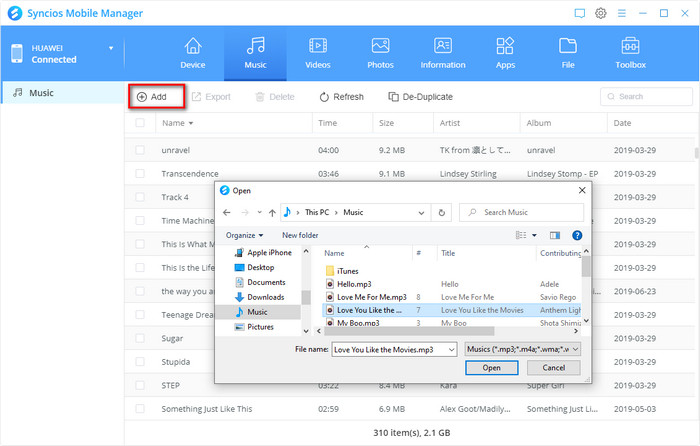
Part 2. Selectively Copy Music from iOS & Android Device to Google Pixel 9a
It's a helpful solution for you, I believe. Similarly, you know how to export and import music of a phone on computer, then you should know you are capable of exporting music from one device then importing music from computer to another device. If you need a more direct way to sync all music files from another phone to Google Pixel 9a, you can follow the net part. If you need to select part of songs from another device to transfer, you should follow this part.
Step 1: Download and install Syncios Mobile Manager
Download and install Syncios Mobile Manager on your computer by clicking the above download button. Start this program. Then get both a source device and Google Pixel 9a. Connect them with computer via USB cables. For iOS device, you need to choose Trust as soon as you connect it to computer. For Android device, you need to choose Transfer File (MTP) connection mode. If not, disconnect then plug in again. Or scroll down from the top of screen to change the connection mode. The USB debugging mode needs to be enabled on Android device. Check prompts on phones timely and do not disconnect them.
Step 2: Export Music from the Source Device to Computer
Firstly, we need to save music from the source to computer. Make sure the source mobile phone is opened in Syncios Mobile Manager. Navigate to Music tab. All the music files on the source mobile phone are listed here. Choose songs you need then click on Export to transfer music from the source device to computer.
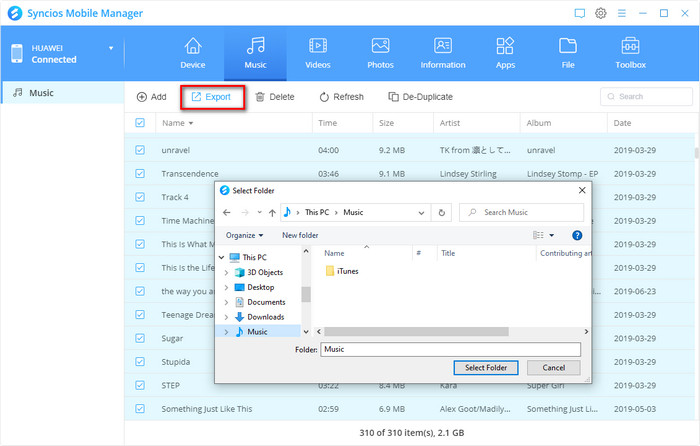
Step 3: Import Music from Computer to Google Pixel 9a
Then we just need to import music from computer to Google Pixel 9a. Maker sure the Google Pixel 9a is opened in Syncios Mobile Manager. Go to Music tab and click on Add to import music you just saved on computer. Do not disconnect your phone with computer when transferring.
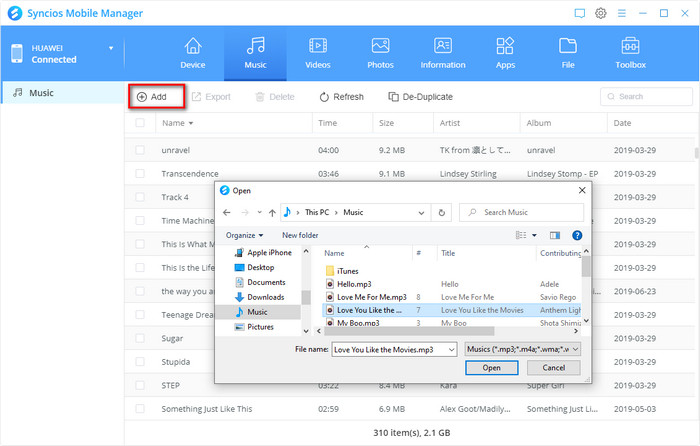
Part 3. 1-Click Transfer Music from iOS & Android Device to Google Pixel 9a
If you need to sync all data from another device to Google Pixel 9a directly, you need a more direct way. It takes a few clicks with the help of Syncios Data Transfer. More contents can be transferred at the same time. If you just need music transfer, then just select audio option. We are going to share more details.
Syncios Data Transfer
- Transfer contacts, photos, SMS, music, videos and more between devices.
- Restore iTunes backup and iCloud data to mobile devices quickly.
- Get music and videos from iTunes Library to phones simply.
- Work perfectly with iOS and Android smartphones and tablets.
Step 1: Connect Both Phones to Computer
Download and install Syncios Data Transfer on your computer. Unlock both a source device and Google Pixel 9a to connect both of them to computer via USB cables. At this time, change the connection mode of Android device to Transfer File (MTP) and choose Trust on iOS device. For Android devices, also the USB debugging mode needs to be enabled so that Syncios can get access to your phone data. We are not sure what your source device, you can refer to the guide according to your need.
Step 2: Put Source Device and Google Pixel 9a in the Right Places
By default, on the start-up interface of the program, Transfer mode is displayed. So you don't need to change transfer mode. Check positions of both source device and Google Pixel 9a after both phones are recognized successfully. You can switch their positions when they are in the wrong places. Syncios will take left side device as the source device while the right side is the target device. If they are not in the right positions, you need to exchange their positions by clicking on a flip icon on the middle before transfer. Click on Next if everything is right.
![]()
Step 3: Transfer Music from Source Device to Google Pixel 9a
Contents are categorized for a convenient transfer. Deselect Select All then just tick off Audio when you just need a music transfer. Click on Next button to load all songs of the connected source device. Click on Next button again to start the transfer. Do not disconnect your phones until you see green checks and a pop-up message says that the transfer is completed.
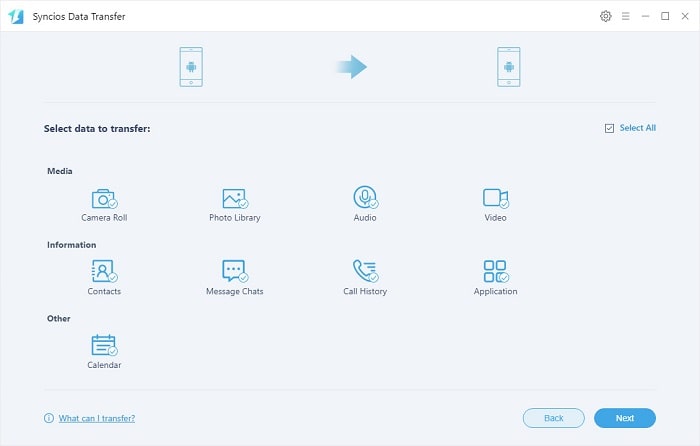
Part 4. Sync Music and Videos from iTunes Library to Google Pixel 9a
If you are an Apple Music user, you might want to know how to sync iTunes Library to Google Pixel 9a. It's hard if you need to sync iTunes files to Android device. But it's a really easy job for Syncios Data Transfer. It is not only a data transfer tool but also a iTunes backup, iCloud data, iTunes Library extractor. Get more details below.
Step 1: Connect Google Pixel 9a to Computer
Start this multifunctional Syncios Data Transfer on your computer then connect Google Pixel 9a to computer via USB cable. After the phone is detected, you can navigate to Restore mode from the main interface.
Step 2: Sync Music and Videos from iTunes Library to Google Pixel 9a
Here you need to choose iTunes Library option. A pop-up iTunes Library window is displayed. Choose music and videos you need then make a confirmation. Syncios Data Transfer will start transferring your selected music and videos to Google Pixel 9a. What an easy job it is!
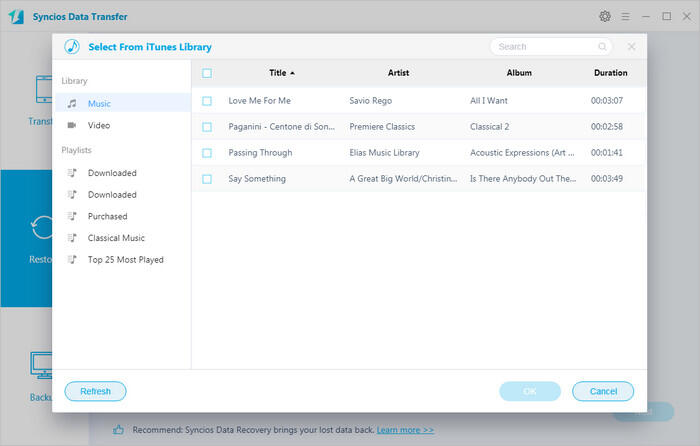
Video Tutorial - 4 Ways to Import Music to Google Pixel 9a
Conclusion
With 4 solutions provided above, you should know how easy it is to transfer music from computer, iPhone, iPad, iPod Touch, Android device to Google Pixel 9a. All jobs could not be done with professional mobile tools. Get a Syncios Mobile Manager if you need transfer music between Google Pixel 9a and computer, or selectively transfer music from another device to Google Pixel 9a. If you need a quick data transfer from another device, or extract music and videos from iTunes Library, get a Syncios Data Transfer. If this guide helps, don't forget to share it with your friends.


