![]() One management tool for all smartphones to transfer files between PC & iOS/Android devices.
One management tool for all smartphones to transfer files between PC & iOS/Android devices.
OPPO launched its new OPPO Reno 2 in India about 2 months ago. And just like what OPPO official has said, it’s a phone for creator on the move. OPPO Reno 2 brings a smart clip app called ‘SoLoop recording’, which can intelligently match the videos that imported by users, and then add suitable music and subtitles. Meanwhile, there are more than 100 video templates are all available for everyone. And from users’ feedbacks, OPPO Reno 2 is really a good choice for shooting a vlog.

As you know, OPPO Reno 2 is not only suitable for game lovers but also photography fans. But when we buy a smart phone, it has far more functions than these two. Listening to music is one of the most frequent things we do with our phone. In that way, when we got a new OPPO Reno 2, how can we import our favorite music to OPPO Reno 2 with different ways. Now you will know get the answer.
How many people like to new a folder in their computer which is for the purpose of saving their favorite music? I think there must be someone like that. In this connection, you need an effective tool to help you move music files between phone and computer in freedom. Syncios OPPO Manager is worthy of your attention. You are also allowed to share data with unlimited mobile devices with this tool. Let’s see.
Step 1 First of all, download and install Syncios OPPO Manager
Step 2 Launch the software and then connect your OPPO Reno 2 to the computer. You should enable the debugging mode on your OPPO phone. And if you still fail to connect, following may be the reasons:
Step 3 You can see five options under your OPPO Reno 2. They are Apps, Contacts, SMS, Media and Photos. Press ‘Media’ to the following screenshot. As you can see, ‘  ’ in the upper-right corner of the interface. So you just need to click ‘Add’ option to find a new pop-up window. Choose ‘Add folder’ or ‘Add File’ as your requirement. (Here take Add File as an example.) Then find your target folder from the list. Pick it and click ’OK’ option to import music files from the folder to your OPPO Reno 2.
’ in the upper-right corner of the interface. So you just need to click ‘Add’ option to find a new pop-up window. Choose ‘Add folder’ or ‘Add File’ as your requirement. (Here take Add File as an example.) Then find your target folder from the list. Pick it and click ’OK’ option to import music files from the folder to your OPPO Reno 2.

Except for computer, someone may has a spare mobile phone. It’s likely to be an old phone with much important information. However, no matter the spare phone you have is an iPhone or Android device. Syncios Data Transfer can let you transfer music from one phone to the other just by one-click. It will be your top choice if you want to finish music transfer as soon as possible but without any loss. (Then we will set iPhone as an example.)
Step 1 Download and install our Syncios Data Transfer.
Download
Win Version
Download
Mac Version
Step 2 Launch Syncios Data Transfer at first. Next, connect both your iPhone and OPPO Reno 2 to the computer. (Your target phone should be put on the right, and if the position is incorrect, please change it with the '![]() ' button manually.) And if you encounter any detection problem of OPPO, please refer to Method 1.
' button manually.) And if you encounter any detection problem of OPPO, please refer to Method 1.
Step 3 Click 'Next' option to the screenshot below. Select 'Audio' > 'Next' > 'OK' option to begin transfer music from iPhone to OPPO.
![]() Don’t disconnect your device until complete.
Don’t disconnect your device until complete.

iTunes is now used for managing and playing music or videos. If the songs that you want to transfer are from iTunes Library instead of your iOS device. Restore option of Syncios Data Transfer can help you import music to OPPO Reno 2 from iTunes Library.
Step 1 Open Syncios Data Transfer. Click ‘Restore’ option to the following page and you will find 4 options: Syncios Backup, iTunes Backup, iCloud Backup and iTunes Library. Press on the final one.
Step 2 Syncios Data Transfer will detect and load music files on your computer automatically. Check the box in the first line of the list to pick all music files or just pick certain song, then click ‘OK’ > ‘Next’ > ’OK ’ to import music to OPPO Reno 2.


As we all known, there are many music lovers prefer to listen to music in some mainstream websites, such as Amazon music, Spotify music and etc. Therefore, TuneBoto Amazon Music Converter should be recommended to you, which enables us to download any track, album or playlist from Amazon Music Unlimited & Prime Music and convert them to MP3, AAC, WAV or FLAC format.
Step 1 First of all, run Amazon Music Converter on your computer, then directly log in your Amazon Music account.
Step 2 Click on the ‘Setting’ button on the upper right corner of the following page to customize the output settings: Output Format, Output Quality, Output Folder, and Output Organized as you like. Also, you can choose your country or region here.
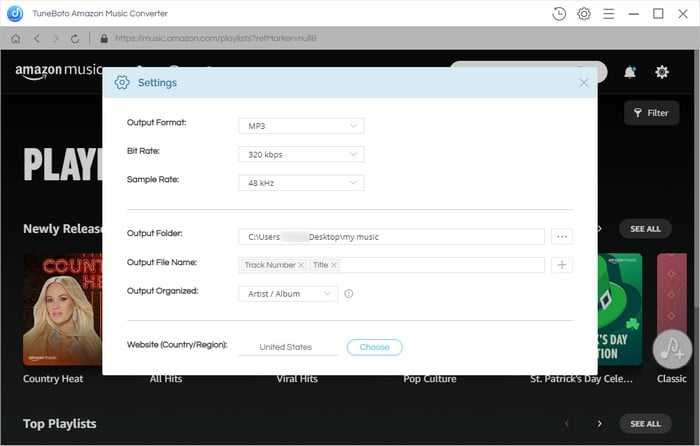
Step 3 Open certain playlist, artist or album, then press on the ' ![]() ' button and pick the songs that you want to convert. Then click ‘Convert’ option to begin converting Amazon songs to the output format (MP3, AAC, WAV or FLAC) you chosen.
' button and pick the songs that you want to convert. Then click ‘Convert’ option to begin converting Amazon songs to the output format (MP3, AAC, WAV or FLAC) you chosen.
Step 4 Wait till complete and then you can click ‘history’ icon to find the music that have been converted successfully from local drive.
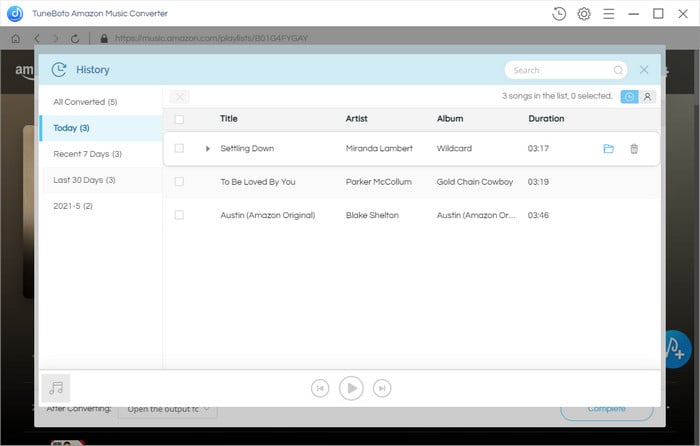
NOTE: We must pay attention that this procedure only supports converting and saving Amazon music to our PC. Therefore, after you download your Amazon music via TunePat Amazon Music Converter, please follow Method 1 to import music to your OPPO device.
Now you know how to import music to your new OPPO Reno 2. There are mainly four methods for us to import. You can import music to OPPO selectively via Syncios OPPO Manager, import music from another phone to OPPO by one-click or from iTunes Library via Syncios Data Transfer. Besides, convert Amazon Music Unlimited & Prime Music via TuneBoto Amazon Music Converter to PC and then import to your new OPPO Reno 2 is also an advisable method. Have a try now!