![]() One management tool for all smartphones to transfer files between PC & iOS/Android devices.
One management tool for all smartphones to transfer files between PC & iOS/Android devices.
Switching smartphones would be a big headache. There are so many things being transferred from the old device to the new one, especially like phone contacts, text messages, photo gallery and media files. The data in old phone is significant for us, contacts and app data are the link with others, photos / call logs and SMS are our precious memories, we need transfer everything from an old phone to a new phone. But we are not expert in device, only easy methods are more suitable for us. This post will offer 4 simple ways to copy old phone data to a new OPPO Reno.
Syncios iOS & Android Manager is a free and handy tool for managing phone data on computer. It is well loved for its sleek and user-friendly interface, by which you are able to preview, edit, backup, restore or delete files of mobile phones more straightforward.
Step 1. Start the program and connect OPPO Reno to computer
Download and install Syncios Manager on your computer. Launch the program. Get your OPPO Reno and the old phone. Prior to connecting them to computer. For Android device(s), turn on the USB debugging mode on the phone(s). For iOS device, click on "Trust" when connecting. Launch the installed Syncios Manager and use USB cables to connect both of old phone and OPPO Reno to the computer. Keep your phones unlocked in case of disconnection.
Step 2. Backup old phone to computer
After a successful connection, for Android device, on the left content bar, you'll see five tabs: Apps, SMS, Contacts, Media and Photos. For iOS device, you'll see Media, Photos, Ebook, Apps, and Information tabs. Choose any tap user the old phone. Select files from old device and click on Export/Backup option to backup old phone data to computer.
Tips: For instance, if you want to transfer messages of the old phone to computer, you should go to Information > Messages under the old iOS device and go to SMS under the old Android device. The select messages you want and click on Backup to save the selected contacts to computer.
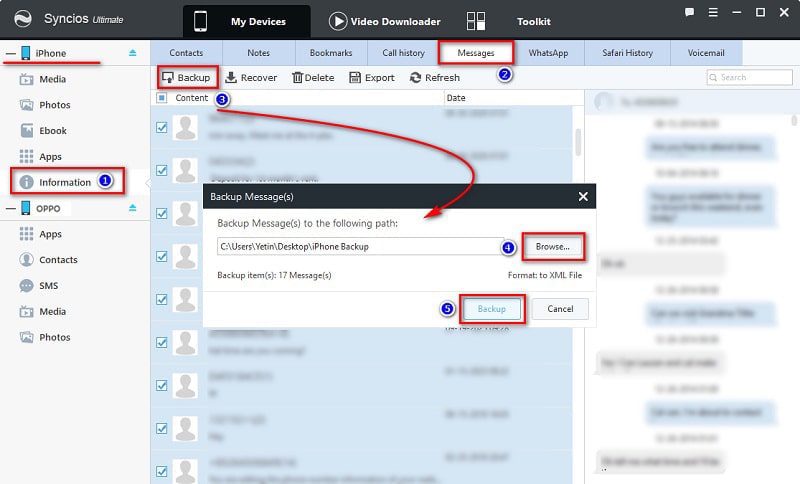
Step 3. Restore backup to OPPO Reno
To restore saved files to Oppo Reno, choose any tab under OPPO Reno device. Then select files from OPPO Reno and click on Import/Add/Recover option to restore backup files from computer to OPPO Reno.
Tips: For instance, if you want to restore message backup of the old phone from computer to OPPO Reno, you should go to SMS under OPPO Reno device. Click on Recover and choose the previous backup from the backup list. Click on OK to restore the saved messages from computer to OPPO Reno.
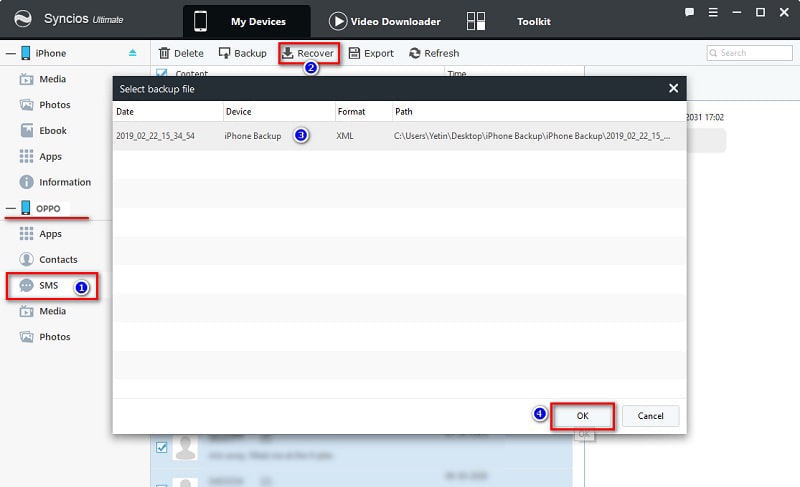
Syncios Data Transfer is highly recommended for phone users as it makes it extremely easy to transfer all data from old Android and iOS devices without loss of quality, including SMS, contacts, photos, videos, call logs, audio files, and other files. With Syncios Data Transfer, you don't need to leave any of your data behind with your previous device. In additional, you can also use this phone transfer software to backup and restore OPPO Reno data, as well as sync backup files from iTunes or iCloud to OPPO Reno easily.
Step 1. Start the program and connect OPPO Reno to computer
On your computer, get Syncios Data Transfer installed, and launch the software. Choose Transfer mode to sync data from one phone to another. Connect the source device (old phone) and target device (OPPO Reno) to your PC using two USB cables. The data will be transferred from the source device to the target device Keep phones unlocked and check phones when connecting. Using a switch button on the middle to exchange their positions if you need. Click on Next to move on.
Download
Win Version
Download
Mac Version
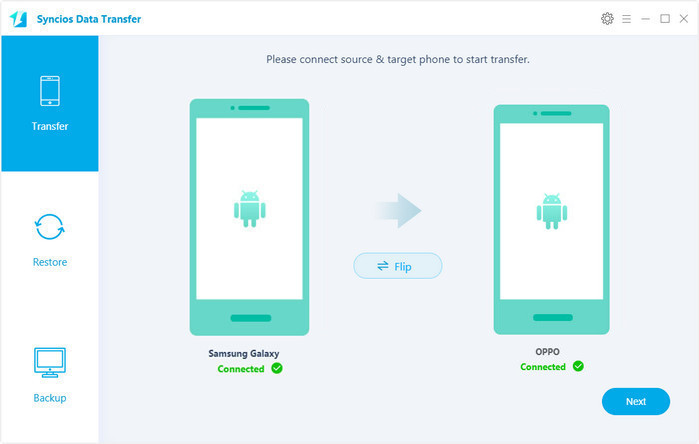
Step 2. Transfer data from old phone to OPPO Reno directly
Select contents you need, and wait for data loading. Then click on Next to launch the transfer process. In this process, you can see that the data you selected is being moved from your old phone to your OPPO Reno in details. But you should be careful not to disconnect it until it’s done. All your data from your source phone will be transferred to your target OPPO Reno phone.
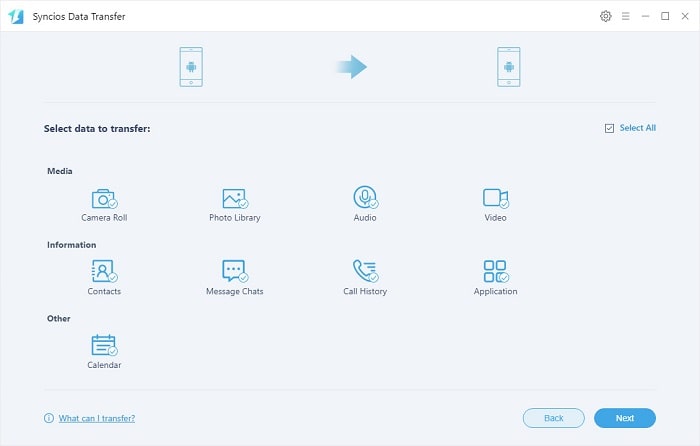
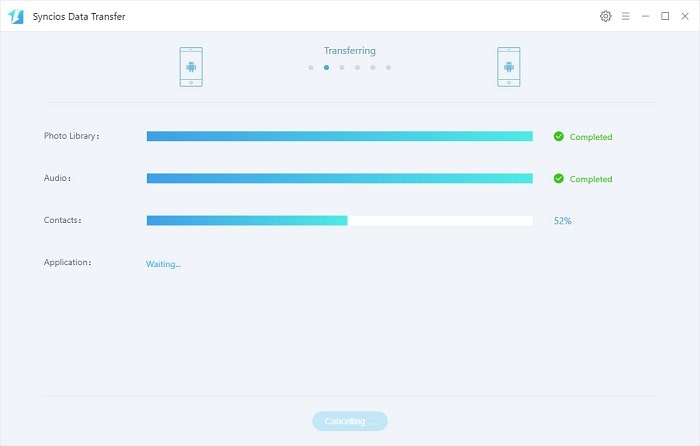
Step 1. Choose a iTunes backup to transfer
Run Syncios Data Transfer on your computer. Connect OPPO Reno to computer. Navigate to Restore > iTunes Backup. Syncios will load the saved iTunes backup on your computer. Choose one backup to download and take the next step.
Download
Win Version
Download
Mac Version
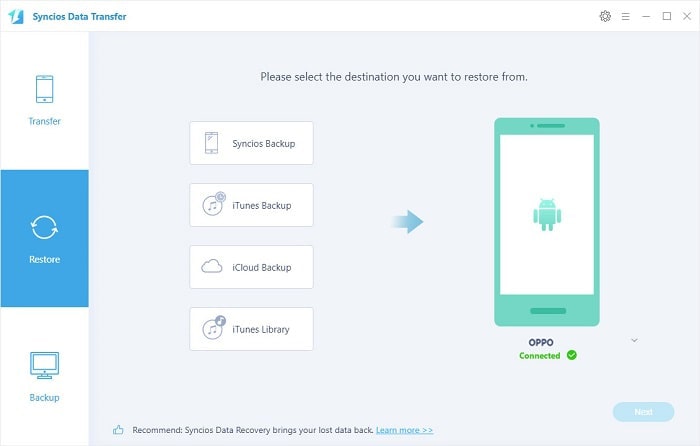
Step 2. Sync iTunes backup files to OPPO Reno
Select contents from the selected iTunes backup and wait for data loading. It takes time according to the size of data. Make sure there is enough space on your OPPO Reno. Take the next step to launch the transfer process. Wait till it's completed.
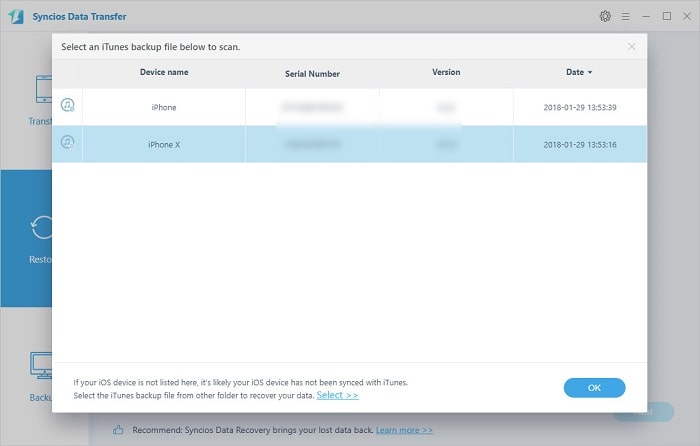
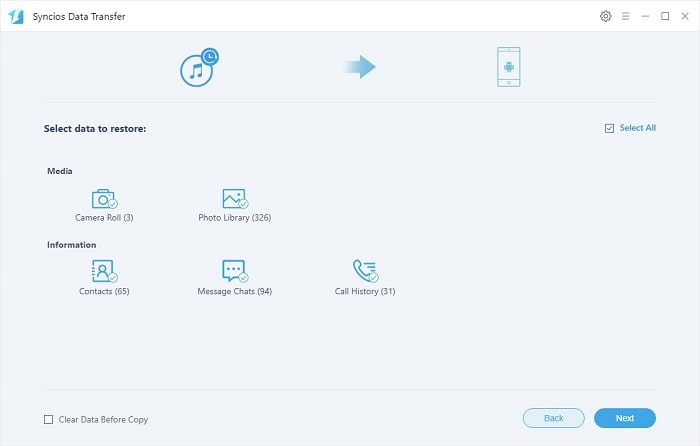
Step 1. Choose a iCloud backup to transfer
Run Syncios Data Transfer on your computer. Connect OPPO Reno to computer. Navigate to Restore > iCloud Backup. Log in with your iCloud account. Then Syncios will load the saved iCloud backup under this account. Choose one backup to download and take the next step.
Download
Win Version
Download
Mac Version
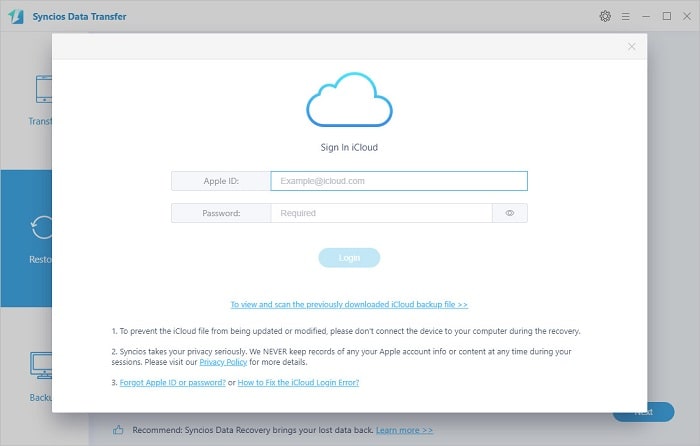
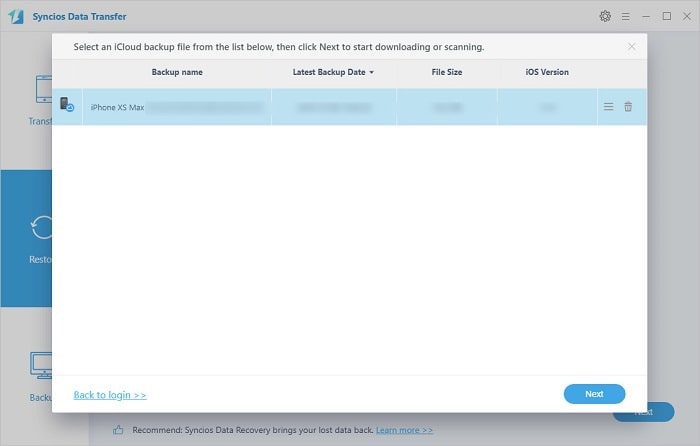
Step 2. Sync iCloud backup files to OPPO Reno
Select contents from the selected iCloud backup and wait for data loading. According to the size of data, it will take some time to load. Make sure there is enough space on your OPPO Reno. Take the next step to launch the transfer process. Wait till it's done.
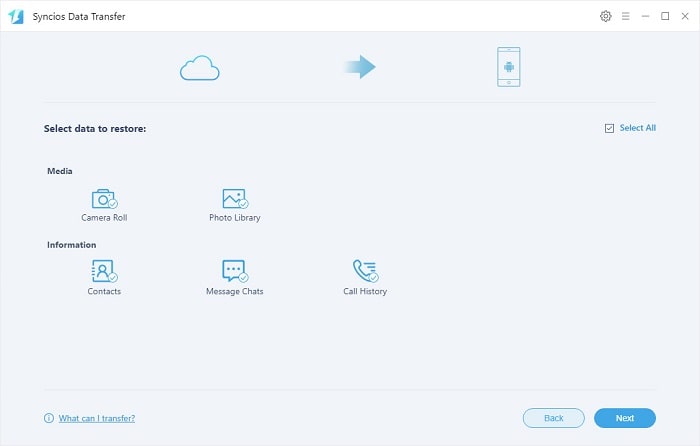
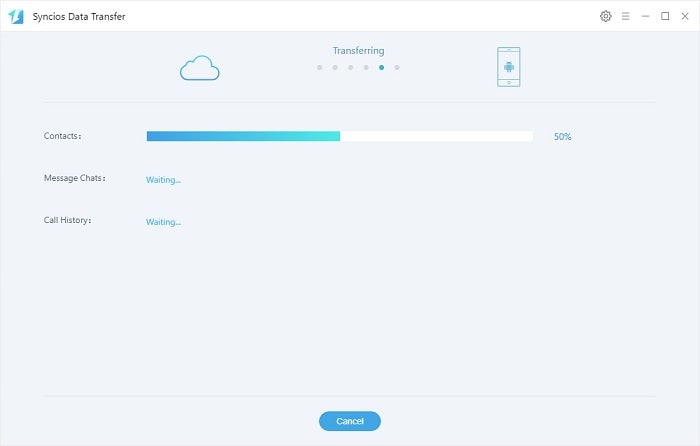
The End: Now, you have transferred data from old Android phone or iPhone to OPPO Reno, you can use your new OPPO Reno now. And if you want sell your old phone or give to other, don't forget to erase phone data before selling, or you will disclosure your personal information in your old phone. Syncios Manager and Syncios Data Transfer are available when make a backup and restoration to a phone, as well as transfer data from another phone, from iTunes backup, from iCloud backup. Try and keep a tool you need.