![]() One management tool for all smartphones to transfer files between PC & iOS/Android devices.
One management tool for all smartphones to transfer files between PC & iOS/Android devices.
Xiaomi announced Redmi Note 3 in the early 2016 while Xiaomi Redmi Note 14 came out after 10 months. Xiaomi is famous for its long life battery and cost effective. Enthusiastic listener can choose Redmi Note as their good choice to listen music. What are you waiting for? Let's get start to full fill your Xiaomi Redmi Note 13/14 with music! Syncios Manager and Syncios Data Transfer can both transfer your music to Redmi Note 3/4, watch the specific tutorial below and choose the one you like.


Syncios Manager is a helpful for transferring data, it can let you select the certain content you want. Also it suuports to make your own ringtone and download video from Youtube. Besides, Syncios Manager contains the fully function of Syncios Data Transfer.
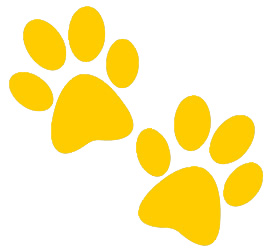
To transfer your music, please install Syncios Free Android Manager and Syncios Manager both on your Xiaomi Redmi Note 13/14 and your computer as your first step. Then connect your Xiaomi Redmi Note 13/14 to Syncios Manager via USB cable. (Any detection problem, please check our Android tutorials). Once you connect successful, you will see the main screen shows connecting devices is required.
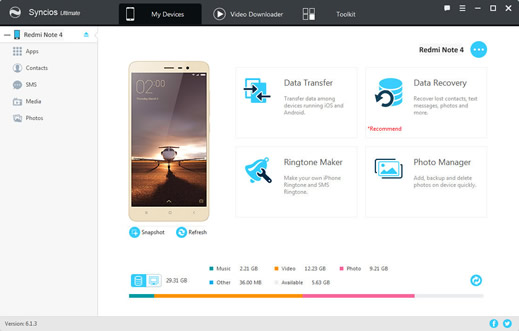
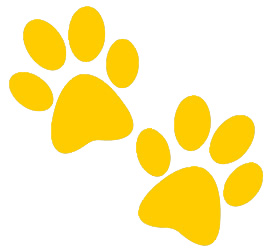
For transfer music, you have to find your music queue correctly. Select 'Media' option first and make sure you've already opened the music mode to see all your music files. Then click 'Add' to browse music files on your PC you want to import, you can choose to add file or folder as your choice.
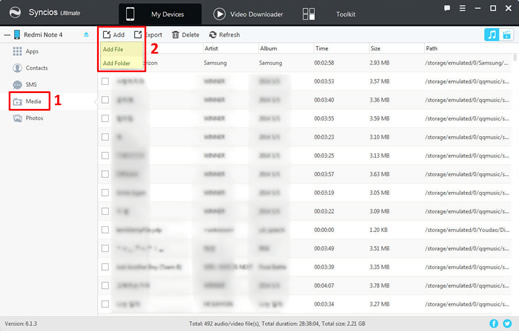
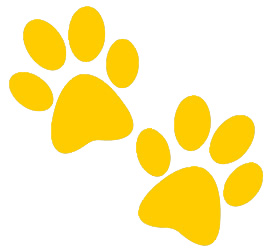
Select the files or folders you want and click 'Open' button to browse music on Xiaomi Redmi Note 13/14 and wait till finished.
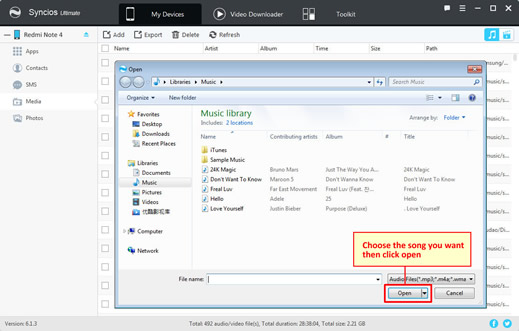

Syncios Data Transfer can also import music to your Xiaomi Redmi Note 13/14 effortlessly. What's more, you can not only transfer music to Xiaomi Redmi Note 13/14 but also other data like Contacts, Photos, Pictures, Videos, Apps and Bookmarks all in one click! Here, we recommend you 2 ways to import music on your Xiaomi Redmi Note 13/14 with Syncios Data Transfer.
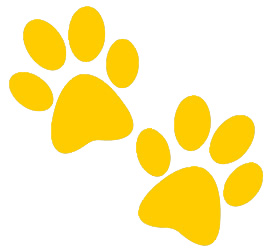
In order to transfer your music, please install Syncios Free Android Manager and Syncios Data Transfer both on your Xiaomi Redmi Note 13/14 and your computer as your first step. Then connect your Xiaomi Redmi Note 13/14 to Syncios Data Transfer via USB cable or use Wi-Fi. (Any detection problem, please check our Android tutorials).
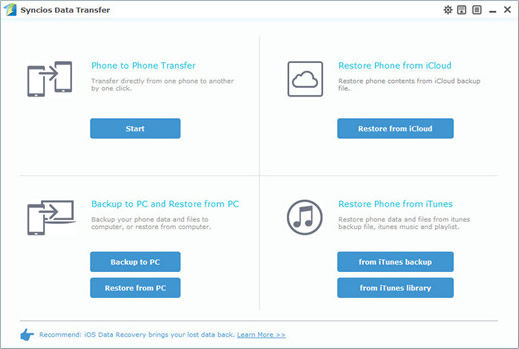
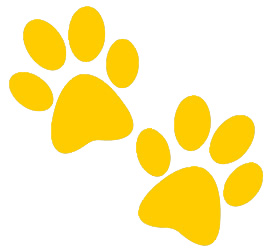
Please connect your other Android/iOS phone to computer via USB cables and launch Syncios Data Transfer Program. Make sure your Xiaomi Redmi Note 13/14 is on the position of the target phone(right side), if not, you can simply click 'Flip' to change two devices' position. When the program complete to synchronize both of your devices, select 'Music' option and click 'Start Copy' button, then wait till complete.
(Tips: Syncios Data Transfer will backup all your music to Xiaomi Redmi Note 13/14 which has been detected in your resource phone.)
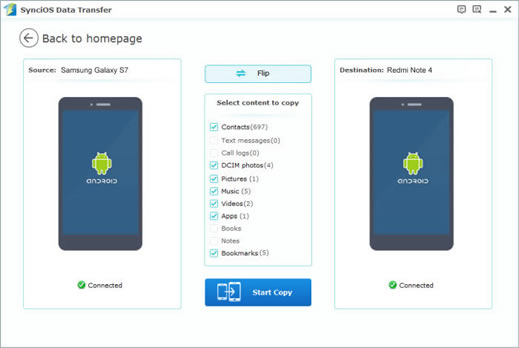
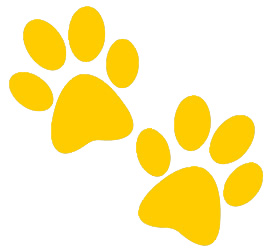
Look at the 'Restore Phone from iTunes' pattern, choose 'from iTunes library' option and wait for synchronize. Select iTunes Music and Playlists option from the drop-down list, then please tick Music item on the middle panel. Click the Start Copy button. A dialog will come out with the files’ names and a progress bar.
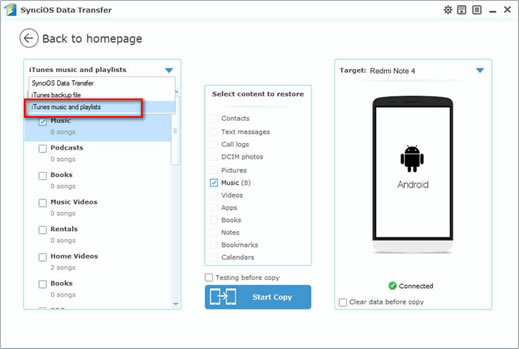

You can also use the most common way to transfer. Via your USB cable to PC and move the file by manual.
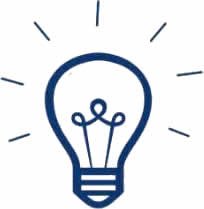
Step 1. Connect Xiaomi Redmi Note 13/14 to your computer via USB cable, and your computer will recognize it as a removable USB drive.
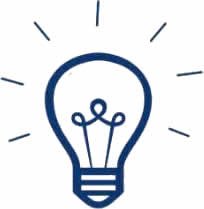
Step 2. Drag down Notifications panel from the top of your Xiaomi Redmi Note 13/14's screen, connect as "Media device(MTP)". Click'ok' when the "Allow USB debugging" pop out.
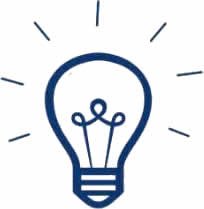
Step 3. Ensure Xiaomi Redmi Note 13/14's drive installed succecefully on your computer. Find the music file that you want to import to.
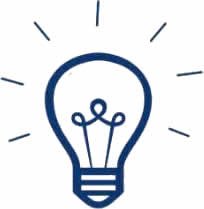
Step 4. Select and copy the music clips from computer to the folder on your Xiaomi Redmi Note 13/14.
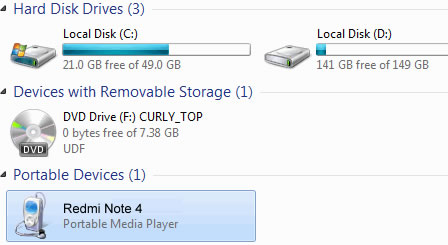
Samsung |
HTC |
Xiaomi |
Sony |
Oppo |
Lenovo |
Motorola |
Huawei |
Nubia |
Meizu |
Vivo |
LG |
Supported OS: Android 3.0 and above
Supported Files: contacts, messages, apps, music, videos, photos.