![]() One management tool for all smartphones to transfer files between PC & iOS/Android devices.
One management tool for all smartphones to transfer files between PC & iOS/Android devices.
The Samsung Galaxy S series has held the reigns in the Android market for almost a decade. In 2017, Samsung Galaxy S8 comes in two different sizes - the S8 has a 5.8 inch screen whereas the S8 Plus features a 6.2 inch screen.
Music is a common way for people to spend their spare time. You can see many people wearing earphones while they walk, take a bus or just read a book. With lots of music storage in your phone, someone may feel annoying when managing them, then how to manage your music conveniently? Many music lovers might feel the need to have a software that would help you manage and organize all of your music on Galaxy S8. Also, some people are really particular about their music library and like their files to be organized in appropriate folders. If you’re one of them, we have the perfect solution for you!
To Manage Music on Samsung Galaxy S8/S8 Plus:
![]() Free Syncios Mobile Manager
Free Syncios Mobile Manager
Free Syncios Mobile Manager is an easy-to-use and powerful iOS & Android Mobile manager, which is well-designed for users who want to manage device contents on PC. It allows you to export contacts, apps, photos, music, ringtone, videos, SMS messages, eBooks and more for free.
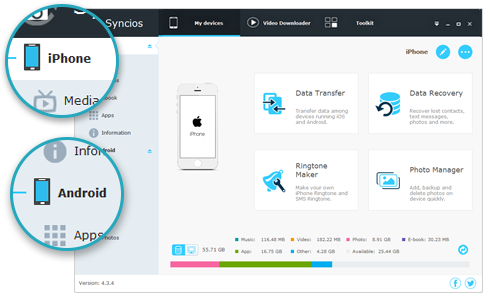
 Part 1. Export Music on Samsung S8/S8 Plus
Part 1. Export Music on Samsung S8/S8 PlusStep 1 : Please connect your Samsung Galaxy S8/S8 Plus to computer and launch Syncios Mobile Manager.
Step 2 : Five contents will be displayed on the left panel: Apps, Contacts, SMS, Media, Photos, click Media.
Step 3 : After choosing songs, click on Export to transfer S8 music to computer directly. You're allowed to choose a backup location when exporting.
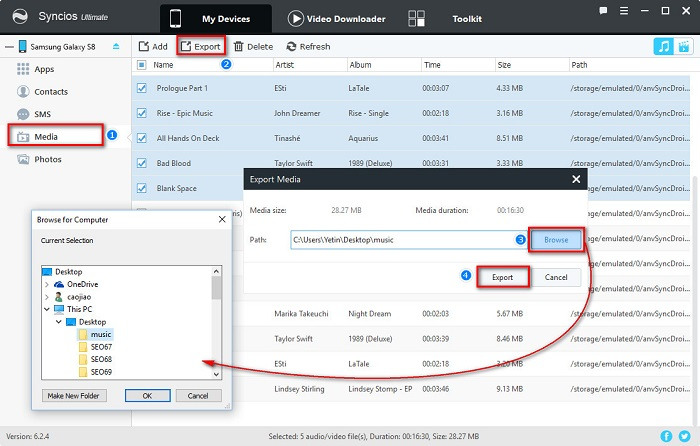
 Part 2. Import Music to Samsung S8/S8 Plus
Part 2. Import Music to Samsung S8/S8 PlusStep 1 : Launch Syncios Mobile Manager on your computer, go to Media.
Step 2 : Click on Add to import music from computer to Samsung S8.
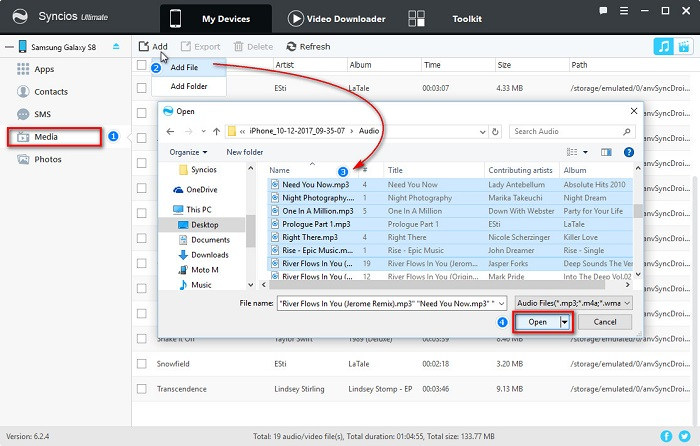
 Part 3. Delete Music on Samsung S8/S8 Plus
Part 3. Delete Music on Samsung S8/S8 PlusStep 1 : Launch Syncios Mobile Manager, go to Media.
Step 2 : Choose the song you want to delete and click Delete.
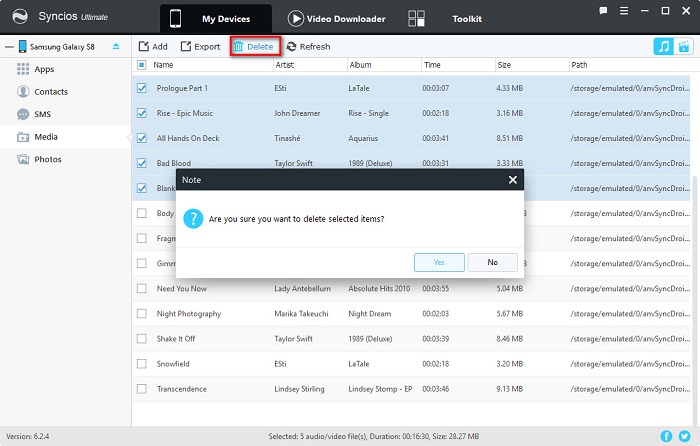
 Part 4. Custom Samsung S8/S8 Plus Ringtones
Part 4. Custom Samsung S8/S8 Plus RingtonesStep 1 : Launch Syncios Mobile Manager, go to Toolkit from top bar.
Step 2 : Here provide you many handy tools for phone management. Find Ringtones to start custom your own ringtones for Samsung S8.
Step 3 : Choose a song from computer then Set Start and Set End. And you can Save & Import ringtones to Samsung S8 now.
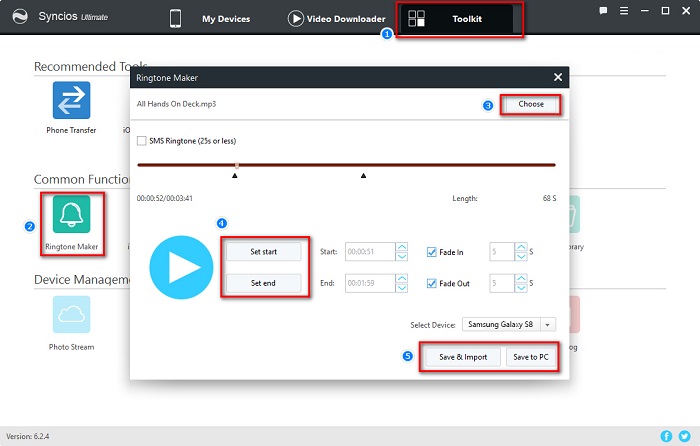
 Part 5. Retrieve Music from Another Device to Samsung S8/S8 Plus
Part 5. Retrieve Music from Another Device to Samsung S8/S8 PlusStep 1 : Launch Syncios Mobile Manager, go to Toolkit from top bar.
Step 2 : Find Phone Transfer and click on it to open this built-in phone data transfer program.
Step 3 : Connect you Samsung S8 and another source device ( iOS and Android devices are available ) to computer and choose Phone to Phone Transfer mode from Phone Data Transfer homepage.

Step 4 : Make sure Samsung S8 is on the right panel as the target device. Source device is on the left. The positions can be exchanged by clicking on Flip. Check Music after data loading of source device, then tap on Start Copy to transfer music from another device to Samsung S8
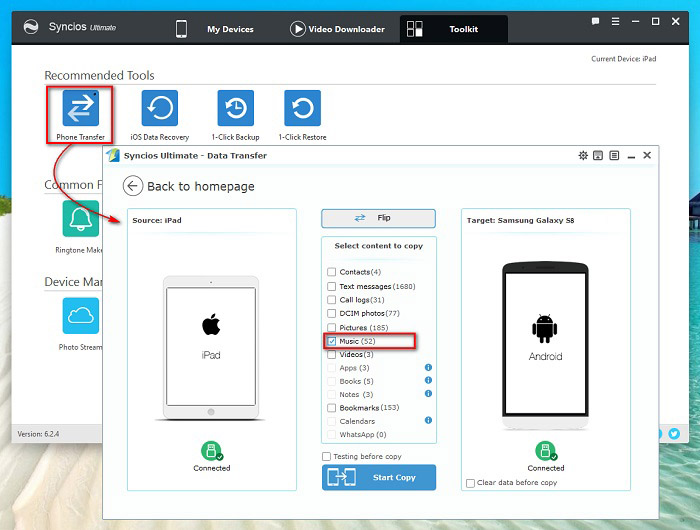
 What should I do when Syncios fails to detect Samsung S8/S8 Plus? Click here >>
What should I do when Syncios fails to detect Samsung S8/S8 Plus? Click here >>