![]() One management tool for all smartphones to transfer files between PC & iOS/Android devices.
One management tool for all smartphones to transfer files between PC & iOS/Android devices.
How to Sync Old Xiaomi Android Phone Data to Samsung Galaxy S8 or S8 Plus
The long-waited Samsung Galaxy S8 and S8 Plus has been released, and many Samsung addict may have upgraded their old device to this new top-end flagship. And we all know that the most important part of switching to a new phone is to sync all your data as well. So Samsung developed the handy tool Smart Switch to make things easier. In addition, there are also many great handy third-party tools for your choice. And in this article, I'd like to introduce you a great alternative for Samsung Smart Switch to help you effortlessly sync your old phone data to the new Samsung Galaxy S8 or S8 Plus.
Syncios Data Transfer, the great handy tool that allows you to transfer contacts, text messages, videos, music, photos, etc from iOS to Android, Android to Android, iOS to Android, iOS to iOS, but on the other hand it supports restoring data from iCloud and iTunes backup. All the useful features designed to meet your requirements for data transferring. I'll take an Xiaomi Android phone and the new Samsung Galaxy S8 as examples to show you the details of syncing in the following tutorial.
Before we started, please bear in mind that there is no perfect tool to transfer your data over, every program has pros as well as cons, you can only choose a perferable one to help you switch your phone. And you can check the differences between Samsung Smart Switch and Syncios Data Transfer in the end of this article. If you feel like that Syncios Data Transfer satisfies you after read this guide, do not hesitate to free download and install it on your computer to have a try.
 How to transfer data from Xiaomi Android phone to Samsung Galaxy S8 or S8 Plus
How to transfer data from Xiaomi Android phone to Samsung Galaxy S8 or S8 Plus
Step 1: Free download and install Syncios Data Transfer tool.
After installed the program sucessfully, connect both Xiaomi device and new Galaxy S8 to computer and launch Syncios Data Transfer. Scroll down the phone screen and get both of your phones USB debugging mode enabled. You can also connect both Android phones via WiFi networks. To transfer your data from old Xiaomi device to the new Samsung Galaxy S8/S8 Plus, simply click Start button under Phone to Phone Transfer module.
Download
Win Version
Download
Mac Version
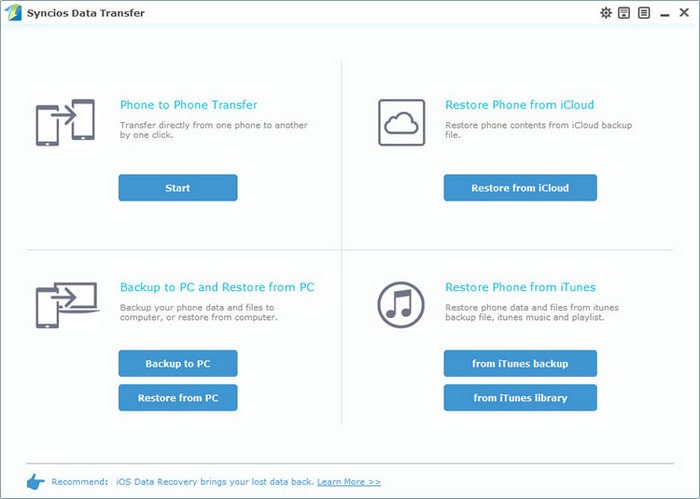
Step 2: Select data to transfer from old Xiaomi to new Samsung Galaxy S8/S8 Plus
Syncios Data Transfer would start loading all your data on both devices automatically after connected successfully, you can then simply check desired items on the middle panel to sync, make sure your old Xiaomi phone listed on the left(soure device) while the Samsung S8 on the right(target device), you can exchange them by clicking Flip. Then click on Start Copy button to start the transfer process. After a while, all selected data would be synced from old Xiaomi phone to Samsung Galaxy S8/S8 plus successfully.
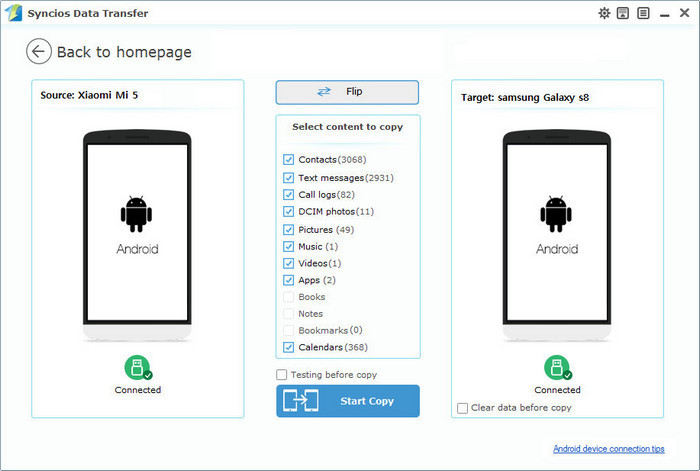
You should be noted that please make sure both of your phones have stable connection with the computer, do not disconnect either phone during the transfer process in case of unknown errors. And if you encountered some problems while transferring data to your new Galaxy S8, please feel free to contact us with Email. We are glad to hear from you.
 Samsung Smart Switch Vs. Syncios Data Transfer
Samsung Smart Switch Vs. Syncios Data Transfer
| Features | Samsung Smart Switch | Syncios Samsung Data Transfer |
|---|---|---|
| What can they transfer? | Photos, Contacts, Videos, Music, call logs, Alarms, Calendar, Bookmarks, Messages | Photos; DCIM Photos, Contacts, Videos, Music, Bookmarks, Messages, Call logs, Audio, |
| One-Way or two-way transfer? | Only iOS/Android-to-Samsung available | iOS-to-Android; Android-to-Android; iOS-to-iOS; Android-to-iOS Transfer |
| Supported device | Transfer to Samsung only | Supports all kinds of iOS & Android Phones/tablets |
| Supported OS | Windows / Mac | Windows / Mac |
 Supported Apple/Android Devices and iOS/Android Versions
Supported Apple/Android Devices and iOS/Android Versions
| iPhone | iPhone 7, iPhone 7 Plus, iPhone SE, iPhone 6s Plus, iPhone 6, iPhone 6 plus, iPhone 5S, iPhone 5C, iPhone 5, iPhone 4, iPhone 4s, iPhone 3GS |
| iPad | iPad Pro, iPad mini 4, iPad mini 3/2/1, iPad with Retina display, The New iPad, iPad 2, iPad |
| iPod | iPod touch 6, iPod touch 5, iPod touch 4, iPod touch 3, iPod Touch |
| iOS | iOS 5, iOS 6, iOS 7, iOS 8, iOS 9, iOS 10 |
| Android | All Android phones and tables, Android 3.0 to Android 7 |