![]() One management tool for all smartphones to transfer files between PC & iOS/Android devices.
One management tool for all smartphones to transfer files between PC & iOS/Android devices.
How to Transfer iPhone Data to Samsung Galaxy S8 and S8 Plus
Samsung Galaxy S8 and Samsung Galaxy S8 Plus are finally coming after the rumors all over the years. Because of Samsung Note 7's battery explosion scandal last year, which hurts many Samsung fans. This time Samsung Galaxy S8 is to bring its glories back, the battery of Samsung S8 has an eight-point check. It also rumored that Samsung S8 could have a 3-month unconditional refund policy in order to extend goodwill to the customer. So with the perfect design and safety guarantee, now you can rest assured to buy a new Galaxy S8, and you have enough time to consider whether to keep it.

If you used to be an iOS user, who have switched to the new Samsung Galaxy S8, you must need to get all your important data come with you. But the point is that we all know that iPhone and Samsung devices are running different operating systems, iOS and Andorid, which brings us difficulties in transferring data. And this tutorial is here to carry you through it by giving some great options to easily transferring your data from iPhone to the new Samsung Galaxy S8 or S8 Plus. You can simply choose the preferable one for yourself after reading this guide. And now check details below.
Solution 1: Switch iPhone to Samsung Galaxy S8 via Samsung Smart Switch 
Smart Switch is designed by Samsung to make it easy to switch from other phones including iOS devices, Android devices and BlackBerry to Samsung device. To transfer files from iPhone to your Galaxy S8 or Galaxy S8 Plus using Smart Switch, follow the steps below:
Step 1: Backup your iPhone to computer via iTunes.
As an iPhone user, you must be familiar with iTunes. To backup your iPhone, connect iPhone to your computer/Mac and launch the iTunes, click the iPhone icon on the top memu bar, navigate to the Backups module, click Back up Now. You should be noted that please don't encrypt the backup, otherwise Smart Swicth is unable to recongize the backup file.
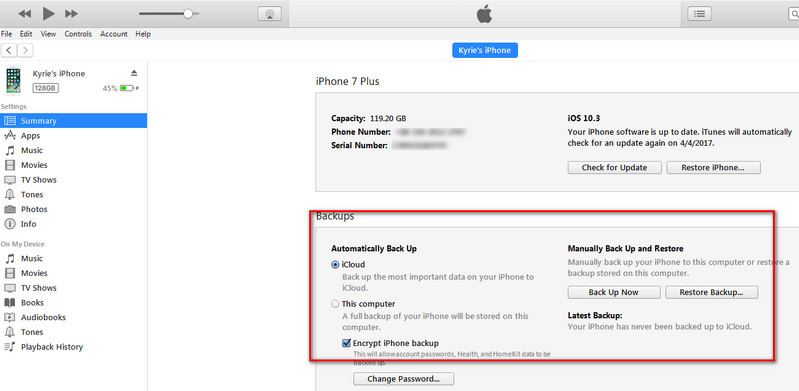
Step 2: Install the Smart Switch and connect your Samsung S8 to computer.
You can simply download and install the compatible version of this program on Samsung Official website. After successfully installed the program, launch it and connect your new Samsung S8 to computer with a USB cable.
Step 3: Select desired contents to transfer.
Your new Samsung Galaxy S8 would be displayed in the center after you connected it to the program, simply click on the Restore button to start the transfer process. And you can change the contents to transfer by click Change data to restore, otherwise, click Restore now to transfer all contents to Samsung Galaxy S8.
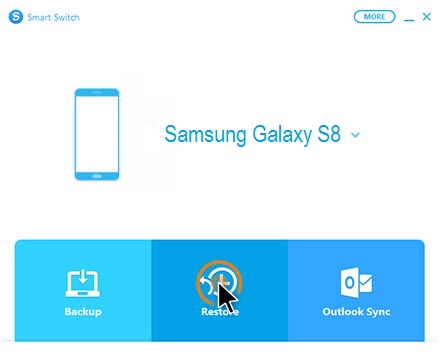
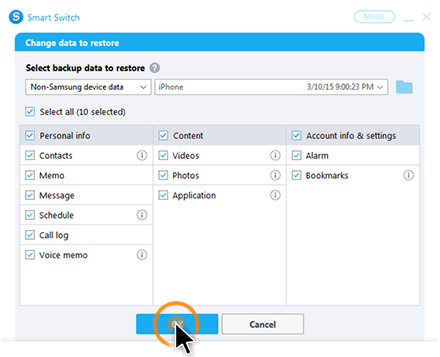
Solution 2: Switch iPhone to Samsung Galaxy S8 directly with one-click
As you can see from the above, Samsung Smart maybe a little complicated to use, you have to use iTunes and other things as intermediate. So on this second solution, I sincerely recommend a much easier data transfer tool to you. Syncios Data Transfer, a simple yet effective solution for transferring mobile contents, support cross-platform as well. It only needs several simple click to transfer your data from iPhone to your new Samsung Galaxy S8. What's more, it also supports recovering data from iCloud and iTunes backup to Android devices, so you can simply restore your data from iCloud or iTunes backup. Check details below:
Step 1: Install compatible version of the program and launch it.
Currently, Syncios supports both Windows and Mac version, you can simply download and install the compatible version according to your system from below. After installed successfully, launch the program. You should be noted that iTunes needs to be installed on your computer as well even though you don't have to open it.
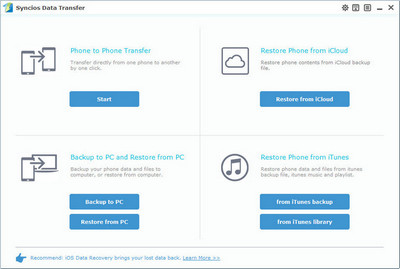
Step 2: Connect devices and select data to transfer
Select Phone to Phone transfer module, connect both of your iPhone and Samsung Galaxy S8 to the program, and the Samsung S8 could be also be connected via WiFi. Literally, Syncios would load your data automatically, make sure the Galaxy S8 showed in the right panel, you can click Flip to exchange the source and target device.
After Syncios successfully loading your data(it may takes a while according to your data size), then select your desired contents on the checkbox to transfer over, click Start Copy to start the transfer process.
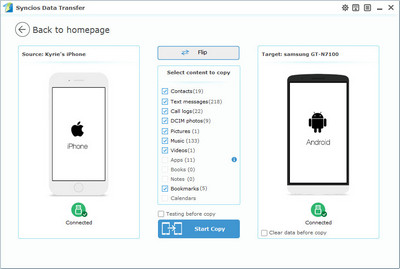
Step 3: Start copying contents to Samsung Galaxy S8
The transferring process would be launched automatically after your click, before long, all your desired data would be successfully moved to the new Galaxy S8, click OK to end it.
The quality of songs and photos on your new Samsung Galaxy S8 is as good as it is on iPhone, you can check the contents on the Galaxy S8 then. And please ensure that both of your phones have a stable connection with computer in case of unknown errors.
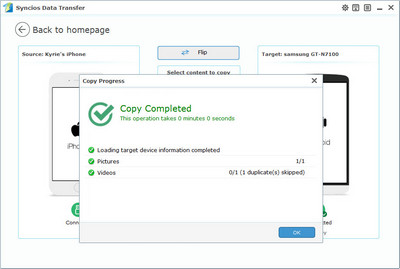
Solution 3: Switch iPhone to Samsung Galaxy S8 via iCloud/iTunes
There is a possibility that if your iPhone is no longer available like unfortunately got broken, stolen or wet. In this case, as we mentioned that Syncios Data Transfer also supports recovering data from iCloud and iTunes backup to Android devices, so you can simply transfer data to your Samsung Galaxy S8 from iCloud or iTunes backup no matter whether your iPhone's by your side or not. Check details below:
Step 1: Install compatible version of the program and launch it.
Similarly, simply download and install the compatible version of the transfer tool according to your system from below. After installed successfully, launch the program. You should be noted that iTunes needs to be installed on your computer as well even though you don't have to open it.
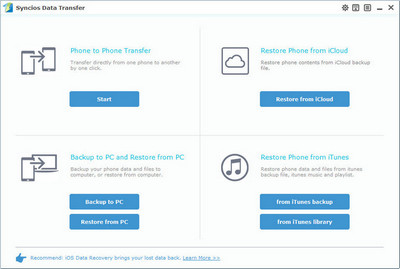
Step 2: Restore contents to Galaxy S8 from iCloud backup
Of course you need to backup your data from iPhone to iCloud first if you haven't. Then select Restore from iCloud backup module on the program. If it's your first time to restore data from iCloud with Syncios, you need to login your iCloud account and select a backup to download to your computer. Then connect Samsung Galaxy S8 to the program.
After Syncios successfully loading your data on the iCloud, select your desired contents on the checkbox to transfer over, click Start Copy to start the transfer process.

Step 3: Restore contents to Galaxy S8 from iTunes backup
Similarly, to transfer contents from iPhone to your Galaxy S8 via iTunes, you need to backup your iPhone via iTunes first, the steps are same as solution 1. Then select Restore from iTunes backup module, then Syncios would analyze the iTunes backup for you, before long, you can check Contacts on the middle of the panel to restore them to your Galaxy S8.
After Syncios successfully loading your data on the iTunes, select your desired contents on the checkbox to transfer over, click Start Copy to start the transfer process.
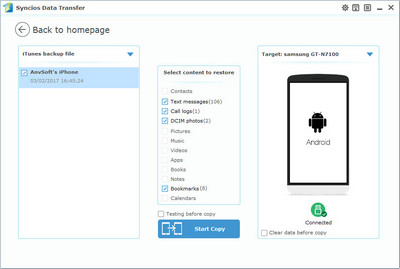
Samsung Smart Switch Vs. Syncios Data Transfer
| Features | Samsung Smart Switch | Syncios Data Transfer |
|---|---|---|
| What can they transfer? | Photos, Contacts, Videos, Music, call logs, Alarms, Calendar, Bookmarks, Messages | Photos; DCIM Photos, Contacts, Videos, Music, Bookmarks, Messages, Call logs, Audio, |
| How do they transfer? | 1. First backup your iPhone to iTunes; 2. Set up and launch Smart Switch on your computer; 3. Connect your Samsung to PC; 4. Locate and select iTunes backups to transfer to Samsung and click Start Transfer. |
Three simple steps: Connect-Select-Transfer 1. Install and open Syncios on PC; 2. Connect both iPhone and Samsung to PC; 3. Select data to transfer and click Start Copy. |
| One-Way or two-way transfer? | Only iOS/Android-to-Samsung available | iOS-to-Android; Android-to-Android; iOS-to-iOS; Android-to-iOS Transfer |
| Supported device | Transfer to Samsung only | Supports all kinds of iOS & Android Phones/tablets |
| Supported OS | Windows / Mac | Windows / Mac |
| iTunes needed? | Use iTunes as intermediate | No needed |
Note: If you encountered some problems or had other questions while transferring your data from iPhone to Samsung Galaxy S8, please feel free to contact us with Email. We are glad to hear from you and will get back to you as soon as possible.