![]() One management tool for all smartphones to transfer files between PC & iOS/Android devices.
One management tool for all smartphones to transfer files between PC & iOS/Android devices.
LG G6 has been unveiled on MWC 2017, which draws many smartphone lovers' attention, and there is no doubt that LG G6 is one the most impressive device of the conference. The headline features of LG G6 are the new full-vision design, upgraded dual camera system. And LG G6 is the first device that comes with non-removable battery of LG G series, which was resulted from the design of water and dust resistant. The LG G6 is powered by the Snapdragon 821 chipset and ships with Android 7.0 Nougat and is the first non-Pixel phone to come with with Google Assistant on board.
Have you been long-waited for the new LG G6? If you are used to be an iOS user, now wants to switch from iOS to an Android phone, then LG G6 could be your great option. And this tutorial is here to help you easily switch your old iPhone 4s/5s/6/6s/6s/SE to the new LG G6, that is, transferring all your data from old iPhone to the new LG G6 even if they are running different system.

Because of the cross-platform, we need a third-party tool to help us with that. Syncios Data Transfer, a great handy tool not only supports backing up and restoring your smartphone data, but also allows you to transfer all your content such as contacts, call logs, text messages, photos, music, videos, etc from one phone to another. Besides, there are more features, such as restore iTunes playlist and iTunes&iCloud backup to your phone.
Download and install the compatible version on your computer from below. To transfer photos, music, videos, text messages, contacts, bookmarks, call log from iPhone to LG G6, click "start" button under "Phone to Phone Transfer" section.
Download
Win Version
Download
Mac Version
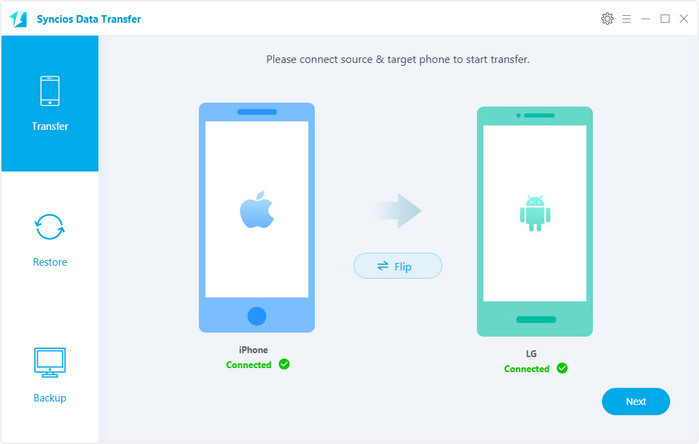
Connect both of your phones to Syncios via USB cables, and the Android LG G6 can also connect via WiFi. To switch data from iPhone to LG G6, you are flexible to check the data on the middle panel. Then, click Next.
The iPhone would be showed in left panel and LG G6 could be detected as target phone, otherwise, you can click on "Flip" button to exchange the source and target device .
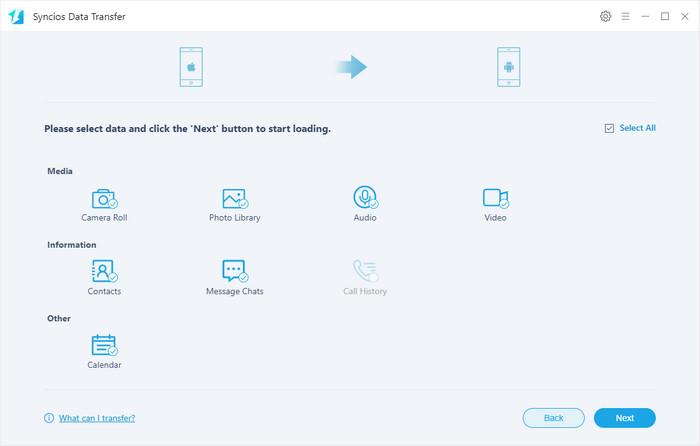
The transferring process would be launched automatically and after the transfer progress is done, click "OK" to end it. Please make sure both of your phones's connection are active during the whole process in case of some unknown errors.
Now, you can see the iPhone contacts, text messages, videos, photos, music, bookmarks on LG G6. Download the handy tool and follow the steps to transfer data from iPhone to new LG G6.
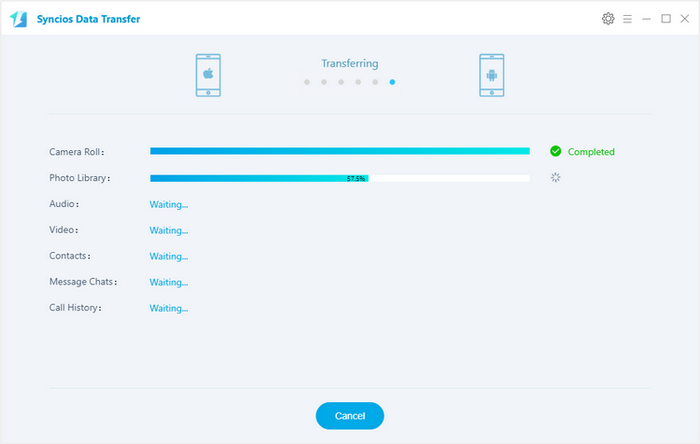
Supported Devices: Support all series of iPhone and the latest iOS version, and all Android phones including LG G series, V series.
Q1: What to do if my devices are not being detected by Syncios Data Transfer?
For iOS devices: Click here.
For Android devices: Click here. Android devices can also connect Syncios via WiFi.
Q2: Why some options are not able to be selected?
Currently, due to cross-platform, Apps, Notes, Calendar, E-books are not supported being transferred. You can learn more from here.
Q3: Why Syncios Data Transfer can't load my Contacts or Notes?
Please navigate to Settings>>iCloud on your iOS device, turn off iCloud Contacts or Notes option, then re-connect your iOS device to Syncios.
Q4: What are the differences between free version and paid version of Syncios Data Transfer?
The free version supports transferring/backing up/restoring five items of each category, paid version supports transferring all data.
And for more questions, please feel free to contact our support via Email. We are glad to hear from you.