Sync Android to Windows 10 | Transfer Contacts, Messages, Music, Apps to Windows 10
The idea of having a backup of all the data of your Android Phone is as good as having a magic wand that protects your life from falling apart. In case you lose your phone, or the phone crashes suddenly, without any possible cause, you are sure to lose all your data. But Here's when the problem comes: After upgrading to Windows 10 operating system, I found it hard to backup data or files from my Android phone to computer.
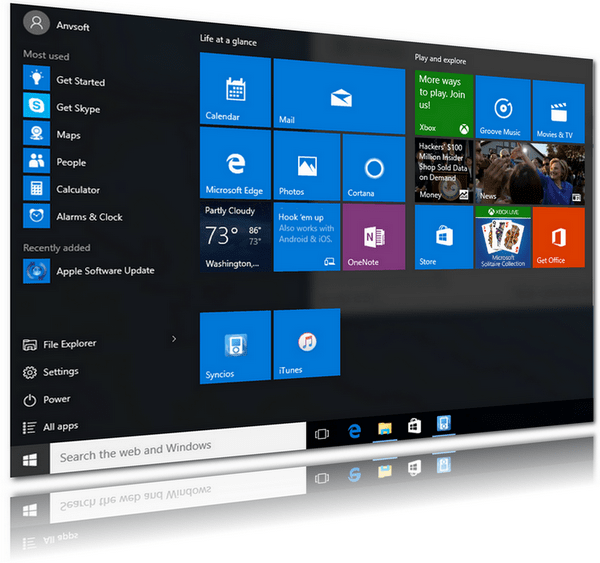
How to Transfer data between Android and Windows 10?
Acutally, there are desktop applications, especially Android to PC Transfer facilities that allows you to save your valuable photos, videos, messages and contacts from Android device to Windows 10 computer. In order to do so, follow the following quick and easy steps to learn how to sync Android to PC easily.
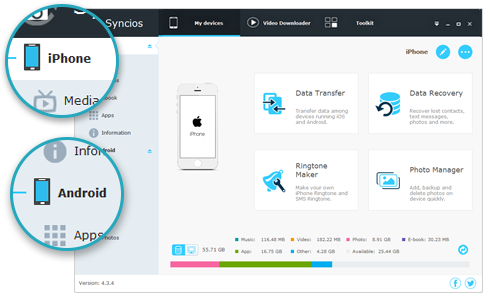
Features of Syncios Mobile Manager
- Support to transfer, edit, backup, manage, view mobile data.
- Download videos from 100+ video sharing sites.
- Handy tools: Audio/video converter, ringtone maker, etc.
- Fully compatible with latest Android and iOS devices.
Step 1: Set up Android to PC Transfer and connect your phone to PC
Firstly, in order to backup mobile content to your computer, install Syncios Android to PC Transfer and connect the phone to the PC using a USB cable. Then, you will see your device info on the interface, including data capacity, system capacity, snapshot on your Android, etc.
Keep phone unlocked during the connection process. For an Android device, you need to enable the USB debugging mode and choose Transfer file mode on the phone.
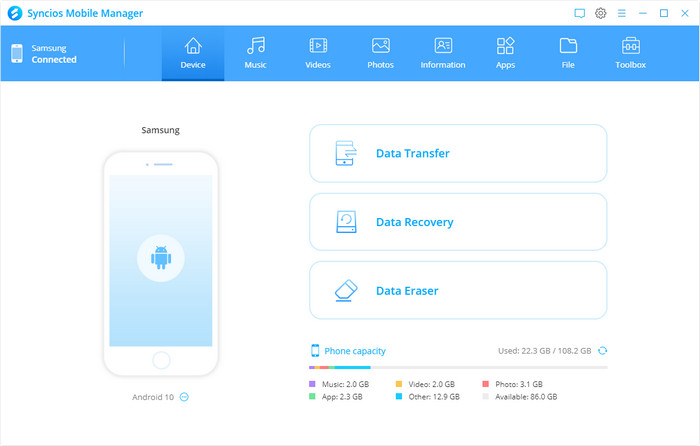
Step 2: Select files to backup to computer
Under My devices, there are 6 types of data that you can backup or transfer to your Windows 10 PC, including Apps, SMS, Contacts, Media (audio & video), Photo. To sync android to computer:
Take transferring SMS as example, click SMS and you will see the detail infor on the right panel, then select conversation by checking checkbox. Tag on Backup button and choose backup path on PC. After few seconds, all of selected data will be saved on your computer.
If you need to restore SMS backup from computer to device, you can connect that device to computer. Then go to SMS and click on Recover then your backup will be detected. Choose a backup from the backup list and restore it to your phone. For different devices, the options to backup and restore will be different.
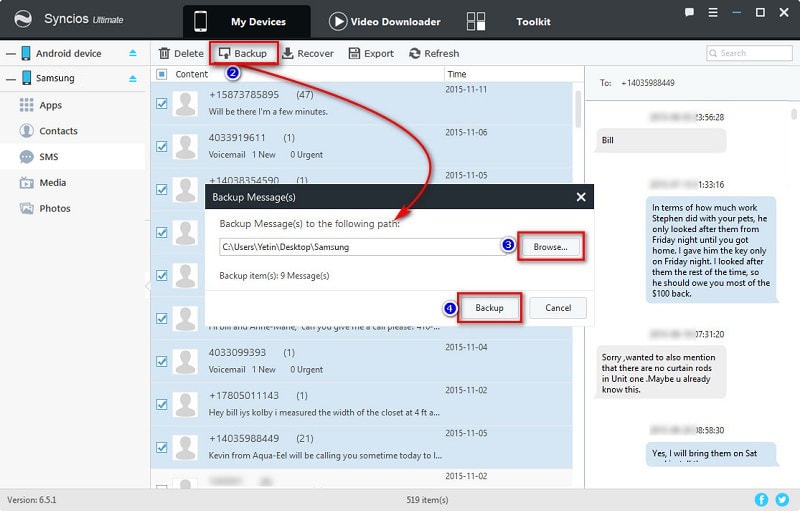
Backup Android to Windows 10 using One-Click Data Transfer
Similar to Android to PC Transfer, One-Click Data Transfer too is a great app to store, backup and restores android device data. Follow these quick steps to find your data securely backed up and easily restore it whenever you want, including apps, notes, contacts, messages, call history, photos, videos, songs, ebooks, calendars, and so on.
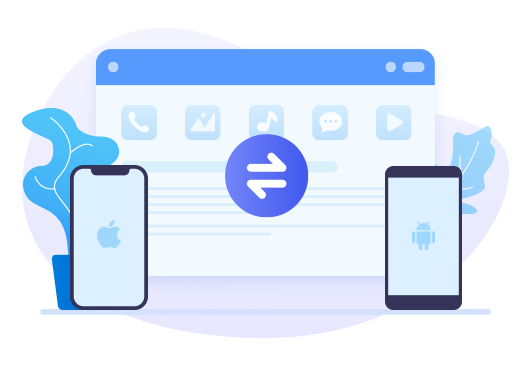
Features of Syncios Data Transfer
- One-click Phone to Phone Transfer in lossless quality.
- Sync contents from iTunes Backup to Android & iDevices.
- Sync contents from iCloud Backup to Android & iDevices.
- Sync contents from iTunes Library to PC and iDevices.
- Backup phone data and restore in lossless quality.
- Multiple brand phones supported: Apple, Samsung, HTC, Sony, MOTOROLA, LG, HUAWEI, Xiaomi, OnePlus, ZTE and more.
Step 1: Install and run Android Data Transfer
Connect your Android device to your computer and launch the Syncios Android Data Transfer. You'll be asked to select a mode: transfer, backup, restore. Choose "Backup" and connect your device to PC via USB cable.
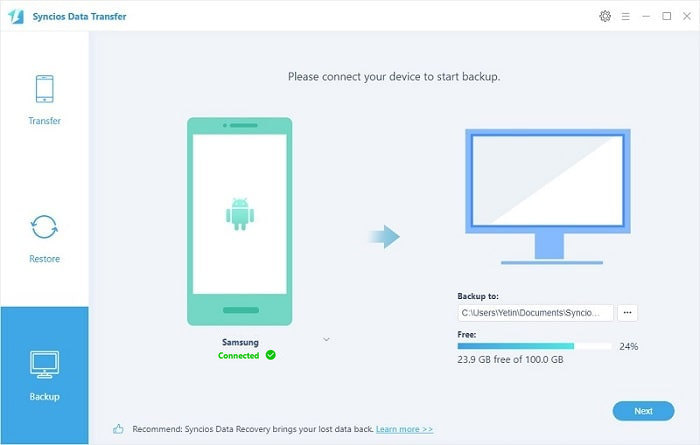
Step 2: Select data to transfer to computer
Then, you can see that all your Android data (Music, Videos, Photos, Contacts, SMS, Call logs, Ebooks, Apps, etc) can be synced by the Android Transfer app and listed in the middle. You can select these data one-by-one or select all at once, click Next.
Tips: Select the [...] button on bottom right and select the location where you would like to save backups.
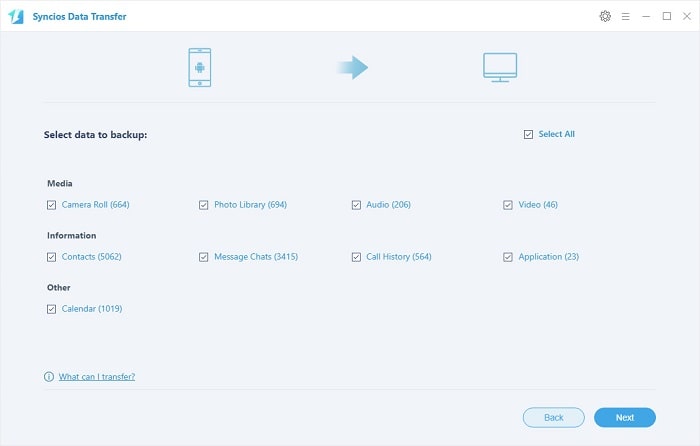
Conclusion
When it comes to backing up your important data on your Android device, This article helps you backup and restore your data safely, easily, and quickly. The solution listed above have good end-user reviews. It is advised that you carefully read the instructions on how to start backing up your data on Windows 10 computer. If this guide helps, don't forget to share it with your friends.


