Export Samsung Galaxy S25/S25+/S25 Ultra Contacts to vCard Files and Print Contacts
Currently, you still can find some phone users who share their contacts from one to another using vCard file (.vcf). In addition, some users want to backup their contacts to vCard file because they want the exported contacts more visible when checking on computer. In this article, we are going to introduce two methods on how to backup contacts from Samsung Galaxy S25/S25+/S25 Ultra to VCF files so that you can share and check the VCF file easily.
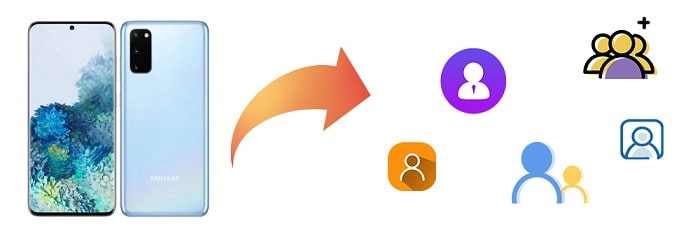
1. Selectively Migrate iOS/Android Data to Samsung Galaxy S25
It's highly recommended a free app, Syncios Mobitrans, is one of the best iOS & Android data management software. This can perform extremely well with most phones. Many types of files are supported to transfer using this great software. It only helps you transfer photos, videos, music, contacts, sms between Samsung Galaxy S25 phone and computer and other Android/iOS devices, but also help you manage these files on your Samsung Galaxy S25 phone, such as create new album, import and export data, delete photo/music/contacts, etc.
What can you do with Syncios Mobitrans free:
- ✔ Export or import music, photos, videos between computer and mobile phone.
- ✔ Backup and restore phone contacts, message and call history.
- ✔ Easily view and manage all phone files and folders.
- ✔ Works perfectly with Apple, Samsung, HTC, LG, Sony, Google, HUAWEI, Motorola, ZTE, Nokia and more smartphones and tablets.
- ✔ Fully compatible with the latest iOS and Android devices
If you need the help of this software, please download it and follow our steps. The app will not record any user information and privacy information and the backup, transfer is encrypted. Syncios apps are safe and reliable to use.
Step 1: Download and install Syncios Mobitrans Free to your computer. Run the program on your computer. Unlock your phone and get Samsung Galaxy S25 connected to your computer with an USB cable. Check your phone and choose "Transfer File" when asking the connecting mode. Then enable its USB debugging mode for a successful connection.
Step 2: From the main window, you can see content taps. Navigate to Information when you need to manage contacts on a phone. In this "Information" column, you can find Contacts, Messages and Call History. Choose Contacts to load all contacts on your phone.
Step 3: After that, all details of every contacts will be loaded and displayed. Check and edit contacts according to your need. Then select contacts and click on Backup. Choose to vCard File to save contacts to your computer as vcf file. Now, you can share the vcf file to friends easily.
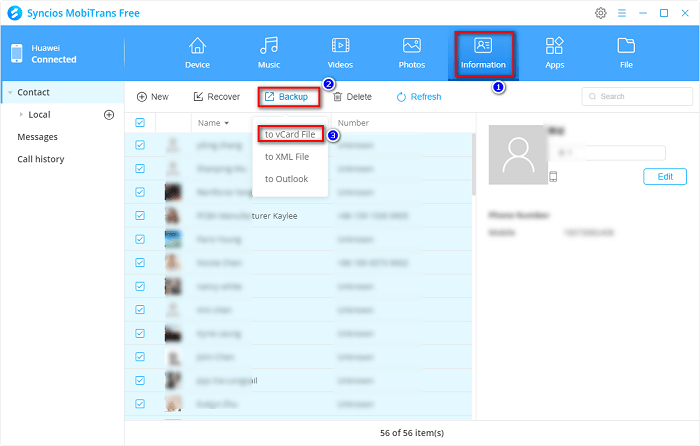
2. Export Samsung Galaxy S25 Contacts to VCF File One by One
In fact, you can export single contact to your computer or share contacts one by one to vcf file simply.
Step 1: Get your Samsung Galaxy S25 and open Contacts app on your phone. Then choose any contact and hit "three dots icon" on the lower right and choose Share Contacts. Or you can just long press the contact, then choose Share Contacts.
Step 2: Choose vCard then chose an app you need to share contacts with. Generally, we choose a social app like Skype, you can open Skype on your computer. Then save the shared contact to your computer. If you don't want to share with a social app, also you are allowed to share with email, such as Outlook. Sign in your email account then share.
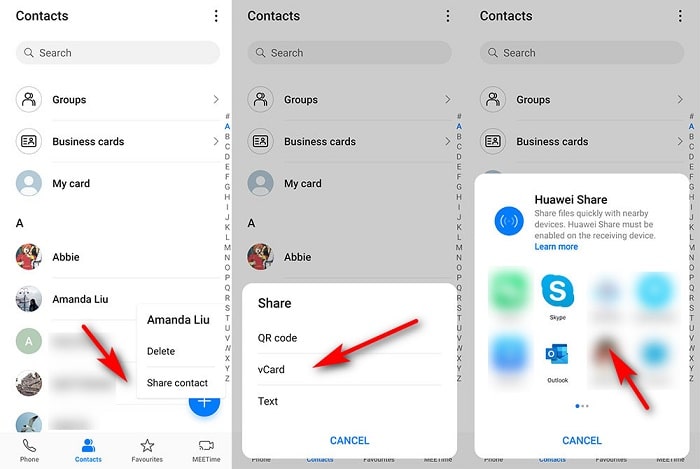
3. How to Print Samsung Galaxy S25 Contacts
If you need to print contacts from your Samsung Galaxy S25, you'd better backup contacts to other file format. Syncios Mobitrans provides more formats when backing up contacts.
Step 1: Download and install Syncios Mobitrans Free to your computer. Run the program on your computer. Unlock your phone and get Samsung Galaxy S25 connected to your computer with an USB cable. Check your phone and choose "Transfer File" when asking the connecting mode. Then enable its USB debugging mode for a successful connection.
Step 2: Head to Information > Contacts from the start-up interface. Select contacts then click on Backup > to xml file. After a backup completed, open the xml file with a web browser. Then right click to choose Print. It's an encrypted format so it's little difficult to view. Otherwise you can open the contact backup (.xml file) with Notepad++, then you are able to edit with the tool.
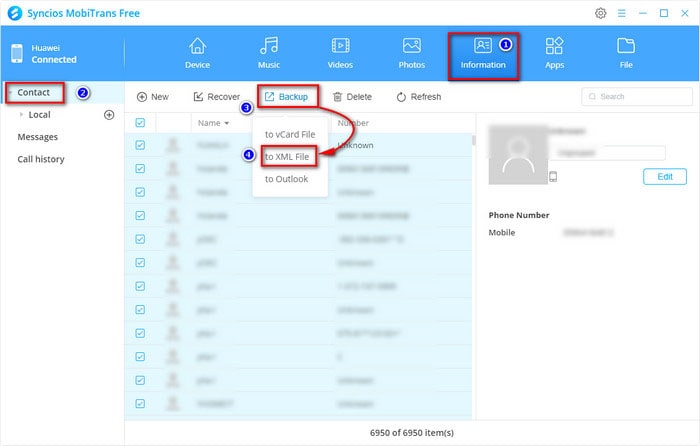
Conclusion
Above are the two easy solutions for you to export Samsung Galaxy S25 contacts to vCard file (VCF) for easier sharing. Just choose the way you preferred. Also, we provide a way to print your contacts if you need. If you find this tutorial helpful, please share it to your friends.
Tips what's next? Download Syncios Tools now!
Syncios Location Changer
One-click to spoof iPhone location and simulate GPS movement. Learn more >>
Syncios Passcode Unlocker
Remove iPhone passcode, Face ID, Apple ID, Screen Time passcode. Learn more >>
Syncios D-Savior
Recover all types of data from HDDs, USB drives, SD cards, SSDs, etc. Learn more >>
Related Channels
Unlock Phones
- Turn Off Screen Time on iPhone/Mac
- Turn Off Screen Lock on iPhone in Seconds
- Unlock iPhone without Passcode Instantly
- Change Screen Time Passcode Without Code
- Unlock iPhone without Apple ID
- How to Unlock Disabled iPhone
- How to Remove Screen Lock on iPhone
- [Solved] Forgot Screen Time Passcode
- 14 Ways to Solve Face ID Not Working
Data Recovery
- SD Card Recovery: Recover Data from SD Card
- How to Remove Recycle Bin from Desktop
- Recover Deleted/Unsaved/Overwritten Excel
- Windows 10/11 Startup Folder
- How to Format SD Card to FAT32
- Recover Deleted Files from USB Flash Drive
- Stop Windows from Upgrading to Windows 11
- 10 Best Data Recovery Software for Windows
- 9 Methods to Recover Deleted Chrome History
- How to Recover Deleted Photos



