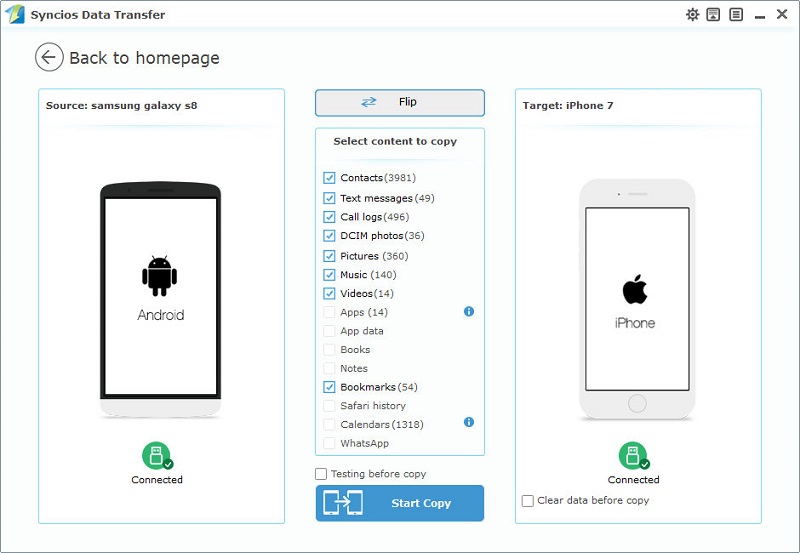![]() One management tool for all smartphones to transfer files between PC & iOS/Android devices.
One management tool for all smartphones to transfer files between PC & iOS/Android devices.
All iOS users are familiar with iTunes which is one of the most important music tools. What's more, some Android users are also fond of using iTunes in the matter of music. But iOS users can connect to iTunes directly simply with an USB cable while Android users have less lucky on using iTunes. Never mind, we'll find a way. Follow this post to learn the story between Android music and iTunes.
It's hard to transfer Android music to iTunes directly. Thus we are going to do it with the help of a handy tool - Syncios Free Manager. It's an free app which can manage almost all data of both iOS and Android devices. Have a try since it's free and clear. Why wait? Simply download it from below and we can start our transferring. (Note: Mac version can only support iOS devices now. It will be improved later.)
Download
Win Version
Download
Mac Version
Step 1 : We all know Android can't be connected to iTunes directly. Thus we need to save music to computer then copy them to iTunes. To save Android music to computer, of course you can connect your phone to PC and find the folder of music, then copy them to computer. But there is another way which would be more clear and simple.
Step 2 : Open the free Syncios Mobile Manager after installing. Go to find Media > Audio, and you'll see a list of songs. Choose songs you'd like to transfer and click on Export after choosing a proper location for them.
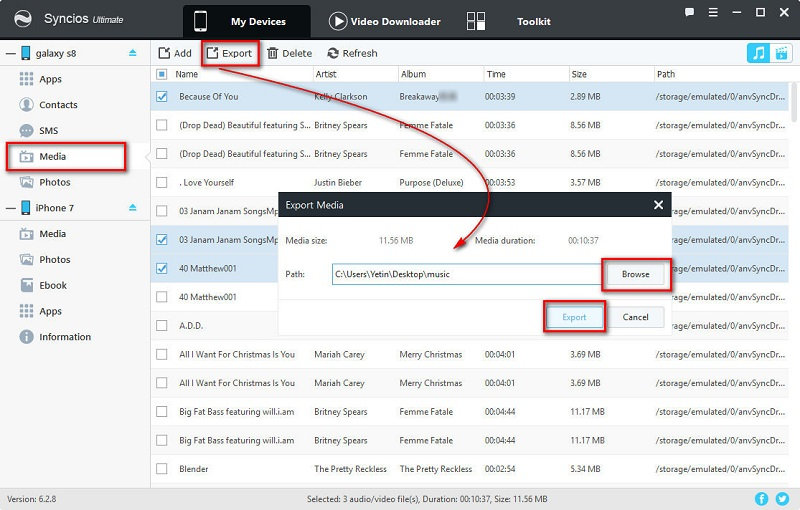
Step 3 : Now you can open your iTunes and find Songs on the left sidebar.
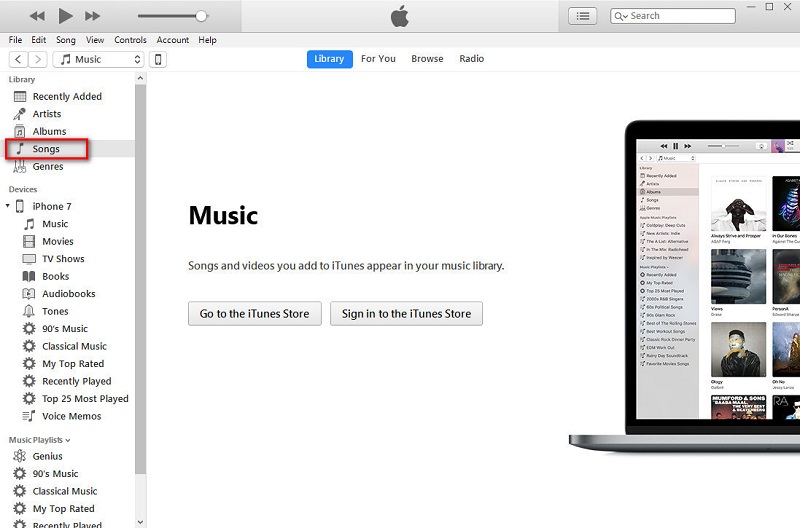
Step 4 : Then go to File on the left topbar and Add File to Library. Now you are allowed to import songs from computer to iTunes.
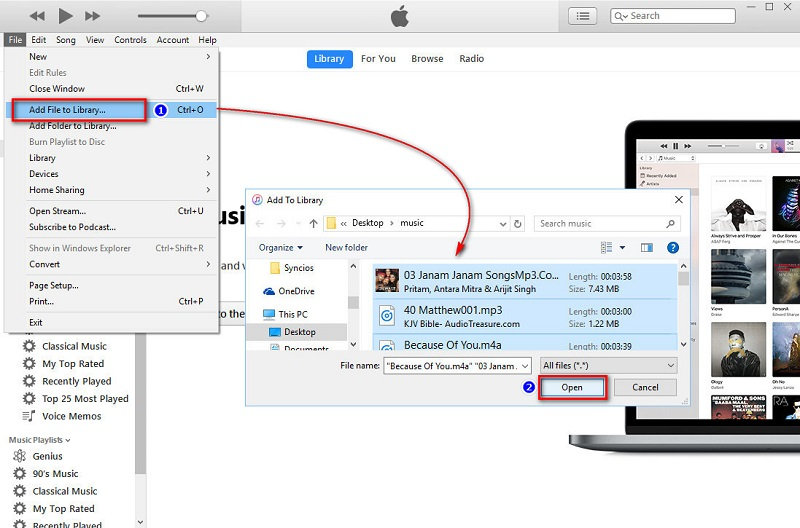
Step 5 : Such an easy thing! You can import all songs from computer to iTunes through this way. But according to the official website, 'by default, adding items to your iTunes library creates a reference to the file’s current location; the original file remains in the current location unless you select “Copy files to the iTunes Media folder when adding to library.” For information about copying files to the iTunes folder instead of creating references to them, see Change where your iTunes files are stored. If the file is an unprotected WMA file and you have Windows Media Player Series 9 or later installed, iTunes makes a copy of the file and adds it to your iTunes library. The original WMA file remains unchanged. You can’t add protected WMA files or protected WMV files to iTunes.'
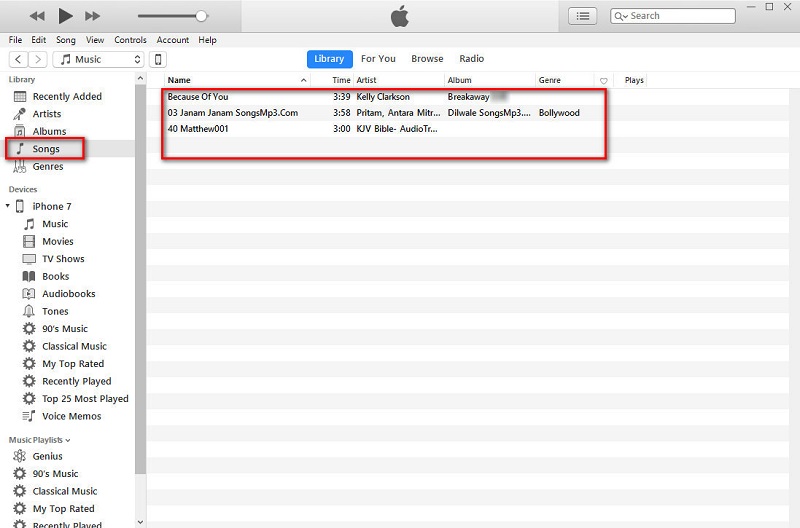
Sometime we will be satisfied after transferring music to iTunes. However, sometimes we need more, like transferring music from Android to iPhone directly. iTunes will be not taken into consideration if we can import songs to iPhone conveniently. Since Syncios Free Manager supports both iOS and Android devices. Why not try transferring Android Music to iPhone directly?
Download
Win Version
Download
Mac Version
Step 1 : Connect both your Android phone and iPhone to Syncios Manager. Then go to Media under the Android device. Choose songs then click on Export option and find a proper location to save Android music to computer firstly.
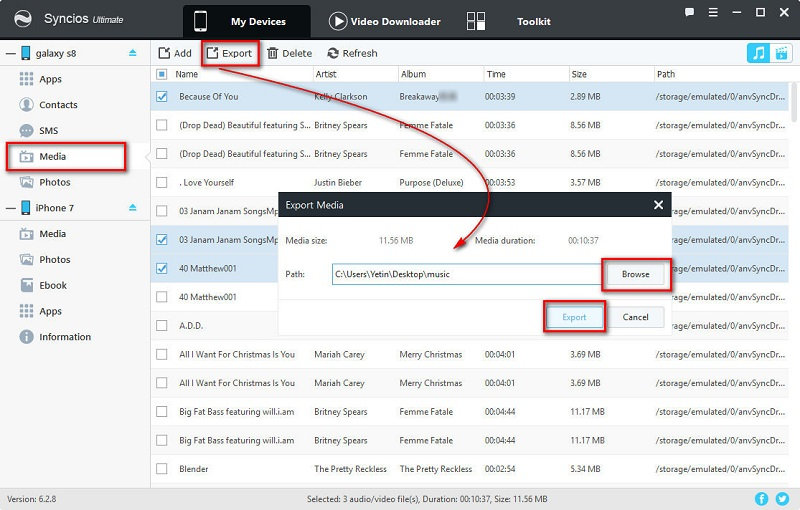
Step 2 : Now you need go to Media under iPhone device. Import songs you've just saved on computer to iPhone by Add option.
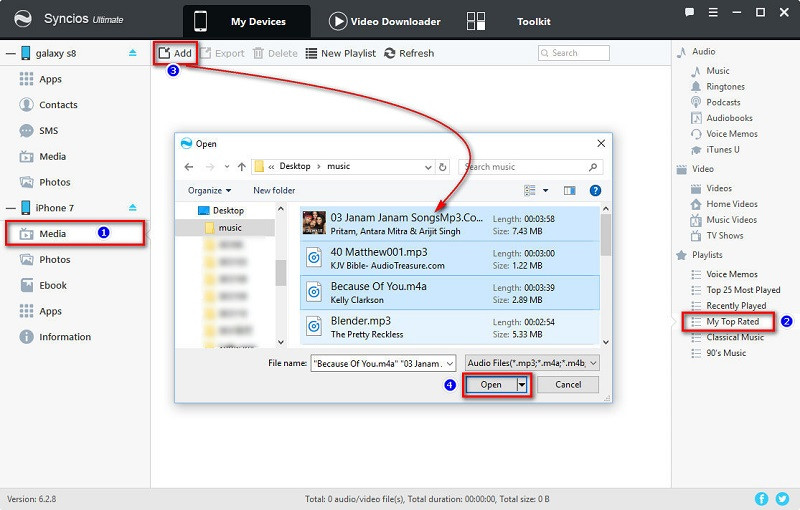
Step 3 : You 'll see that the songs are transferred to your iPhone now. As you may know. If you really want to use iTunes. You can open iTunes now and find these songs under your iPhone device.
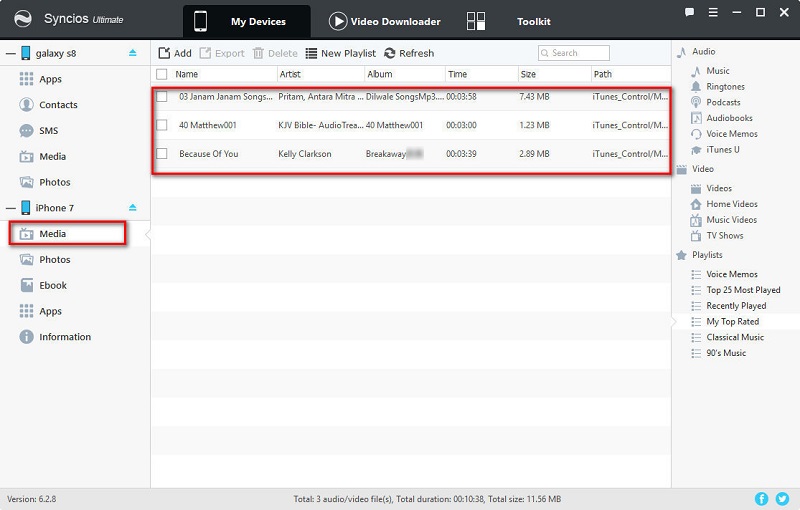
Of course you can manage other data of Android or iOS devices via Syncios Manager for free. But you may feel a little complicated when transferring data from one to another though it's really convenient regarding data management. Thus a tool specialized on data transferring comes. Phone Transfer is an ideal tool for you to move data from one device to another within just one click, which allows you to move all your data like messages, contacts, call logs, music, video, etc. between iOS & Android devices with great convenience and safety. Beside, it's also a good helper regarding retrieving data from iTunes backup or iCloud backup. Let's check every detail on the following instructions.
Step 1 : If you need to transfer data from an Android device to an iOS device with one click, just open Syncios Manager and go to Toolkit > Phone Transfer. Four modes will be displayed after launching Phone Transfer: Phone to Phone Transfer, Restore Phone from iCloud, Restore Phone from iTunes, Backup up to PC and Restore from PC. To transfer data from one to another, you need to choose Phone to Phone Transfer.
Note: You need to install the latest iTunes on your computer, but you please don't open it when using Phone Transfer. There are still some limits on Apple part.
Download
Win Version
Download
Mac Version
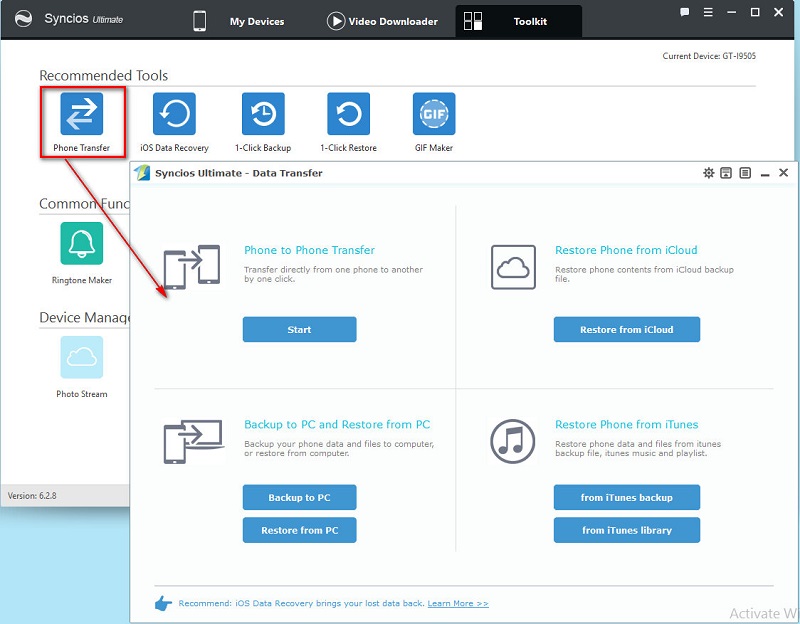
Step 2 : Then simply connect both of your devices to computer with USB cable. If it's your first time connecting your devices to the computer, you need to authorize this computer to access your data by tapping Trust or Allow on your devices' screen. Make sure the source device on the left and the target one is on the right. Flip button will help you to switch the positions. Then Phone Transfer tool would load all your data on your source device. This step might take a while according to your data size, please be patient.
Step 3 : All data of your source device will be listed on the middle of box after data loading, please simply check contents you need to transfer, and customize the backup bath on the right bottom corner, then click on Start Copy button. After a while, all source device data will be transferred to the target device. Also, this step will take a while according to your data size, please be patient.