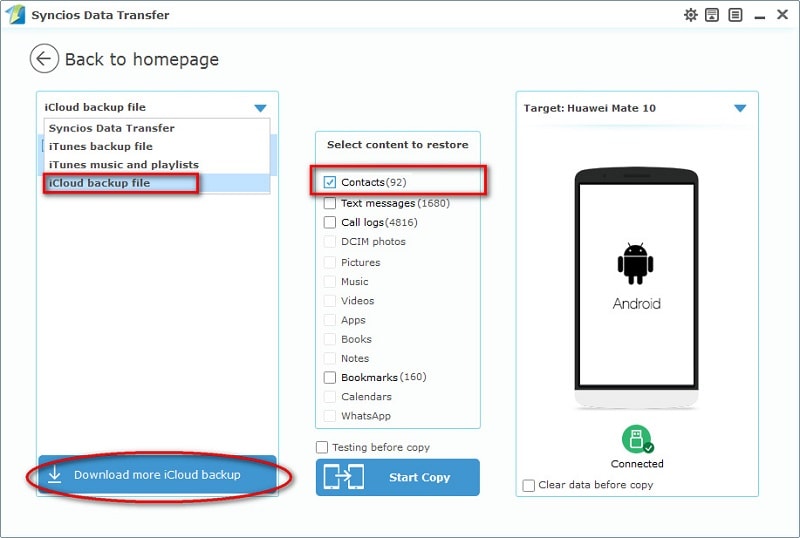![]() One management tool for all smartphones to transfer files between PC & iOS/Android devices.
One management tool for all smartphones to transfer files between PC & iOS/Android devices.
With the world's first Kirin 970 AI processor, the Huawei Mate 10 Pro becomes quick, intelligent and adaptive, able to understand and respond to real-world. After getting Huawei Mate 10/10 Pro, we are considering how to get in touch with our old friends or families as usual. Thus, we need to transfer our contacts from old phone to new Huawei Mate 10/10 Pro. And we'd better find a proper way to protect contacts from losing.

To transfer contacts from old phone to new Huawei Mate 10/10 Pro effectively, we need a powerful phone tool to help us in reducing time wasting. This article will provide you a simplified guide on transfer contacts from to Huawei Mate 10/10 Pro. You can transfer contacts from old iPhone, old Android phone, iTunes backup or iCloud backup to Huawei Mate 10/10 Pro with a few steps.
 Part 1. Preparation before transferring contacts
Part 1. Preparation before transferring contactsFirstly, download and Install Phone Data Transfer on PC via the downloading button below. After installing Phone Data Transfer via the downloading button below, you can launch it and start to transfer contacts to Huawei Mate 10/10 Pro.
You'll see four modules on the homepage of Phone Data Transfer: Phone to Phone transfer, Backup to PC and Restore from PC, Restore Phone from iCloud, Restore Phone from iTunes.
Tips: Please keep your phone being connected to the computer normally while transferring, otherwise the transferring process will stop.
Download
Win Version
Download
Mac Version
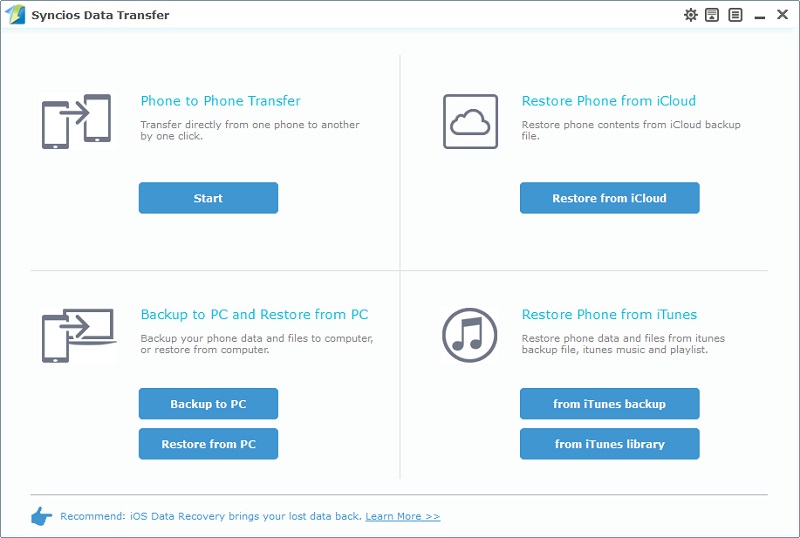
 Part 2: Transfer Contacts from iPhone to Huawei Mate 10/10 Pro
Part 2: Transfer Contacts from iPhone to Huawei Mate 10/10 ProStep 1. Connect iPhone and Huawei Mate 10/10 Pro. Click Start button under Phone to Phone Transfer module.
Step 2. Make sure iPhone is on the left as the source phone and the Huawei Mate 10/10 Pro is on the right as the target phone. You can also click the Flip button to exchange the positions if you need. The data of the source phone will be displayed on the middle panel after data loading.
Step 3. Tick off the Contacts and then click on Start Copy to transfer data from iPhone to Huawei Mate 10/10 Pro.
Step 4. Wait for a while, the iPhone Contacts would be transferred to your new Huawei Mate 10/10 Pro successfully.
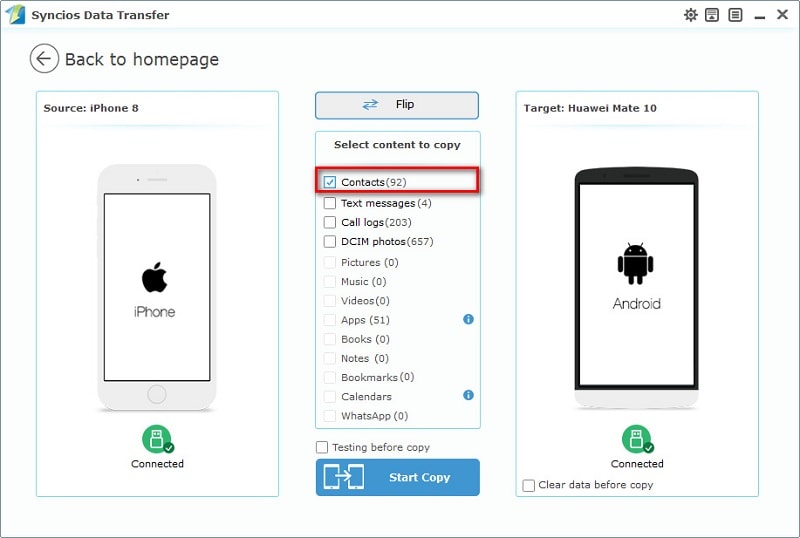
 Part 3: Transfer Contacts from Android Phone to Huawei Mate 10/10 Pro
Part 3: Transfer Contacts from Android Phone to Huawei Mate 10/10 ProStep 1. Connect old Android Phone and Huawei Mate 10/10 Pro. Click Start button under Phone to Phone Transfer module.
Step 2. Make sure old Android Phone is on the left as the source phone and the Huawei Mate 10/10 Pro is on the right as the target phone. You can also click the Flip button to exchange the positions if you need. The data of old Android Phone will be displayed on the middle panel after data loading.
Step 3. Tick off the Contacts and then click on Start Copy to transfer data from old Android Phone to Huawei Mate 10/10 Pro.
Step 4. Wait for a while, the old Android Phone Contacts would be transferred to your new Huawei Mate 10/10 Pro successfully.
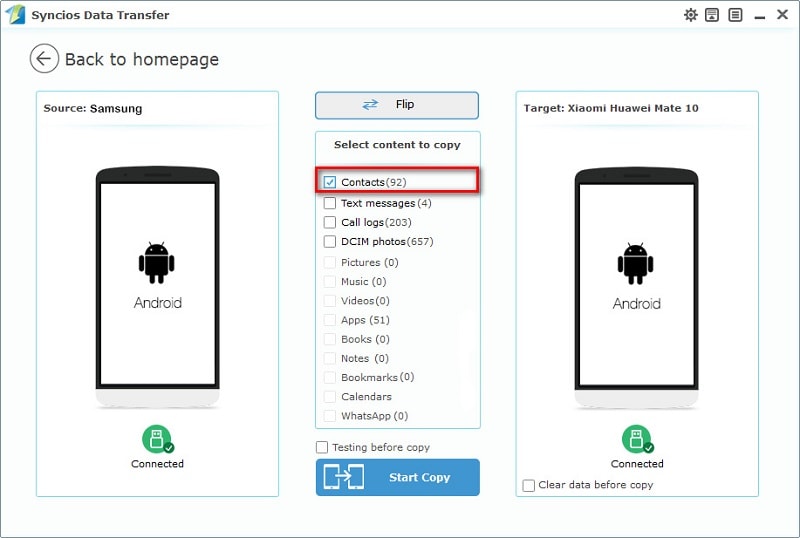
 Part 4: Transfer Contacts from iTunes/iCloud Backup to Huawei Mate 10/10 Pro
Part 4: Transfer Contacts from iTunes/iCloud Backup to Huawei Mate 10/10 ProStep 1. If you've backed up contacts of an old phone with iTunes or iCloud before. Then you can retrieve them to your new Huawei Mate 10/10 Pro directly.
Step 2. For iTunes backup, Syncios Data Transfer would detect the iTunes backup on your computer automatically, if you have encrypted the backup, please enter the right password when Syncios asks you to. Choose Restore Phone from iTunes on the homepage. Then you can restore contacts from iTunes backup to your Huawei Mate 10/Mate 10 Pro. Tick off Contacts on the middle of the panel after downloading iTunes backup, then click on Start Copy button to start restoring.
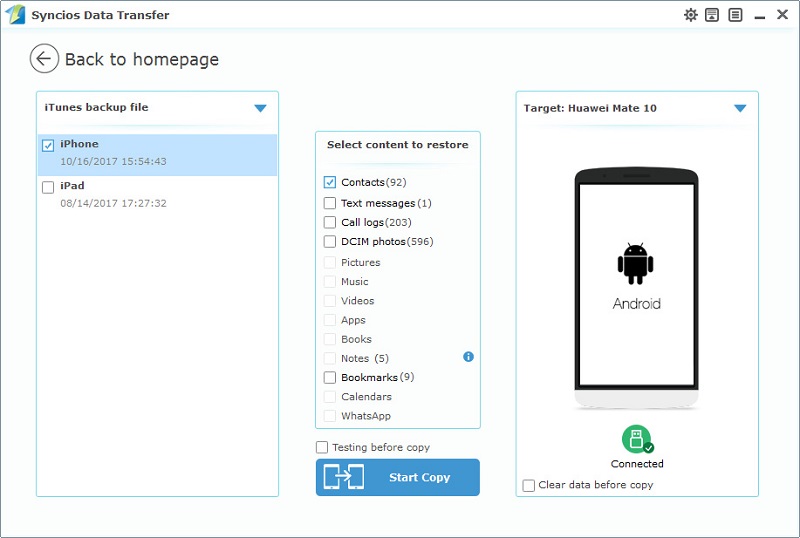
Step 3. For iCloud backup, choose Restore Phone from iCloud on the homepage. Then connect your Huawei Mate 10/10 Pro to the program. If it's you first time using Phone Data Transfer to recover it, you need to login your Apple ID and select a certain iCloud backup to download to your computer by tapping on Download more iCloud Backup. Then tick off Contacts on the middle of the panel after finishing iCloud backup loading, and click on Start Copy button to start restoring.