![]() One management tool for all smartphones to transfer files between PC & iOS/Android devices.
One management tool for all smartphones to transfer files between PC & iOS/Android devices.
Import Music to Huawei Mate 10/10 Pro from Computer / iDevices / Android Devices
Another fall, another phablet season. We've already seen what Samsung and Apple have to offer, but maybe Huawei has a trump card ready? We finally get a glimpse of the new devices in the Mate series. Huawei has redesigned the new Mates in line with the most recent trends but also succeeded to add an original spin of its own. The company has trimmed the bezels and has added curved glass panels to the backs. The Mate 10 is updated with a QHD resolution screen, while the Pro gets an 18:9 AMOLED display. The Mate 10 flagships are the company's first smartphones to feature the new 10nm Kirin 970 chip, which brings a new processor, faster GPU, and a brand-new NPU (neural-network processing unit).
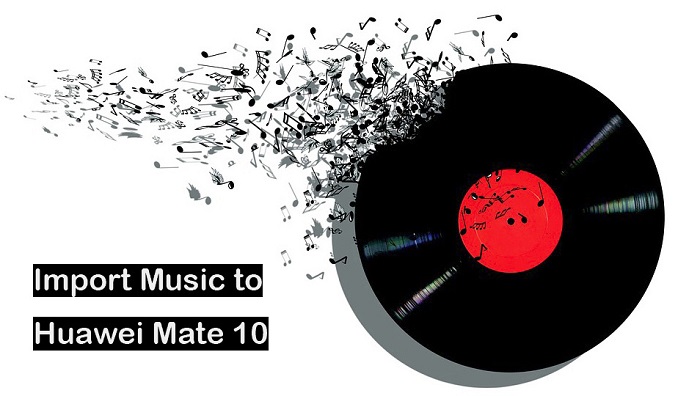
Importing music to our phone has been a hot topic. We'd like to import music to new phone instead of downloading or purchasing again. After getting Huawei Mate 10/10 Pro, we also want to import music from computer or old phone conveniently. This article will guide you step by step on how to import music to Huawei Mate 10/10 Pro simply.
Part 1: Import Music to Huawei Mate 10/10 Pro from Computer
To import music to Huawei Mate 10/10 Pro quickly, we need the help from a free tool - Syncios Phone Manager, a professional phone manager featured on transferring, editing, backup, managing, viewing iOS & Android mobile data including music, videos, photos, apps, ebooks, contacts, messages and more. A free music transferring trip begins here. You can download and install Syncios Phone Manager for free from below.
Step 1: Connect Huawei Mate 10/10 Pro to computer via USB cable after installing and launching Syncios Music Manager on computer. Syncios will install USB drivers for Huawei Mate 10/10 Pro on computer automatically. PS: If there is device detect problem, you can visit How to Fix the Android Device Detection Problem for help.
Step 2: After successfully connecting device, click Media button, all of songs and tag information of Huawei Mate 10/10 Pro will be listed. You can delete, export, import or add new playlists to Huawei Mate 10/10 Pro easily.
Step 3: Click Add button, and there will be two options - Add files and Add folder. Under "Add files", you can choose multiple audio files to import at one time by holding Ctrl / Shift key. Select the music files you want to transfer and click Open. Wait for a while, and all the songs will be transferred into your Huawei Mate 10/10 Pro. Add Folder allows you to import songs from an entire folder at once.
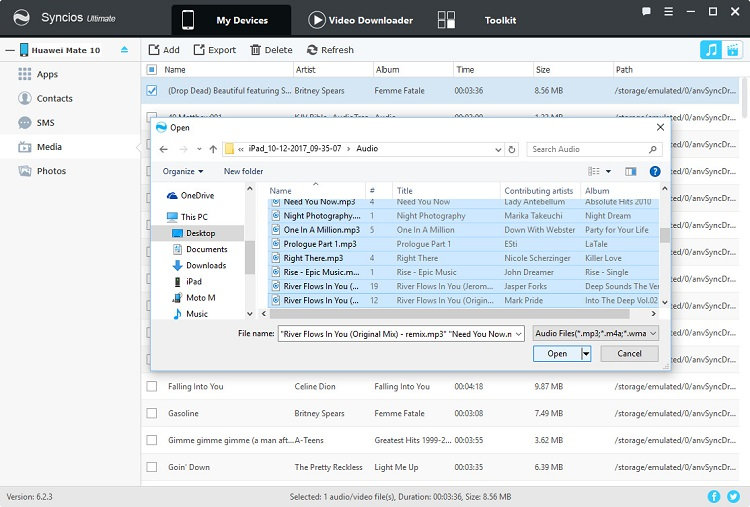
Part 2: Import Music to Huawei Mate 10/10 Pro from iTunes Library
We get used to enjoy iTunes music anytime. If you want to import iTunes music to Huawei Mate 10/10 Pro directly to make sure that we can enjoy iTunes music after getting a new Huawei Mate 10/10 Pro without purchasing again, Syncios Data Transfer can help you to transfer music from iTunes Library easily with one click. The downloading entry of Syncios Data Transfer can be found below. Please be sure that the latest iTunes has been already installed on your computer for running Syncios Data Transfer properly. But you do not have to run iTunes.
Download
Win Version
Download
Mac Version
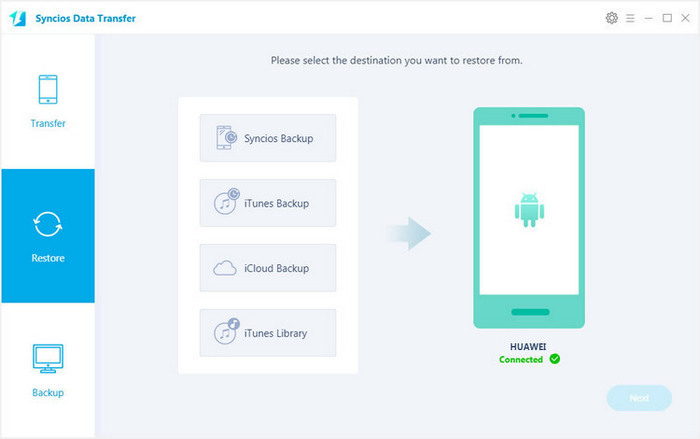
Step 1: After connecting Huawei Mate 10/10 Pro to computer and launching Syncios Data Transfer, click on iTunes Library under Restore on the homepage. Then all of your iTunes music and playlist in iTunes Library will be displayed on the left panel.
Step 2: Choose playlists of iTunes Library and click on OK button after selecting the Music option on the left list. After a while, all of music would be transferred from iTunes Library to Huawei Mate 10/10 Pro.
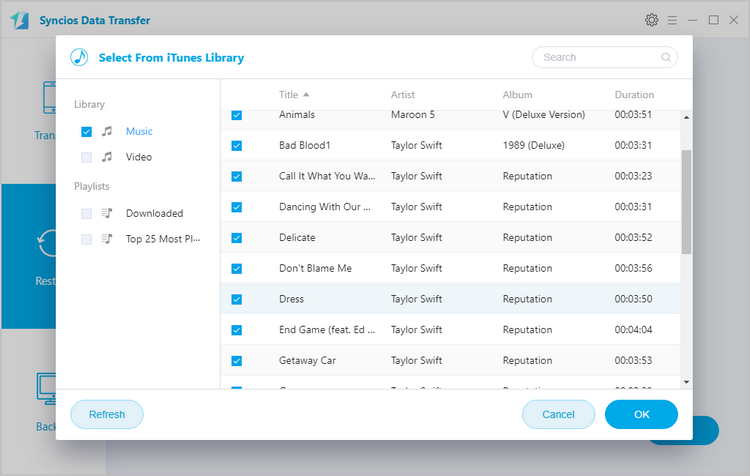
Part 3: Import Music to Huawei Mate 10/10 Pro from iOS Devices or Android Phones
If you switch from an old iPhone or other Android phone to Huawei Mate 10/10 Pro, and you want to retrieve music from these old phones or other devices like iPad, iPod touch, Syncios Data Transfer is a great tool to help you do this with one click. What's more, other contents including contacts, messages, call logs, photos, videos, apps, notes, ebooks and more also can be transferred easily.
Step 1: Connect your old Android device or iOS device and Huawei Mate 10/10 Pro to your computer and launch Syncios Data Transfer. Click the Start button under Phone to Phone Transfer on the homepage, then the data of source device will be displayed on the middle box.
Step 2: The program will recognize these 2 devices in a few seconds, and please make sure that Huawei Mate 10/10 Pro is on the right as the target device. If not, please click Flip to exchange.
Step 3: If you want to transfer music, just tick off Music option and click Start Copy button to start transferring music from another device to Huawei Mate 10/10 Pro.
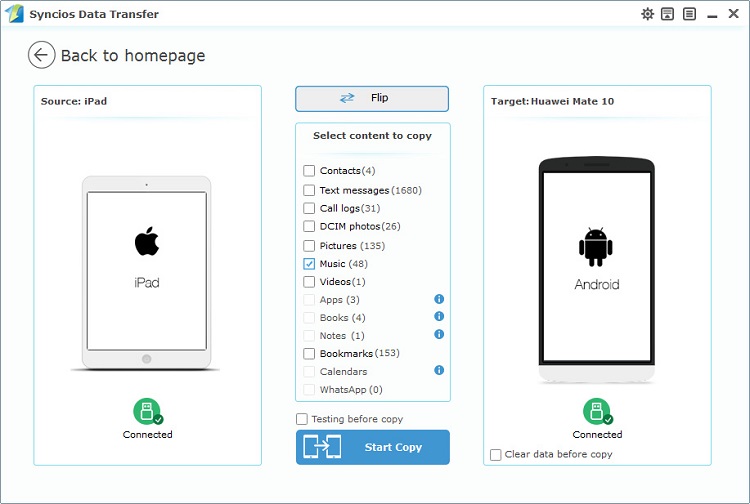
Part 4: Video Tutorial
A short YouTube video tutorial can enhance your understanding to the three methods of importing music to Huawei Mate 10/10 Pro above.