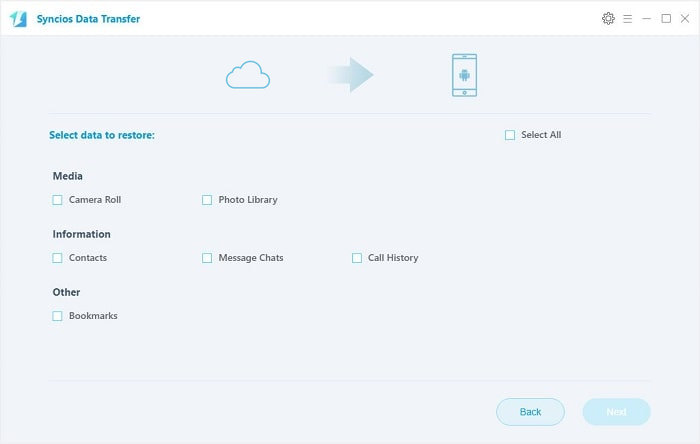![]() One management tool for all smartphones to transfer files between PC & iOS/Android devices.
One management tool for all smartphones to transfer files between PC & iOS/Android devices.
Another fall, another phablet season. We've already seen what Samsung and Apple have to offer, but maybe Huawei has a trump card ready? We finally get a glimpse of the new devices in the Mate series. Huawei has redesigned the new Mates in line with the most recent trends but also succeeded to add an original spin of its own. With the world's first Kirin 970 AI processor, the Huawei Mate 10 Pro becomes quick, intelligent and adaptive, able to understand and respond to real-world.
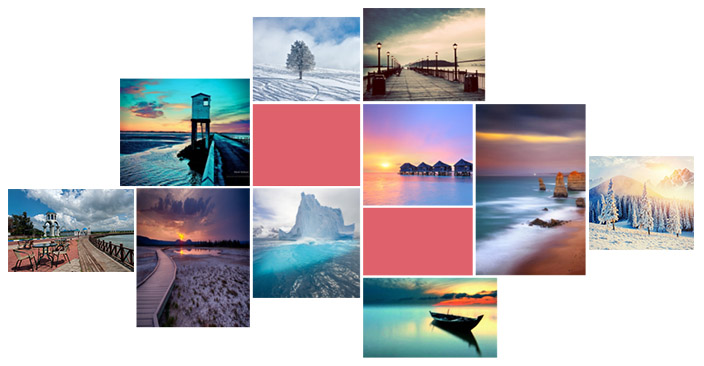
After getting Huawei Mate 10/10 Pro, we are considering how to transfer our photos to new Huawei Mate 10/10 Pro in a proper way to get more fun with new phone. To transfer photos from old phone to new Huawei Mate 10/10 Pro effectively, we need a powerful phone tool to help us in reducing time wasting. This article will provide you a simplified guide on transfer photos from to Huawei Mate 10/10 Pro. You can transfer photos from computer, old iPhone, old Android phone, iTunes backup or iCloud backup to Huawei Mate 10/10 Pro with a few steps.
 Part 1. Transfer Photos from computer to Huawei Mate 10/10 Pro
Part 1. Transfer Photos from computer to Huawei Mate 10/10 ProStep 1. Download and install a free and clear phone managing tool - Phone Manager on your computer from below. Then launch it and connect Huawei Mate 10/10 Pro to computer.
Step 2. Five contents will be displayed on the left sidebar: Apps, Contacts, SMS, Media, Photos. The professional management to phone of these five contents are available here. Now choose Photos section to import photos from computer to Huawei Mate 10.
Step 3. Photos can be imported, exported and deleted on Phone Manager. Choose a photo album you'd like to import photos to from Album List and tap on Import to import photos from computer to Huawei Mate 10/10 Pro.
Step 4. You are allowed to select photos from computer after clicking on Import. Select photos then click on Open to start transferring. Then wait for a while, all photos can be transferred successfully. By the way, other managements to Huawei Mate 10 such as apps, music, videos, messages, contacts also deserve a try.
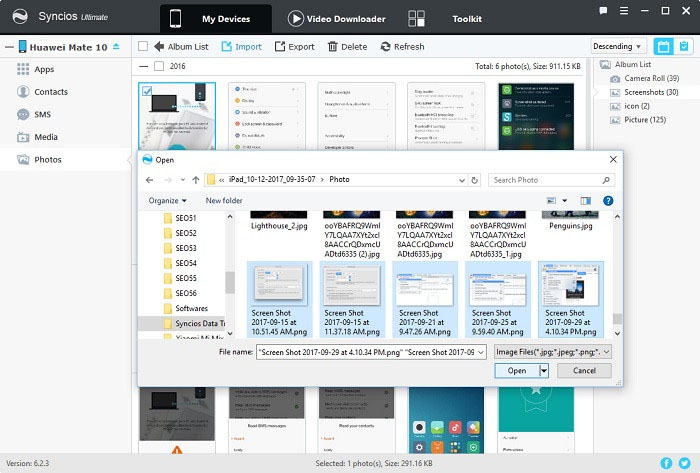
 Part 2. Transfer Photos from another iDevice/Android device to Huawei Mate 10/10 Pro
Part 2. Transfer Photos from another iDevice/Android device to Huawei Mate 10/10 ProTo transfer photos from another devices to Huawei Mate 10/10 Pro directly and quickly, Phone Data Transfer is needed. Firstly, download and install Phone Data Transfer on PC via the downloading button below. After installing Phone Data Transfer via the downloading button below, you can launch it and start to transfer photos to Huawei Mate 10/10 Pro with one click.
You'll see 3 modules on the homepage of Phone Data Transfer: Phone to Phone transfer, Backup, Restore.
Tips: Please keep your phone being connected to the computer normally while transferring, otherwise the transferring process will stop.
Download
Win Version
Download
Mac Version
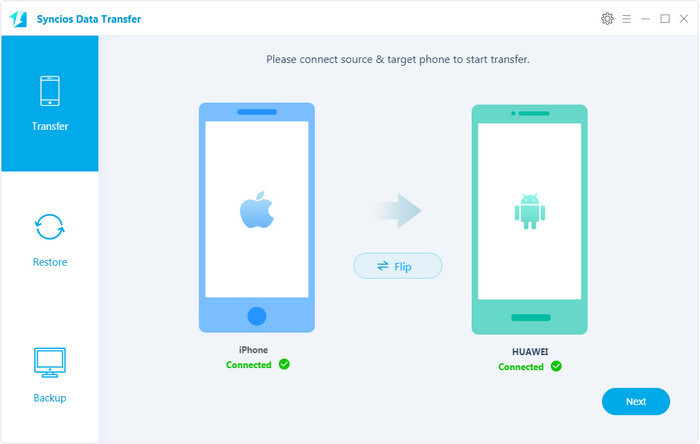
Step 1. Connect Huawei Mate 10/10 Pro and another device to computer. Click Next button under Phone to Phone Transfer module.
Step 2. Make sure iPhone is on the left as the source phone and the Huawei Mate 10/10 Pro is on the right as the target phone. You can also click the Flip button to exchange the positions if you need. The data of the source phone will be listed clearly on the middle panel after data loading.
Step 3. Tick off the Photos and then click on Next to transfer data from iDevice/Android device to Huawei Mate 10/10 Pro.
Step 4. Wait for a while, the photos would be transferred to your new Huawei Mate 10/10 Pro successfully.
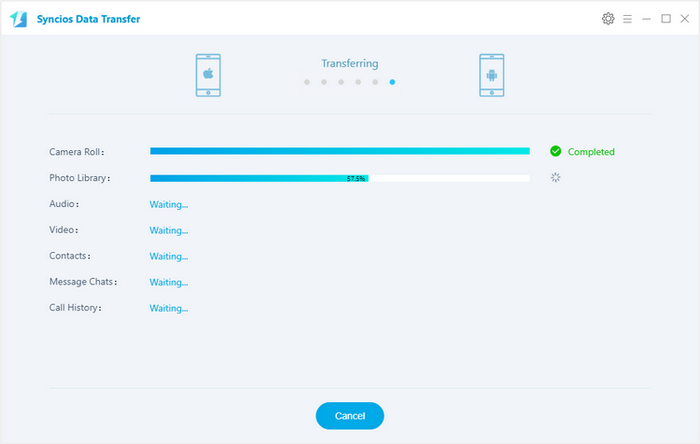
 Part 3. Transfer Photos from iTunes Backup to Huawei Mate 10/10 Pro
Part 3. Transfer Photos from iTunes Backup to Huawei Mate 10/10 ProStep 1. If you've backed up photos of an old iDevice with iTunes before. Then you can retrieve them to your new Huawei Mate 10/10 Pro directly. Note that the latest iTunes should be installed on your computer, even though you don't need to open it when transferring photos using Phone Data Transfer.
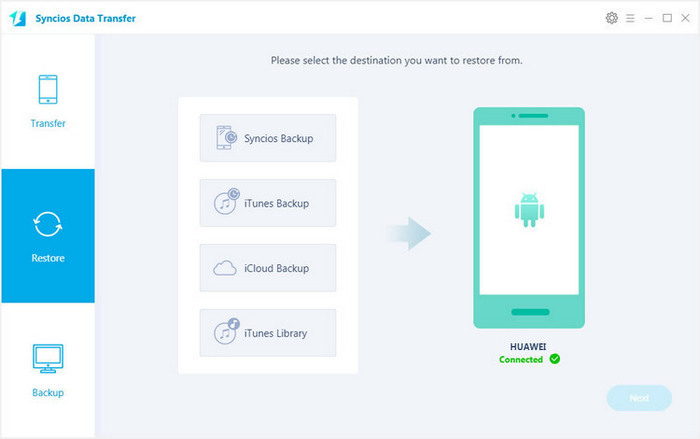
Step 2. Phone Data Transfer can detect the iTunes backup on your computer automatically, if you have encrypted the backup, please enter the right password when the program asks you to. Choose Restore Phone from iTunes on the homepage. Then you can restore photos from iTunes backup to your Huawei Mate 10/Mate 10 Pro. Tick off Photos option on the middle of the panel after downloading iTunes backup, then click on Next button to start restoring.

 Part 4. Transfer Photos from iCloud Backup to Huawei Mate 10/10 Pro
Part 4. Transfer Photos from iCloud Backup to Huawei Mate 10/10 ProStep 1. Choose Restore Phone from iCloud on the homepage. Then connect your Huawei Mate 10/10 Pro to the program. If it's you first time using Phone Data Transfer to recover it, you need to login your Apple ID and select a certain iCloud backup to download to your computer by tapping on Download more iCloud Backup.
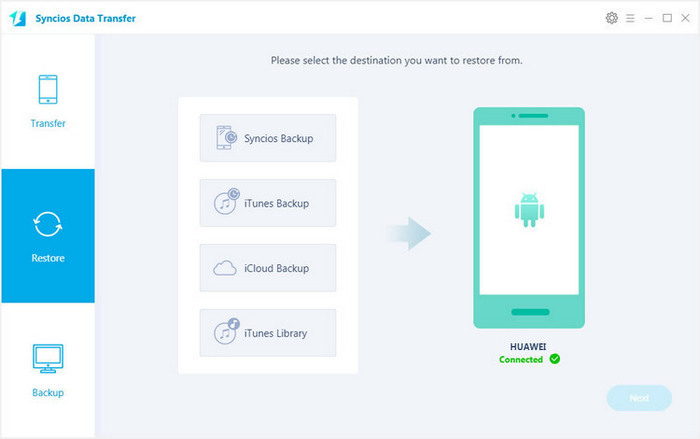
Step 2. Then tick off Photos option on the middle of the panel after finishing iCloud backup loading, and click on Next button to start restoring. Wait for a while, the photos would be transferred to your new Huawei Mate 10/10 Pro successfully.