![]() One management tool for all smartphones to transfer files between PC & iOS/Android devices.
One management tool for all smartphones to transfer files between PC & iOS/Android devices.
![]() > Android >How To Transfer Data From Moto To Samsung Galaxy S8 / S8 Plus
> Android >How To Transfer Data From Moto To Samsung Galaxy S8 / S8 Plus
Samsung Galaxy S8 is coming out now and it's the most beautiful Samsung phone ever before. It's curved edge screen and outstanding camera attracts most people! Why not pick up your Samsung Galaxy S8 right now and start to use it? Sync your old phone's data to your new Samsung Galaxy S8 might be your first step. Here's a really helpful tool with one click transfer function to help you complete these process effortlessly. Start to learn Syncios Data Transfer.
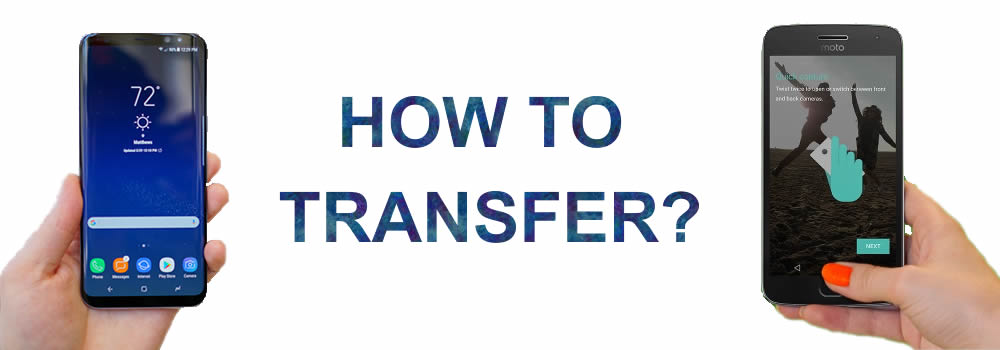
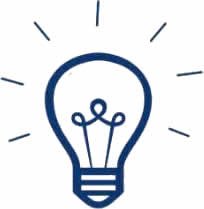
| Display : 5.5-inch / 6.2-inch | RAM : 4GB | Storage : 64GB |
| Resolution : 2960×1440px | CPU : Exynos / Snapdragon | OS : Android 7.0 |
| Front Camera : 8MP | Rear Camera : 12MP | Battery Capacity : 3,000mAh / 3,500mAh |

Syncios Data Transfer supports to transfer all your data which including Contacts, Messages, Video, DCIM, Photos, Audio, Call logs, Apps, Bookmarks and Calendar within Phones. Not only supports Android to Android, iOS to iOS but also Android to iOS. It's hightime for you to backup your data with our one click transfer tool -----Syncios Data Transfer.


Install Syncios Data Transfer and Syncios Android Manager both on your computer, Moto phone and Samsung Galaxy S8. After install all the program on your device, start to run them. You will see four main functions showing on the screen.
Choose 'Phone to Phone' function and click 'Start button', then connect both your Moto phone and Samsung Galaxy S8 to computer via USB cable or using Wi-Fi if the condition permits. (Any detection problem, please check our Android detection tutorials to solve)
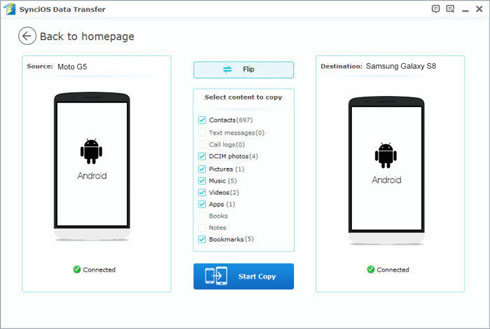

If your phones success to connect , two phones will shown on the screen. Make sure your Samsung Galaxy S8 is on the right side which is the source side and your Moto phone is on the left side which means target side.(You can also click "Flip" to exchange the source device and target device)
The moveable content list will be shown in the middle of the panel.
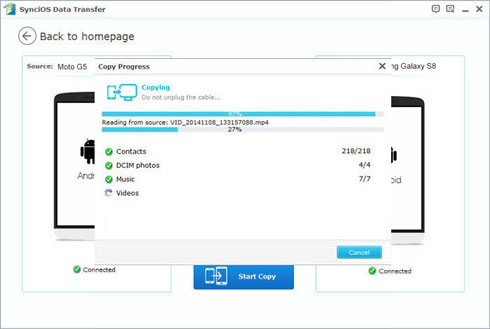

Click the item you want to transfer and select your saving path, then click 'Start Copy' to transfer and wait till complete.
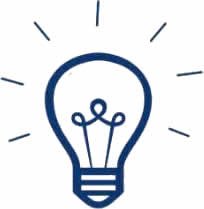 Tips: Use Syncios Manager to transfer specific data which also includes fully function of Syncios Data Transfer.
Tips: Use Syncios Manager to transfer specific data which also includes fully function of Syncios Data Transfer.
You can also transfer these items within Android and iOS!
| Contacts | Messages | Video | DCIM | Photos | Audio | Call logs | Apps | Bookmarks | Calendar | |
|---|---|---|---|---|---|---|---|---|---|---|
| Android to Android |
|
|
|
|
|
|
|
|
|
|
| Android to iOS |
|
|
|
|
|
|
|
|
Samsung |
HTC |
Xiaomi |
Sony |
Oppo |
Lenovo |
Motorola |
Huawei |
Nubia |
Meizu |
Vivo |
LG |
Supported OS: Android 3.0 - Android 11
Supported Files: contacts, messages, apps, music, videos, photos.