![]() One management tool for all smartphones to transfer files between PC & iOS/Android devices.
One management tool for all smartphones to transfer files between PC & iOS/Android devices.
With the huge success of HTC One M7 in last year, HTC has long prepared to release its successor M9 to the market to continue the success story. It is reported that 25% of One M8 buyers come from previous Samsung mobile users. If you used to be one of the Samsung users and had switched to HTC, the first thing you’d like to do should be copying Samsung phone content to your HTC phone. Are you still looking for an ways to sync music, videos, photos from Samsung to HTC? Are you intend to transfer contacts from Samsung to HTC using Google account? Even with Google account, you are stopping in copy Text Messages, SMS, MMS from Samsung to HTC?
Actually, all you need is an open mind and a 1 click phone to phone data transfer tool - Syncios Data Transfer. The Data Transfer developed by Anvsoft company is good at transferring data between almost all popular mobile phones which are based on Android, iOS operating system. In another word, it supports transfer data from Samsung to all series of HTC phone, such as HTC One A8/A9; HTC One M8/M9, HTC One X, HTC Wildfire S A510E, HTC Desire, HTC Desire HDA9191, HTC Wildfire, HTC Desire HD, HTC One V, etc.
![]() Samsung to HTC Transfer
Samsung to HTC Transfer
Syncios Data Transfer is a professional iOS & Android synchronizing tool, which enables you to backup or transfer messages, contacts, call logs, music, video, audio and other files between iOS & Android devices and computer with only few clicks or directly phone-to-phone transfer.

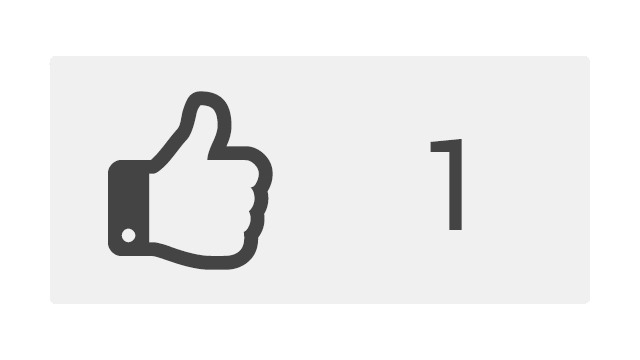 1 Click Transferring Samsung Contents to HTC
1 Click Transferring Samsung Contents to HTCStep 1. Download and install Samsung to HTC Transfer on your PC according to your computer OS (Windows Version / Mac Version ), double-click the desktop icon to launch the phone-to-phone transferring program.
Step 2. Connect your Samsung and HTC smartphone on to computer via USB cables. Click "Transfer" to directly copy data from android to android. (Tips: you can one-click backup Samsung or HTC by clicking Backup button.)
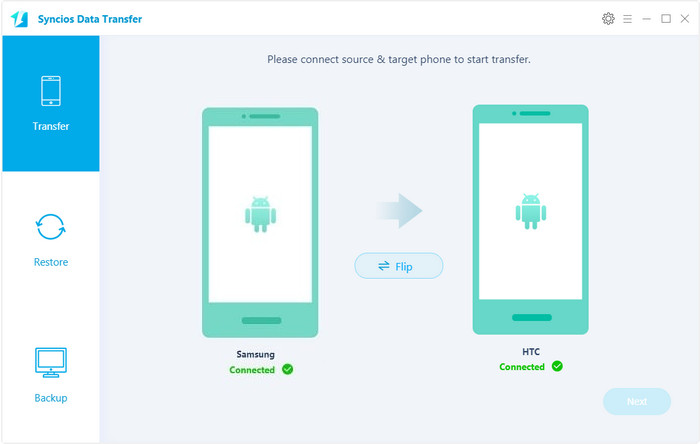
Step 3. Then, select data you want to switch from Samsung to HTC on middle check box, such as Contacts, Music, Video, SMS, Photo, Calendar, Bookmarks, etc. After slected, click "Next" button to launch the tranferring process.
Make sure that your phones are connected until the transferring is over. It should be done in a few minutes, depending on the data size. When finishing transferring, just click “OK” to end it.
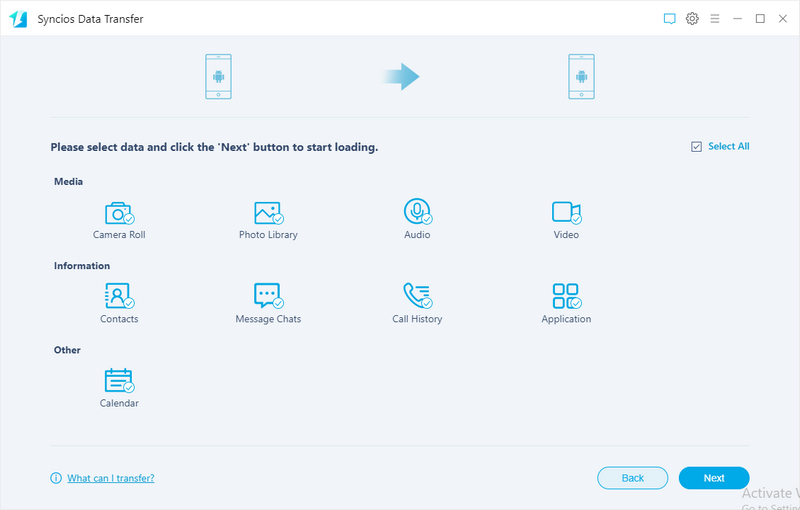
Congratulations on you have succeeded in moving contacts, music, videos, photos, messags, bookmarks, calendars, sms from Samsung to HTC. If you want to sync iTunes playlist to HTC or Samsung, on the feature page, click "Restore" and select iTunes playlist or music to transfer to your Android device.
Tags: How to sync Samsung to HTC; Transfer Samsuing to HTC; Copy data from Samsung Galaxy to HTC One; Samsung to HTC transfer; How to switch from Samsung to HTC; Transfer music and video from Samsung to HTC; Move Samsung content to HTC; Samsung data transfer tool; Android to Android data transfer; Transfer messages from Samsung to HTC; Samsung to HTC data shift.