![]() One management tool for all smartphones to transfer files between PC & iOS/Android devices.
One management tool for all smartphones to transfer files between PC & iOS/Android devices.
![]() > Android > How to Transfer Data from Samsung to Redmi Note 6 Pro
> Android > How to Transfer Data from Samsung to Redmi Note 6 Pro
A 20 MP + 2 MP dual front camera, a long-lasting battery and 15.9 cm (6.26-inch) screen - there is so much to love about the Redmi Note 6 Pro. With a truckload of impressive features like the quad camera system, AI scene detection and 19:9 FHD+ Full Screen Display, this phone is designed to impress.
Get ready to use this outstanding Redmi Note 6 Pro? What you need to do is sync the data from your old Samsung device to this brand new Redmi Note 6 Pro! And there is one more tool you need most- the transmission platform! What Syncios can gives you is the best choice to switch Samsung to Redmi Note 6 Pro.
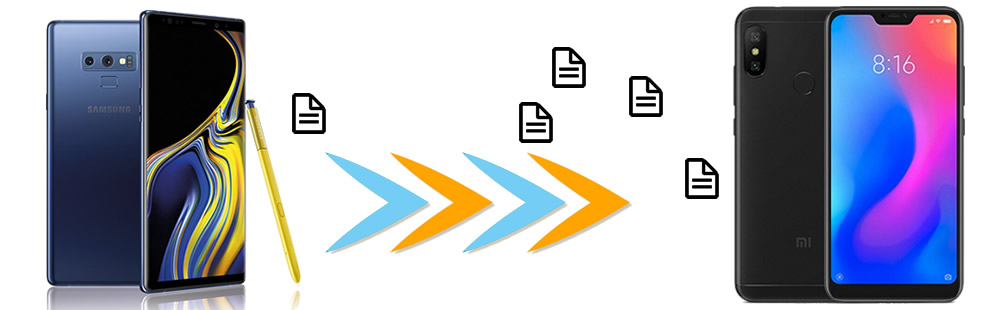

The most convenient way to transfer data across phones is transfer them directly. But what if they are running different operation system? Don't worry, Syncios Data Transfer now has break this barrier, you can transfer data between iOS and Android. Sure, data transfer between same OS will be much easier. So you can use Syncios Data Transfer to achieve the Samsung data to Redmi Note 6 Pro transfer.
Please launch Syncios Data Transfer and select 'Phone to Phone Transfer' module in the first interface. Then connect both your Samsung device and Redmi Note 6 Pro to computer.
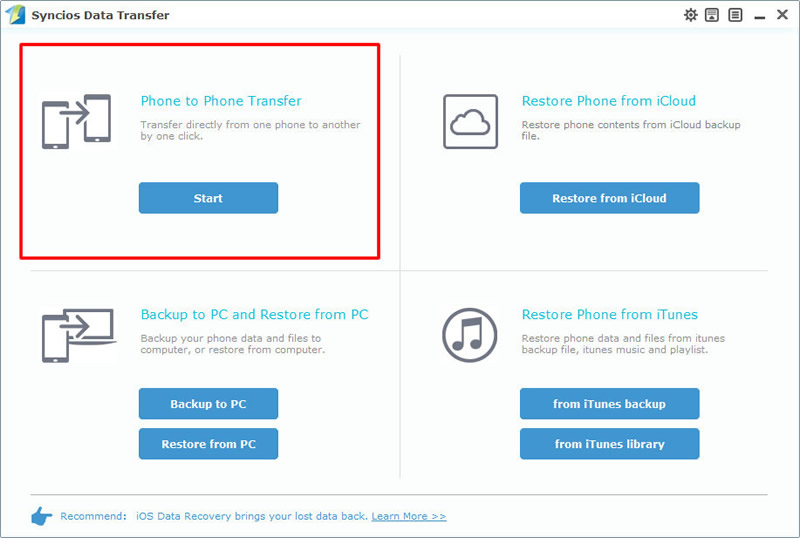
Please pay attention the your Redmi Note 6 Pro must on the RIGHT side and your Samsung device is on the LEFT. If they are not, you can click on 'Flip' button to switch. After Syncios finish to sync your Samsung, choose the contents you want to transfer in the middle panel, then click 'Start Copy' to launch.
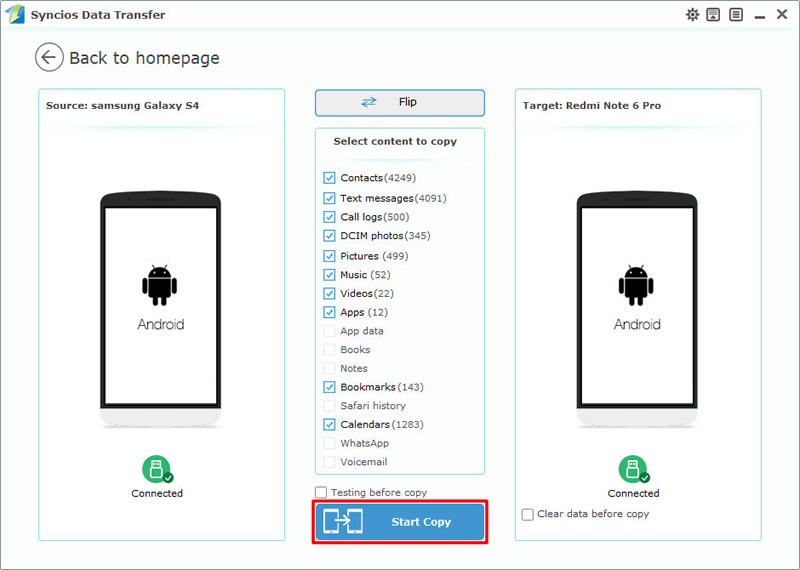
Tips: Please check our Android detection tutorial for help if you encounter any detection problem during the process.

If you want to transfer specific Samsung data to Redmi Note 6 Pro, we recommend you to use Syncios Manager which allows you to select certain items to transfer. Moreover, Syncios Manager possess different kinds of phone tool to help you manage your phone better.
Please launch Syncios Manager on your computer first, then launch it and connect Samsung device and Redmi Note 6 Pro to computer through USB cable. We will demonstrate you how to transfer certain Samsung songs to Redmi Note 6 Pro in this paragraph.
We do operations on Samsung device first, we need to export Samsung data to computer first then import them back to Redmi Note 6 Pro. Select 'Media' option at the left side then choose the certain songs you want and click 'Export' button on the menu bar. Choose your saving path and click 'Export' again to launch.
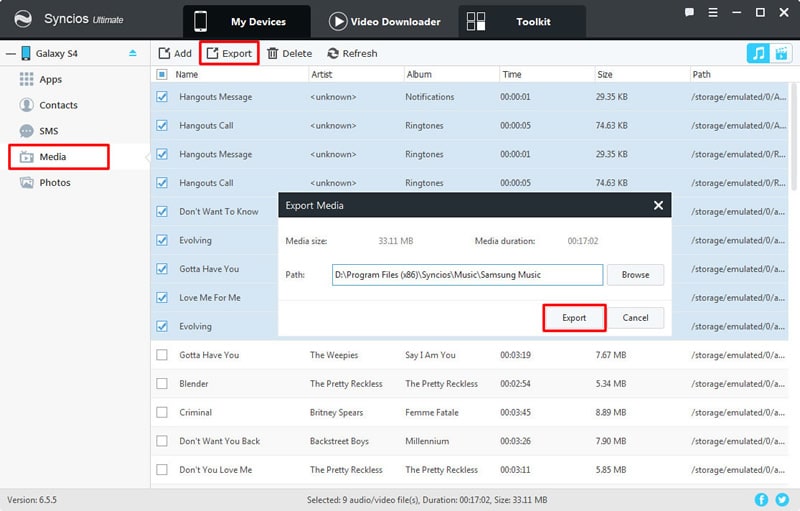
Then we can do operations on Redmi Note 6 Pro. Still select 'Media' option at the left side then click 'Add' button on the menu bar. You can choose to import whole Samsung music folder or certain Samsung song to Redmi Note 6 Pro by choosing 'Add Folder' or 'Add File'. Then click 'OK'/'Open' to import.
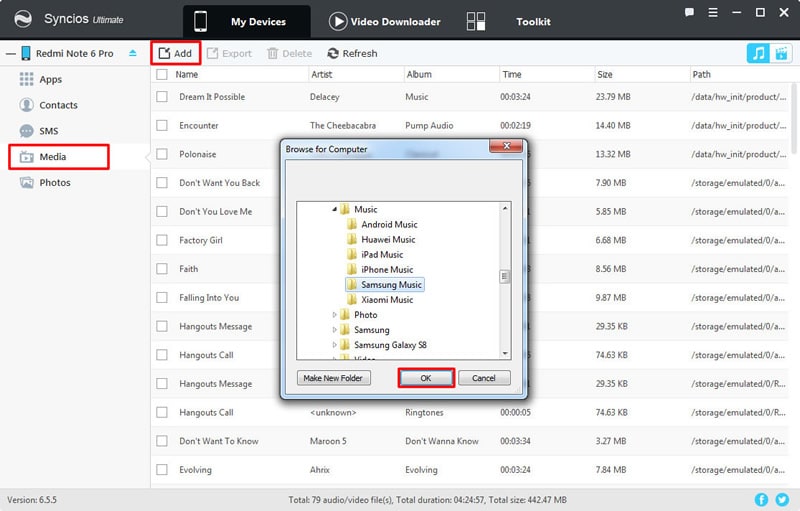
If you upgrade Syncios Manager to ultimate version, you can use the '1-Click Restore' function to restore Samsung data to Redmi Note 6 Pro. Go to 'Toolkit' and choose '1-Click Restore' function. If you ever used '1-Click Backup' function to backup Samsung data before, you are allowed to restore them back. Choose the certain Samsung backups you want and click 'Next' button, then select the contents you want and click 'Start Recover' button to launch the recovering process.
Tips: This function only facing for ultimate users. Ultimate users can experience the 1-Click Backup and Restore function directly. Know more difference between free version and ultimate version from here.
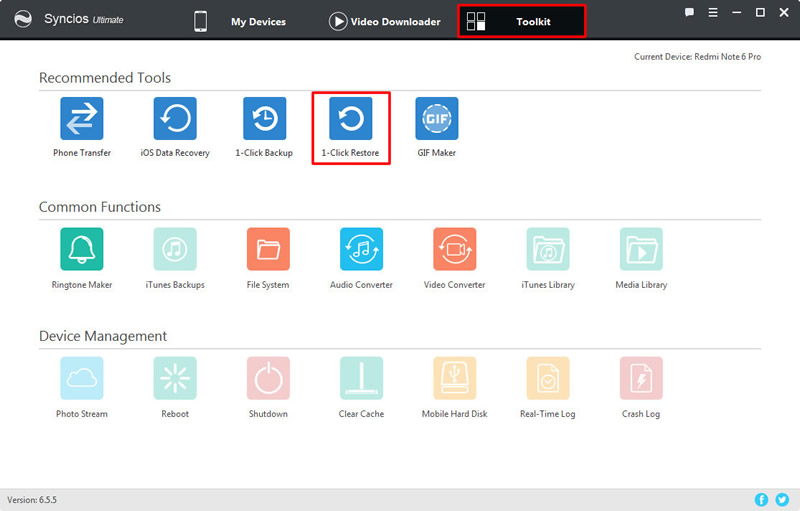
Tips: Please check our Android detection tutorial for help if you encounter any detection problem during the process.
Supported Samsung & Xiaomi devices:
|
|
Samsung Galaxy Note 9, Samsung Galaxy S9, Samung Galaxy S9 Plus, Samsung Galaxy Note 8, Samsung Galaxy J7 Pro, Samsung Galaxy S8, Samsung Galaxy S8 Plus, Samsung Note 7, Samsung Galaxy S7, Samsung Galaxy S7 Edge, Samsung Galaxy S6, Samsung Galaxy S6 Plus, Samsung Galaxy Note 5, Samsung Galaxy S6 Edge(+), Galaxy Note 4, Galaxy S5, Galaxy Pro, Galaxy Mini 1/2, Galaxy Note 1/2/3, Galaxy S Advance, Galaxy S (Plus), Galaxy S Aviator, Galaxy S Blaze 4G, Galaxy S Relay 4G, Galaxy S2, Galaxy S3 (mini), Galaxy S4 (mini), Galaxy S4 Zoom, Galaxy S4 Active, Galaxy Ace Plus, Galaxy Ace 1/2/3, Galaxy Amp, Galaxy Appeal, Galaxy Admire 1/2/4G, Galaxy Axiom, Galaxy Beam, Galaxy Centura, Galaxy Discover, Galaxy Express, Galaxy Exhilarate, Galaxy Exhibit, Galaxy Fit, Galaxy Fame, Galaxy Gio, Galaxy Pocket (Neo), Galaxy Prevail, Galaxy Proclaim, Galaxy Rugby Pro, Galaxy Reverb, Galaxy Rush, Galaxy Ring, Galaxy Stratosphere 2, Galaxy Stellar, Galaxy Mega, Galaxy Music, Galaxy Metrix 4G, Galaxy Legend, Galaxy Nexus, Galaxy Victory 4G LTE, Galaxy W, Galaxy Xcover 1/2, Galaxy Y (Pro), Galaxy Young, and all Android devices |
|
|
Xiaomi Mi 2/2A/3/4/4i/4C/4S/5/5S/5C/6/A1/A2, Xioami Mi MIX/Mix 2, Xiaomi Mi Max/Max 2, Redmi 2/2A/3/3X/3S Prime/3S/3 Pro/4/4X/5/6, Redmi Note 2/3/4/5/6 Pro, Mi Note/Note 2/Note 3, Redmi Pro, etc. |
Supported OS: Android 3.0 - Android 11
Supported Files: Contacts, Text messages, Call logs, DCIM photos, Pictures, Music, Videos, Apps, Bookmarks, Calendars