How to Transfer Data from Samsung to Xiaomi 15
Mi 9 represents the company's latest flagship phone to try and capture worldwide audiences. The Mi 9 has a lesser-seen curved back and impressive screen-to-body size, which make it feel distinct to other devices. With an impressive rear set-up and high-spec front camera, Xiaomi seems to think it's constructed a new photography powerhouse.
For whom want to switch data from old phone to new Mi 9 can read our passage and learn two useful methods. This passage with detailed steps introduce you how to transfer data from Samsung to Mi 9. You can use these methods to transfer other Android or iOS device to Mi 9 as well. Syncios Manager and Syncios Data Transfer are the best phone tool for helping you achieve this transferring process.
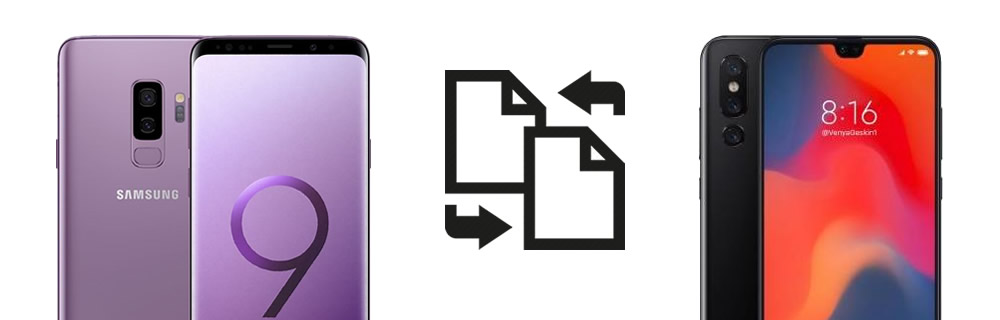
Method 1: Use Syncios Data Transfer to transfer Samsung to Xiaomi 15 Directly
If there is a tool to help you switch all data from one phone to another, that will save you a lot of time. Syncios Data Transfer is what you need. Syncios Data Transfer support to transfer all Samsung data to Mi 9 in one click operation. Multiple types of data are support to transfer.
Step 1 Install and launch Syncios Data Transfer on your computer by clicking Phone Transfer on the main interface of Syncios Toolkit.
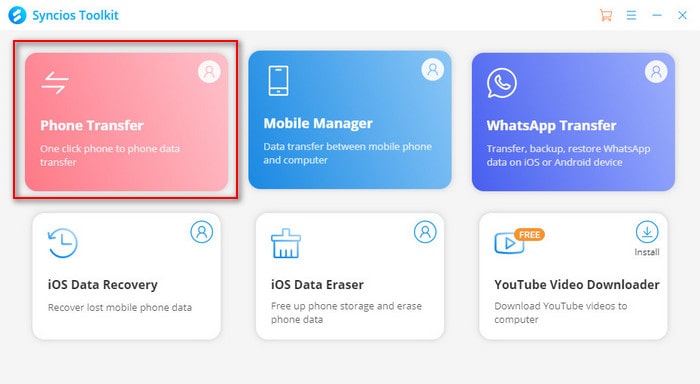
Then choose 'Transfer' module from the left side. Then connect both your Samsung device and Xiaomi 15 to computer via USB cable or by using Wi-Fi connection.
Step 2 Please ensure Samsung device must on the Left and Mi 9 must on the RIGHT. If they are not, please click on 'Flip' icon to switch the positions. Then click 'Next' to select contents that you want to transfer.
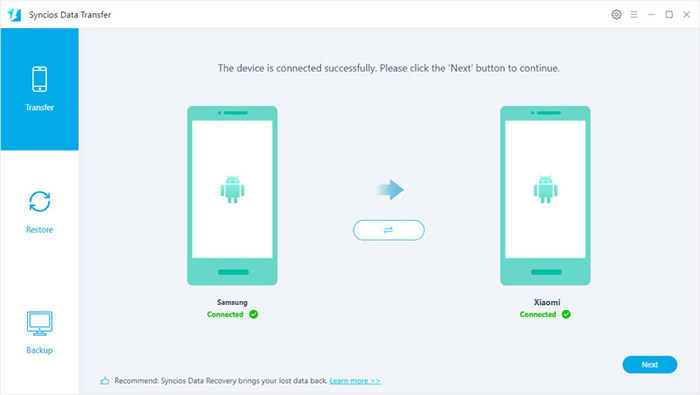
Step 3Syncios will sync data from Samsung device, and you can choose the contents in the middle panel. Just simply tick the categories you want. Finally, click 'Next' to launch.
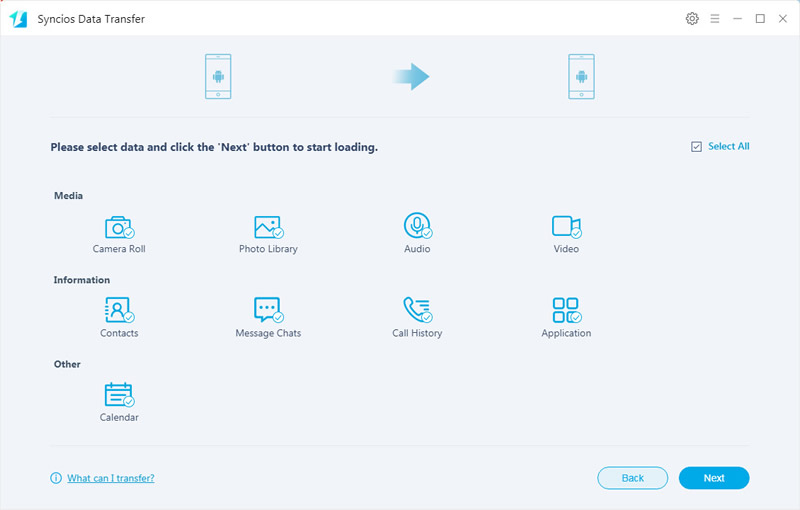
Tips: Please check our Android detection tutorial for help if you encounter any detection problem during the process. To use Wi-Fi connection, please ensure your Samsung device, Xiaomi 15 and computer are access to the same network.
Method 2: Use Syncios Manager to select certain contents and transfer
For others prefer to transfer certain contents need the help of Syncios Manager. Syncios Manager achieve to transfer specific items such as pieces of messages, a video clip, etc... It also possess with multiple phone tool to help you manage your phone.
Choose the certain contents you want to transfer:
Install and launch Syncios Manager on your computer via Syncios Toolkit.
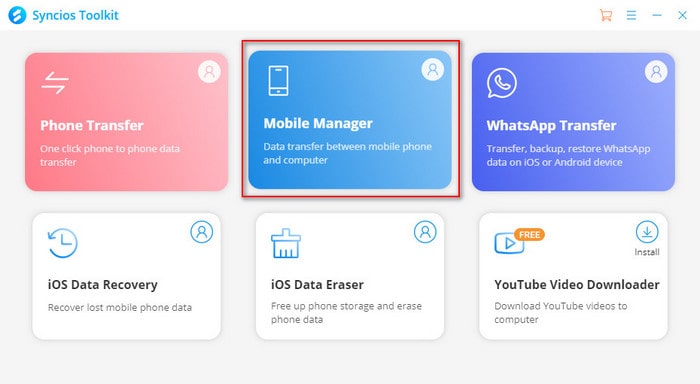
Then connect both your Samsung device and Xiaomi 15 to computer via USB cable. In this part, we will demonstrate you how to sync Samsung music to Mi 9.
Export Samsung Music:
We need to export Samsung data to computer first. Select 'Music' option then you are allowed the select certain music file to export. Click 'Export' button and choose your saving path. Finally, click 'Select Folder' to save the music.
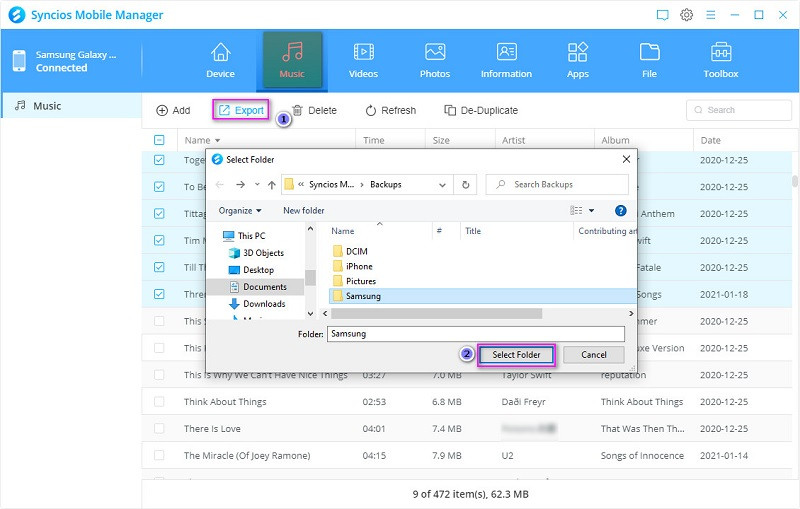
Import Samsung Music to Xiaomi 15:
And now we can do operations on Mi 9. Still select 'Music' option, click 'Add' button on the menu bar. There are two adding form - 'Add Folder' and 'Add File'. You can choose to import Samsung music folder or certain songs by choosing these two options. Then click 'OK' or 'Open' to launch.
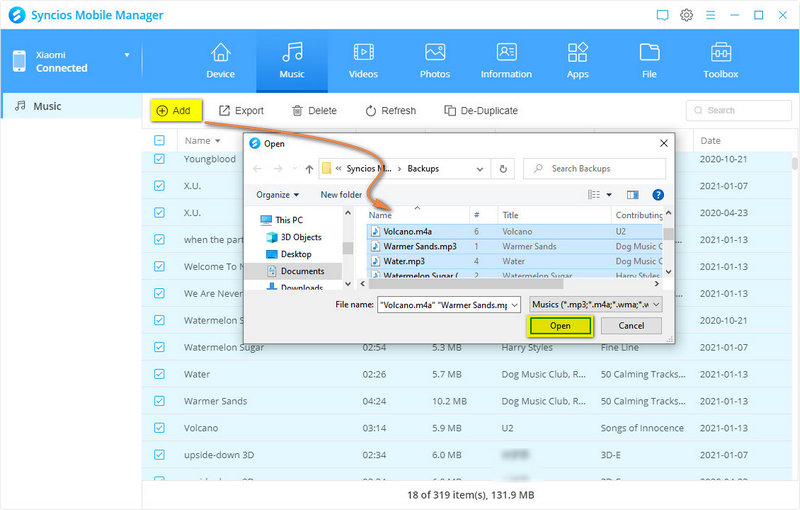
Tips: Please check our Android detection tutorial for help if you encounter any detection problem during the process.
Conclusion
That's all for transferring data from Samsung to Xiaomi 15. What we recommend you are two efficient ways to sync all data or certain data from Android to another. So, you can start up now!


