Syncios WhatsApp Transfer
3 Ways to Transfer WhatsApp Messages to Xiaomi Redmi Note 14/14 Pro
『 In this article, you will learn how to transfer WhatsApp messages to Xiaomi Xiaomi Redmi Note 14 and Xiaomi Redmi Note 9 with different ways. We start with some introduce of two phones, you can skip to the methods if you need. 』
Xiaomi Redmi Note 9 is officially released in April 2020. The device is equipped with sensors such as Fingerprint (rear-mounted), accelerometer, gyro, proximity, and compass. The smartphone features Infrared port, USB 2.0 Type C, Radio with recording, and Bluetooth 5.0. The smartphone is fueled by a Non-removable Li-Po 5020 mAh battery + Fast charging 18W + Reverse charging 9W.
Xiaomi Xiaomi Redmi Note 14 is powered by the Qualcomm SDM665 Snapdragon 665 Octa-core (4×2.0 GHz Kryo 260 Gold + 4×1.8 GHz Kryo 260 Silver) processor. The smartphone comes with a 6.3 inches IPS LCD and 1080 x 2340 pixels resolution. The rear camera consists of a 48 MP (wide) + 8 MP (ultrawide) + 2 MP (dedicated macro camera) + 2 MP depth sensor lenses. The front camera has a 13 MP sensor. The phone’s sensors include Fingerprint (rear-mounted), accelerometer, gyro, proximity, and compass. The smartphone is fueled by a Non-removable Li-Po 4000 mAh battery + Fast battery charging 18W.

Now you can follow us to move WhatsApp from another phone. You can choose go through all methods or just jump to the method you prefer.
Method 1. Directly Move iOS/Android WhatsApp to Xiaomi Redmi Note 14/14 Pro
If you want a quick way to transfer Android or iOS WhatsApp to Xiaomi Redmi Note 14/14 Pro, you have to get help from Syncios WhatsApp Transfer. It a professional transfer tool designed for WhatsApp. Check its functions and follow the detailed steps.
Why Syncios WhatsApp Transfer is helpful:
- 🎈 1. Fully compatible with Android and iOS devices.
- 🎈 2. Preview the backup content and restore only the data you want.
- 🎈 3. No need to link with the same WhatsApp account on both source device and target device.
- 🎈 4. No risk losing any WhatsApp data with a full WhatsApp backup before transferring.
- 🎈 5. Export WhatsApp backup to HTML and CSV files.
- 🎈 6. Backup and Restore WhatsApp data without restrictions.
Step 1:Download and install WhatsApp Transfer on your Computer.
Click the above download button to download WhatsApp Transfer Windows version or Mac version according to your need. For Windows version users, run it from Syncios Toolkit by clicking WhatsApp Transfer on the interface. For Mac version user, just start the program directly.
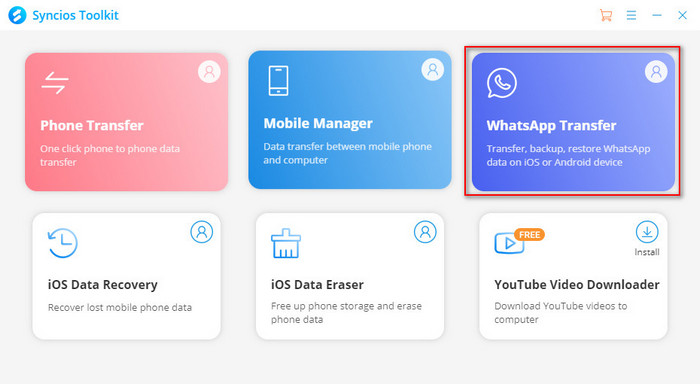
Step 2:Choose "Transfer WhatsApp between devices" mode
After starting the program, click "Transfer WhatsApp between devices" mode to directly move WhatsApp from another device to Xiaomi Redmi Note 14/14 Pro.
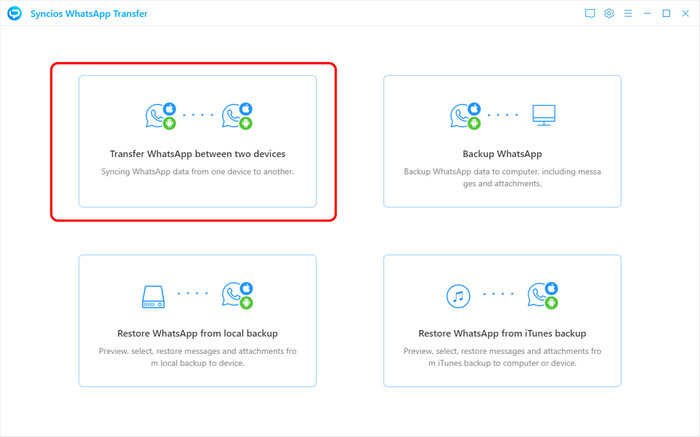
Step 3:Connect Xiaomi Redmi Note 14/14 Pro to computer
Connect your Xiaomi Redmi Note 14/14 Pro and a source device you need to retrieve WhatsApp data from to computer via USB cables. Follow on-screen prompts to establish a successful connection. If it's failed to connect your iOS device, please check this tutorial. If it's failed to connect your Android device, please check this tutorial.
Step 4: Transfer WhatsApp Data to Xiaomi
When the both phones are connected with the computer, the interface is displayed like the following image.
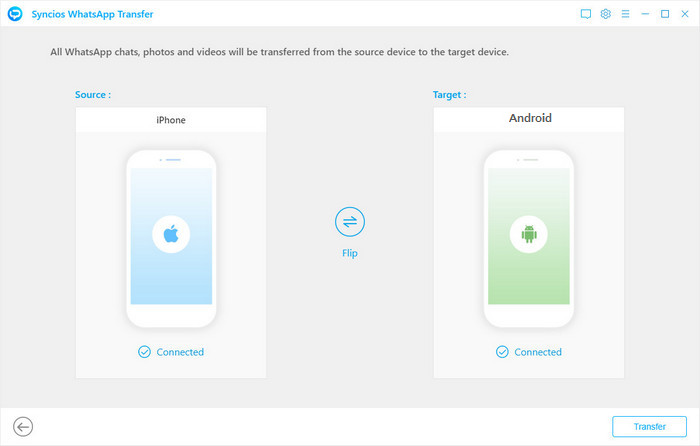
Make sure the target phone is in the right place (the right side). If it is not correct, please click the Flip button. Then click Transfer to continue.
Note: Please note that the WhatsApp data on your Xiaomi Redmi Note 14/14 Pro will be erased, so please back up the current WhatsApp data on your Xiaomi phone before transferring. You can tap the Backup button in the popup dialog to make a backup at first.
During the transfer, do not disconnect your phone until the process is completed successfully.
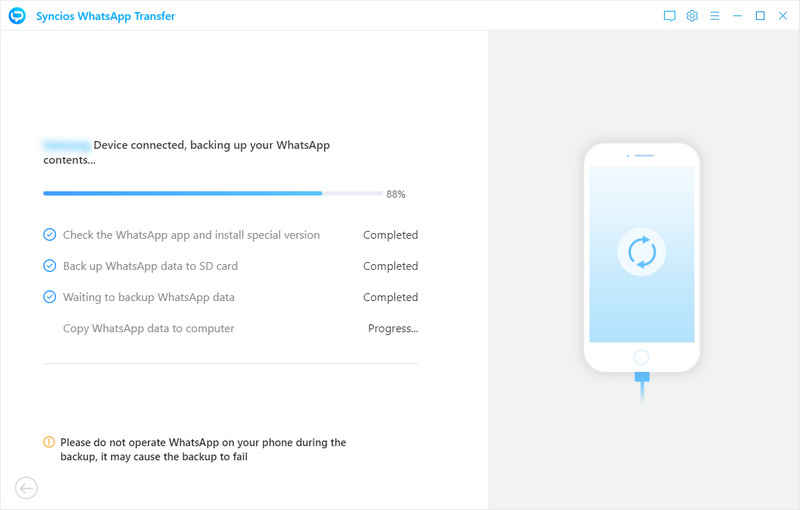
🍗 Tips:
- Print WhatsApp Messages: If you want to print the WhatsApp chat, please follow this article.
- Restore WhatsApp from iTunes backup: There is another module to retrieve WhatsApp. There is "Restore WhatsApp from iTunes backup module of Syncios WhatsApp Transfer. If you've saved WhatsApp via iTunes, you can follow the similar steps above to restore.
Method 2. Transfer WhatsApp to Xiaomi Redmi Note 14/14 Pro via WhatsApp Cloud
If you only need a WhatsApp transfer from an Android device to Xiaomi Redmi Note 14/14 Pro, you can try the official solution. WhatsApp Cloud also helps you to backup and restore WhatsApp. But you could not select conversations you need. The new backup will replace the old backup and restore it to your target device. That means you may lost WhatsApp data if you are not able to restore the new backup successfully. Thus this method is the best solution if you are a new user of Xiaomi Redmi Note 14/14 Pro.
Step 1: Backup WhatsApp on an old Android phone
Get the old Android phone and unlock it. Open WhatsApp. Now we take an immediate backup on the old Android phone. Navigate to its menu button that locates on the top right. Click it to get more options, go to Settings > Chats. Do not rush, make sure you need to update the backup to the latest one. Once you tap Chat backup option, then you've uploaded the current WhatsApp data to WhatsApp Cloud. It's not revocable. Unless you backup WhatsApp with another tool firstly. When the backup is prepared, then we move to the next step.
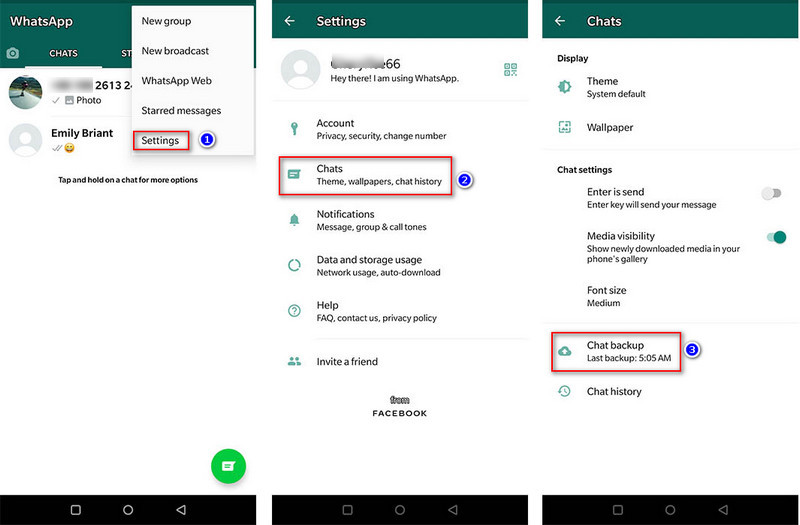
Step 2: Uninstall and re-install WhatsApp on Xiaomi Redmi Note 14/14 Pro
Log out on your old Android phone then get your Xiaomi Redmi Note 14/14 Pro, uninstall WhatsApp from it. Then re-install WhatsApp to your Xiaomi Redmi Note. To detect WhatsApp backup, you need to reset your WhatsApp on your Xiaomi Redmi Note.
Step 3: Restore WhatsApp backup to Xiaomi Redmi Note 14/14 Pro
Launch WhatsApp and follow its WhatsApp set-up instructions. During the new set-up steps, link with the same number when backing up, otherwise the backup could not be detected. Follow its onscreen instructions and choose restore chats and media from WhatsApp backup. After the restoration process is complete, tap Next and your chats will be displayed once initialization is complete. After restoring your chats, WhatsApp will begin restoring your media files. Just wait with patience and keep the internet connection stable.
Note: If you change your WhatsApp account, you will not be able to access your backups that are linked to a different WhatsApp account.
Method 3. Copy WhatsApp Photos and Videos to Xiaomi Redmi Note 14/14 Pro
The best thing we use Android phone is that we can get access all files in its internal storage easily. If you were an Android user and want to move WhatsApp attachments to Xiaomi Redmi Note 14/14 Pro, just a USB cable is needed. But for old iOS users, sorry, only solution 1 can help. Because WhatsApp is special, some migration jobs could not be achieved without any help of a third-party tool. Now let's check how to copy media files to your Xiaomi Redmi Note 14/14 Pro at once without changing WhatsApp account.
Step 1: Connect your old Android device to computer. At the same time, check its connection mode. If it's not Transfer File, then you need to change it to this mode. Just swipe down to the "Notifications Center" to approach the option.
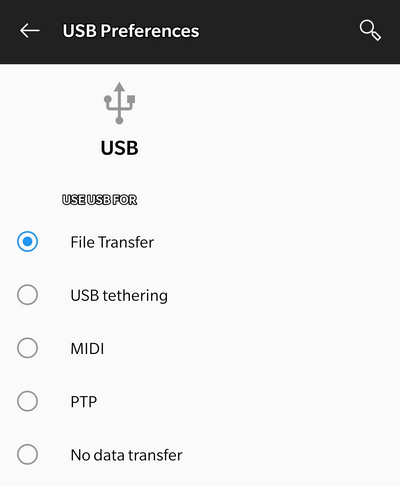
Step 2: When the old Android phone is connected well, you can go to "This PC" to open locate the connected phone driver. Open it and enter its internal storage disk. Scroll down until you find a folder called "WhatsApp". Then go to "Media" and open WhatsApp Images file folder. Open this folder you will see all saved photos from your WhatsApp.
Step 3: Next, connect your Xiaomi Redmi Note 14/14 Pro to computer via a USB cable too. And open its internal storage disk. We just need copy WhatsApp photo folder and WhatsApp video folder from the old Android phone to Xiaomi Redmi Note 14/14 Pro. You can check those imported photos and videos under "Gallery". But sorry these media files are not supported to be transferred to your WhatsApp application directly.
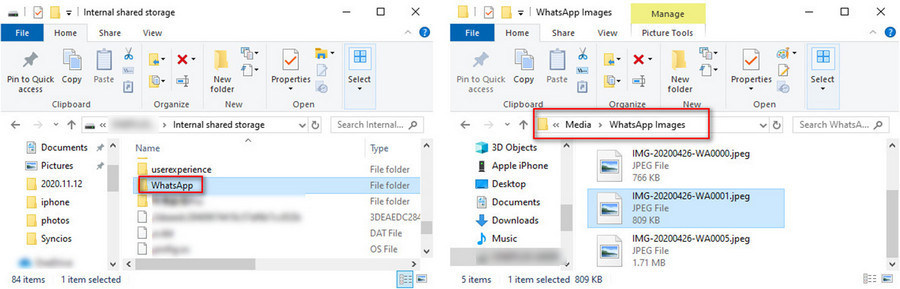
Conclusion
This tutorial shares 3 ways to transfer WhatsApp to your Xiaomi Redmi Note 14/14 Pro. Moving WhatsApp chats to another phone is a common decision whenever you get a new device. But actually, without any third-party WhatsApp transfer tool, you could not transfer WhatsApp easily and safely. Because WhatsApp transfer is more complicated than other data transfer. A professional WhatsApp Transfer tool is necessary. Keep this article in case you need it later. If this guide helps, don't forget to share it with your friends. If you need this Syncios WhatsApp Transfer tool, you can download now with a great deal!
Syncios WhatsApp Transfer (Win and Mac):


