![]() One management tool for all smartphones to transfer files between PC & iOS/Android devices.
One management tool for all smartphones to transfer files between PC & iOS/Android devices.
Huawei Mate 30 and Mate 30 Pro have been released on September 6. The new Huawei flagship comes with Kirin 990 chipset, which debuted on a Huawei device. Huawei Mate 30 series ship with four rear cameras, even one more compared with Huawei P30 family. And the wired charging remains at 40W, but wireless charging is getting upgraded to 27W (up from 15W), which is the fastest wireless charger we've seen. Huawei Mate 30 and Mate 30 Pro can be Huawei's most powerful device ever.
So if you are an Huawei Mate fan who owns an old Huawei Mate 10 or Huawei Mate 20 device, and switch to the new Mate 30 or Mate 30 Pro. Do you know how to seamlessly transfer all data from your old device to the new one? Actually, there are some great options for you to move the data. For example, Huawei offers free cloud space for its user to backup data on some certain countries, you can easily backup and restore your data via HiCloud service. Cloud service is convenient for data transfer, but if you have no access to HiCloud or just don't like cloud services, there are other methods like Google service or 3-rd party apps. And this tutorial will list all these available ways to help you transfer data from your old Huawei Mate 10/20 to the new Mate 30. And now let's get started.
HUAWEI Mobile Cloud will offer 5GB of free cloud storage for HUAWEI and Honor users in 26 countries, which users can buy more storage with EMUI 5.1 or higher device. With Huawei Cloud Backup, you can choose whether you want your device to do Automatic backups or if you want to do Manual backups. You can choose the data you want to be backed up – it can be everything including your gallery, contacts, messages, memos, recordings, settings, weather, clock, camera, and apps. Or just the data you want. To transfer data from Huawei Mate 10/20 to new Mate 30 or Mate 30 Pro, take the steps below.
Step 1. Backup your old Huawei Mate 10/20 phone data to Hicloud. Navigate to your old Huawei Mate 10 or Mate 20, find HiCloud app, sign in your Huawei account (if you haven't) and connect your phone to WiFi network, switch all the data sync button to "on", and before long (according to the size of your data), all your data will be synchronized to HiCloud. Make sure your phone has enough battery life when you were syncing the data to Hicloud, otherwise, it may be troublesome.
Step 2. Restore data from HiCloud to Huawei Mate 30. Similarly, sign in the same HiCloud account on your new Huawei Mate 30/Mate 30 Pro, simply select your desired data and download the data from HiCloud to your new Huawei Mate 30/Mate 30 Pro, after a while (depends on your network speed and data size), all your contents will be synced to your new Huawei Mate 30/Mate 30 Pro.
Android users must be familiar with Google service. And for an Android device, when you're upgrading to a new device or resetting your phone, it's incredibly easy to restore your data and settings with Google. Google automatically backs up information like contacts, calendar, call logs, SMS, settings, and more to the cloud, so you can restore them to a new device with your Google account. Here's how:
Step 1.Of course, if you didn't backup your data with Google service in your daily life, you have to make sure that the backup service is running on your old phone before we get started with restoring data. On your old Huawei Mate 10/Mate 20, open Settings from the home screen or app drawer; Scroll down to the bottom of the page; Tap System; Select Backup; Ensure the Back up to Google Drive toggle is selected. You'll be able to see the data that is being backed up. Please note that the steps vary depends on your phone model and OS version.
Step 2. On your new Mate 30, select the language and hit the Next button at the welcome screen when setting up your device; Tap Copy your data to use the restore option; Connect to a Wi-Fi network to get started.
Step 3. At the next screen, you'll see all the restore options available. Select a backup from an Android phone if you have your old phone handy. In this instance, we'll go with the backup from the cloud option. Sign in to your Google account; Select I agree to Google's Terms of Service to proceed. Select your desired backup and contents, follow the instructions given to finish the rest of the steps.
If you don't like using Cloud services like HiCloud or Google service, you can also transfer your data via third party program. Syncios Data Transfer, a comprehensive data transfer tool that allows you to transfer all contents from one device to another, cross-platform supported. Besides, this program enables you 1-click backup and restore phone data on computer, as well as restoring iCloud/iTunes backup and iTunes playlists to device. To transfer data from old Huawei Mate 10/20 to Huawei Mate 30/30 Pro, don't hesitate to download the program to your computer and follow the steps below.
Step 1. Install and Run Syncios Data Transfer
Launch Syncios Data Transfer program after installing it successfully. You will see 3 modes on the main interface: Transfer, Restore and Backup. Obviously, to transfer the data from Mate 10/20 to Mate 30, we need to select Transfer mode (Default). Then you need to connect both of your old Huawei device and new Mate 30 to the program via USB cables. And you need to follow the instructions given to do some simple settings to get the devices detected. Any detection problem, please follow this tutorial. After that, make sure the old Huawei Mate 10/20 was listed on the left while Mate 30 on the right, you can simply click on Flip button to switch the position, and then click "Next" button to proceed.
Download
Win Version
Download
Mac Version
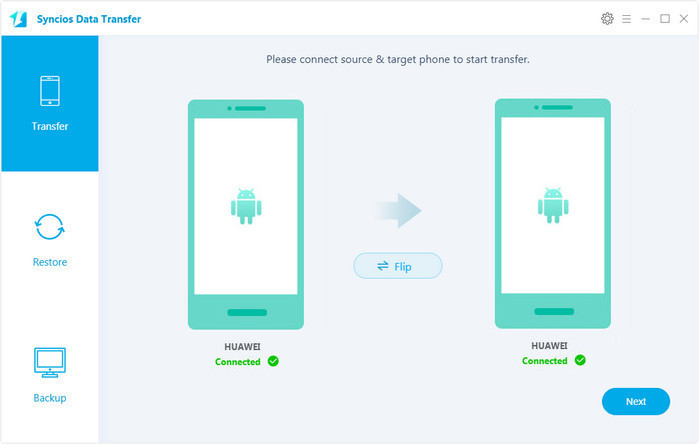
Step 2. Start transferring Data to Huawei Mate 30
One the next screen, you are allowed to select contents you'd like to sync to your new device. And after that, Syncios need some time to load the data you selected, and then you can click on the Next button to proceed. After a while, all of the data will be synced to your new Huawei Mate 30/30 Pro. Please ensure that both of your phones were connected well with the computer in case of unknown error occurred.
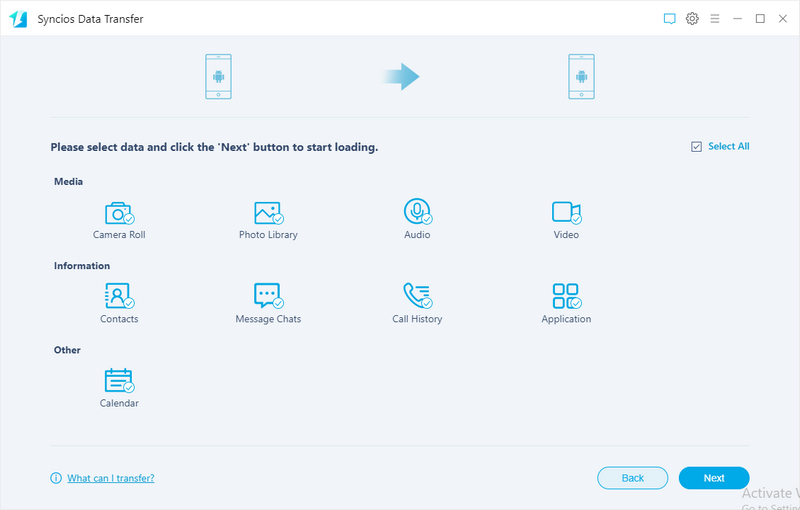
As you can see we have listed three methods of transferring data from an old Huawei Mate 10/20 to the new Mate 30/30 Pro. Of course, you can find even more ways to move the contents. Actually, each of them represents a kind of way of transferring data. You can simply choose a preferable one according to your own situation, as we know there is no perfect match, only match perfect. If you have any other better solutions to transfer your contents, or you encountered some problems while transferring data to the new Huawei Mate 30, please simply leave a comment below or directly contact us. We will get back to you as soon as possible.
Related Articles