![]() One management tool for all smartphones to transfer files between PC & iOS/Android devices.
One management tool for all smartphones to transfer files between PC & iOS/Android devices.
How to Backup Your Photos from Huawei Mate 30 to Computer?
Huawei Mate 30's camera is rated super highly by experts. Shame you can't have it. It takes amazing low-light photos with very little noise and more accurate colors than its predecessor, the P30 Pro. Its telephoto camera offers 3x zoom – less than P30 Pro's 5x zoom – but actually performs better in most scenarios, trailing only when you really push the zoom to its limits.
Hence it is fairly good enough for you to utilize Huawei Mate 30 to shot your moments instead of with clunky digital camera during your travel. But what if you want to polish your photos with computer like using Photoshop or other professional tools? So, how to backup photos from Huawei Mate 30 to your computer can be a question. Well don’t worry, let me show you 4 approaches to ease your mind.

 Solution 1: Sync Huawei Mate 30's Photos to Computer Selectively
Solution 1: Sync Huawei Mate 30's Photos to Computer Selectively
![]() Free Syncios Mobile Manager
Free Syncios Mobile Manager
Free Syncios Mobile Manager is an easy-to-use and powerful iOS & Android Mobile manager, which is well-designed for users who want to manage device contents on PC. It allows you to export contacts, apps, photos, music, ringtone, videos, SMS messages, eBooks and more for free.
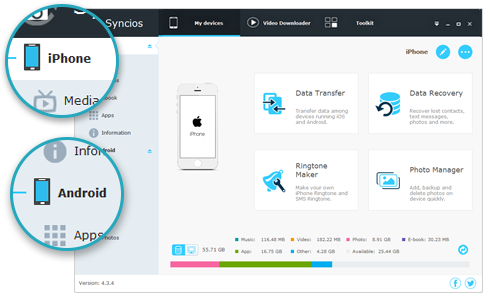
This way enables you to select specific photos that you want to backup.
Step 1 : Download Syncios Manager to your computer and launch it.
Step 2 : Connect your Huawei device via USB cable. Follow the on-screen wizard appeared to set up it.
Step 3 : Choose 'Photos'in the left bar. Select your desired ones to 'Export' to your computer.
Step 4 : Choose the 'Path' that you want to backup and wait to be completely backed-up. Then you can check in your computer.
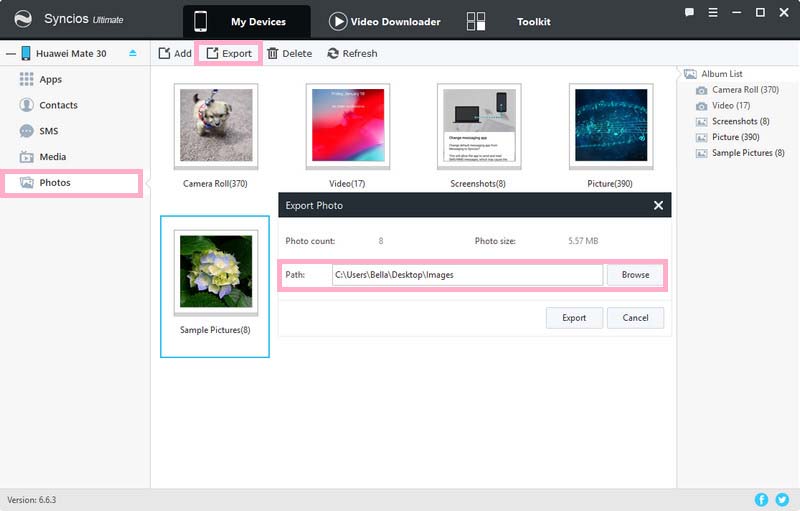
 Solution 2: Sync Huawei Mate 30's Photos to Computer for One Click
Solution 2: Sync Huawei Mate 30's Photos to Computer for One Click
 Why choose Syncios Data Transfer?
Why choose Syncios Data Transfer?

Download
Win Version
Download
Mac Version
This way helps you one-click transfer
Step 1 : Download Syncios Data Transfer to your computer and launch it.
Step 2 : Connect your Huawei device via USB cable. Follow the on-screen wizard appeared to set up it.
Step 3 : Choose ‘Backup’ in the left bar and select the path that you want to backup to. Enter Next to further your step.
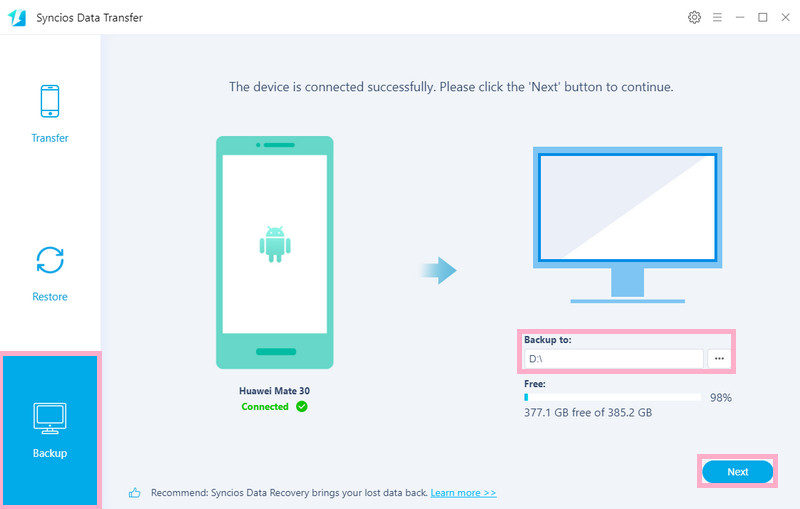
Step 4 : After the selection of ‘Camera Roll’ and 'Photo Library', enter 'Next' to start backup.
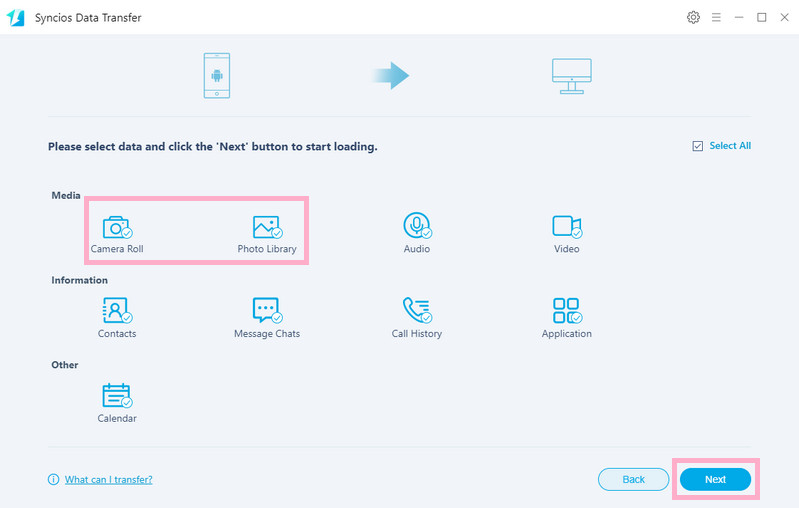
Step 4 : Wait to be successfully transferred and check in your computer.
Note
If you encounter any problems during the detection, please refer to the below:
 Solution 3: Copy Huawei Mate 30’s photos to computer via USB cable
Solution 3: Copy Huawei Mate 30’s photos to computer via USB cable
- Step 1 : Connect your Huawei Mate 30 to your computer via USB cable, which will be recognized as a removable USB drive.
- Step 2 : Drag down Notifications panel from the top of your Huawei Mate 30's screen, connect as 'Media device(MTP)'. Click 'ok' when the 'Allow USB debugging pop out'.
- Step 3 : Ensure Huawei Mate 30's drive installed succecefully on your computer. Open the 'Portable Devices'and find 'DCIM', where all the photos are saved.
- Step 4 : Select the photos that you want to transfer from your Huawei Mate 30 to your computer.
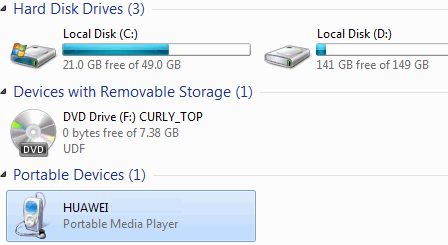
 Solution 4: Download Huawei Mate 30’s photos to computer from Huawei cloud
Solution 4: Download Huawei Mate 30’s photos to computer from Huawei cloud
This way may take much time if you have got to transfer a plenty of photos. Huawei provides every customer free cloud storage of 176 GB which is called HiCloud.
- Step 1 : Find and tap the 'HiCloud' on your Huawei Mate 30 device, then sign up your Huawei account.
- Step 2 : Select and turn on the 'Cloud Photos', and they will be uploaded to the'HiCloud' automatically.
- Step 3 : Once you successfully upload your photos to 'HiCloud' , you can open and log in your 'HiCloud' on your computer and select the desired photos to it.
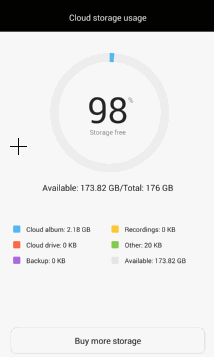
Summary
Above we offer 4 methods which help backup your photos from Huawei Mate 30 to computer. We recommend you to use Syncios Manager and Syncios Data Transfer which are fast and safe in backup in case of you have a number of photos.
Related Articles