![]() One management tool for all smartphones to transfer files between PC & iOS/Android devices.
One management tool for all smartphones to transfer files between PC & iOS/Android devices.
How to Transfer Contents from iPhone 4S/5/5S/6/6S/7/7Plus to OPPO F3 Plus
Why OPPO F3 Plus stands out from the phones released recently? Precise market position is the decisive factor. To some excellent, OPPO F3 Plus is specifically designed for photograph-taking enthusiasts with good performances.
Design and Build: Because of thin borders on the sides, the 6-inch display dominates the front of the phone. The metal unibody feels very sturdy and rounded edges make it easy to hold.
Specifications: It is equipped with Qualcomm Snapdragon 653 SoC, 4GB of RAM, and 64GB of storage, and it is decent for daily usage.
Performance: The optimized ColorOS and Android 6.0 make the Apps load quickly and multitasking runs smoothly.
Camera: The secondary front camera helps cram more people into a frame for group selfies. The main 16-megapixel front camera offers better pictures in low-light.

After getting this affordable nice looking device, you just need a cross-platform tool – Syncios iOS to Android Transfer to help you transfer all the data or contents like contacts, messages, call logs, music, photos, videos, apps, notes, ebooks etc from iPhone to OPPO F3 Plus for backup or enjoying. What's more, it is capable of restoring to transfer data from your lost or broken iPhone.
 How to Transfer Contents or Data from iPhone to OPPO F3 Plus Directly
How to Transfer Contents or Data from iPhone to OPPO F3 Plus Directly
Here is the step by step tutorial on transferring iPhone contents including contacts, messages, call logs, music, photos, videos, apps, notes, ebooks etc to OPPO F3 Plus directly.
Step 1: Download to Install and Launch Syncios iOS to Android Transfer on Computer.
Download and install Syncios iOS to Android Transfer on your computer according to its operating system. Then launch it. Please make sure that iTunes has been installed on your computer to make your iPhone can be detected by computer.
Download
Win Version
Download
Mac Version
Step 2: Connect iPhone and OPPO F3 Plus on Computer and Select Contents to Transfer.
Connect iPhone and OPPO F3 Plus to Syncios iOS to Android Transfer via USB cable. Then 4 modules will display automatically after connecting these 2 devices successfully. Here click Phone to Phone Transfer, and all of contents on iPhone will display on the middle panel. Please check that OPPO F3 Plus is on Target device. If not, you can click Flip to exchange.
Note: Here are the tutorials on how to fix device detection errors you may encounter.
How to Fix the iOS Device Detection Problem?
How to Fix the Android Device Detection Problem?
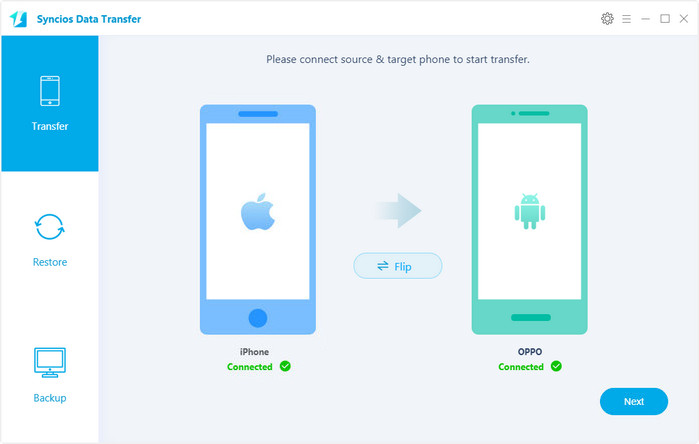
Step 3: Nexting Contents You Selected from iPhone to OPPO F3 Plus.
Click Next button to start transferring the contents you selected. After finishing transferring, click OK to end it.
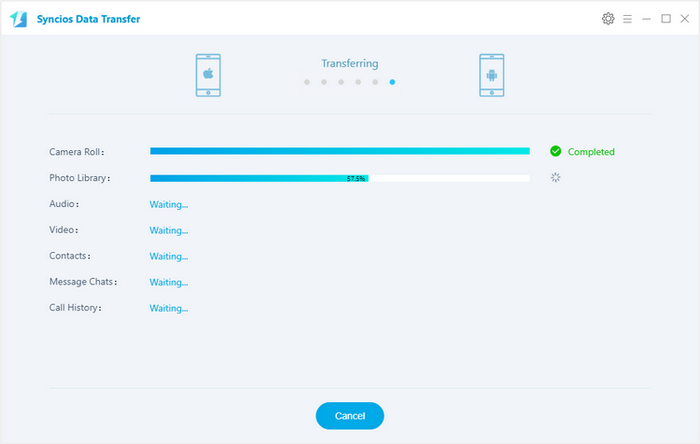
 Extra Tips: How to Recover Data from iCloud and iTunes Backup to OPPO F3 Plus
Extra Tips: How to Recover Data from iCloud and iTunes Backup to OPPO F3 Plus
Here is the step by step tutorial on recovering data from iCloud and iTunes Backup with Syncios iOS to Android Transfer if iPhone was lost or broken.
1. Recover Contents from iCloud Backup to OPPO F3 Plus
Step 1: Launch Syncios iOS to Android Transfer on computer. Select iCloud Backup module and click Restore button in the upper right corner of the program interface.
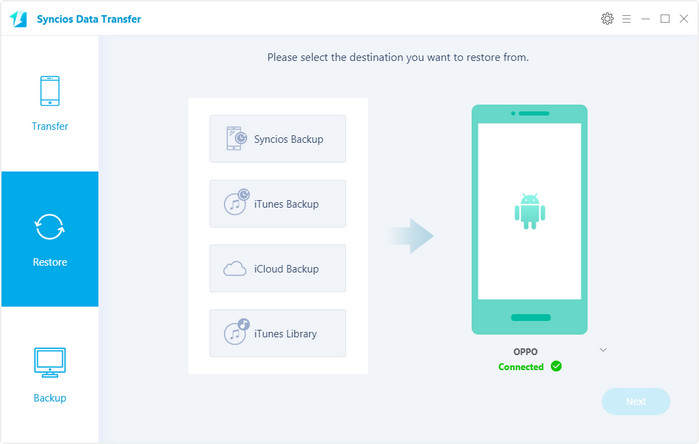
Step 2: Log in your iCloud account and make sure that you have entered the correct Apple ID and passcode. Then a list of your iCloud backup will be displayed. You can select the one for OPPO F3 Plus and click Download. It will take a few seconds to finishing downloading process. Please click view or scan the downloaded iCloud backup on the bottom of the download window after done.
Step 3: Connect OPPO F3 Plus to Syncios. And you are able to select Contacts, SMS, Call logs, DCIM photos and Bookmarks to restore in the middle part after succesful connecting device. Click Next button to transfer selected data back to OPPO F3 Plus.
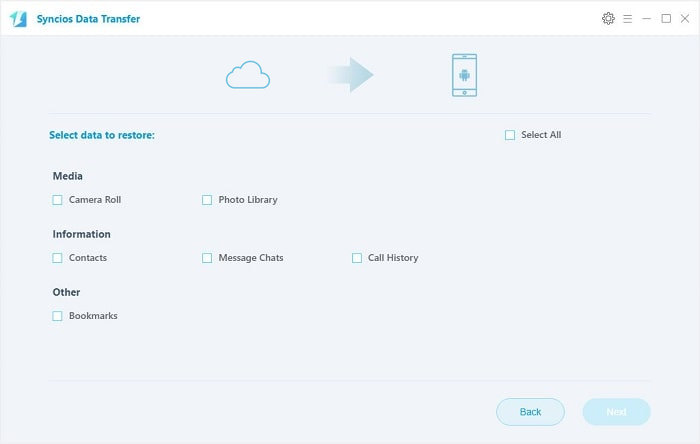
2. Recover Contents from iTunes Backup to OPPO F3 Plus
Step 1: Launch Syncios iOS to Android Transfer on computer and select iTunes Backup module under Restore on the homepage.
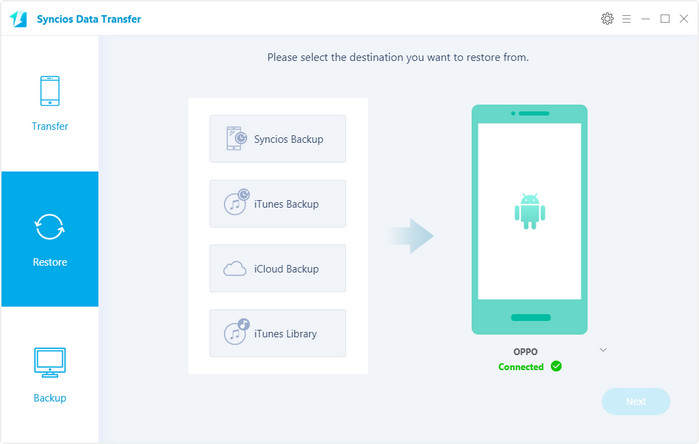
Step 2: Select the iTunes backup from the left pannel you want to restore to backup to OPPO F3 Plus. Then all contents or data from your iTunes backup file will be displayed in the middle panel. Connect OPPO F3 Plus to Syncios, and make sure the device is welll detected by Syncios.
Step 3: Then select the contents you want to restore (including Contacts, SMS, Call logs, DCIM photos and Bookmarks) and click Next button. All the selected data will be transferred to OPPO F3 Plus after a while.

After all the steps done, now all your contents or datd from iPhone are transferred and backup to OPPO 3 Plus.