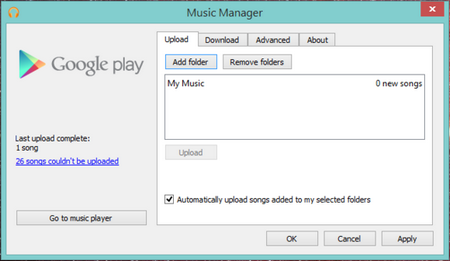![]() One management tool for all smartphones to transfer files between PC & iOS/Android devices.
One management tool for all smartphones to transfer files between PC & iOS/Android devices.

Indeed, Samsung Galaxy S25 applied good points from the past generations and some new ideas to make it different from others in the market.
The taller aspect ratio (16:5:8) makes Galaxy S8 look so different on screen (“Infinity Displays”). Sides curved makes it beautiful to behold and easier to use in hand.
Dual-pixel cameras make focus subjects incredibly fast, the optical image stabilization keep subjects crisp and clear, and it is capable to take great pictures under low-light.
The new Snapdragon 835 and 4GB of RAM onboard make Samsung Galaxy S25 performances more smoothly and fast.
Of course, all of these powerful performances and excellent displays can't persistent without powerful battery endurance. Luckily, 3000mAh battery of S8 and 35000mAh look endurable at this moment.
Maybe someone feel excited to get Samsung Galaxy S25 or S8+ because of all of the differences produced. But some important data like contacts, SMS etc must come and follow to your brand new phones. Of course you can use some build-in tools like Samsung Smart Switch to transfer or backup your data. But it is a little difficult to transfer your data from iPhone 16/15/14 to Samsung Galaxy S25, because this is the cross platforms: iOS to Android transfer.
So here we recommend a cross platforms transfer – Syncios Data Transfer, which is capable of transferring or backup all your data from old iPhone, including contacts, messages, call logs, music, photos, videos, apps, notes, ebooks and more to Samsung Galaxy S25 or S8+ with one-click.
Steps on how to transferring or backup all your data from old iPhone like contacts, messages, call logs, music, photos, videos, apps, notes, ebooks and more to Samsung Galaxy S25 or S8+ with one-click.
You can download Syncios iPhone to Samsung Transfer on your computer according to its operating system. Both Windows and Mac version are available. Launch the program after install it successfully. Please note that iTunes has been installed on your computer to make sure your iPhone can be detected by computer.
Download
Win Version
Download
Mac Version
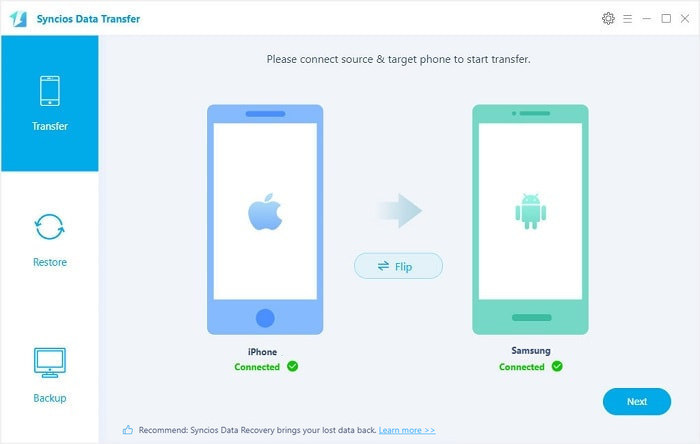
After successfully connect old iPhone (5/5S/6/6S) and Samsung Galaxy S25 to Syncios Data Transfer via USB (Samsung Galaxy S25 could be connected via WiFi), 4 modules will automatically display. Click Phone to Phone Tranafermodule, and all your data will be displayed on the central part of the panel.
Please make sure that iPhone on Source device and Samsung Galaxy S25 on Target panel.
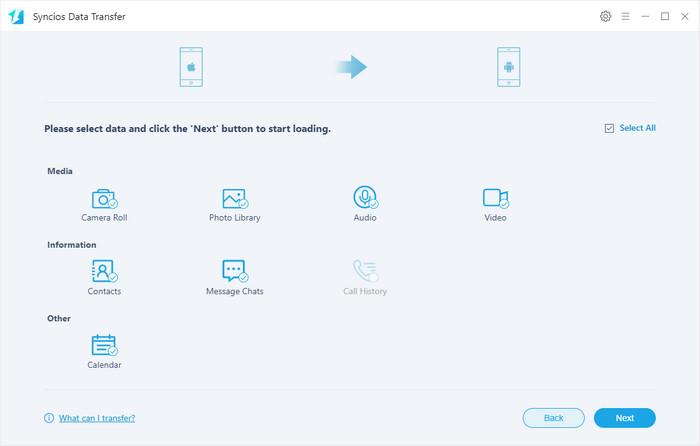
After all data loaded successfully by Syncios Data Transfer, select the data you want to transfer to Samsung Galaxy S25 on the checkbox, then click Next button to start transferring.
After clicking Next button, the transferring process map will be displayed automatically. It would take a little while to finish transferring, then click OK to end it.
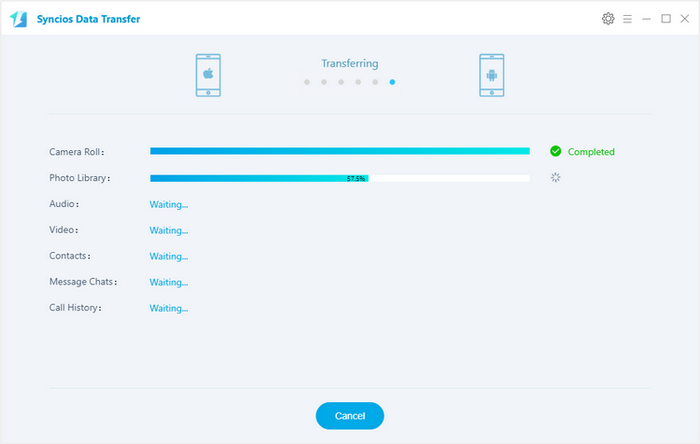
If you old phones like 4/4s/5/5s/6 are not available because of stolen or broken or get too old to launch, you can choose another module iCloud and iTunes on Syncios Data Transfer to backup or transfer data to Samsung Galaxy S25.
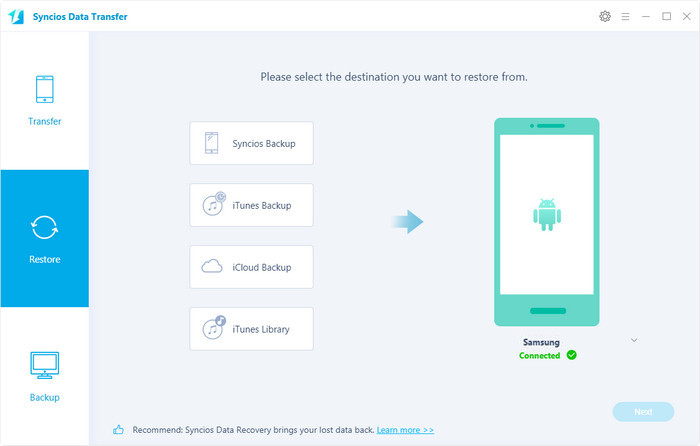
After install Syncios Data Transfer on computer and successfully connecting Samsung Galaxy S25 to the program, click Restore from iCloud Backup module among the 4 modules. Please log in your iCloud account select a backup to download to your computer at the first time you restore to transfer data from iCloud.
Then Syncios Data Transfer will display all the data from iCloud, select the ones you want to restore and transfer to S8 and click Next to start copying process.
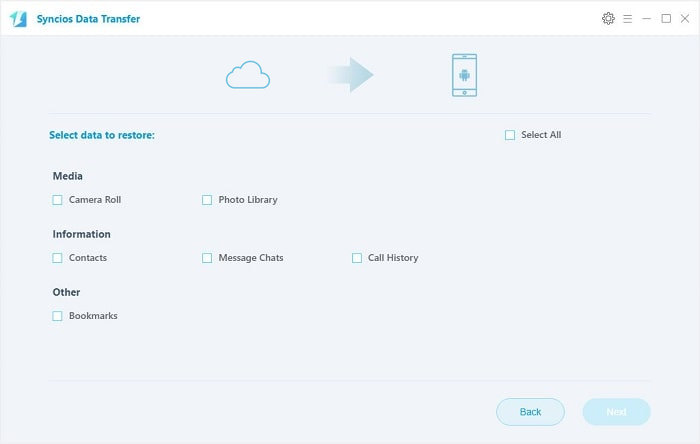
In the same way, you can restore and transfer data to Samsung Galaxy S25 from iTunes, on condition that you have backup your old iPhone through iTunes.
Click Restore from iTunes Backup module, then the data from iTunes will be load after on the central panel of Syncios. Then select the data you want to transfer to S8 and click Next to start coping from iTunes.

Step 1: Download the latest version of Google Drive app from the App store on iPhone. Launch it and sign into your Google.
Step 2: Click Setting button on the profile, then select Backup from the setting menus, and click Start Backup to backup your contacts, videos, photos and calendar evens on your old iPhone.
Step 3: Users can sign in there Google account on Samsung Galaxy S25 and the data will sync automatically.
Pros: Easy to use and backup almost everything from phone and sync automatically.
Cons: It would take a little longer to backup your data. So make sure that your iPhone is charging and WiFi connected.
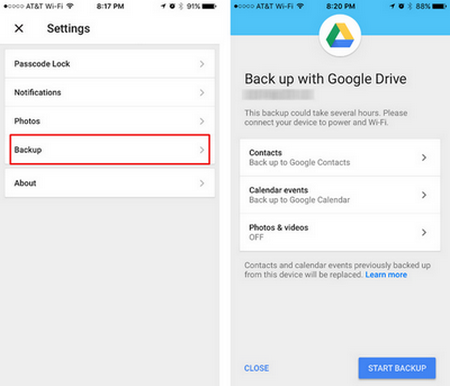
Google Play Music is one of the great music streaming services, but it is also a tool to upload and transfer music between iOS and Android.
Step 1: Download and install the Google Music Manager app on your computer. (Make sure you sign in with the same Google account you use with your Android phone.)
Step 2: Run Music Manager and select “iTunes” as the location of music files, the app will upload all iTunes songs to Google Play.
Step 3: Run Google Play Music on Android, click bar to switch to “All Music”, you will see all your iTunes songs that you uploaded.