![]() One management tool for all smartphones to transfer files between PC & iOS/Android devices.
One management tool for all smartphones to transfer files between PC & iOS/Android devices.
It seems not easy to transfer data between an iPhone and an Android phone, especially when the data is huge. If you've backed up your iPhone to computer before, you can move those data to Android phone directly. But in this way, the data you could transfer should be photos. Switching your old iPhone to an Android smartphone definitely brings you some new experience. However, you have to face the data transferring issue. Since iOS devices and Android devices vary in many aspects, it's not as easy as you think.
Actually, you can learn some easy ways to solve this problem with our help. You are in the right place if you are concerning about how to move data from your old iPhone to your new Huawei Note 10. Here are some useful tutorials which can help you transfer contacts, SMS, photos, videos, music, and more from your old iPhone to your new Huawei Note 10 without any hassle.
4 Tutorials of Transferring iPhone Data to Huawei Note 10:
 Method 1. Transfer Data from iPhone to Huawei Note 10 Selectively
Method 1. Transfer Data from iPhone to Huawei Note 10 Selectively Method 2. One-Click to Transfer Data from iPhone to Huawei Note 10
Method 2. One-Click to Transfer Data from iPhone to Huawei Note 10 Method 3. Transfer Data from iTunes Backups to Huawei Note 10
Method 3. Transfer Data from iTunes Backups to Huawei Note 10 Method 4. Transfer Data from iCloud Backups to Huawei Note 10
Method 4. Transfer Data from iCloud Backups to Huawei Note 10 Method 1. Transfer Data from iPhone to Huawei Note 10 Selectively
Method 1. Transfer Data from iPhone to Huawei Note 10 Selectively
When moving data from one to another, it's better to have a clear preview. With Syncios Manager for free, you are able to preview, edit, backup, restore or delete files of mobile phones more straightforward. In this way, you can view and check every content on your iPhone before transferring. But if the data you want to transfer is huge, you can follow method 2 to transfer all data with one click.
Step 1 Install and run Syncios Manager for free by clicking on the downloading button below or just google it. Then turn on the USB debugging mode on your Huawei Note 10. And connect both of your old iPhone and Huawei Note 10 to PC properly. Remember to keep your phones unlocked when connecting and check its phone screens to authorize Syncios and computer.
Download
Win Version
Download
Mac Version
Step 2 Syncios will analyze phone and load the phone data after proper connection. After data loading, iPhone contents will be categorized into Media/Photos/Ebook/Apps/Information. And Android phone contents like Huawei Note 10 will be categorized into Apps/SMS/Contacts/Media/Photos. They are listed on the left content sidebar.
Step 3 To transfer data to Huawei Note 10, in this way we need to backup iPhone to computer firstly. For instance, go to Information > Messages under iPhone device if you need to save iPhone messages to computer. Select some of messages or select all messages at once then tap on Backup button. Before exporting, you may want to choose a backup path by clicking on Browse button. Then save the messages to computer.
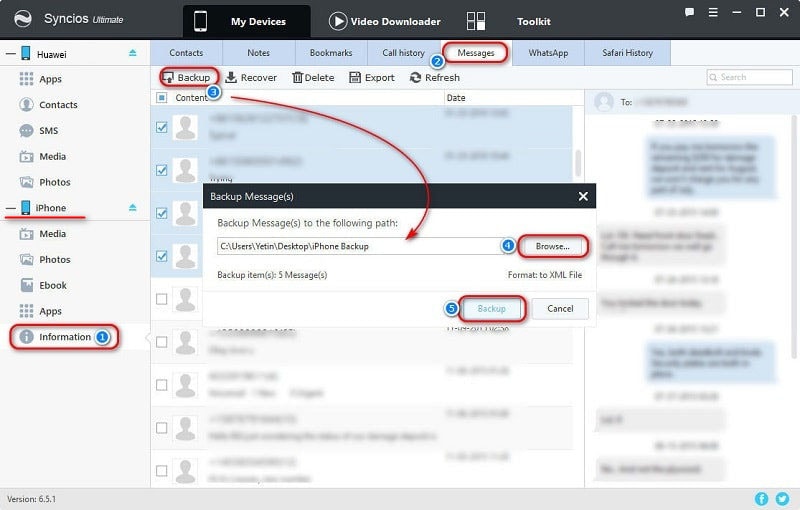
Step 4 Now we could restore the saved messages to Huawei Note 10 by finding SMS under Huawei Note 10 device. Tap on Recover option and Syncios will detect the saved backups on computer automatically. Choose the previous backup then click on OK to recover them to Huawei Note 10.
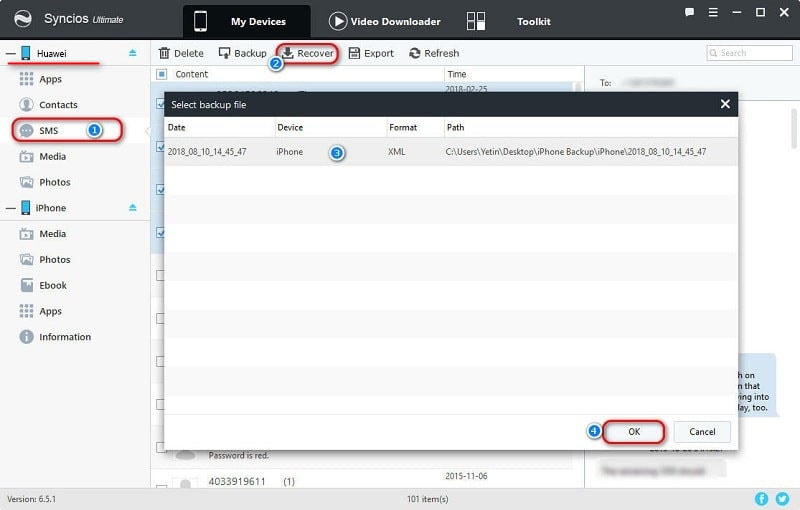
Note: For exporting and importing different contents, the options will be a little different. The options could be Export/Backup when exporting or backing up data. The options could be Import/Add/Recover when importing or restoring data.
 Method 2. One-Click to Transfer Data from iPhone to Huawei Note 10
Method 2. One-Click to Transfer Data from iPhone to Huawei Note 10
By method 1, you may need to transfer data manually though you can view details of phone data. But when transferring data of a large size, you can want to choose this way to transfer contacts, messages, call logs, music, photos, videos and bookmarks from iPhone to Huawei Note 10 quickly and simply. Another tool - Syncios Data Transfer will be recommended. You can download Syncios Data Transfer directly by clicking the download buttons below, or you can open Syncios Manager you've downloaded when learning method 1 and find the "Phone Transfer" tool under "Toolkit".
Step 1 Run Syncios Data Transfer on your computer, windows version and Mac version are available. On the start-up interface, choose Phone to Phone Transfer to sync data between two phones directly.
Download
Win Version
Download
Mac Version
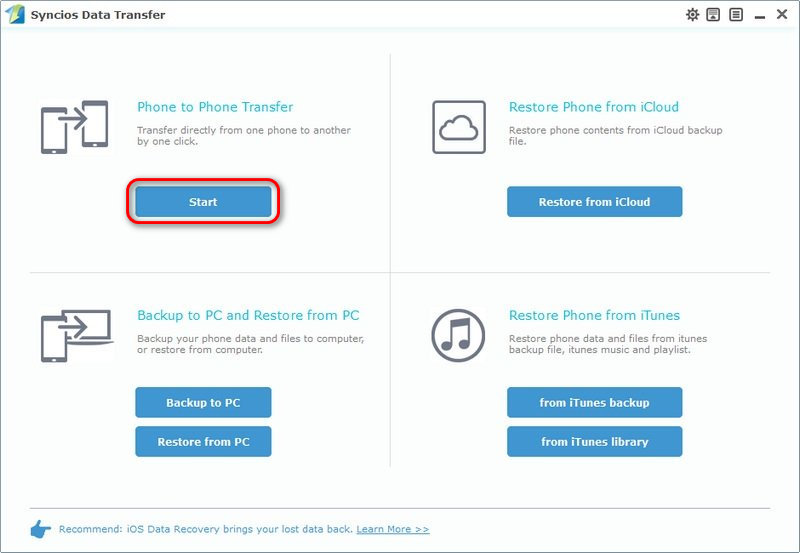
Step 2 You should enable USB debugging mode on your Huawei Note 10 if you haven't. After that, connect both of your iPhone and Huawei Note 10 to computer. The source device (old iPhone) should be displayed on the left and the target device (Huawei Note 10) should be displayed on the right. If not, find Flip button on the middle to exchange their positions.
Note: Keep your phones unlocked and check on your phone screens when connecting to PC to give permissions to Syncios and computer for detecting your data. Any phone detection problem click here: for iOS detection problem / for Android detection problem.
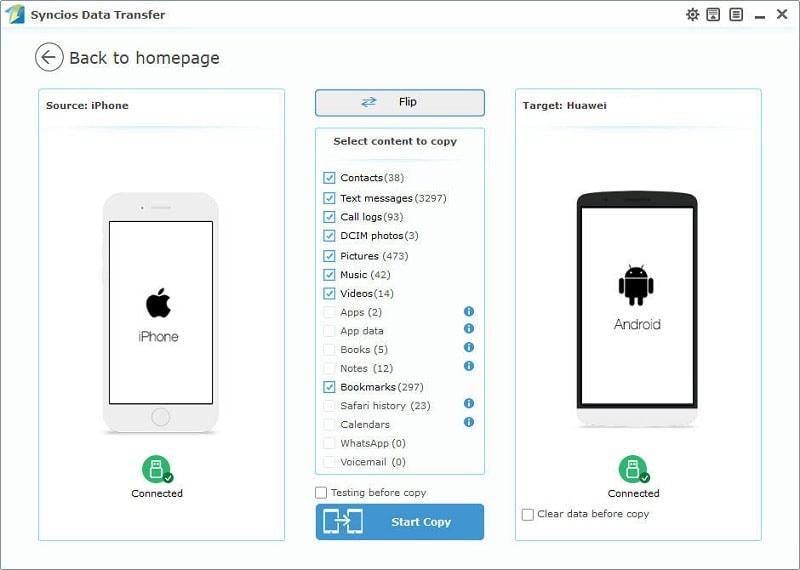
Step 3 According to your phone size, it may take a while to load phone data. After data loading, they will be listed on the middle content box. Tick off items you need from the content box then click on Start Copy to transfer data. If you select the option Clear Data Before Copy, the same type of files in your Huawei Note 10 will be removed. Now wait for transferring finishes.
 Method 3. Transfer Data from iTunes Backups to Huawei Note 10
Method 3. Transfer Data from iTunes Backups to Huawei Note 10
Syncios Data Transfer is designed to transfer all kinds of phone data. Therefore, it's not enough to transfer phone data with only one way. This software offers four modes for transferring data. Except transferring data from phone to phone, you are also allowed to backup phone to PC then restore data from PC, restore phone from iTunes backup and restore phone from iCloud backup easily. So if you've backed up your iPhone with iTunes before, you are lucky to retrieve those data from iTunes backups without your old iPhone.
Step 1 Get Syncios Data Transfer and run it on your computer. Navigate to "Restore Phone from iTunes" mode on the primary interface. Tap on Restore form iTunes Backup button under this mode. And connect Huawei Note 10 to computer after enabling USB debugging mode on your Huawei Note 10.
Download
Win Version
Download
Mac Version

Step 2 If you've backed up iOS device(s) on your computer before, Syncios will detect your iTunes backups and list them on the left panel. Choose one backup and select contents from the middle content box, like contacts, photos. At last, hit Start Copy to sync contents from the iTunes backup to your Huawei Note 10. If you select the option Clear Data Before Copy, the same type of files in your Huawei Note 10 will be removed.
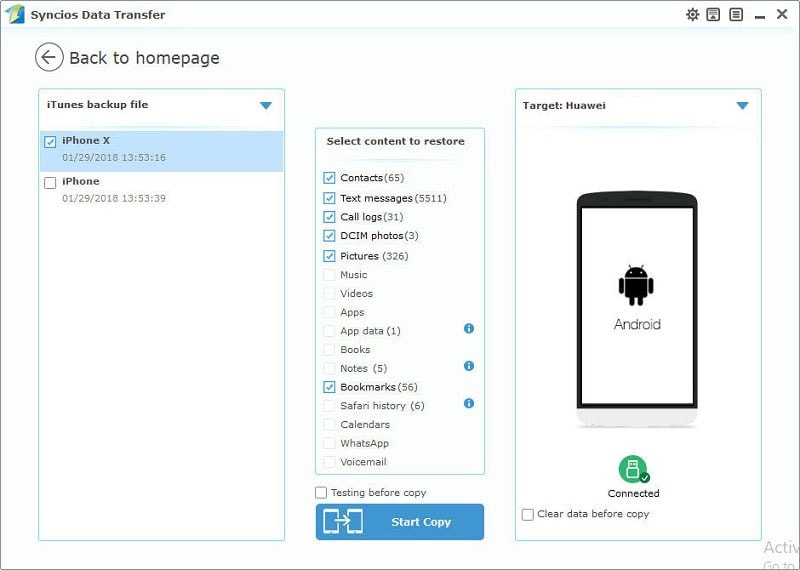
 Method 4. Transfer Data from iCloud Backups to Huawei Note 10
Method 4. Transfer Data from iCloud Backups to Huawei Note 10
Since you've learned how to retrieve data from iTunes, why not also learn the method of retrieving data from iCloud backups. If you’ve done iCloud Backup before, you can retrieve iPhone data from iCloud Backup to Huawei Note 10 directly as long as you remember your Apple account. The iOS device is not needed. Now, let's check how it works.
Step 1 Launch Syncios Data Transfer and navigate to Restore Phone from iCloud mode on the primary interface. Connect your Huawei after enabling USB debugging mode on your Huawei Note 10.
Download
Win Version
Download
Mac Version
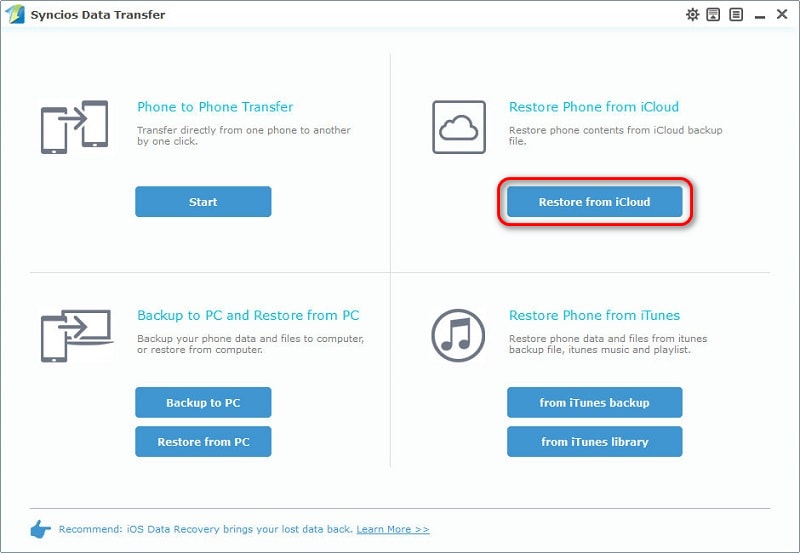
Step 2 Syncios of course has no rights to store your iCloud backups. So you need to download your iCloud backups by navigating to the button Download more iCloud on the bottom of left panel. Then a pop-up window shows. You’ll be required to enter into iCloud Apple ID to sign in.
Step 3 You'll get a list of all of your iCloud backups under this Apple account after logging in with the right Apple ID. Just choose one or several you need to download. (If there is an error when sign in iCloud, please follow here to fix it.) Then after backups downloading, all the downloaded backups will be listed on the left panel.
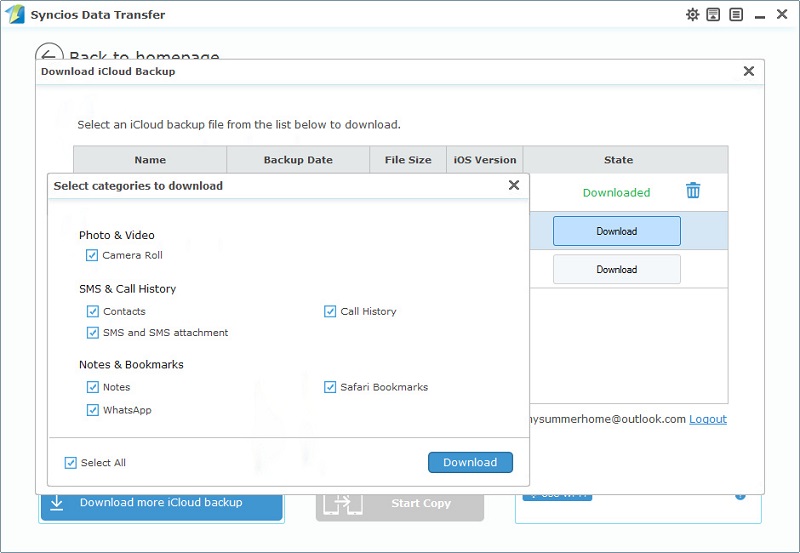
Step 4 Select one backup each time then choose contents of this backup from middle box. Then tap on Start Copy button to start copying iCloud backup files to your Huawei Note 10. If you select the option Clear Data Before Copy, the same type of files in your Huawei Note 10 will be removed.
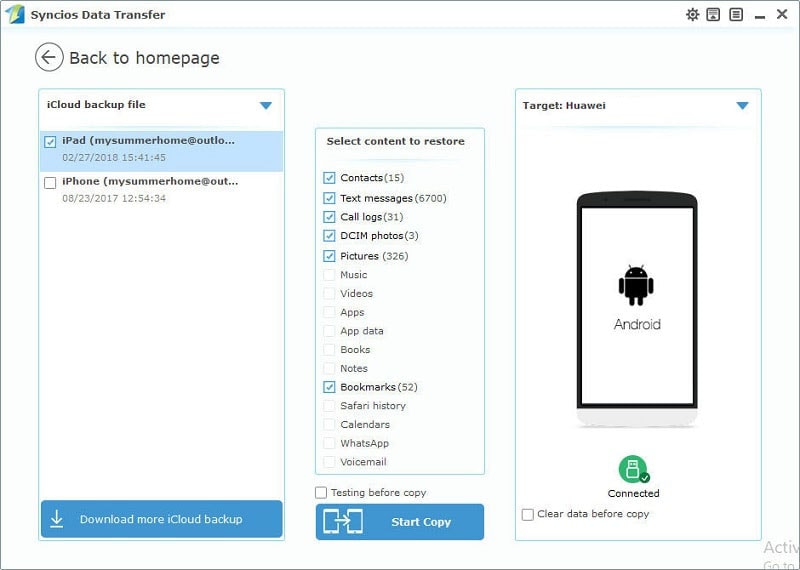
The End: We've shared 4 ways to transfer iPhone data to Huawei Note 10, in fact, things would not be more clear until you have a real try. Have a free try with Syncios Mobile Manager and Syncios Data Transfer, then decide which way you prefer.