![]() One management tool for all smartphones to transfer files between PC & iOS/Android devices.
One management tool for all smartphones to transfer files between PC & iOS/Android devices.
![]() > Android > How to Transfer Messages to Samsung Galaxy S9
> Android > How to Transfer Messages to Samsung Galaxy S9
When changing to a new phone you may need to sync many data from the old one to the new one. Today we are going to share you some methods to transfer messages to Samsung Galaxy S9. We also provide a specific video tutorial for you to know more in detailed. You can choose the most convenient and fastest way to import messages to your new phone. Let's start to learn these methods together.
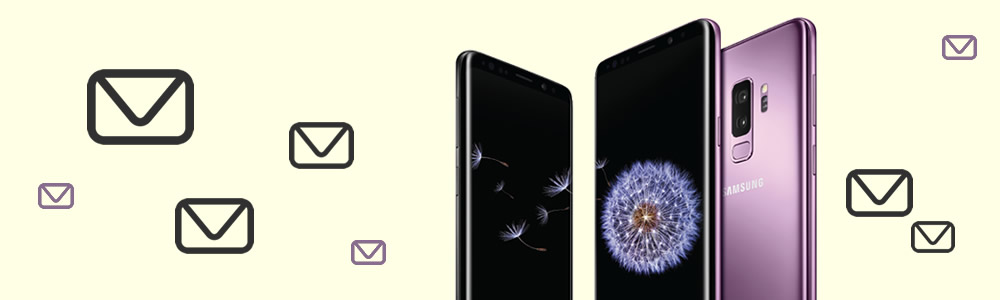
 You can start from a Video Tutorial:
You can start from a Video Tutorial:
 Method 1: Syncios Manager allow to select certain message
Method 1: Syncios Manager allow to select certain message
You can transfer the selected messages to Samsung Galaxy S9 of your willing. Meanwhile, you can also transfer different types of data to Samsung Galaxy S9 with the help of Syncios Manager.
Launch Syncios Manager and connect your Samsung Galaxy S9 to computer as your first step. Then Select 'SMS' options on the left panel. All the messages of your Samsung Galaxy S9 will show on the screen. Then click 'Recover' button on the menu bar and select the message backups you've made before. Finally, Click 'OK' to launch the transferring process.
(Tips: Encounter detection problem in the process? Don't worry, just check our Android detection problem tutorial.)
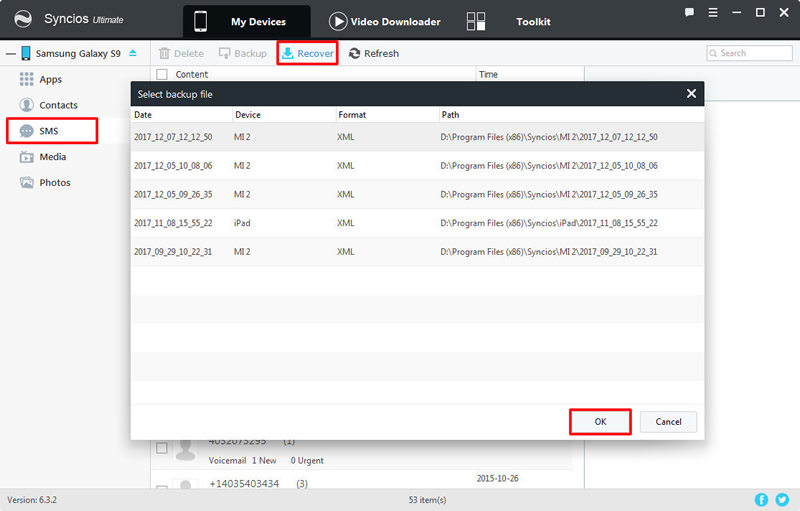
 Method 2: Syncios Manager 's 1-Click Recovery
Method 2: Syncios Manager 's 1-Click Recovery
Syncios Manager also includes the '1-Click Restore' function which can let you restore backups to your Samsung Galaxy S9. Now go to 'Toolkit' and select '1-Click Restore' function. The backups you've made with the function of '1-Click Backup' will all show on the screen. Select the backups which include the message -- 'SMS' content and click 'Next'. Select message contents and click 'Start Recover' to launch the transferring process.
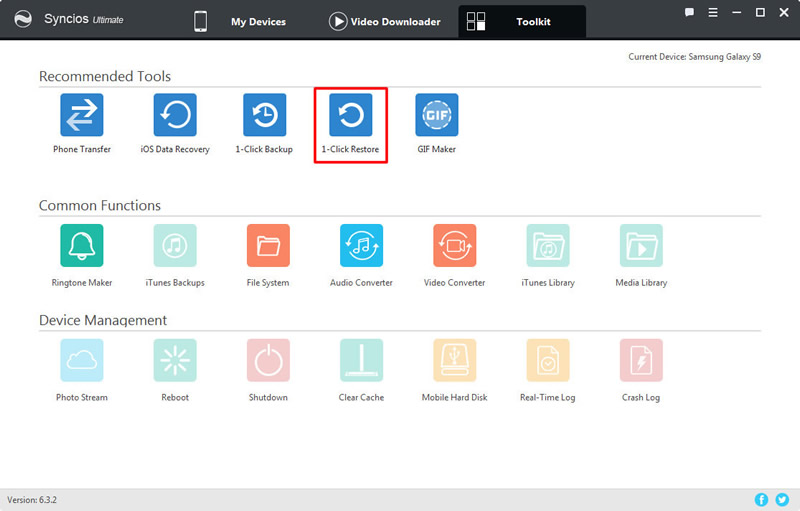
|
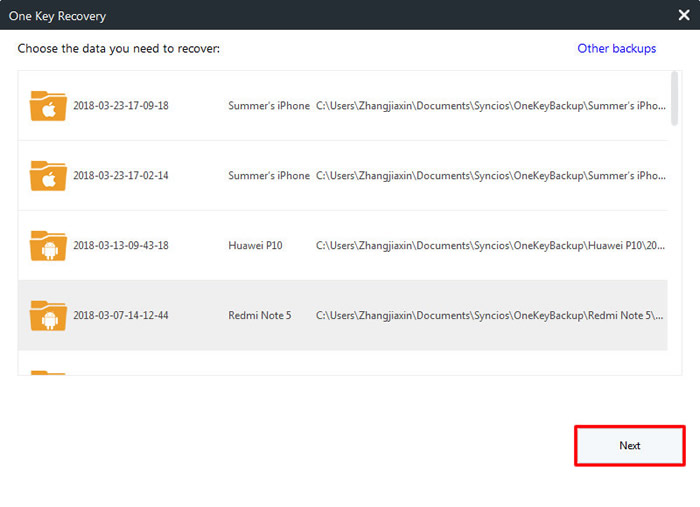
|
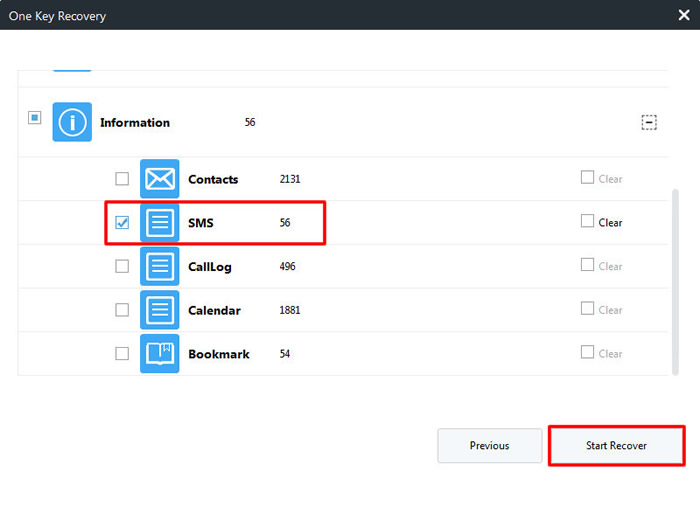
|
| 1-Click Restore | Step 2 | Step 3 |
 Method 3: Use Syncios Data Transfer to restore message
Method 3: Use Syncios Data Transfer to restore message
If you want to restore messages from your iTunes or iCloud, then we highly recommend you to use Syncios Data Transfer which can satisfied you much. Syncios Data Transfer also support to transfer multiple types of data within phones.
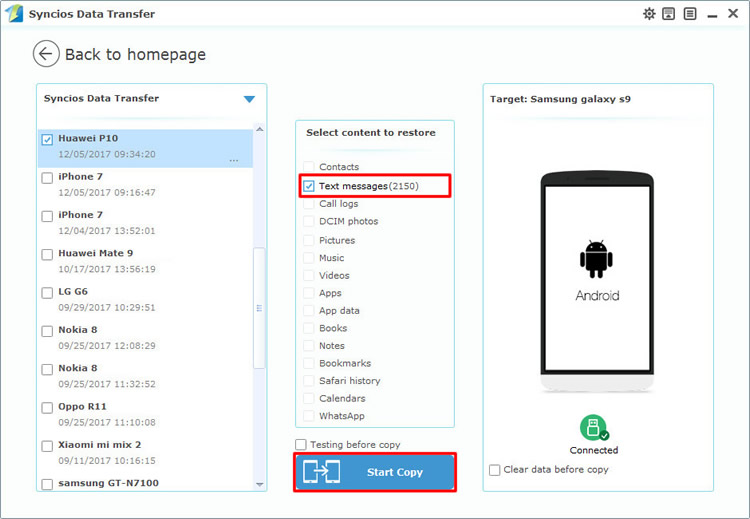
|
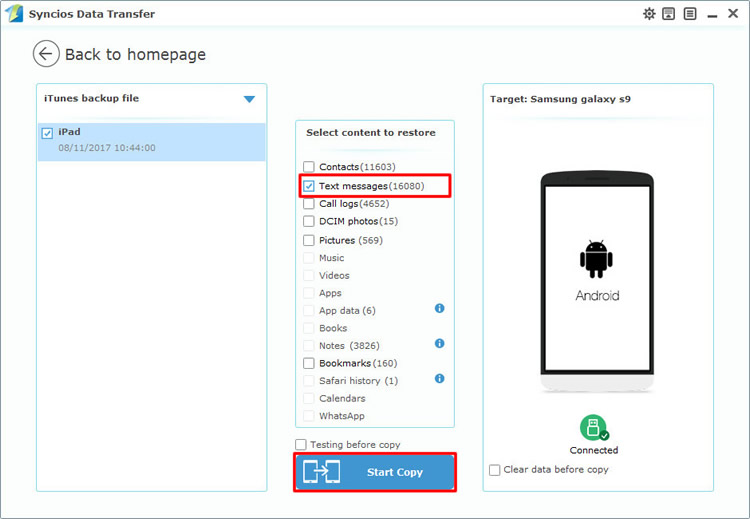
|
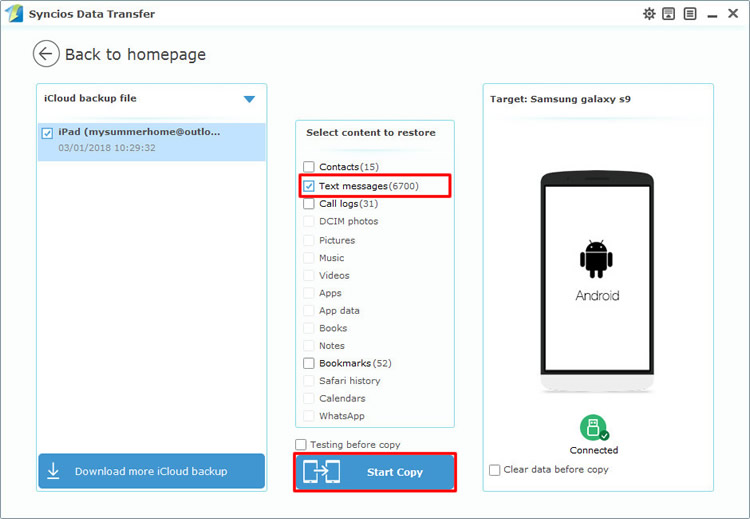
|
| Syncios backups | iTunes backups | iCloud backups |
Support All Samsung Devices
|
|
Samsung Galaxy S9, Samsung Galaxy S9 Plus, Samsung Galaxy Note 8, Samsung Galaxy J7 Pro, Samsung Galaxy S8, Samsung Galaxy S8 Plus, Samsung Note 7, Samsung Galaxy S7, Samsung Galaxy S7 Edge, Samsung Galaxy S6, Samsung Galaxy S6 Plus, Samsung Galaxy Note 5, Samsung Galaxy S6 Edge(+), Galaxy Note 4, Galaxy S5, Galaxy Pro, Galaxy Mini 1/2, Galaxy Note 1/2/3, Galaxy S Advance, Galaxy S (Plus), Galaxy S Aviator, Galaxy S Blaze 4G, Galaxy S Relay 4G, Galaxy S2, Galaxy S3 (mini), Galaxy S4 (mini), Galaxy S4 Zoom, Galaxy S4 Active, Galaxy Ace Plus, Galaxy Ace 1/2/3, Galaxy Amp, Galaxy Appeal, Galaxy Admire 1/2/4G, Galaxy Axiom, Galaxy Beam, Galaxy Centura, Galaxy Discover, Galaxy Express, Galaxy Exhilarate, Galaxy Exhibit, Galaxy Fit, Galaxy Fame, Galaxy Gio, Galaxy Pocket (Neo), Galaxy Prevail, Galaxy Proclaim, Galaxy Rugby Pro, Galaxy Reverb, Galaxy Rush, Galaxy Ring, Galaxy Stratosphere 2, Galaxy Stellar, Galaxy Mega, Galaxy Music, Galaxy Metrix 4G, Galaxy Legend, Galaxy Nexus, Galaxy Victory 4G LTE, Galaxy W, Galaxy Xcover 1/2, Galaxy Y (Pro), Galaxy Young, and all Android devices. |
Supported OS: Android 3.0 - Android 11
Supported Files: contacts, messages, apps, music, videos, photos, call logs, bookmarks.