![]() One management tool for all smartphones to transfer files between PC & iOS/Android devices.
One management tool for all smartphones to transfer files between PC & iOS/Android devices.
Some users have started upgrading to Samsung Galaxy S25 from other devices, Android and iPhone likewise. The important step when you switching to a new phone is to migrate data from the old device to the newer one. Transferring data between the Android and Android would be simple. But it's difficult to transfer data between Android and iOS.
Since Samsung and iPhone use two different OS platforms, we want to share a guide regarding how to transfer iTunes / iCloud backup to the new Galaxy phone in hope of preserving the old phone data. If you are seeking for the solution to move iTunes and iCloud backups, then it is recommended that you use Syncios Data Transfer.
Syncios Data Transfer is a wonderful utility that lets you transfer data between two devices, regardless of their OS. You can easily to extract data from iTunes and iCloud backup, and transfer to Samsung S10 (Plus) by using this Syncios Data Transfer. It also allows you to transfer your old phone data like photos, videos, music, contacts, call logs, messages and much more directly to the new device. Moreover, it can also be used to backup and restore phone data with one-click.
Step 1 Firstly, you need to download and install Syncios Data Transfer to your Windows PC or Mac. Then run Syncios Data Transfer on your computer. Several modes will be displayed on the primary interface. Navigate to Restore Phone from iTunes Backup mode. Choose iTunes Backup under this mode. Connect your Samsung Galaxy S25 to Syncios with an USB cable. Turn on USB debugging mode on your Samsung Galaxy S25 according to the prompts.
Download
Win Version
Download
Mac Version
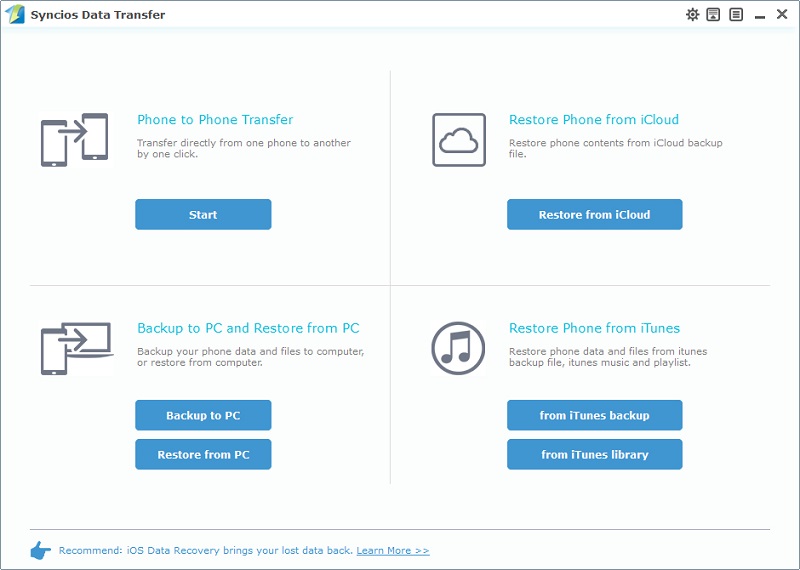
Step 2 Syncios will load your iTunes backup on computer and list all iTunes backup on the left panel. Select an iTunes backup from the list and choose files you need to transfer in the middle content box. Lastly, tap on Start Copy to transfer files from the selected iTunes backup to Samsung Galaxy S25.
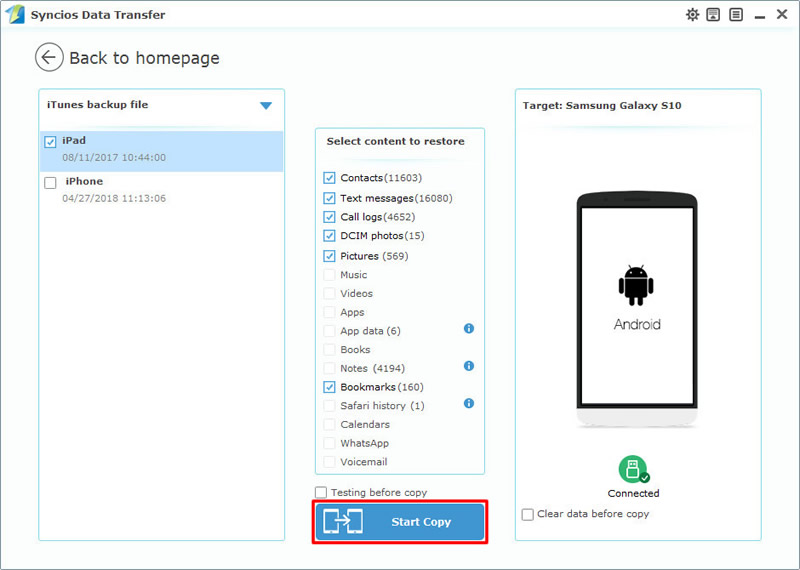
Step 1 Run Syncios Data Transfer on your Windows PC or Mac. When you need to retrieve data from iCloud backups, click Restore Phone from iCloud Backup > Start. Connect your Samsung Galaxy S25 to computer.
Download
Win Version
Download
Mac Version
Step 2 On the lower left, click on Download more iCloud Backup button. Enter your iCloud account, then all the iCloud backups are displayed in the window. Before you officially transfer data, you need to wait for the iCloud backup to be downloaded. Then return.
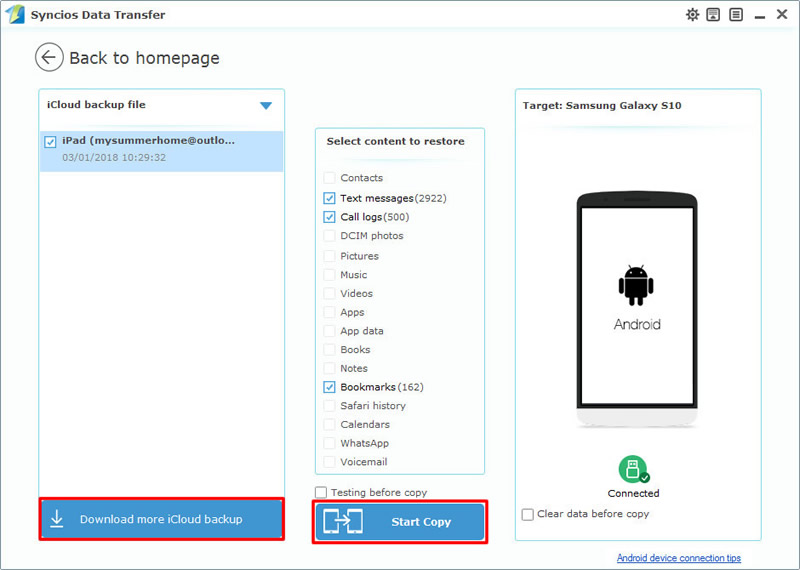
Step 3 After iCloud backup has been downloaded, the program will auto extract all the transferable data from the selected backup and show to you, you can check those what you wanted and click Start Copy to start transferring data to Samsung Galaxy S25/S25+/S25 Ultra. Do not disconnect the Samsung Galaxy S25 from the computer, otherwise the transfer process will be interrupted.
This article provides you a quick way to retrieve data from iTunes and iCloud backups to Samsung Galaxy S25. Actually, Syncios Data Transfer can do more. Have a free try now!