![]() One management tool for all smartphones to transfer files between PC & iOS/Android devices.
One management tool for all smartphones to transfer files between PC & iOS/Android devices.
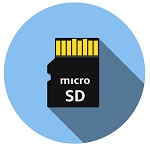
There are many methods to copy your smartphone files, especially for Android phones. What if I want to make a copy of photos and music on my smartphone? Many cellphone users will choose to connect their phone to computer and search for photo and music file folders then copy them to computer. Your Samsung Galaxy S25 is powered by the Android operating system, which can read a range of file types, including pictures, music and movies.
To get all of the files you want on or off of your Galaxy device, you just need to connect it to a computer so you can access the micro Secure Digital memory card. Connect the Galaxy device and a computer with a USB cord to transfer files to an SD card. Actually, except that, there should be a better way. This guide will list 4 different solutions when you want to move photos and music from a Samsung phone to a SD card. Follow our detailed instructions below
Syncios Mobile Manager is a free tool for managing phone data including photos, music, videos, apps, contacts, messages and more. With this program, you are easy to export, import, edit, delete Samsung photos and songs selectively.
Step 1 Download Syncios Mobile Manager on your computer, install and launch it. According to the prompt, Syncios will show you how to enable USB debugging mode on your Samsung Galaxy S25. After that, Syncios would detect your device. Connect your Samsung Galaxy S25 to computer via USB cable.
Step 2 After the connection, Syncios will load all Samsung data and make a list of them. Select Photos and Media > Audio options, then Syncios will show you photos and music on your Samsung Galaxy S25. Select files you need and click on Export, choose a proper saving path then save them to your computer.
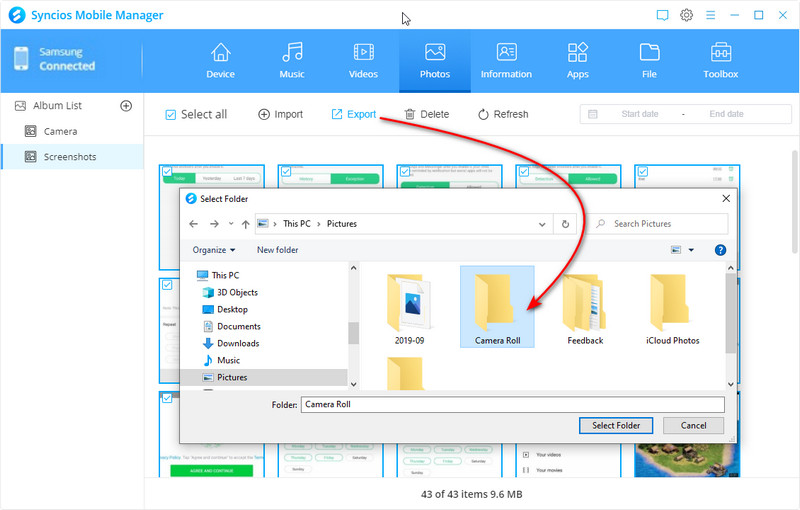
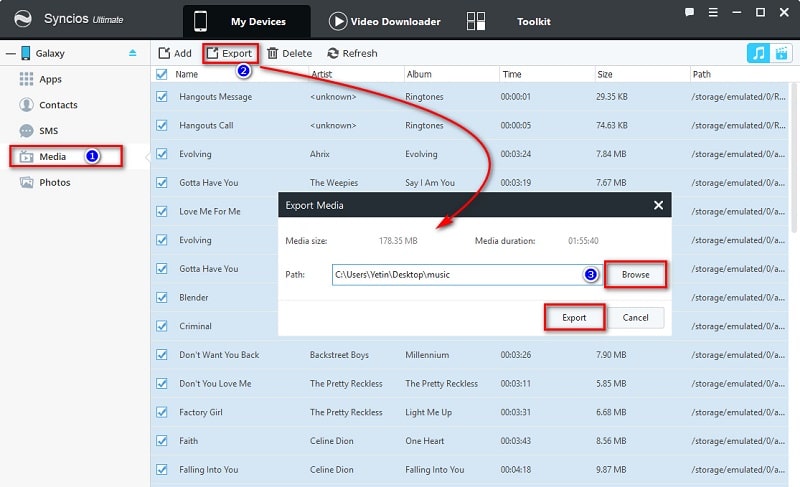
Step 3 Use a SD card reader, plug into computer. Then copy the exported photos and songs to your SD card. If you need these photos and songs in the future, just copy them to computer, and find Add/Import button to import them from computer to any iOS or Android device.
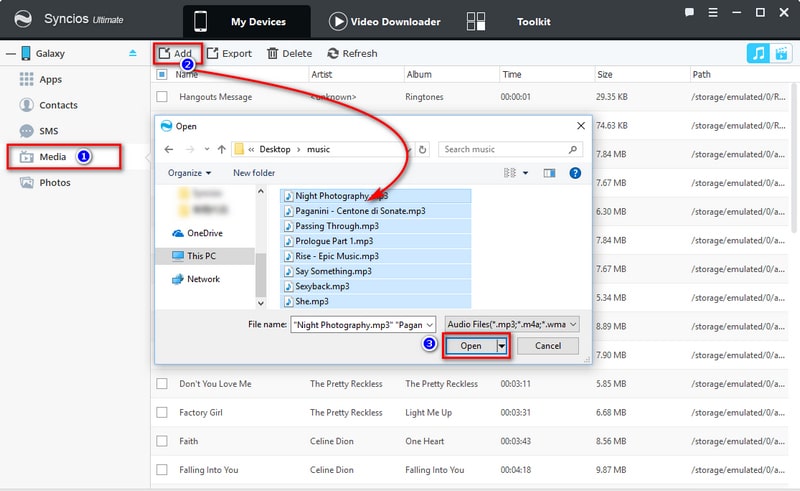
Syncios Data Transfer is a professional tool for data backup and restore. It provides "Phone to Phone Transfer", "Backup Phone to PC and Restore from PC", "Restore Phone from iTunes", "Restore Phone from iCloud" four different modes. Therefore, when you need to move thousands of photos and songs from a Samsung phone to a SD card, you need this tool.
Step 1 Download and install Syncios Data Transfer on a Windows PC or a Mac, launch it. Or open Syncios Manager and go to Toolkit > Phone Transfer. On the primary interface, choose Backup to PC and Restore from PC mode and click on Backup to PC button. Connect your Samsung Galaxy S25 to computer via USB cable. Check you phone when connecting.
Download
Win Version
Download
Mac Version
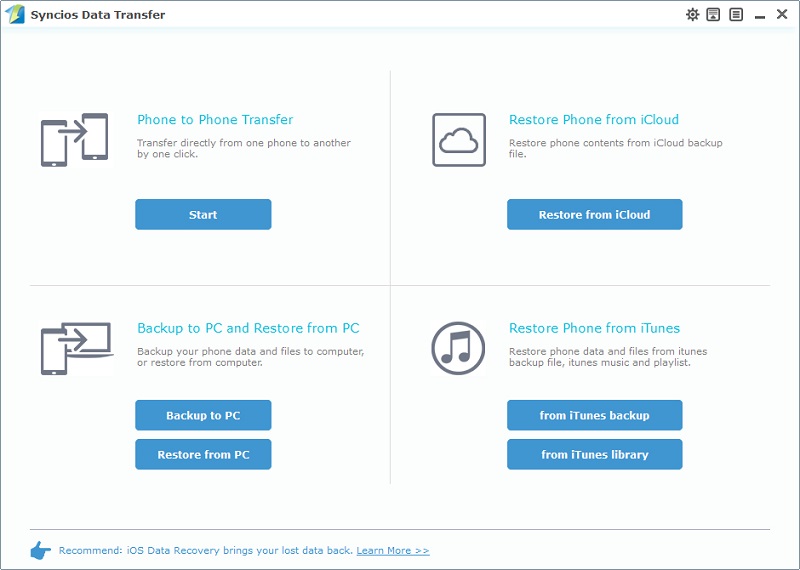
Step 2 Syncios will start to load your phone data. All your Samsung files are arranged one by one on the content box, including Contacts, Messages, Apps, Music, Photo, Video, and so on. Now you can choose any content to transfer at will.
Step 3 Select DCIM Photos, Pictures and Music to transfer all photos and music to computer. Then hit Start button to copy your Samsung photos and music to computer.
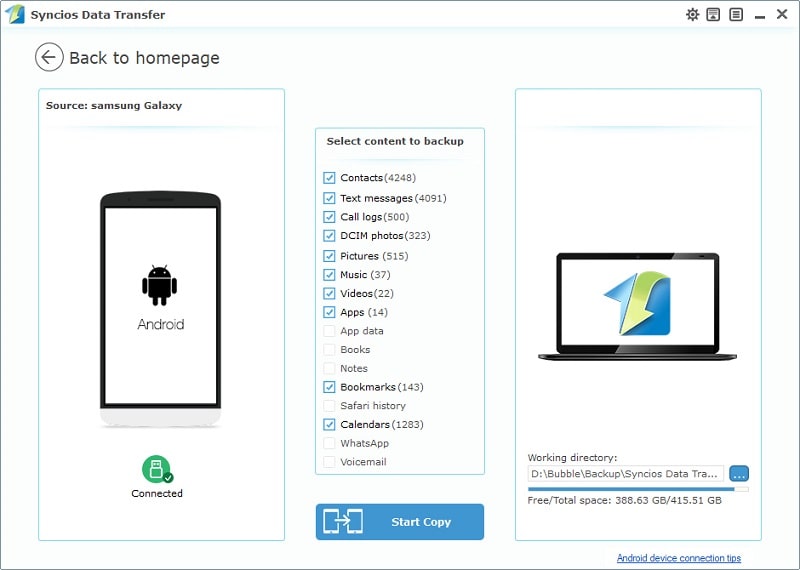
Step 4 Still, use a SD card reader to connect the SD card to computer. Then copy photo and music backup folders to the SD card. If you need to restore them, please refer to method 1, step 3.
Syncios all can be installed on your Samsung Galaxy S25 and do the backup for you directly. Follow the detailed steps below to learn how to backup photos and music from Samsung to it external SD card easily.
Install Syncios Mobile Manager on computer, then got your Samsung Galaxy S25 connected to computer. The Syncios App would be installed on your device automatically after a successful connection. Or you can download apk from here manually if it's failed to download apk automatically.
Step 1.To get started, simply tap on Syncios apk ![]() icon on your Galaxy S10 to run the Syncios free Samsung Manager App. You will see the feature page of Syncios.
icon on your Galaxy S10 to run the Syncios free Samsung Manager App. You will see the feature page of Syncios.
Step 2.Slide phone screen to the right, enter the Tools module. Five features will be displayed here, including "New Backup", "Restore", "Schedule", "Manage", "Sync". Tap on New Backup to backup your Samsung Galaxy S25.
Step 3.There is a content list. SMS, Bookmark, Call log, Contact, Audio, Photo, Photo DCIM and Video are available to transfer. Select Audio, Photo and Photo DCIM then Tap on Backup To on the upper right of Syncios. Press SD Card tab. Syncios will start to backup your Samsung Galaxy S25 photos and music to the SD Card now.
Tips: Syncios is also capable of editing backup file information, you are allowed to rename your backup file or add notes to the backup file by clicking "SyncdroidBackup..." or "Backup note" on the upper left of Syncios.

Actually, Samsung has its own phone switch solution, the Samsung Smart Switch. You can backup your mobile contents to SD card easily via this official Samsung backup tool.
Step 1 : Download and install the latest version of Smart Switch app on your Samsung Galaxy S25 from Google play store. Then run it on your Samsung phone.
Step 2 : On the main interface, find  Menu button and click on it, then choose "External storage transfer". Your SD card storage information will be displayed for checking before you do a backup. Make sure you have enough storage on your SD card.
Menu button and click on it, then choose "External storage transfer". Your SD card storage information will be displayed for checking before you do a backup. Make sure you have enough storage on your SD card.
Step 3 : Tap "BACK UP" button to enter the backup interface. All the data which is available for backing up will show in your screen, including: Contacts, Messages, Calendar, Memo, Call log, Alarm, Apps, Wi-Fi, Wallpaper, Images, Music, Videos, Voice recordings, Documents, Story album.
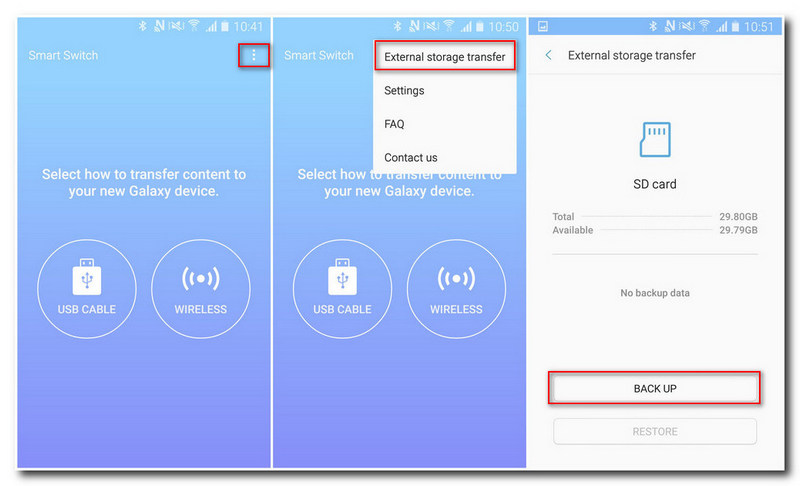
Step 4 : Select your desired contents and click "BACK UP" to copy those data from Samsung phone to SD card. To copy photos and music to SD card, you just select "Images" and "Music". Wait until it shows "All done".
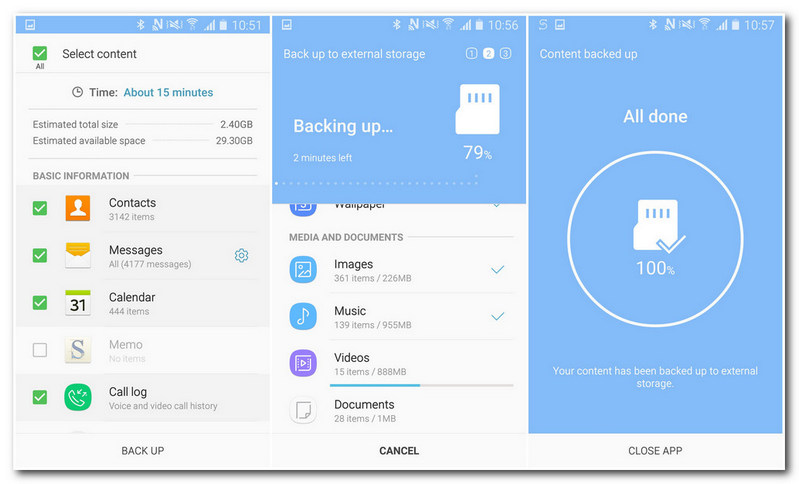
The End: There are various ways to transfer photos and music from Samsung Galaxy S25 to a SD card. In this tutorial, you have learned 4 different ways to move data from a Samsung phone to a SD card. Using the help of some handy tools, such as Syncios Manager and Syncios Data Transfer to get a perfect and flawless result.