How to Transfer Photos from Xiaomi Redmi Note 14 to Computer
The dual camera setup on the Xiaomi Redmi Note 14 comprises of a primary 48MP sensor with f/1.79 aperture coupled with a 5MP depth-sensor. The primary camera on this phone is by far the most powerful sensor in this budget. It captures ample of data to process a photo with 8000 x 4000 resolution, which is enough to print on a 211cm x 282cm canvas without losing details.
The latest Redmi series - Xiaomi Redmi Note 14 has upgrade its camera quality to a new level. To prevent photo loss, it's quite important for you to make backup on your Xiaomi Redmi Note 14 photos regularly. What you need are some useful helper, we Syncios provide two outstanding program - Syncios Data Transfer and Syncios Manager which help you both one-click and selectively transfer photos from Xiaomi Redmi Note 14 to PC.
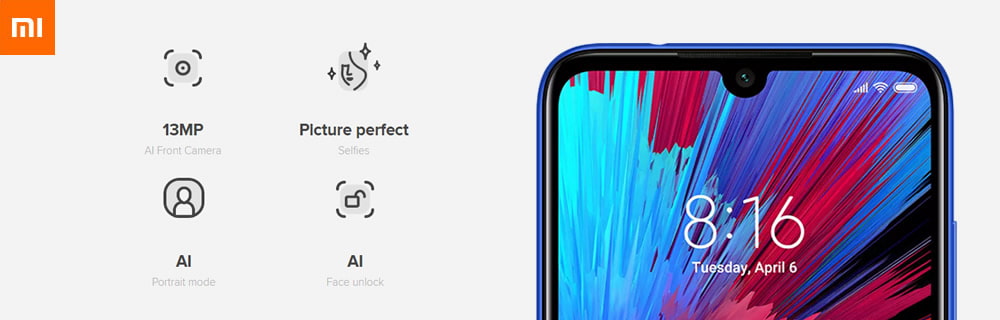
Method 1. Method 1: Backup all Camera Roll & Photo Library of Xiaomi Redmi Note 14 by Syncios Data Transfer
 Syncios Data Transfer
Syncios Data Transfer
Syncios Data Transfer is a professional iOS & Android synchronizing tool, which enables you to backup or transfer messages, contacts, call logs, music, video, audio and other files between iOS & Android devices and computer with only few clicks or directly phone-to-phone transfer.
- Backup phone data and restore in lossless quality.
- One click phone to phone transfer.
- Recover data from iTunes/iCloud backup to iOS/Android devices.
- Multiple brand phones supported: Apple, Samsung, HTC, Sony, MOTOROLA, LG, HUAWEI, ZTE, Xiaomi and more.
Photos in your Xiaomi Redmi Note 14's camera roll and other saving photos can all back up by Syncios Data Transfer in one click operation. Syncios Data Transfer also support to transfer 9 types of data between your Xiaomi Redmi Note 14 and computer without data loss.
Step 1Launch Syncios Data Transfer >> Choose 'Backup' >> Connect Xiaomi Redmi Note 14 to computer
Now please launch Syncios Data Transfer first, choose 'Backup' option from the left side. Connect your Xiaomi Redmi Note 14 to computer through USB cable or by using Wi-Fi connection. Precondition: Wi-Fi connection only works when your Xiaomi Redmi Note 14 and computer has access to the same network.
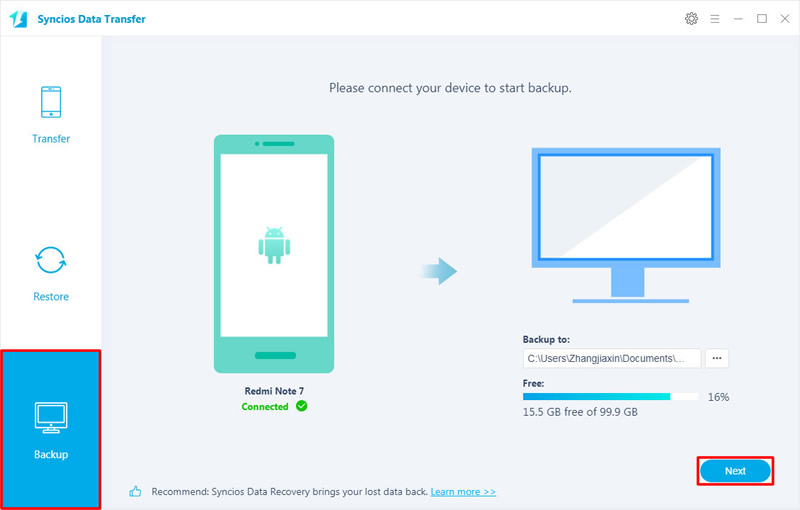
Step 2Select 'Camera Roll' & 'Photo Library' >> Click 'Next' to launch
Click 'Next' once your Xiaomi Redmi Note 14 has successfully connect to computer. Then choose 'Camera Roll' and 'Photo Library' option to backup all pictures of your Xiaomi Redmi Note 14. Click 'Next' to launch the transferring process.
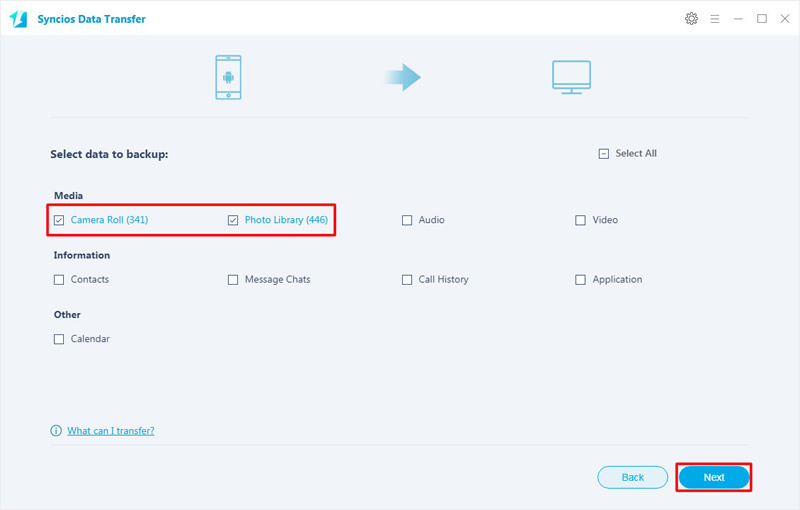
Tips: If you encounter any detection problem during the process, please check our Android tutorial for help. Attention: Wi-Fi connection only support Android device currently.
Method 2. Transfer Certain Photos in Xiaomi Redmi Note 14 by Syncios Manager
 Syncios Mobile Manager
Syncios Mobile Manager
Syncios Mobile Manager is an easy-to-use and powerful iOS & Android Mobile manager, which is well-designed for users who want to manage device contents on PC. It allows you to export contacts, apps, photos, music, ringtone, videos, SMS messages, eBooks and more.
- Support to transfer, edit, backup, manage, view mobile data.
- Download videos from 100+ video sharing sites.
- Handy tools: Audio converter, video converter, ringtone maker, etc.
If you just want to transfer pieces of photos from Xiaomi Redmi Note 14 to computer, we highly recommend you to use Syncios Manager. Desired photo album or certain photo file can select by yourself. You can view them before start to transfer.
Please launch Syncios Manager first and connect your Xiaomi Redmi Note 14 to computer via USB cable. Wait for synchronization to complete. Then choose 'Photos' option on the left panel. It will take some time to sync your photo data. Once it finished, all pictures in your Xiaomi Redmi Note 14 will show on the screen. You can choose to backup certain photo folder or pictures of your own.
Export Photo Folder
Select the photo folder which you would like to backup for, then click 'Export' button on the menu bar. Choose the saving path and click 'Export' again to launch the transferring process.
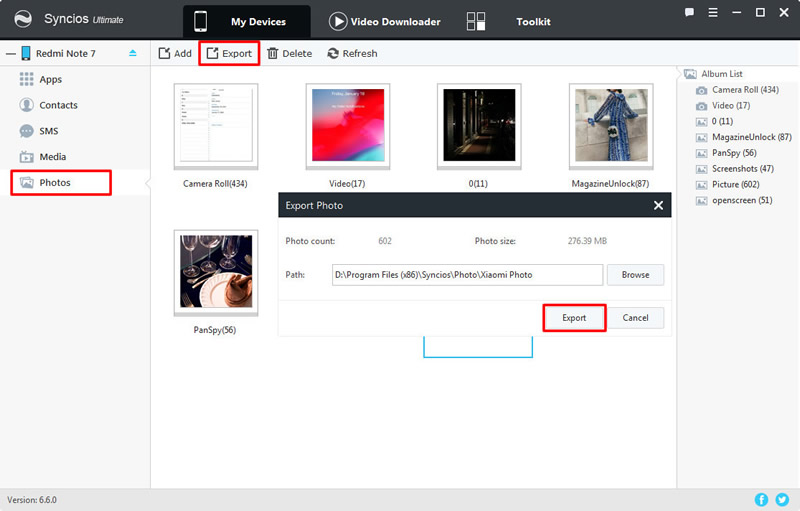
Export Photo File
This time, double click the folder to enter and select desired photo file, you can choose multiple of them. Then click 'Export' button on the menu bar and repeat the operations we mentioned above.
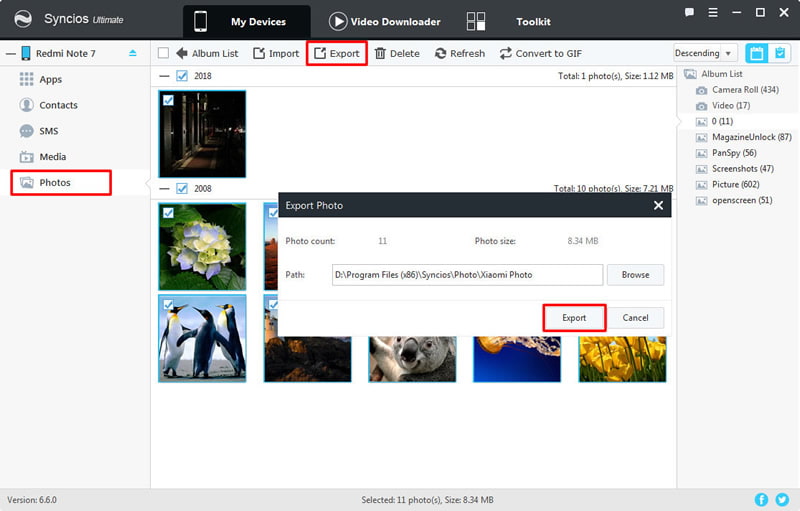
Tips: If you think you want to backup all photos one day but don't want to purchase another program, yes, another separate Syncios Data Transfer program which provide the functions of one click operation to backup all data. We suggest you to upgrade Syncios Manager to ultimate version which also possess with the 1-Click Backup and Restore function. What's more, you can experience the fully function of Syncios Data Transfer and other phone tools. You can know more difference between free version and ultimate version through Syncios' Version Compare.
Method 3. Use Syncios Manager's 1-Click Backup to Backup all Xiaomi Redmi Note 14 Photos
Attention: This function only facing for ultimate users. Ultimate users can experience the 1-Click Backup function to backup all photos in their Xiaomi Redmi Note 14.
Step 1Launch Syncios Manager >> Go to 'Toolkit' >> Select '1-Click Backup'
Now launch Syncios Manager and register the program with your registration license, once you successfully register to Syncios, you will upgrade to ultimate version! And now you can use the '1-Click Backup' function to make a photo backup. Go to 'Toolkit' module, connect your Xiaomi Redmi Note 14 to computer via USB cable and click '1-Click Backup' function.
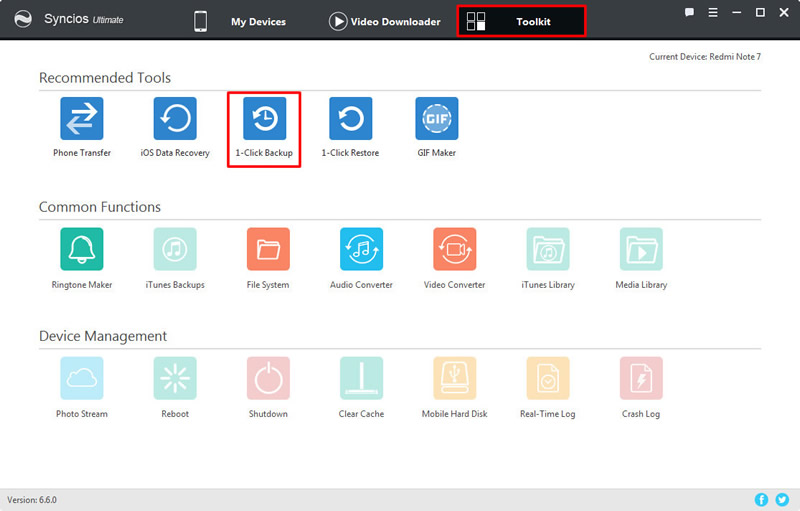
Step 2Choose 'Photos' option >> Click 'Start Backup' to launch
There will come up with a pop-up window shows of four main categories which you can backup for. Simply tick 'Photos' option then click 'Start Backup' to launch. If you want to backup other contents you can click the expand button to choose more data.
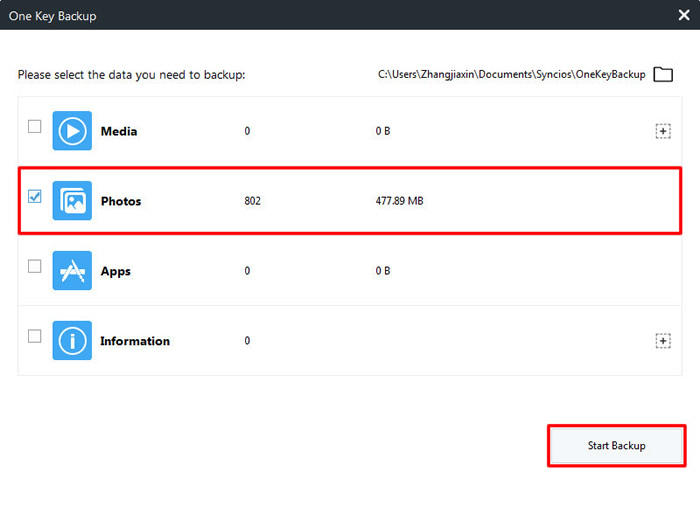
 You can also learn from a video tutorial:
You can also learn from a video tutorial:
Summary
After reading this passage, you may learn some useful solutions to backup Xiaomi Redmi Note 14's photos in time. Why not download Syncios Manager and Syncios Data Transfer to save your photos immediately.


