![]() One management tool for all smartphones to transfer files between PC & iOS/Android devices.
One management tool for all smartphones to transfer files between PC & iOS/Android devices.
How to Use Syncios iOS Manager?
Syncios Manager offers ultimate solution to manage data on and off your iPad/iPhone/iPod, helping you easily transfer and backup multimedia data including music, video, photo, Ebook, apps, contacts, notes between iPod/iPhone/iPad and PC. There are more functions of Syncios to better manage your iDevices, such as online video downloader, iPhone ringtone maker, hany audio & video converter, etc.
Connect iPad/iPhone/iPod to PC
Simply connect your iPad/iPhone/iPod to windows PC with USB calbe.
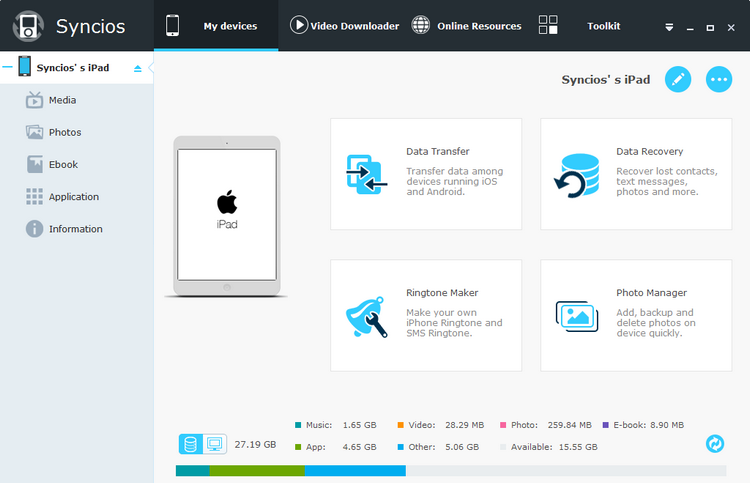
For iPad/iPhone/iPod Data Management
Transfer all files including music, video, photos, contacts, ringtone, ebooks, Podcasts, audiobooks, TV Shows, MV, voice memos, iTunes U between iPad/iPhone/iPod and PC.
1. Under My Device tab, choose items to manage from the left panel: Media, Photos, Ebook, Apps and Information.
2. Choose the operation to backup data from iDevices to PC or copy from PC to iPad/iPhone/iPod without iTunes.
Still have no idea about how to transfer data between iPad/iPhone/iPod and PC? Click here.
For Online Videos Download
1. Click Online Videos tab, click Add URL(s) button and paste online video URL to the pop-out box. Use Enter key to put each URL on a new line.
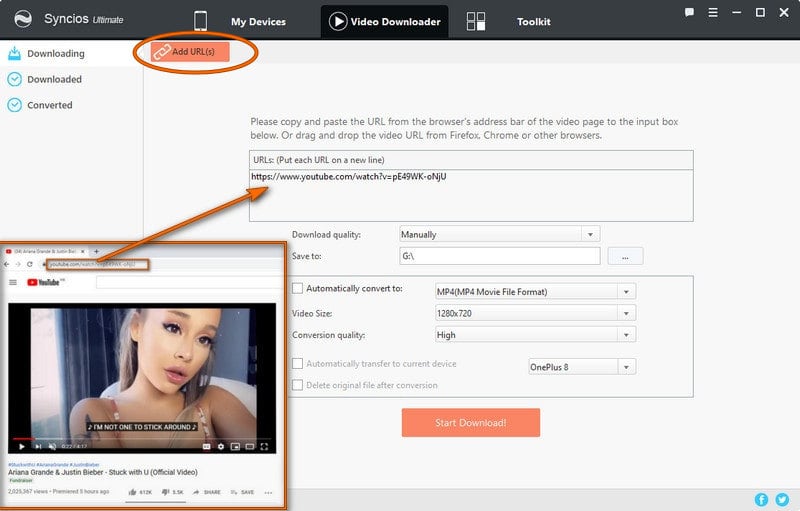
Note: Pro version supports automatically converting and importing downloaded videos to your iOS devices, just tick "Automatically transfer to current device." before downloading, it also allows you to select the download quality, output video format, video size, conversion quality.
Download quality: Manually, Best Quality, Smallest File.
Output Video Format: just tick the checkbox of "Automatically convert to" and then choose the video format you need.
Video Size: all kinds of size for your choice.
Conversion quality: Low, Normal, High.
Also, you can choose to delete the original file after conversion.
2. Click Start Download! button, choose video download format and start downloading.
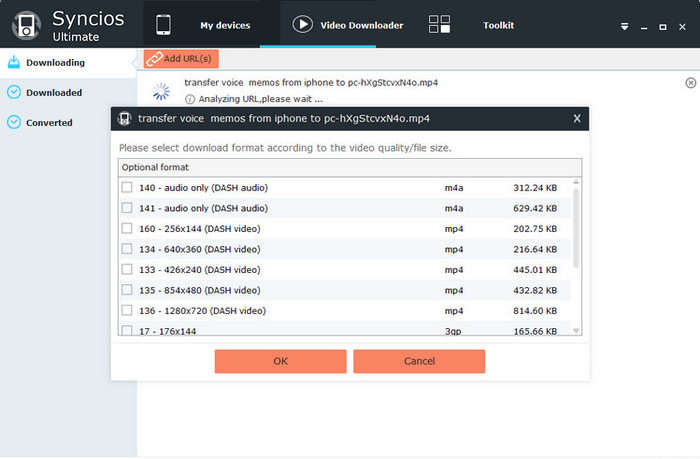
3. Wait until the video downloading finished and it would display under the Downloaded list.
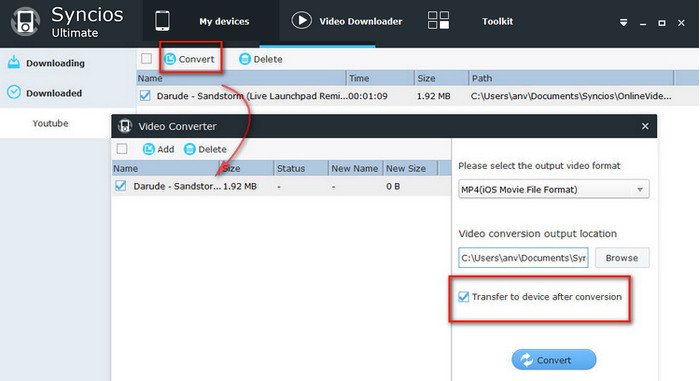
4. Check downloaded online videos you would like to convert and transfer to your device. Hold down the Ctrl/Shift key to select multiple video files.
5. Click Convert button. Choose output video format and video conversion output location. If you would like to transfer video to connected device automatically, simply check the option: Transfer to device after conversion.
6. Click Convert button to start the video conversion process.
For Toolkit
Syncios not only features as great iOS Manager, but also easy-to-use Audio/Video Converter and iPhone Ringtone Maker. How to make iPhone ringtone?
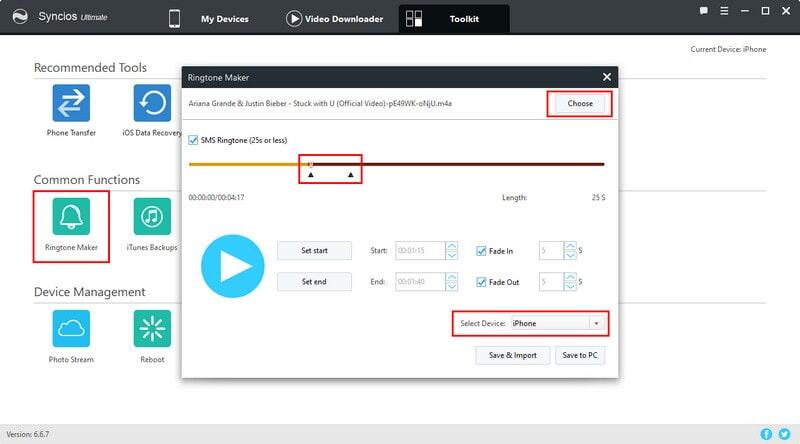
1. Click Toolkit > Ringtone Maker to start the ringtone maker tool.
2. Choose a music file on your PC or drag and drop file to Syncios directly.
3. Set start and Set end to the ringtone and choose effect from Fade In and Fade Out. If you would like to make SMS tone, just simply check the SMS Ringtone option.
4. Choose Save & Import button Syncios would convert your ringtone and then import to current device shown on the upper right corner automatically. Choose Save to PC button you can simply save the output ringtone to local PC.
5. Go to your iOS device, click Settings > Sounds > Ringtone, where you would find the ringtone.
More toolkits? Click here.