Freely Convert HEIC to JPEG on iPhone SE 2020
4 Ways to Freely Convert HEIC to JPEG on iPhone SE 2020
Starting with Apple’s latest iOS 11, HEIC which means High-Efficiency Image Coding has been adopting for storing images on iOS devices. This new image format is truly beneficial for iOS users running low on storage for it is smaller compared with JPEG without sacrificing quality.
However, the problem is that some users find that HEIC can’t be recognized in Windows, Dropbox or Google photos. Given the fact that some photos you shot are stored as HEIC on iPhone SE 2020 if you have enabled High Efficiency and can’t be viewed natively, this article offers you 4 ways to freely convert HEIC to JPEG on iPhone SE 2020 in one go without quality of images being compromised.
Method 1. Fast Convert HEIC to JPEG with Syncios Ultimate
 Syncios Mobile Manager
Syncios Mobile Manager
Syncios Mobile Manager is an easy-to-use and powerful iOS & Android Mobile manager, which is well-designed for users who want to manage device contents on PC. It allows you to export contacts, apps, photos, music, ringtone, videos, SMS messages, eBooks and more.
- Support to transfer, edit, backup, manage, view mobile data.
- Download videos from 100+ video sharing sites.
- Handy tools: Audio converter, video converter, ringtone maker, etc.
Syncios Ultimate is a comprehensive management tool for both Android and iOS devices. It is available to transfer data between devices, back up data to computer as well as restore your data from local/iTunes/iCloud backup files and iTunes Library. Other toolkits like video downloader, ringtone maker, gifmaker and more are also supported. Stay with us to get how to fast convert HEIC to JPEG with free Syncios Ultimate.
Step 1Download and install Syncios Ultimate on your computer and run it. Connect your iPhone SE 2020 to computer via USB cable to enable the USB Debugging Mode. You can simply refer to here in case of any device detection problem.
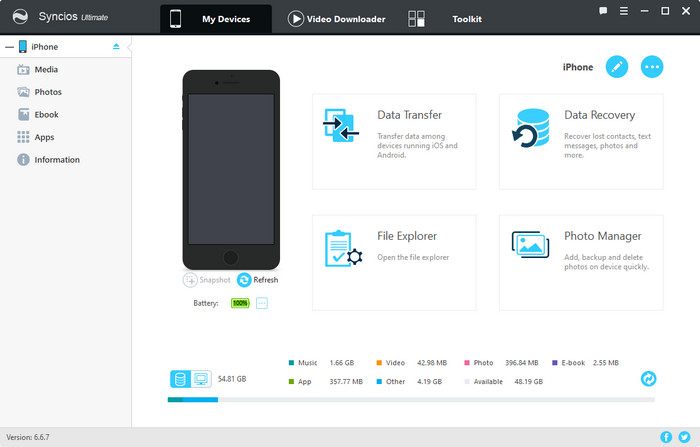
Step 2Now that your iOS device is successfully detected by Syncios, simply tap on Photos tab on the left panel then all photos on your iPhone will be displayed on the interface.
Step 3Select your target Heic photos to Export to your PC and Syncios will automatically export as both HEIC and JPEG files for you.
Step 4If you would like to keep the JPEG on your iPhone SE 2020, you can simply click on Import to transfer them to your device.
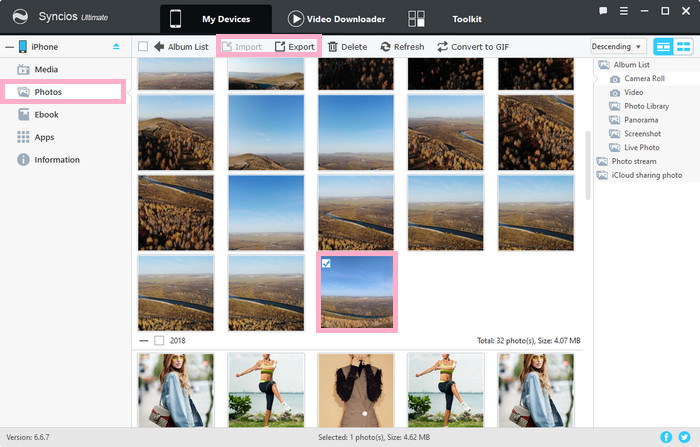
The following 3 solutions can be done within your browser. If you’ve already have backed up HEIC files on iPhone SE 2020 to your computer, you can simply navigate to the site and drag HEIC files from your local drive, then they will be optimized and converted to JPEG automatically. Let’s just read on to get how to achieve it.
Method 2. Convert HEIC to JPEG with heictojpg.com
Step 1Go to www.heictojpg.com on your browser on your computer.
Step 2Tap on the button of plus sings on the left to choose your target HEIC files from computer and this website will automatically convert them to JPEG without loss in quality.
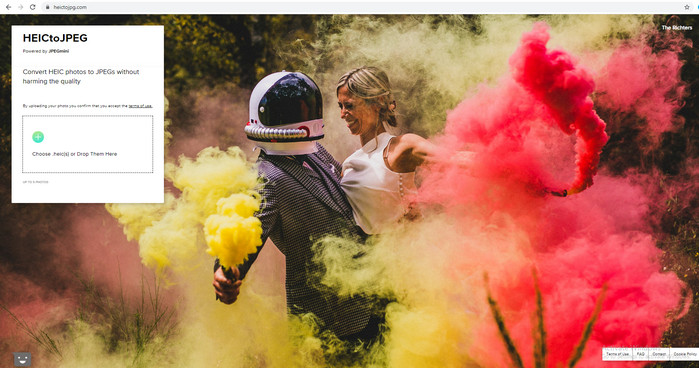
Method 3. Convert HEIC to JPEG with freetoolonline.com
Step 1Go to www.freetoolonline.com on your computer and choose HEIC to JPG on the bottom of popular tools.
Step 2Click on the top area to drag and drop HEIC files or click to select from computer to start converting. After a while, the HEIC files will be converted to JPEG files.
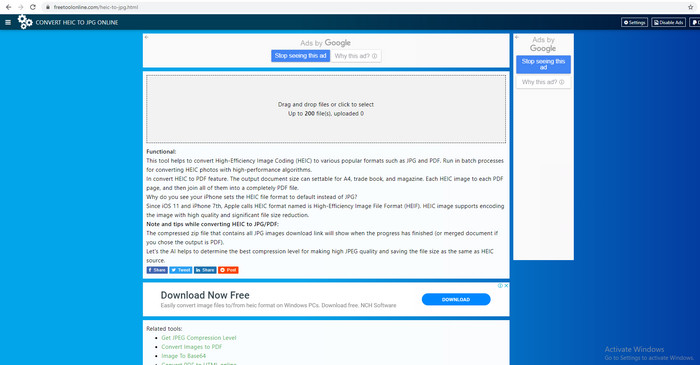
Method 4. Convert HEIC to JPEG with zamzar.com
Step 1Go to www.zamzar.com on your browser on your computer.
Step 2Click on Add Files to select your HEIC photos from computer or you can drag & drop files, select link as you like. Then tap on Convert To to choose your target format of JPEG. Now simply click on Convert Now and you are good to go.
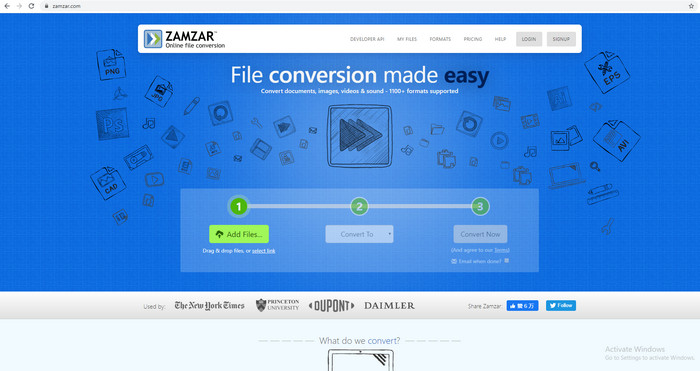
Summary
Above we mentioned how to use Syncios Ultimate to freely convert HEIC on iPhone SE 2020 to JPEG without loss in quality. In addition to that, we also offer 3 useful sites to automatically convert HEIC to JPEG within browser. It may sounds quite easy to have everything done within browser, but you have to firstly back up your HEIC images on iPhone SE 2020 to computer. So taking this into consideration, I would say Syncios Ultimate which not only supports to convert HEIC to JPEG but also works great in data backup, transfer and restore is the best solution. If you believe this article is useful, just share with your friends.

