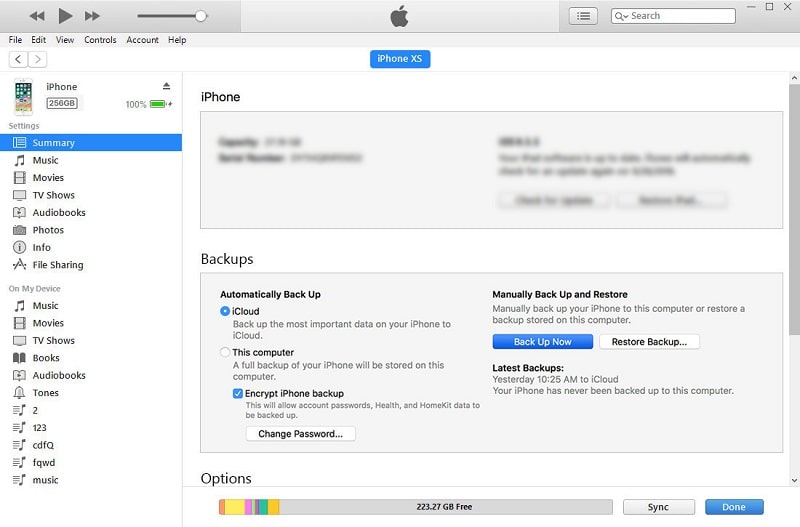![]() One management tool for all smartphones to transfer files between PC & iOS/Android devices.
One management tool for all smartphones to transfer files between PC & iOS/Android devices.
How do you effectively transfer the contents of an older iPhone to a new one? It's not too difficult to do, whether you're setting up a brand new iPhone fresh out of the box, or your new iPhone is already set up and running, just not with your data. You can restore your iTunes backup to iPhone 16 via iTunes on your computer, and restore your iPhone X with iCloud backup via logging into iCloud account on your iPhone X. But these methods will remove all your existing data on iPhone 16 and replace with the backup content. To make in a better way, you can try methods we provide to help you recover data from iTunes or iCloud backup in a selective and non-wiping way. Here check on this guide to know how to restore iTunes and iCloud backup to iPhone 16 as well as iPhone XS Max, iPhone XR.
This tutorial shows you almost all methods about restoring iTunes and iCloud backups to iPhone 16/15/14. For a new iPhone XS/iPhone XS Max/iPhone XR user, you may need this tutorial eagerly.
Let's start with an easiest way. Restoring iTunes backup to your new iPhone XS or iPhone XS Max will be much easier with the help of Syncios Data Transfer. Have a free try with this tool before you skip this method. iOS and Android systems are supported by this tool. You can sync data from one phone to another, restore iTunes backup and iCloud backup, backup an restore phone simply with Syncios Data Transfer. Have a free try with the detailed steps below.
Step 1 Download and install Syncios Data Transfer on you computer. And run this program. Connect your iPhone XS to Syncios and click on Trust on iPhone 16 screen when connecting.
Download
Win Version
Download
Mac Version
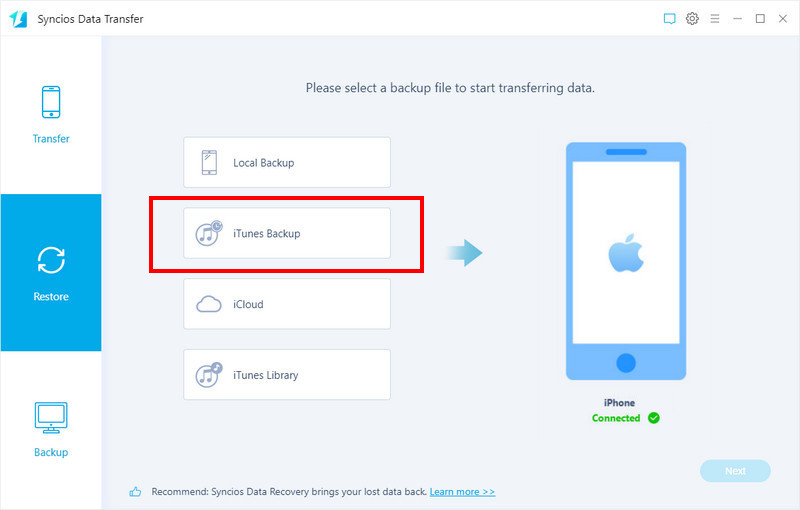
Step 2 To restore data to iPhone 16, navigate to Restore mode and click on it. Then choose iTunes Backup to restore iTunes backup to iPhone 16. Syncios Data Transfer will detect your iTunes backup file on computer automatically. Choose one iTunes backup and click on OK to go on. After choosing an iTunes backup, you can click on Next to continue.
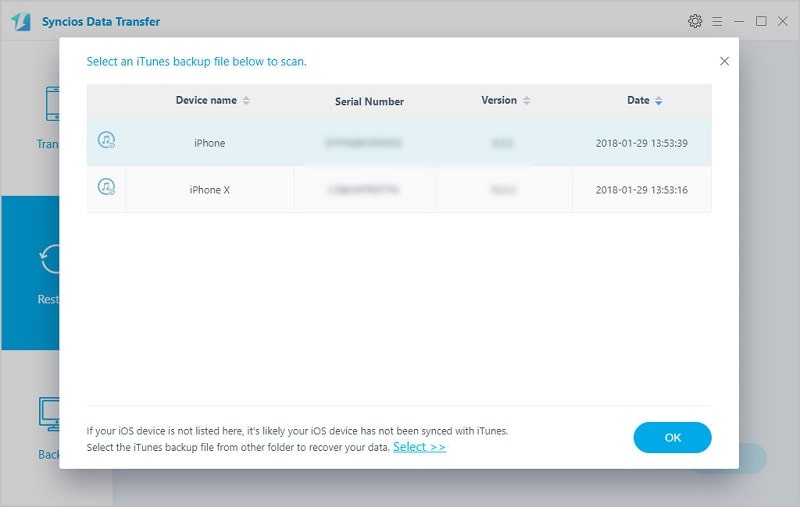
Step 3 Now, we are here to select contents to transfer, tick off contents you need and continue. Now you can start transferring iTunes files to your iPhone XS. Wait with patience and keep your device connected well when transferring.
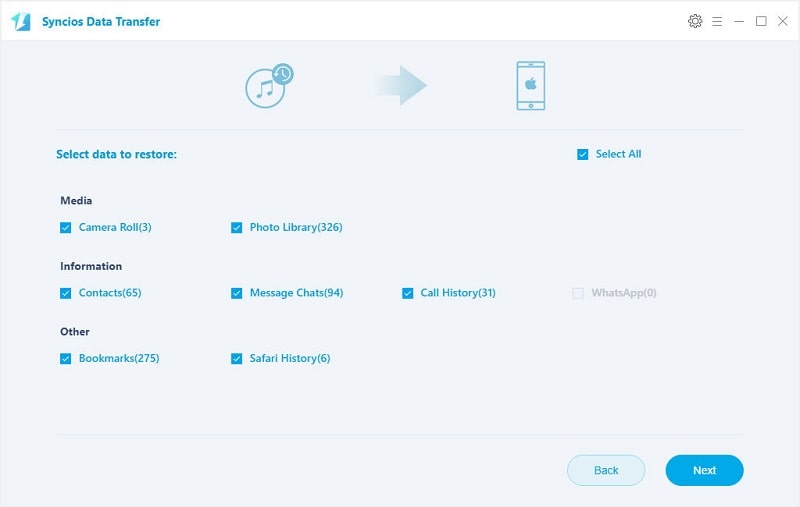
Step 1 Download and install Syncios Data Transfer on you computer. And run this program. Connect your iPhone XS to Syncios and click on Trust on iPhone 16 screen when connecting.
Download
Win Version
Download
Mac Version
Step 2 To restore data to iPhone 16, navigate to Restore mode and click on it. Then choose iCloud Backup to restore iCloud backup to iPhone 16.
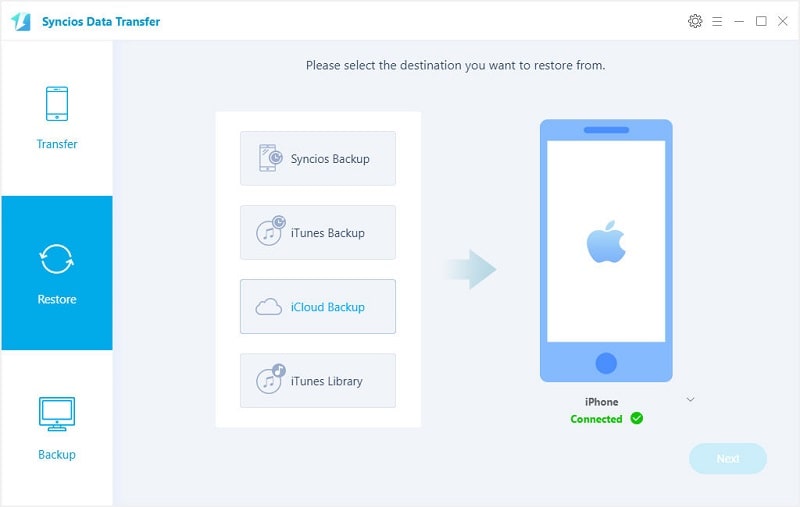
Step 3 A pop-up message appears, and you are required to enter the right Apple ID to retrieve iCloud backup files. After logging in with iCloud account, choose one iCloud backup you need to and click on OK. Then tap on Next to go on.
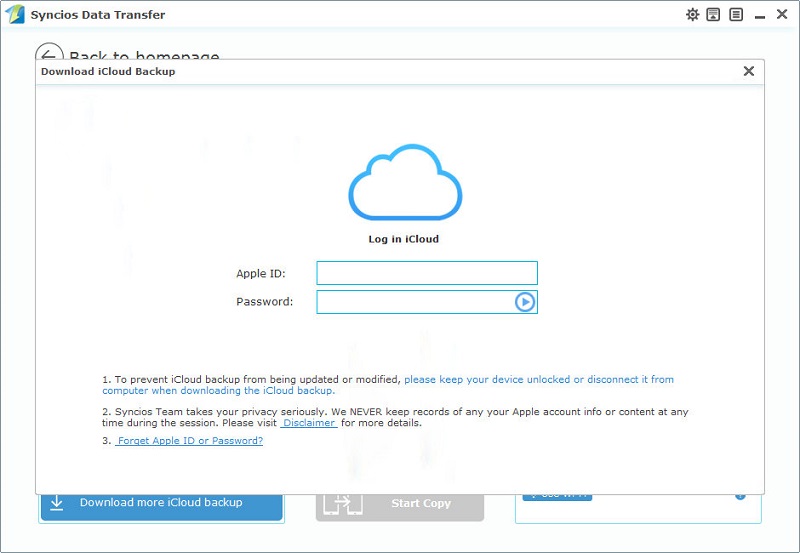
Step 4 Now you are allowed to choose contents from iCloud backup files and start transferring. Wait for a moment, the iCloud files will be synced to your iPhone XS.
Step 1 When you just got iPhone XS, you are ready to set your new phone. If you need some data from iTunes backups, you should backup old iPhone with iTunes firstly. Open iTunes, go to Account to sign in your Apple ID firstly.
Step 2 Then find the device icon on the left of iTunes homepage and click on it. Scroll down you can find some options about backing up and restoring. Tick off This Computer > Back Up Now to make an iTunes backup of your old iPhone. Now, you've backed up your old iPhone data with iTunes.
Step 3 Then start to set your New iPhone XS with iTunes backup you've just made. After setting the language and network, you will see a restoring page. Choose Restore from iTunes Backup. Now connect iPhone XS to iTunes, and select a certain backup and restore it to iPhone 16.
Step 4 Wait until the the restoring process finishes. Then continue setting up your phone by following its instructions. When all steps done, all data from the iTunes backup now is on the new iPhone XS. But note, it's only suitable to new phone setup, because iTunes will overwrite the existing data. If you don't want to lose all existing data, you'd better check method 1 or method 2.
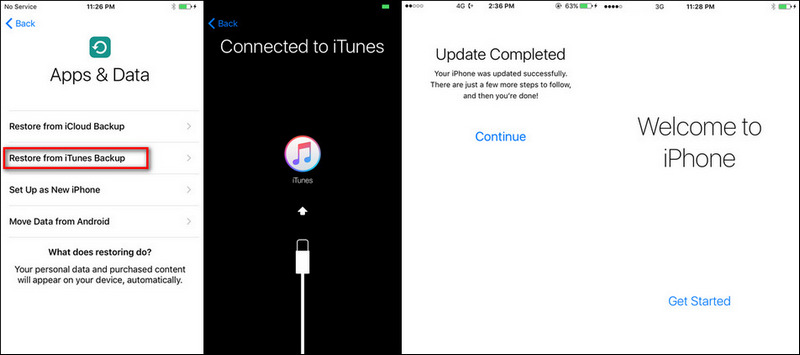
Step 1 Firstly, you need to backup your old iPhone via iCloud if you haven't. You need to turn on iCloud backup option. Open Settings on your old iPhone and find your Apple account on the top. Then enter iCloud setting. For lower iOS version, you should scroll down and find iCloud setting directly.
Step 2 Then turn on iCloud Backup option, and click on Backup Now. Or can choose to backup iPhone data automatically when your iPhone is plugged in charger, locked and connected to WLAN if you don't need iCloud backup now. In addition, you can check what kinds of data to be backed up manually.
Step 3 The we start to setup new iPhone XS. Turn on your new iPhone XS and select Restore from iCloud Backup option after finishing the setup of language and network. You are required to then sign in your Apple ID, and choose the backup to restore. After a while, your new iPhone X gets ready. But note only 5GB free space is provided by Apple for each iOS user. Besides, you need to use iCloud as medium, no direct data transfer.
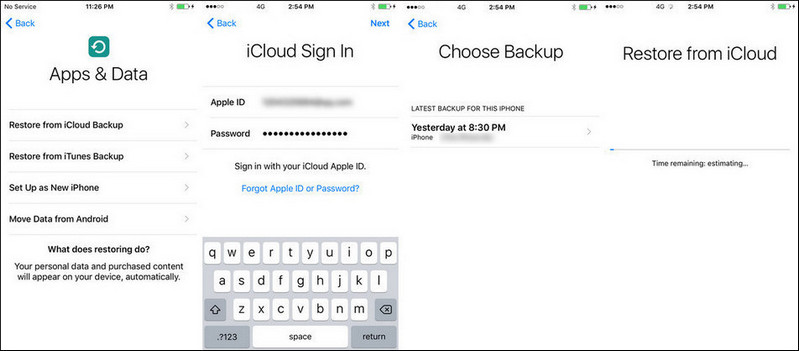
Backing up an old iPhone data would be necessary in case of data losing or damaging. But what should you do if you need to restore them after switching to a new iPhone, like iPhone XS, iPhone XS Max, or iPhone XR? Things like photos, music are needed for our daily life. And what should I do when I need to preview these backup before restoring? Here we share a tool - Syncios Data Recovery. It allows you to retrieve your iTunes and iCloud backup files simply with a detailed preview.
Step 1 Download and install Syncios Data Recovery to your computer and connect your iPhone XS to computer after the installation. Run this program, three modules will be provided on the start-up interface: Recover from iOS device / Recover from iTunes backup file / Recover from iCloud backup file. select Recover from iTunes backup file module to retrieve iTunes backup files.
Download
Win Version
Download
Mac Version
Step 2 The iTunes backup you've made will be detected by Syncios Data Recovery directly. A list of the iTunes backup files will show up. Choose one backup you need then click on Start Scan. Then you are able to choose contents you need to scan. After that, Syncios start to load the iTunes backup files. It may takes a while to analyzing, please wait with patience.
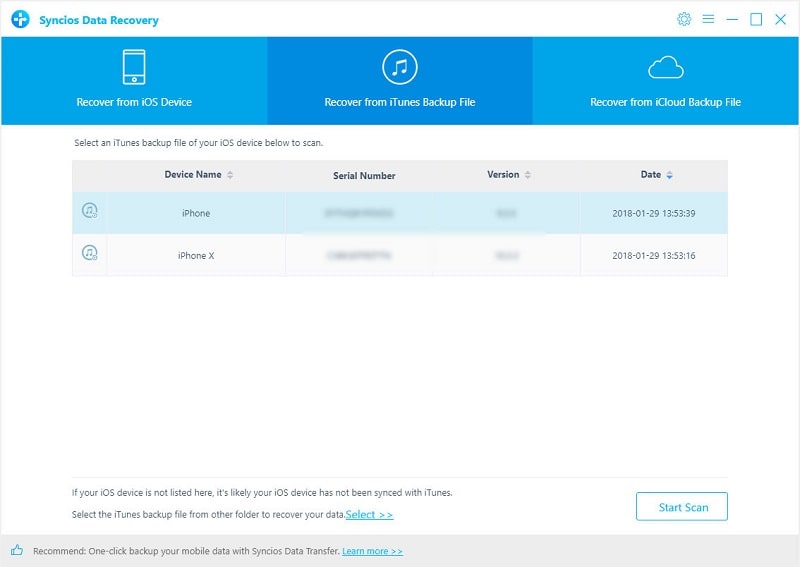
Step 3 After data loading, all of the data of iTunes backup will be displayed with a clear preview, which helps you to recover iTunes backup selectively. You can choose the items you'd like to recover then choose to Recover to computer or Recover to: iPhone XS(your device name). Here we choose Recover to: iPhone XS(your device name) to recover the iTunes backup to iPhone 16 or iPhone XS Max.
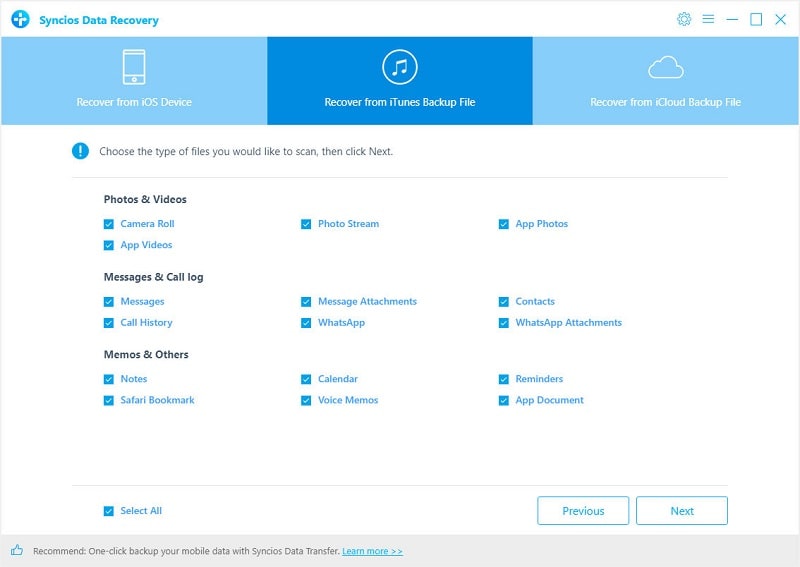
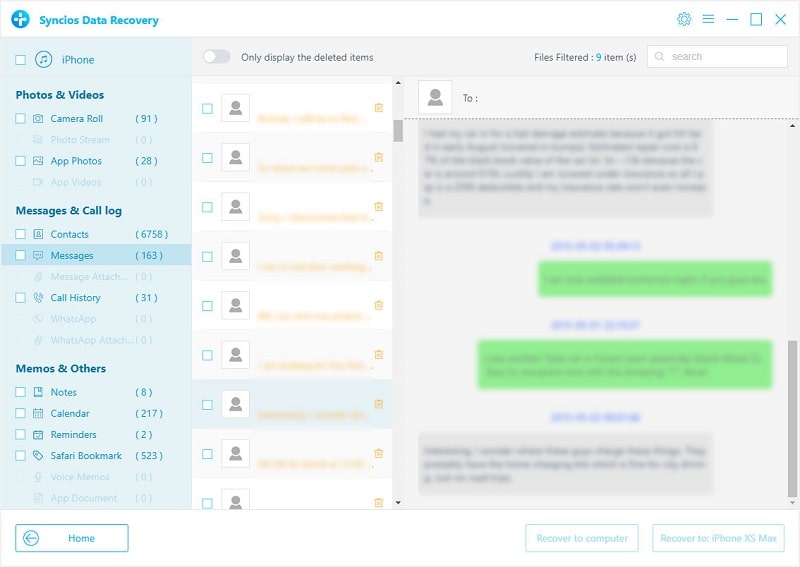
Step 1 Run Syncios Data Recovery, and choose Recover from iCloud backup file on the start-up interface. Then sign in your Apple ID when the first time you access iCloud backup with Syncios Data Recovery. All of your iCloud backup files will be displayed here. Choose one then click on Start Scan. After iCloud backups being downloaded, choose one backup file for you iPad and then click Start Scan.
Download
Win Version
Download
Mac Version
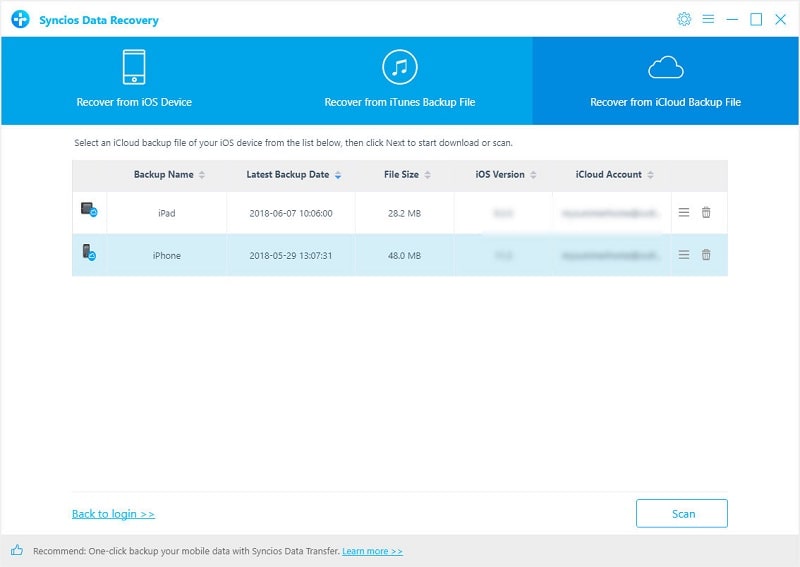
Step 2 Then you are able to choose contents you need. After that, Syncios start to load the iCloud backup files. After data loading, all of the data of iCloud backup will be displayed with a clear preview, which helps you to recover iCloud backup selectively. You can choose the items you'd like to recover then choose to Recover to computer or Recover to: iPhone XS(your device name). Here we choose Recover to: iPhone XS(your device name) to recover the iTunes backup to iPhone 16 or iPhone XS Max. Now wait with patience until finishing data recovering.
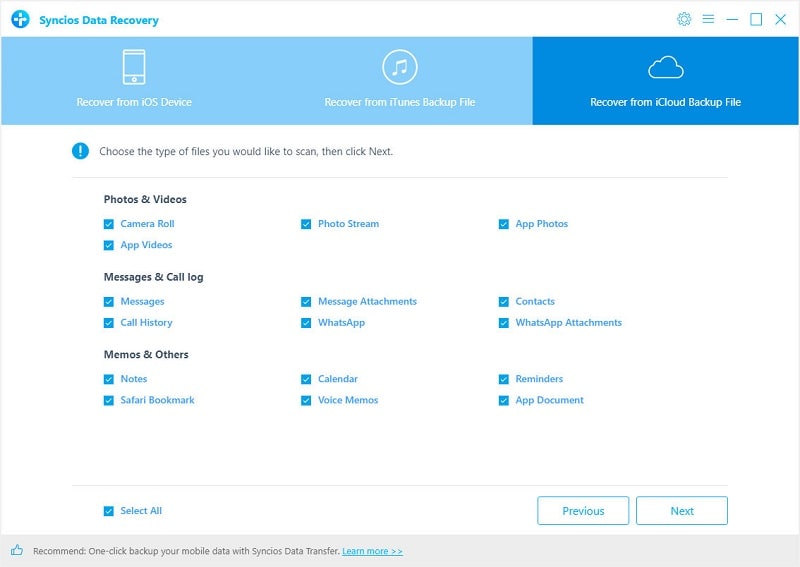
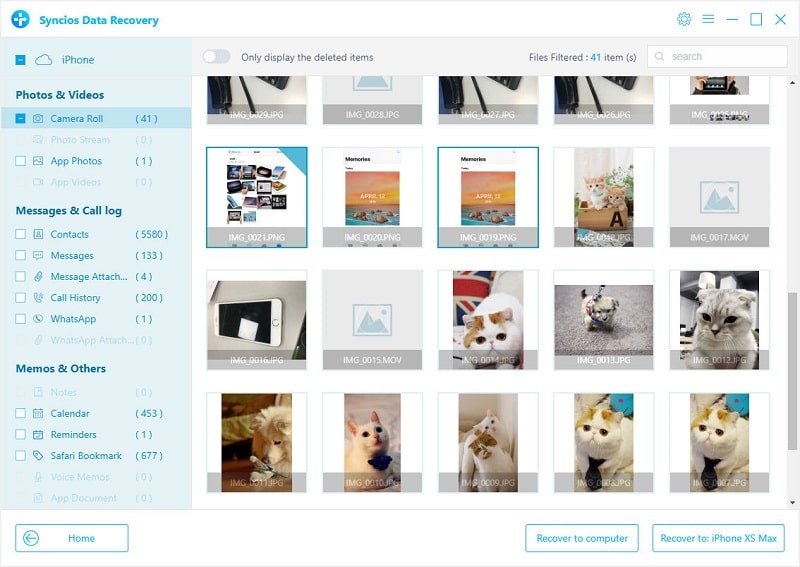
If you need to restore iTunes backup file to iPhone 16, please make sure you've backed up other devices with iTunes on PC before. But don't worry if you haven't backed up with iTunes before, because we'll start with backing up.
Step 1 Open iTunes on the Mac or PC that you used to back up your device. Go to Account to sign in your Apple ID firstly. Follow this step to backup your old iPhone firstly if you haven't. Skip to step 3 if you have backed up with iTunes before. Connect your old iPhone to your computer with an USB cable. If a message asks for your device password or to Trust This Computer, follow the onscreen steps.
Step 2 After connecting to iTunes,find the little phone icon on the left of iTunes homepage and click on it. And there are two ways for you to backup iOS device: backup to PC or backup to iCloud. Select This Computer > Back Up Now to backup your data to computer. Or select iCloud > Back Up Now to backup your old iOS device data to iCloud.
Step 3 After backing up your old iPhone with iTunes successfully, now we get to our new iPhone XS. Connect your iPhone XS to computer and find phone icon on the left of iTunes homepage and click on it. Select Restore Backup in iTunes. Look at the date and size of each backup and pick the most relevant.
Step 4 Select This computer(for restoring iTunes backup) or iCloud(for restoring iCloud backup), then select Restore Backup in iTunes. Look at the date and size of each backup and pick the most relevant.
Step 5 Click Restore and wait for the restore time to finish. If asked, enter the password for your encrypted backup. Keep your iPhone XS connected after it restarts and wait for it to sync with your computer. You can disconnect after the sync finishes.