![]() One management tool for all smartphones to transfer files between PC & iOS/Android devices.
One management tool for all smartphones to transfer files between PC & iOS/Android devices.
![]() > iPhone > How to Transfer Photos to iPhone 8
> iPhone > How to Transfer Photos to iPhone 8
The is the new iPhone that most people waiting for. The new generation of iPhone --- iPhone 8. iPhone 8 was announced on September 12, 2017 and scheduled to be released on September 22, 2017. You must be curious about the new functions when handing this new iPhone. But before using this new iPhone, you have to transfer some necessary data into it. Then how to transfer photos into this new iPhone 8? Here are what you need.
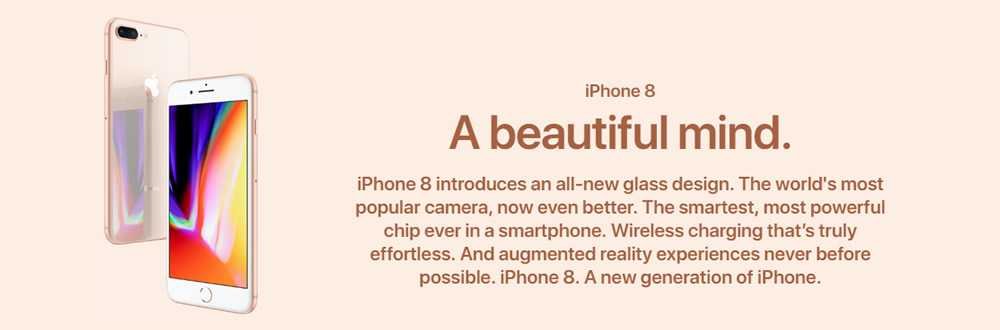
You can not only transfer photos to iPhone 8 but also transfer other contents of your phone by using Syncios Data Transfer. We provide you two methods for transferring photos to iPhone 8 here. You can also restore photos back to iPhone 8 from iTunes, iCloud or Syncios backups you've made before.
Download
Win Version
Download
Mac Version
Transfer photos from other phones to iPhone 8
Step1: Download and install Syncios Data Transfer on your computer, then launch the program. Select 'Phone to Phone' option then connect your iPhone 8 and other phone which you want to transfer to iPhone 8 to computer. Encounter detection problem --> Android / iOS.
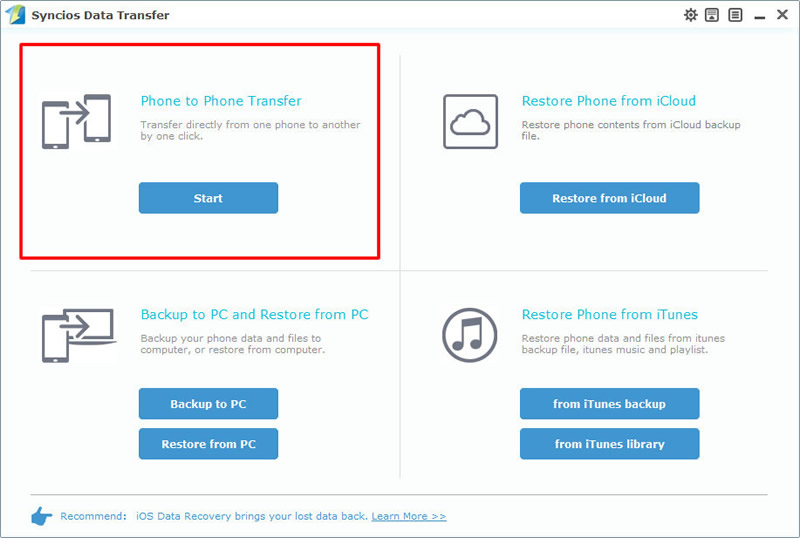
|
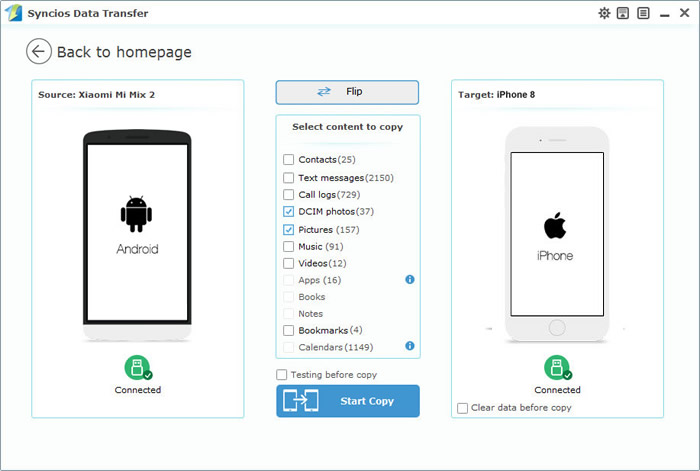
|
Step2: After synchronize successfully, choose 'DCIM Photos' and 'Pictures' to copy. Click 'Start Copy' to launch the transferring process.
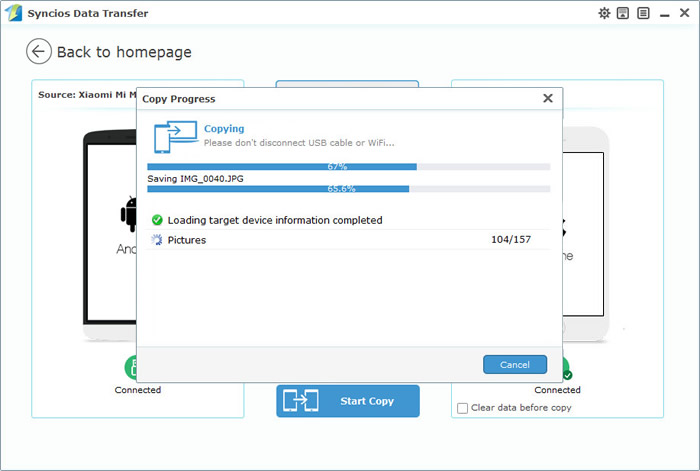
|
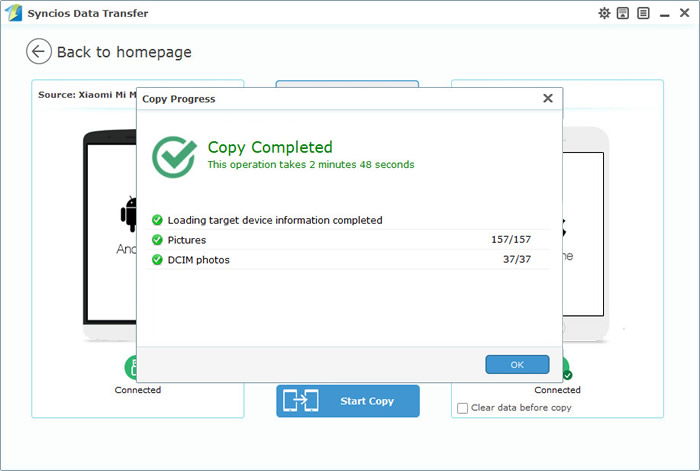
|
You can also Restore photos from other forms
From Syncios backups: Select 'Restore from PC' option and you will see the backups file listed on the left side in the order of time line. Choose the specific backups file, if you made a photo backups before, you can restore backup to iPhone 8 directly. Check if there is a checkbox in front of 'Pictures' or 'DCIM Photos', if so, just simply click 'Start Copy' for transfer photos.
From other forms: Click on the dragdown box and you will see four restoring forms. You can restore photos from Syncios Data Transfer backup file, iTunes backup file, iTunes music and playlists and iCloud backup file.
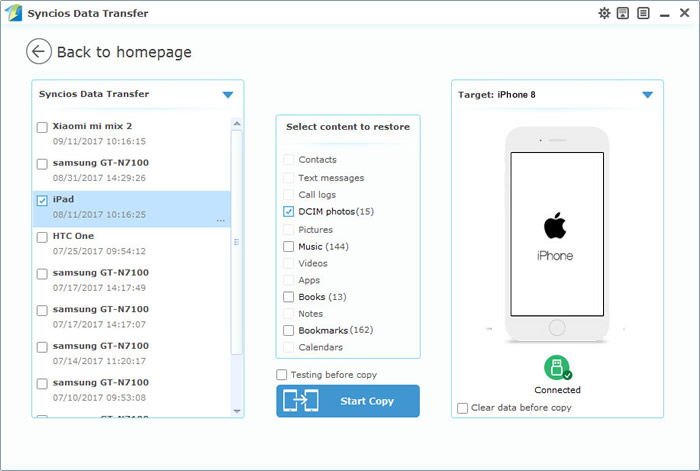
|
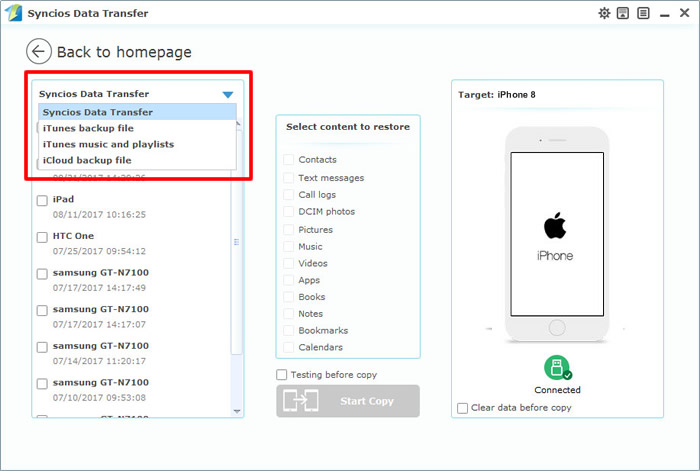
|
Syncios Manager is your wonderful transferring assistant. You can not only use it for transferring data but also can download video or make your own ringtone. What's more Syncios Manager contains the fully function of Syncios Data Transfer.
Download and install Syncios Manager on your computer, then launch the program. Connect your iPhone 8 to computer via USB cable. Once the Syncios success to analyze your phone, the content of your phone will divided into 5 parts show on the left panel.
Encounter detection problem --> iOS.
Step 2[1] -- From Syncios backups: Click 'Photos' category of the left side. Then click 'Import' button which locates in the menu bar. Select the photo album you would like to import to, then click 'OK'.
Step 2[2] -- From other forms: Click 'Photos' category of the left side. Double click the certain photo album for importing the specific pieces picture. Click 'Import' in the menu bar and choose the picture you want. You could choose multiple pitures if you want, then and click 'Open'.
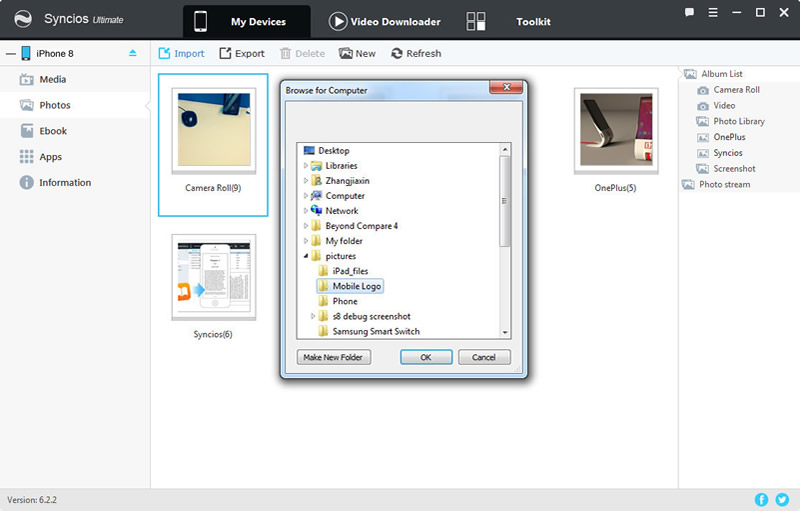
|
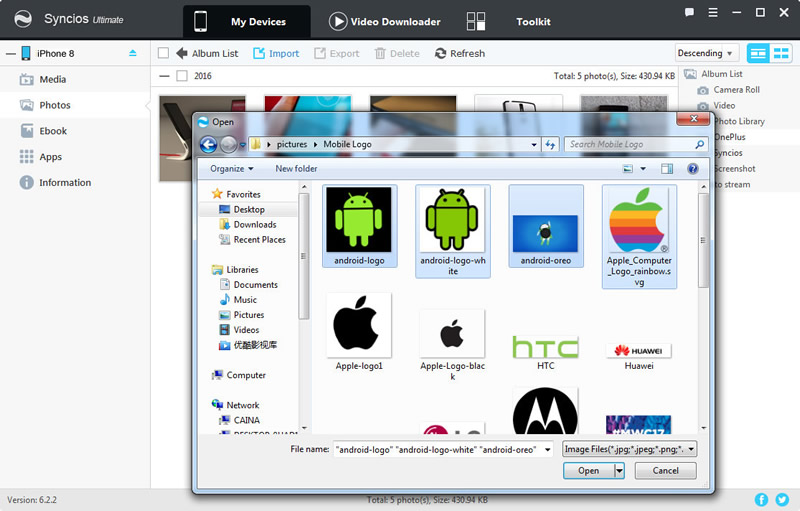
|
Supported OS: iOS 5 - iOS 14
Supported Files: contacts, messages, apps, music, videos, photos.