![]() One management tool for all smartphones to transfer files between PC & iOS/Android devices.
One management tool for all smartphones to transfer files between PC & iOS/Android devices.
Visual voicemails found in Phone app on an iPhone are pieces of voice messages with transcriptions that provide a quick and efficient way to listen to and scan through the message information. It enables users to decide which messages they want to listen to and when.
Do you have some memorable voice mails on your iPhone want to transfer from iPhone to computer for backup? There are many reasons why someone would like to backup their voicemails. For instance, in trying to keep personal information safe, it's easy for anyone to be passionate at deleting some voicemails. Inevitably, you're going to delete some pieces of messages you should have preserved. However there is no easy way to do that. Although iTunes can help you back up iPhone voicemails when sync your iPhone to computer. And you can find your iPhone backups on computer, but the audio files are stored in unreadable formats, without professional skills or tools, it is difficult to find, play or convert the saved voicemails on computer. You can also back up voicemails to iCloud server, but many iPhone users find there is no easy way to download the voicemails from iCloud to computer. In this article, you will learn how to extract voice mails from iPhone to computer easily. It is simple to follow even for beginners.
We know your voicemails are important to you. That’s why the software Free Syncios Mobile Manager is designed to backup, restore, manage your voicemails on iPhone. This utility makes it possible for you to transfer voicemails to computer then import voicemails from computer. In addition, Syncios also provides convenient management to messages, contacts, photos, videos, music, apps, call logs, bookmarks, whatsapp, notes, etc..
Step 1. Download and install Syncios Mobile Manager for free. Run the program after installation. Connect your iPhone to computer and check your phone screen. Choose "Trust" when a pop-up message asking.
Step 2. After a successful connection, all iPhone data should be loaded and listed on the left panel. To backup and restore voicemails, navigate to Information > Voicemail.
Step 3. Check all voicemails here, and choose some you need or select all of them. Tap Backup to save your voicemails to .amr audio file and .xml text file automatically. Remember to choose a proper saving location before backing up.
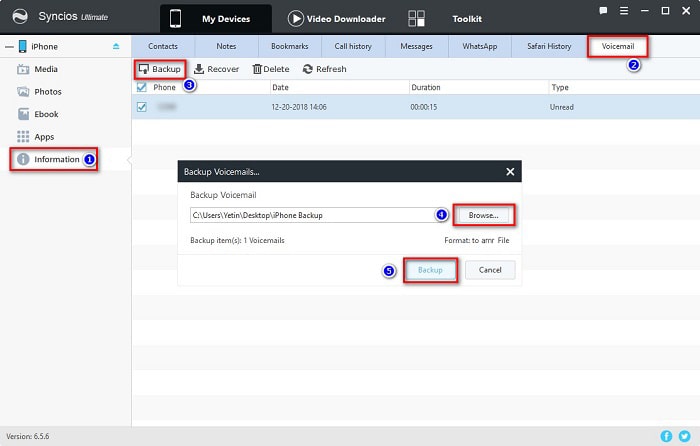
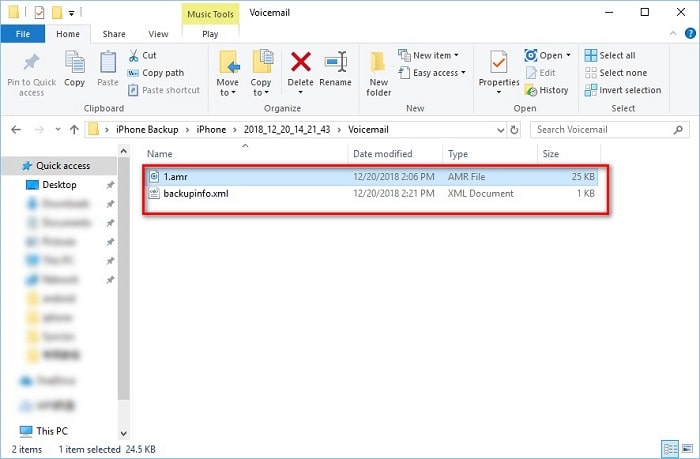
Step 4. When you need to restore those voicemails from the backup file, you are allowed to restore them to any iPhone, iPad (iOS 9 above). Not just for iPhone you used to backup. Click on Recover and Syncios will offer you the list of all previous backups. Choose the one you need and make a confirmation. Check your backup files on computer if you are not sure which one to restore.
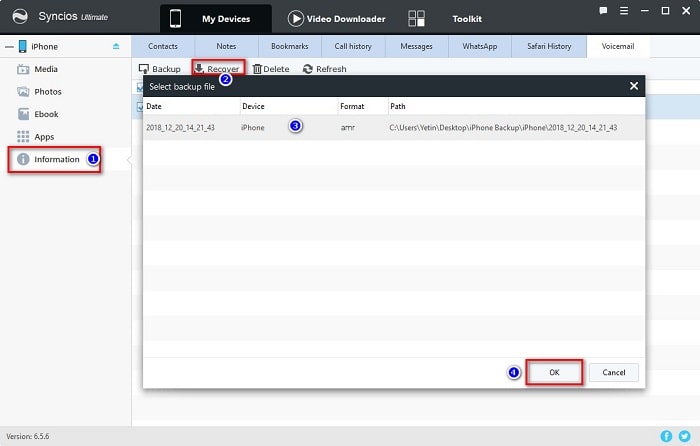
If you need a quick backup of phone data, you should consider another tool - Syncios Data Transfer. It supports to transfer a variety of data between devices, device and PC directly, including contacts, videos, text messages, music, photos, calendars, call history, app, app data, etc.. We should check how it works when backup and restore iPhone voicemails quickly.
Step 1. Get Syncios Data Transfer installed to your computer and launch the program. Connect your iPhone and click on "Trust" to authorize your computer.
Download
Win Version
Download
Mac Version
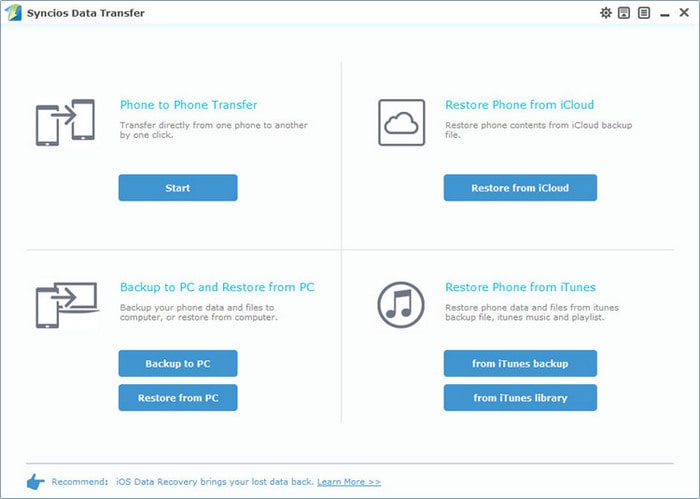
Step 2. Four modes allow you to sync data from phone to phone directly, restore data from iTunes and iCloud, backup phone to PC then restore them from PC. Find Backup to PC under "Backup to PC and Restore from PC" module.
Step 3. Syncios will load all of your iPhone data and make a list in the middle content box. Tick off contents you need, like Voicemail, and tap Start Copy to transfer all voicemails to your computer. Syncios will backup all your voicemails to .amr files as they were without any data loss.
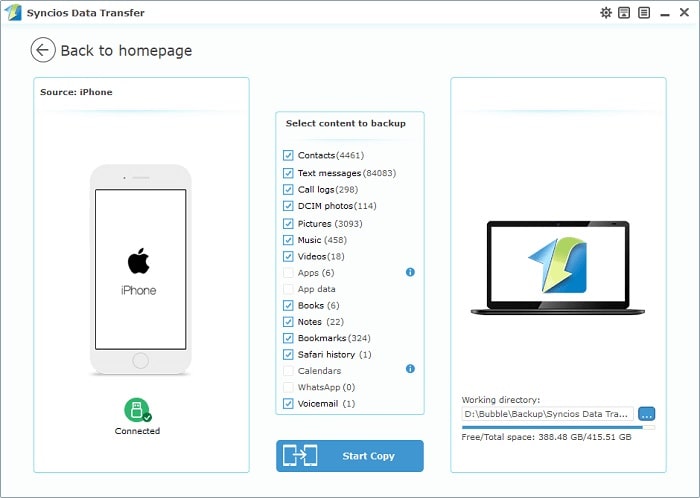
Step 4. Find Restore from PC under "Backup to PC and Restore from PC" module when you need to recover those voicemails to any iPhone or iPad (iOS 9 above). Choose the backup you need from the left backup list and tick off Voicemail on the middle content box. Lastly, tap Start Copy to restore voicemails. Wait for a while and Syncios will reboot your phone after transfer. Don't worry, don't take this reboot as a total data clearance. It just means Syncios need to refresh your phone and import those data you've transferred properly.
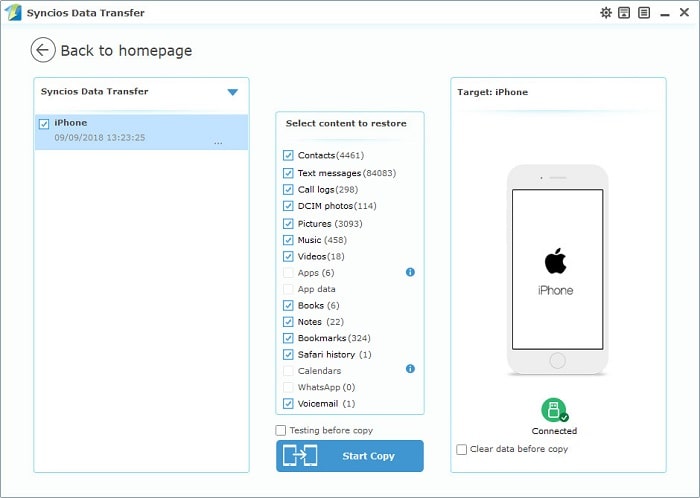
Syncios Data Transfer shows an efficient way to get all phone to computer while Syncios Mobile Manager provides a convenient management to phone data. You can do all transfer job quickly, safely, cable-free and without going through complicated instructions. Have a free try now!