How to Use Syncios Passcode Unlocker
Download PDF User Guide

How to Register Syncios Passcode Unlocker
Step 1: Download and launch Syncios Passcode Unlocker on your PC. On the following main interface, click the “menu” ![]() button on the top navigation bar, then choose “Register”.
button on the top navigation bar, then choose “Register”.
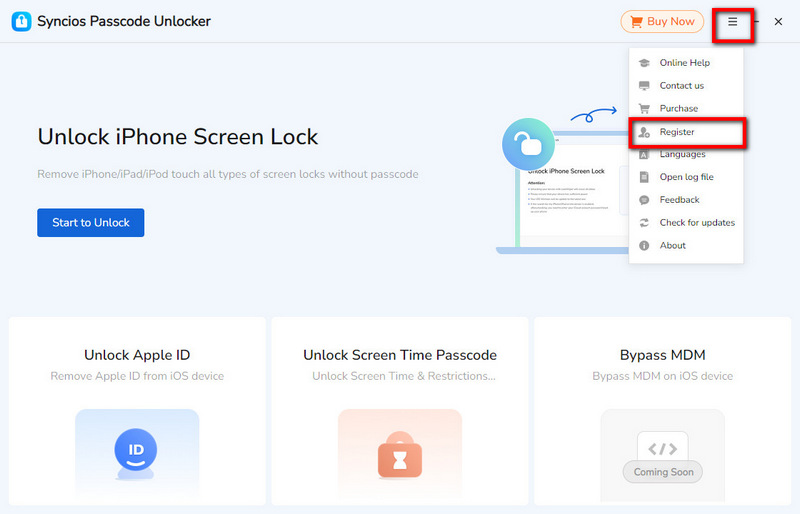
Step 2: In the pop-up Registration window, copy the registration email & code you received and paste into the appropriate place. To ensure you register the Syncios program successfully, please download the matchable program and employ the Copy and Paste method to avoid any typo.
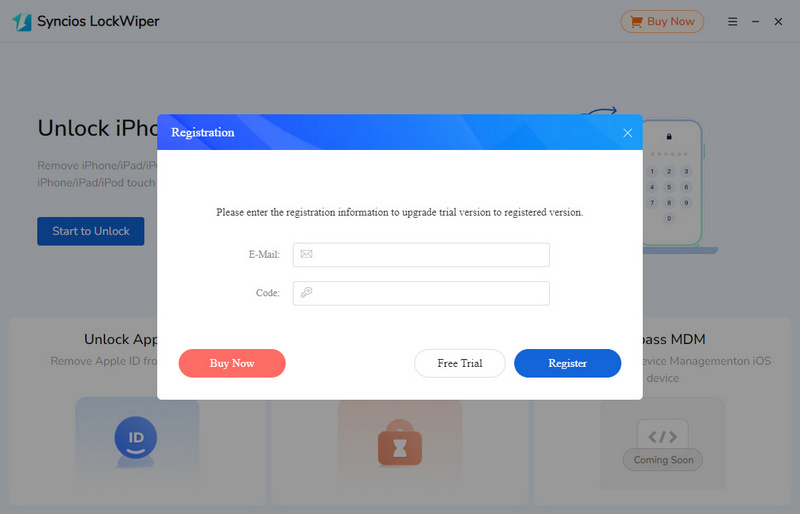
Step 3: Once you input the correct info, simply tap the “Register” button. Then you have successfully unlocked all the features of Syncios Passcode Unlocker. Enjoy it now.
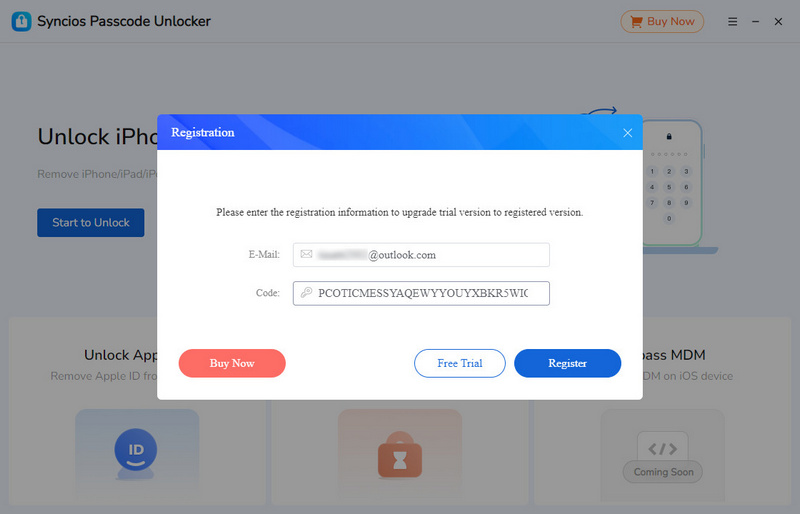
How to Unlock iPhone Screen Passcode
Get locked out by iPhone? Resort to Syncios. One of the mighty features of Syncios Passcode Unlocker is to unlock any types of iPhone screen passcode without hassle. Whether for the numeric passcode, Touch ID or Face ID, it is capable of removal instantly. With simple operation and concise interface, it allows you to unlock with a few clicks even if you are a novice. See below to learn more.
Step 1: Select the Mode You Need
In the main interface, select the “Unlock iPhone Screen Lock” module by clicking “Start to Unlock” button.
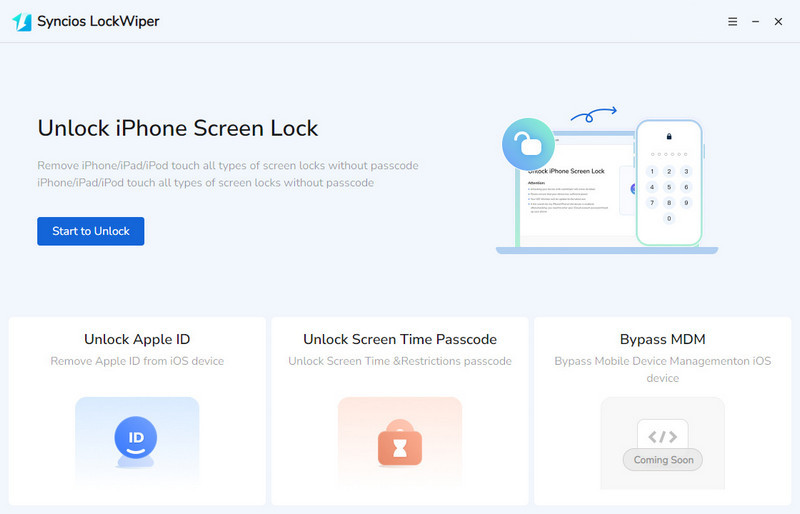
Step 2: Connect iPhone Via USB
Prepare a well-performed USB cable and connect your iOS device to the PC via it. If you failed to connect your device to the PC, Syncios will inform you of "Unable to recognize your device". Next, you can manually follow the on-screen instructions to put your device into recovery mode or DFU mode.
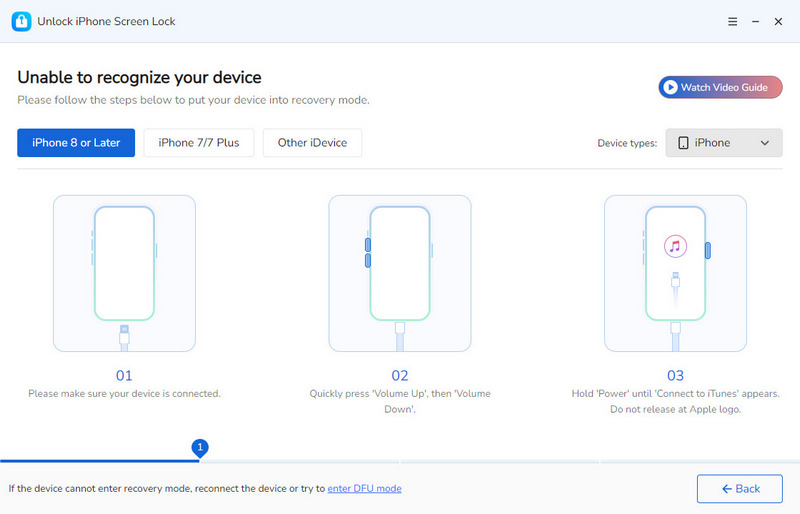
You will see the interface below once connected successfully. Click the "Start" button to unlock your iPhone.
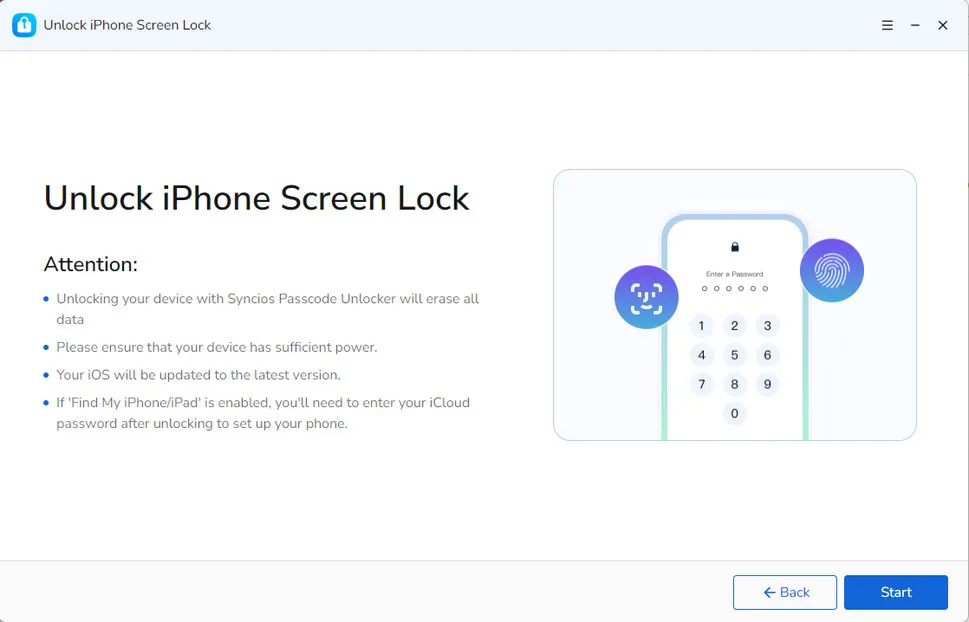
Step 3: Download the Firmware Package
Syncios Passcode Unlocker will detect your device module automatically and will provide you with a proper firmware. Besides, you are allowed to choose the downloading path of this firmware package. Please make sure that your device are connected and network are stable during the whole process. When everything sets up, hit the “Download” button to download the firmware.

Step 4: Complete Firmware Downloading
It may take some time to finish the firmware downloading, so please wait with patience.
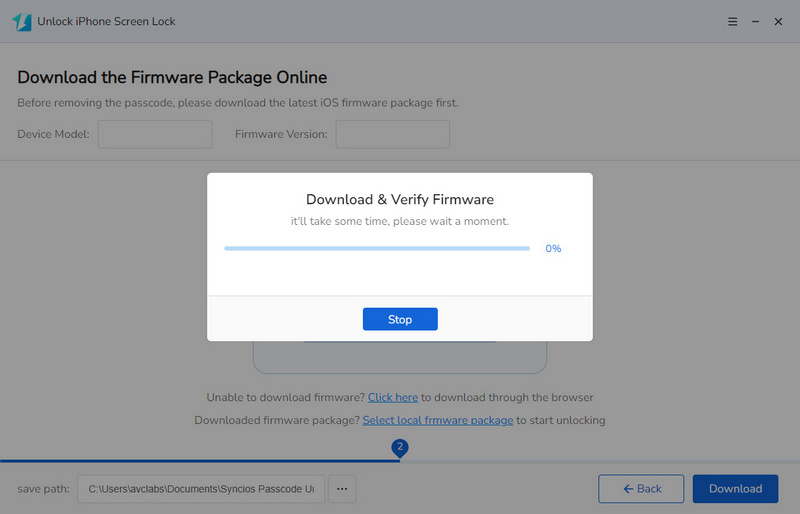
When it completes, tap the “Next” option to start the official unlocking process.
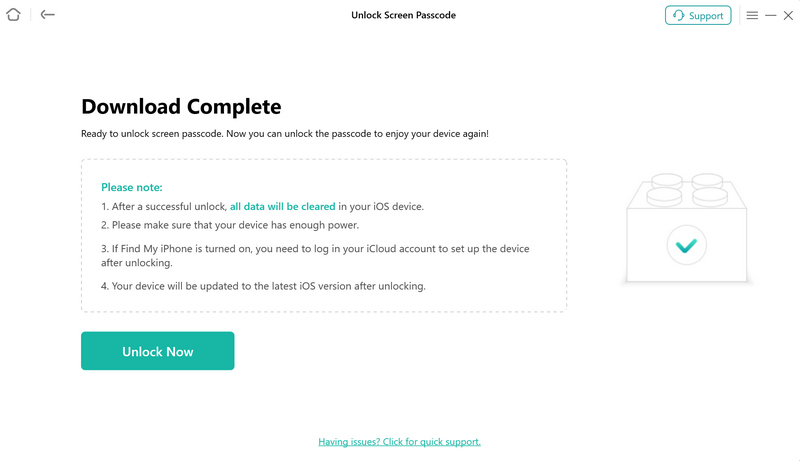
Step 5: Confirm to Unlock iPhone Screen Passcode
When you decide to continue, a Notice window will pop up to require you to enter the given numbers to confirm this operation. Input the numbers as instructed, and click the “Unlock” button. Syncios will unlock your iPhone instantly.
Note: The pop-up window is to remind you that unlocking your iOS device will erase all the data. If you mind, it is suggested to decease.
Learn more about the iOS data recovery: Syncios Data Recovery.
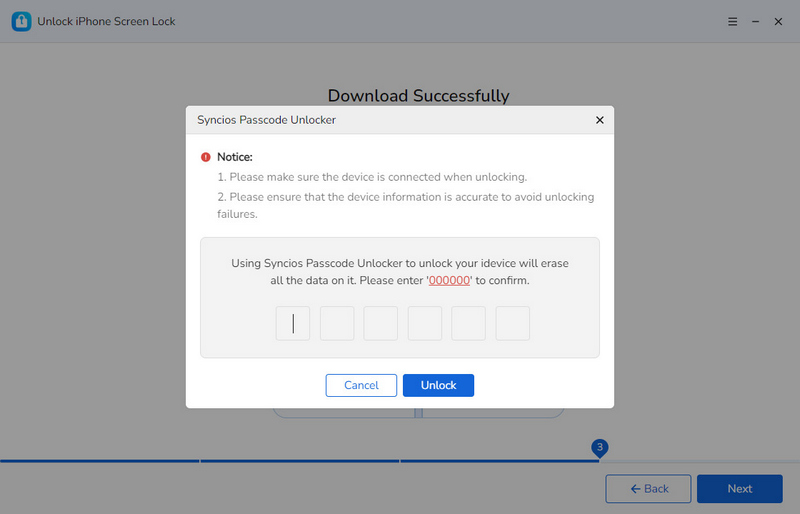
Step 6: Successfully Unlock iPhone Screen Lock
Syncios Passcode Unlock helps you unlock the iPhone screen lock successfully in just a few seconds.
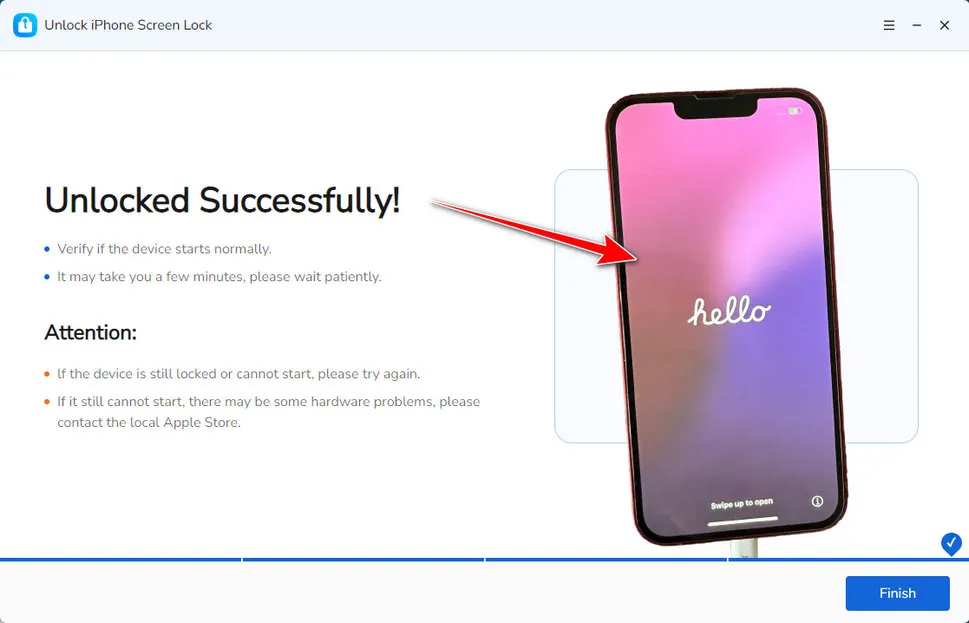
How to Remove Apple ID
Your Apple ID is a very unique and crucial account for device security, activation, and management. It can be frustrating to forget your Apple ID or password. Fortunately, you have Syncios Passcode Unlocker. Whether your Apple ID is disabled or you want to remove an unknown Apple ID tied to your device, it helps to unlock with only 1 click, making it the superior Apple ID remover. Detailed steps are as follows.
Step 1: Select the Mode You Need
In the main interface, select the “Unlock Apple ID” mode.
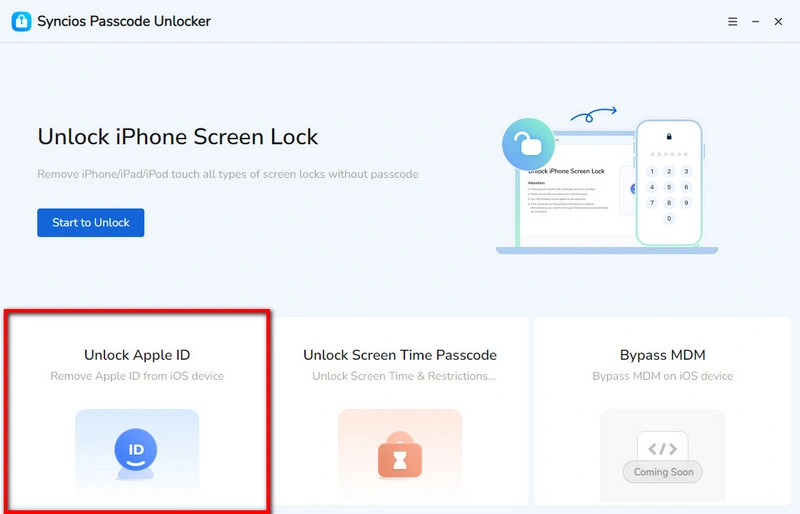
Step 2: Connect iPhone Via USB
Connect your iOS device to the PC via a USB cable. Once your device is recognized by Syncios Passcode Unlocker, you can tap the “Start” option to initiate unlocking process.
Note: If you are using iOS 11.4 or above, and enable “Find My iPhone”, you will need a screen password to set up the device after unlocking.
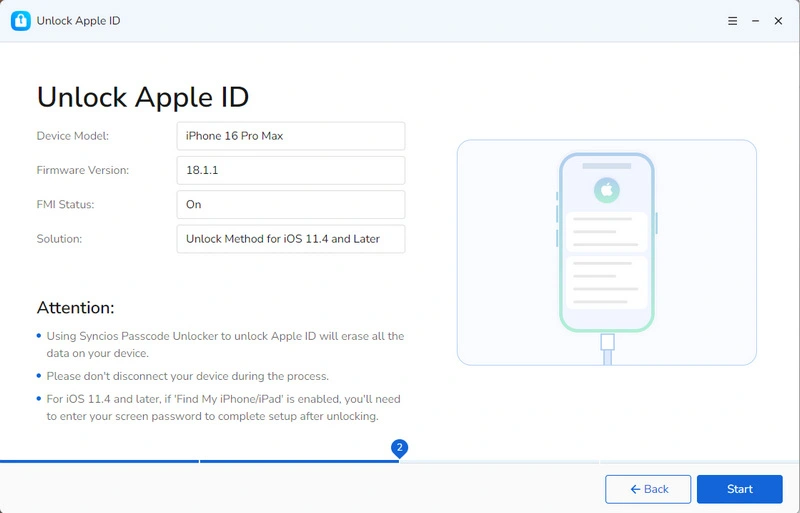
Step 3: Start to Remove Apple ID
Once you start to remove your Apple ID, Syncios Passcode Unlocker works for you with lightening speed. You can see that swift progress on your current interface. In a few seconds, your Apple ID will be removed successfully.
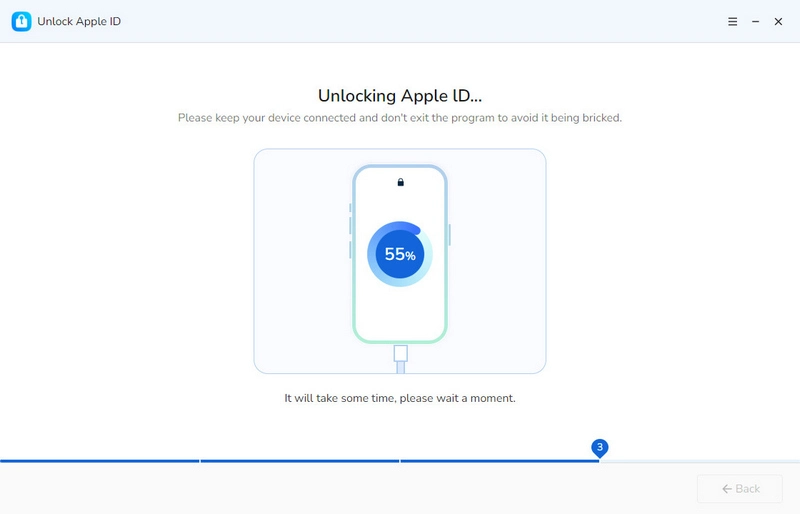
How to Unlock Screen Time Passcode
Screen Time Lock undoubtedly plays an essential role in helping parents make reasonable control on kids’ device usage. Furthermore, it is beneficial to protect your privacy by limiting access to certain apps. However, if you are troubled by the screen time passcode set several times ago, or need to bypass this lock because can’t remember the passcode. Focus on here and Syncios Passcode Unlocker ensures you stay all control of your device with simple operation.
Step 1: Select the Mode You Need
In the main interface, select the “Unlock Screen Time Passcode” module.
You should note that this module requires “Find My iPhone” to be disabled, so please turn it off to proceed.
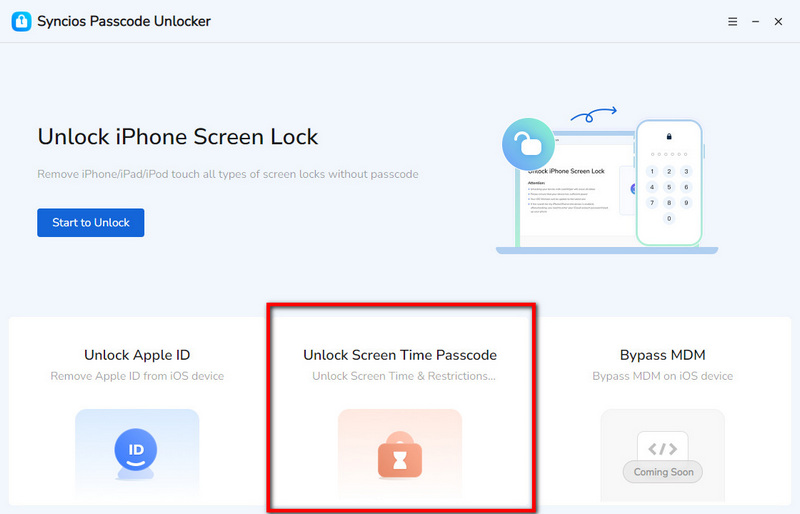
Step 2: Choose One Screen Time to Unlock
Connect your iOS device with the PC via an original USB cable. If connected successfully, you can see the interface below, displaying the two different Screen Time passcode set due to different purpose: Personal Screen Time Passcode and Family Screen Time Passcode. Enter one mode according to your actual situations.
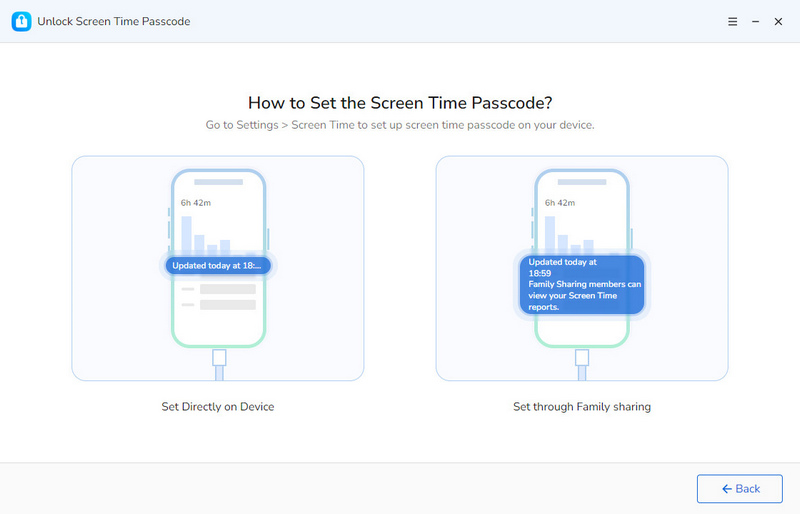
Step 3: Start to Unlock Screen Time Passcode
After clicking one module, simply tap the “Start” tab, and Syncios guides you into the official unlocking process.
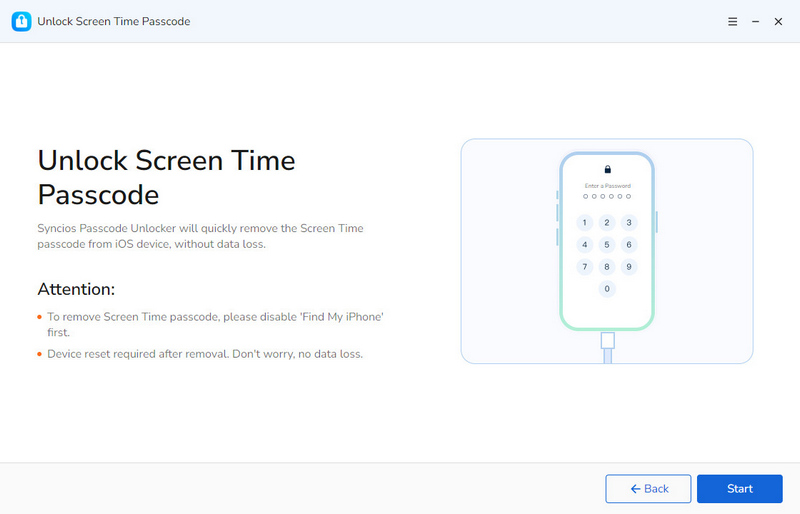
Step 4: Unlocking Screen Time Passcode
Immediately upon initiating the process, Syncios Passcode Unlocker prepares to unlock your iOS device. And you can see a dynamic loading circle.
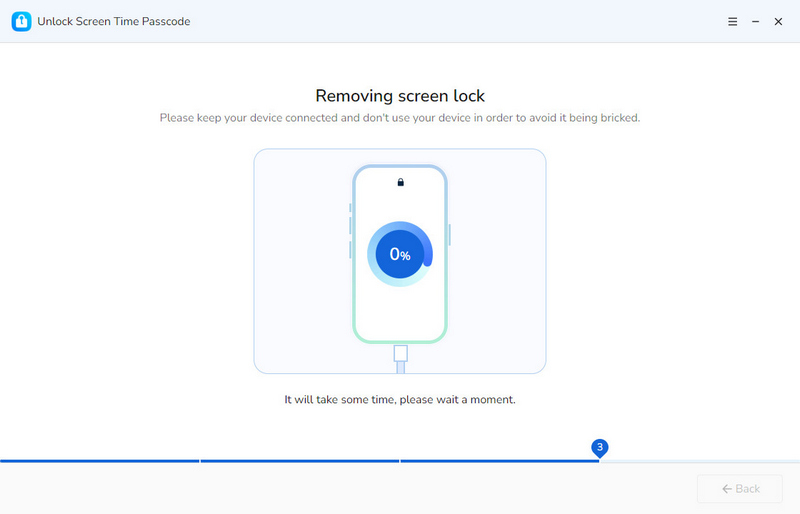
Step 5: Unlock Screen Time Passcode Successfully
Wait a few seconds, your screen time passcode will be unlocked instantly without any data loss.
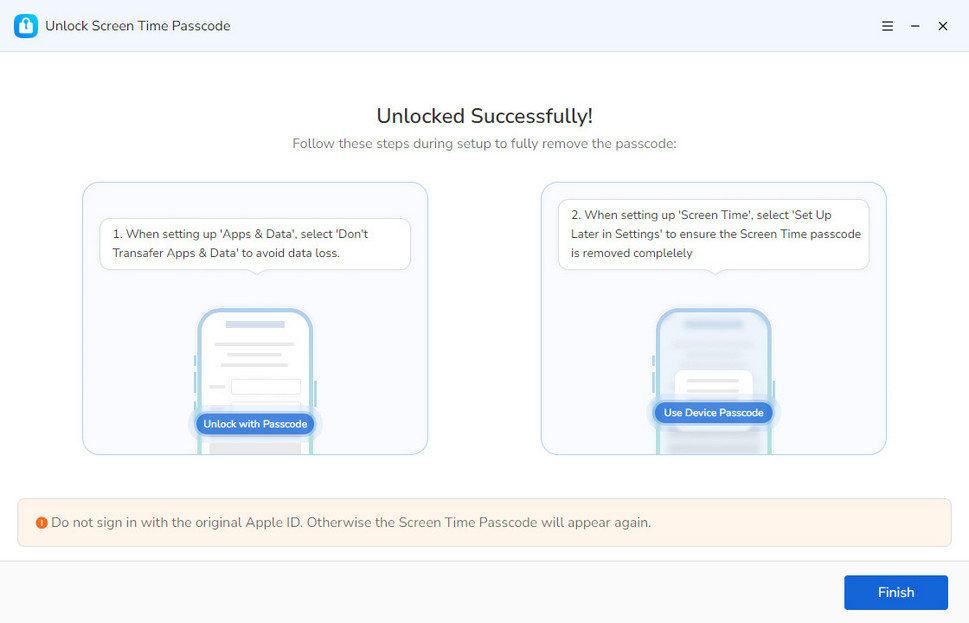
Tips: What's next? Download Syncios Passcode Unlocker now!
Syncios Location Changer
One-click to spoof iPhone location and simulate GPS movement. Learn more >>
Syncios D-Savior
Recover all types of data from HDDs, USB drives, SD cards, SSDs, etc. Learn more >>
Syncios WhatsApp Transfer
One-click transfer, backup, and restore for WhatsApp across iOS and Android. Learn more >>
FAQ
- 1. Is Syncios Passcode Unlocker legal to use?
- 2. Which iPhone models does Syncios support?
- 3. Can Syncios remove all types of locks?
- 4. Does Syncios require jailbreaking my iPhone?
- 5. How long does it take to unlock an iPhone with Syncios?
- 6. What should I do if Syncios fails to unlock my iPhone?
- 7.How can I choose an appropriate firmware to download?
- 8. What if Syncios Passcode Unlocker doesn’t detect my device?
- 9. Will the Apple ID be removed permanently by using Syncios Passcode Unlocker?
- 10. Is Syncios capable of unlocking the restrictions passcode on an iPhone?
- 11. What should I do if Syncios gets stuck on the progress bar?
- 12. What is MDM lock?
- 13. Will removing screen passcode erase my data?
- 14. Can Syncios Passcode Unlocker fix a disabled iPhone?
- 15. Can't find the solution I need here?
Guide & Tips
- Easiest Way to Change Screen Time Passcode Without Passcode
- 14 Upvoted Ways to Solve Face ID Not Working [100% Work]
- [Solved] Forgot Screen Time Passcode on iPhone/iPad/Mac
- How to Unlock Disabled iPhone [2025 Latest]
- How to Remove Screen Lock on iPhone
- How to Unlock iPhone without Apple ID or Passcode




