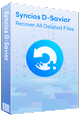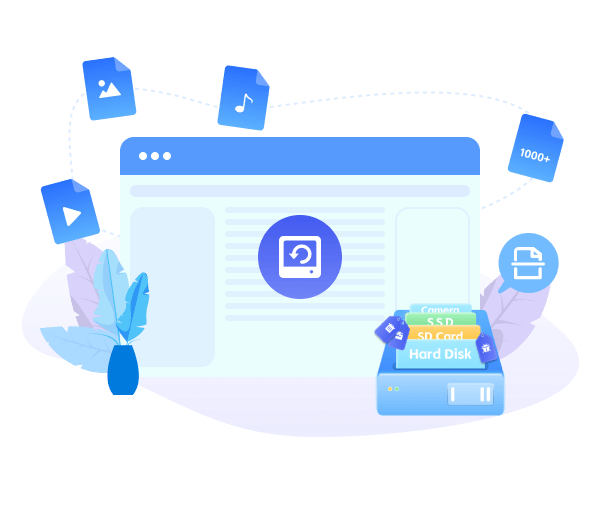Syncios D-Savior - Windows Data Recovery Expert
 >
How to >
PC Recovery >
>
How to >
PC Recovery >
How to Find BitLocker Recovery Key 2025 Complete Guide
One day you start your computer as usual, only to find that it shows you the BitLocker recovery screen, requiring you to enter the BitLocker recovery key to use the drive. You may wonder what BitLocker is and why it appears suddenly. The most important thing is that you can't recall the "BitLocker recovery key" thing, let alone locate it.
Don't worry. In this complete guide, we will walk you through what a BitLocker recovery key is, why you need it, and 4 effective methods on how to find BitLocker recovery key. Tips for storing the BitLocker recovery key are also provided. If you are new to this and still confused about what happened on your computer, this step-by-step guide can help you out. Let's jump in!
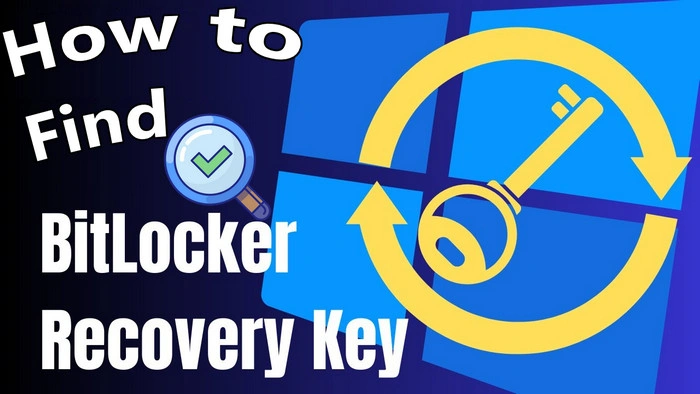
Part 1: What Is BitLocker?
BitLocker is the built-in security feature available on Windows, used to encrypt your data on a hard drive or a USB flash drive.
Once you enable BitLocker for your drive, it ensures that even if the hard drive is lost or someone takes it out to plug it into another system, your files remain safe and are inaccessible to anyone without the correct decryption key. You can choose to encrypt your drive by using a password, a smart card, or a Trusted Platform Module (TPM) chip on your motherboard. In this way, BitLocker safeguards your sensitive information, including personal files, financial data, and business-related documents, and prevents any unauthorized access.
How to Enable BitLocker for Your Drive: (Click to Expand) ▼
- Open File Explorer on Windows. ⬇
- Right-click the drive or USB you want to encrypt. ⬇
- Select the "Turn on BitLocker" option. ⬇
- Choose an unlock method: password, smart card, or TPM chip. ⬇
- Save the BitLocker recovery key Windows generates for you. ⬇
- Choose to encrypt either used disk space only or entire drive. ⬇
- Click "Start Encrypting" to enable BitLocker.
Part 2: What Is BitLocker Recovery Key?
If you read Part 1 carefully, then you know that the BitLocker recovery key is the one mentioned that Windows automatically generates for you during enabling BitLocker. It is a special 48-digit code that serves as a backup unlocking method for your encrypted drive/USB. You should note that the BitLocker recovery key is not the direct password you set; the spare key to your lock, instead.
When you forget your normal unlocking password, your TPM chip is reset, or Windows detects unusual changes on your hardware, you will need the BitLocker recovery key to continue using your devices. The recovery key acts as the last protective net, and without it, you can't access your encrypted devices and may lose the inside files permanently. Thus, it is recommended to store your recovery key safely in case you lose the normal key, which we will get there in Part 5.
Part 3: Why Is My PC asking for BitLocker Recovery Key?
Under usual circumstances, you can just enter your credentials every time you want to unlock the encrypted drive/USB, instead of asking for the BitLocker recovery key. However, if the following scenarios occur, especially when your PC suspects that the system might have been tampered with, it asks you for the BitLocker recovery key to verify that it's you who is the owner using it.
- Forgotten Password or PIN:
- Unusual Login Attempt:
- Hardware Changes:
- TPM-related Issues:
- System Updates or Malfunctions:
If you forget the BitLocker password you set before, you will be prompted to enter the BitLocker recovery key to regain access to your drive.
If you or someone else wants to access the encrypted drive from another system, the BitLocker recovery key is the way to authorization.
If some changes are made, like replacing hard drive, motherboard, TPM chip, the system may not trust new hardware configuration.
If the Trusted Platform Module (TPM) is reset or encounters system firmware update, your Windows requires the BitLocker recovery key.
If you installed the Windows update, reset Windows, reinstalled Windows, or encountered other malfunctions, it asks for the key.
Part 4: How to Find BitLocker Recovery Key
"I'm having trouble finding my bitlocker recovery key..."
"Oops, I can't find where it hides..."
For some friends, after learned about what the BitLocker recovery key is and the reason why you trigger Windows needing the BitLocker recovery key, it's time to locate your BitLocker recovery key to unlock and keep using the encrypted devices. Here we offer you 5 feasible methods on how to find BitLocker recovery key. Let's get started.
Method 1. How to Find BitLocker Recovery Key By Microsoft Account
Most people set up devices and enable BitLocker in person, so when it comes how to find BitLocker recovery key, Microsoft account is the first method you should take. If you use Windows with your Microsoft account, and one day it asks you for the BitLocker recovery key, you can follow this common method to find it.
- Step 1: Before going to the Microsoft website, you should take note of the first 8 digits of the recovery key ID, which you can find at the bottom of your BitLocker Recovery screen.
- Step 2: Open a browser on another device, and go to the official Microsoft account page.
- Step 3: Sign in with the email address and password that links to your locked drive.
- Step 4: Once logged in, locate the "Device" section from the left-side panel.
- Step 5: From the BitLocker recovery keys list, find the Key ID that matches yours. Then, you can copy the corresponding 48-digit BilLocker recovery key to decrypt your drive.
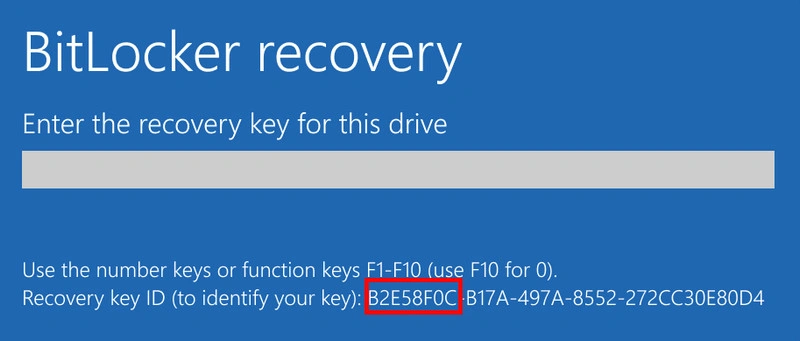
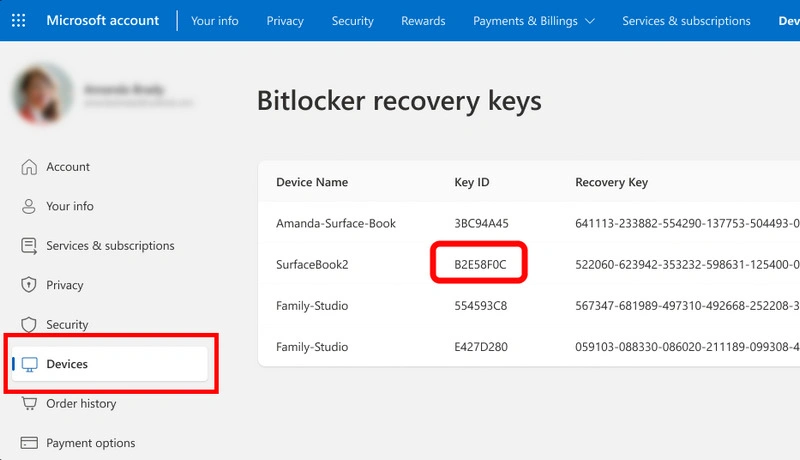
Method 2. How to Find BitLocker Recovery Key By PowerShell
If you find that your BitLocker recovery key doesn't save in the Microsoft account, you can use the built-in Windows tool PowerShell to retrieve the key in seconds, which is useful when you have administrative access to the system. As long as you are signed in as an administrator, PowerShell allows you to run commands to access system settings, pulling you out of the trouble of "how to find BitLocker recovery key".
- Step 1: Press
Win+Xkeys and select "Windows PowerShell (Admin)" from the list. - Step 2: In the pop-up PowerShell window, type this command:
Get-BitLockerVolume -MountPoint "X:". Then pressEnterto run the command. - Step 3: A few seconds later, the command displays with a list of details about your encrypted volume. Scroll through the results to locate the recovery key in the output. Find the “RecoveryKey” field and your 48-digit BitLocker recovery key will be listed right here.
NOTE: Please replace “X:” with the actual drive letter of your encrypted drive (for example, if your main C: drive is encrypted, use "C:" instead).
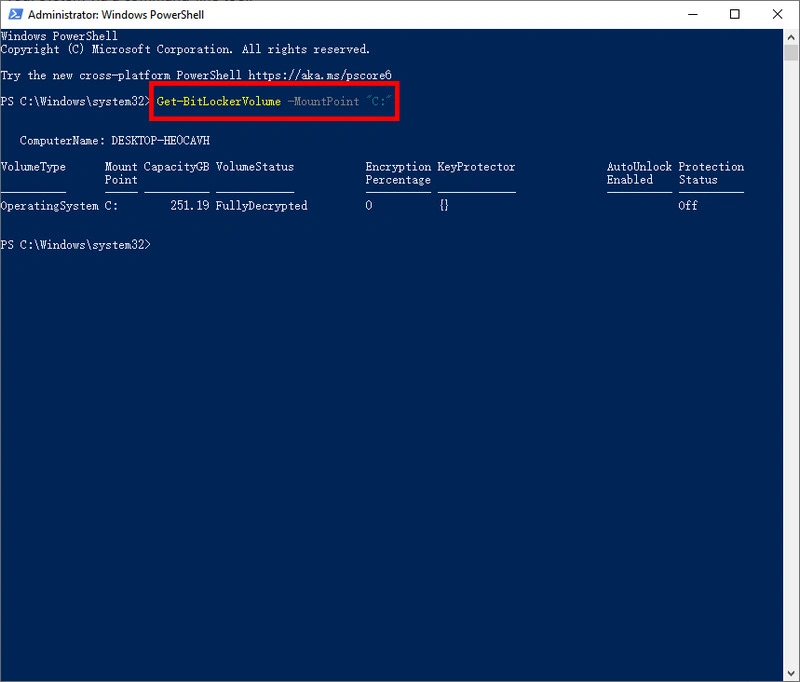
Method 3. How to Find BitLocker Recovery Key By Azure AD
If your device is linked to the email with your work or school organization, and they are enrolled in Azure AD, the BitLocker key is stored there. Azure AD is used by many modern organizations to manage devices, users, and security settings. But you should note that if you want to find your BitLocker recovery key, you need administrative access to the Azure AD portal or your IT team can do this for you. Refer to the following steps.
- Step 1: Similar to how to find BitLocker recovery key by Microsoft account, you need to take note of the first 8 digits of the recovery key ID first.
- Step 2: Open a browser from another device and go to https://aka.ms/aadrecoverykey.
- Step 3: Use your organization’s admin credentials to log in.
- Step 4: In the left-hand menu of the Azure portal, navigate to “Azure Active Directory” > “Devices”.
- This will show all devices enrolled in your organization’s Azure AD.
- Step 5: Locate your device and open its detailed settings.
- Step 4: Find “View BitLocker Keys” open and according to your key ID to locate the BitLocker recovery key.
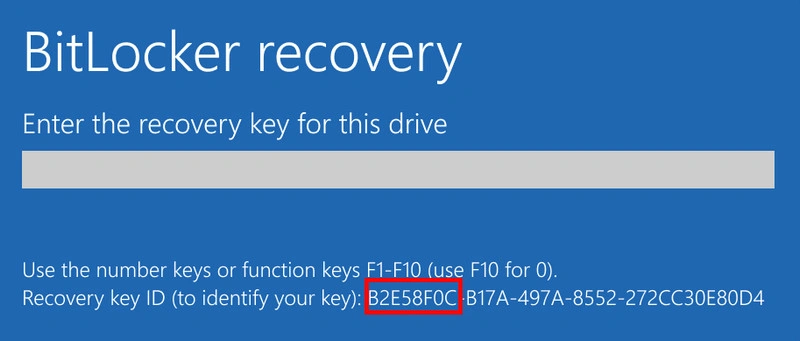
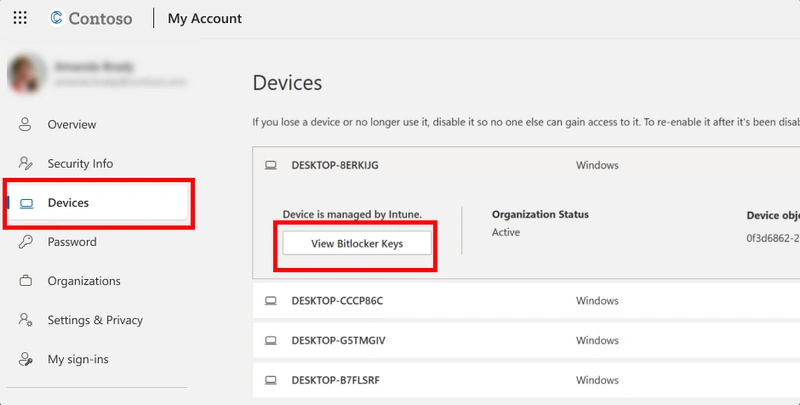
Method 4. How to Find BitLocker Recovery Key Locally
If you can't find the BitLocker recovery key by the above methods, you can check the local backup. During the process of enabling BitLocker, Windows usually prompts you to “back up your key” by printing it, saving it to a USB drive, or storing it on an external hard drive. Sometimes this could be a useful method on how to find BitLocker recovery key if you have saved the key locally earlier; however, if you skipped that step during BitLocker setup, this won’t work.
Look in your desk drawer or file folder to see if there are any signs. The printout will be labeled clearly, such as “BitLocker Recovery Key for Syncios’s Laptop”.
Plug any possible USB into your computer, and look for a text file named “BitLocker Recovery Key.txt”.
Boot your Windows into “Windows Recovery Environment” or “WinRE”. Once in WinRE, look for a “BitLocker Recovery” or “Unlock Drive” option. Your BitLocker Recovery may be stored there and you can use it to decrypt your device.
Syncios Passcode Unlocker 
No password? Remove iPhone, iPad screen lock, Screen Time passcode, Apple ID, Face ID, Touch ID in one click.
Syncios Location Changer 
Change GPS location on iPhone & Android with one click, work with all location-based apps like Pokémon GO, Tinder, Snapchat, Life360.
Part 5: How to store a BitLocker Recovery Key?
If you finally find your BitLocker recovery key through the 4 methods we share, it's good for you! But in case lose the BitLocker recovery key again, you should learn how to store it.
1. Print the Key
Printing is a simple, reliable option. Use a quality printer, then store the printed document in a secure and easy-access spot.
2. Save to a USB Drive
Create a new text file on a USB drive, copy the 48-digit recovery key into it, and label the USB clearly such as “BitLocker Key”.
3. Store in a Password Manager
If you use a certain passward manager tools, you can add the BitLocker recovery key as a new item.
4. Back Up to the Cloud
You can use some cloud services such as OneDrive, Google Drive, etc. to create a text file with the key, then save it to your cloud account.
Bonus Tips: Recover Lost Files from Windows 11/10/8/7
Data loss could be frustrating! If you are disappointed by an empty Recycle Bin, lost partitions, a formatted SD card, corrupted files due to a virus or malware, then Syncios D-Savior is what you need.
Syncios D-Savior allows you to recover deleted or formatted files from HDD, SSD, SD card, USB flash drive, camera, and more. Integrated with the advanced algorithm to deep scan your lost files, and the user-friendly operation, it has won a wide positive reputation among the data recovery community. Besides, it supports you to recover files from 1,000+ formats, whether for photos, music, documents, archives, or apps, with just a few clicks to recover! Follow the simple steps to regain your valuable data.
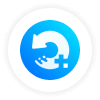 Syncios D-Savior
Syncios D-Savior
- Recover data from a formatted disk, hard drive, lost partitions, emptied recycle bin, etc.
- Recover data from an HDD, SSD, SD/TF card, USB, and 2000+ external devices.
- Recover 1,000+ formats of images, videos, audio, folders, archives, documents, etc.
- Save recovered data to any desired location, including external drives.
- Provide detailed file preview prior to recovery.
- Support recovering data while scanning.
- Step 1: Launch. Intall and launch Syncios D-Savior on your Windows 11/10/8/7. Choose one location and then click the "Scan Now" button.
- Step 2: Scan. Syncios D-Savior performs the "Quick Scan" followed by a stronger "Deep Scan" for your deleted files.
- Step 3: Preview. Search for your deleted files by various filters. Click to "Preview" the specific files.
- Step 4: Recover. Click the "Recovery Now" and the "Directory" button to recover your selected files in a safe place.
- Step 5: Check. Syncios recovers your files soon. Click the "Recovered" button to verify the recovered files.
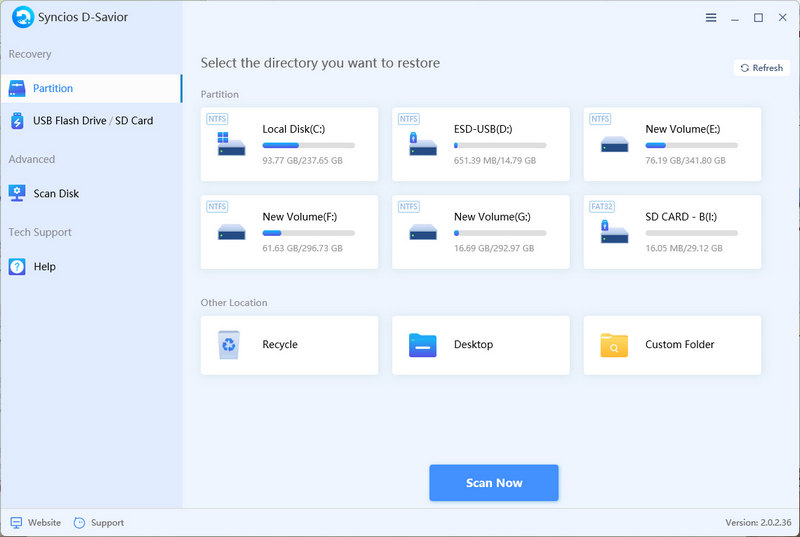
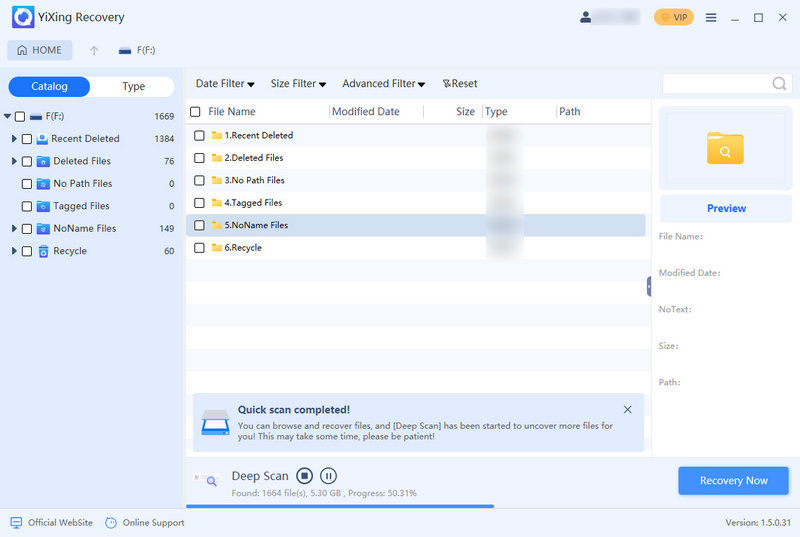
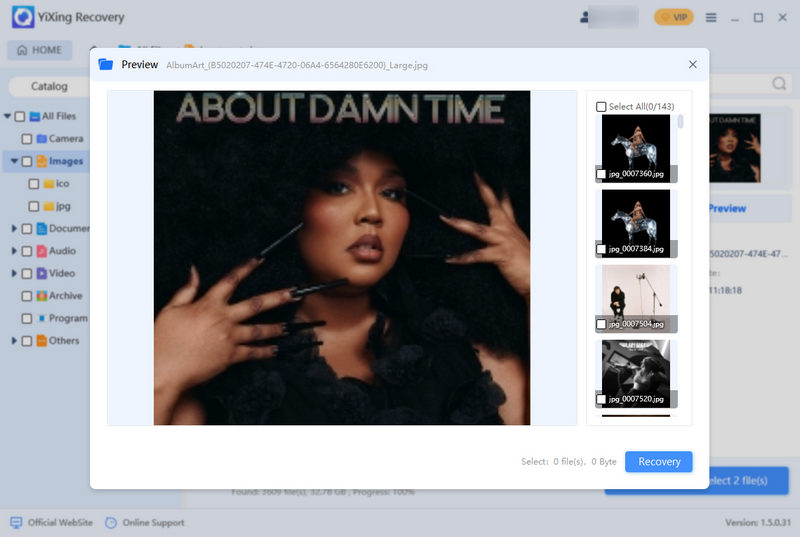
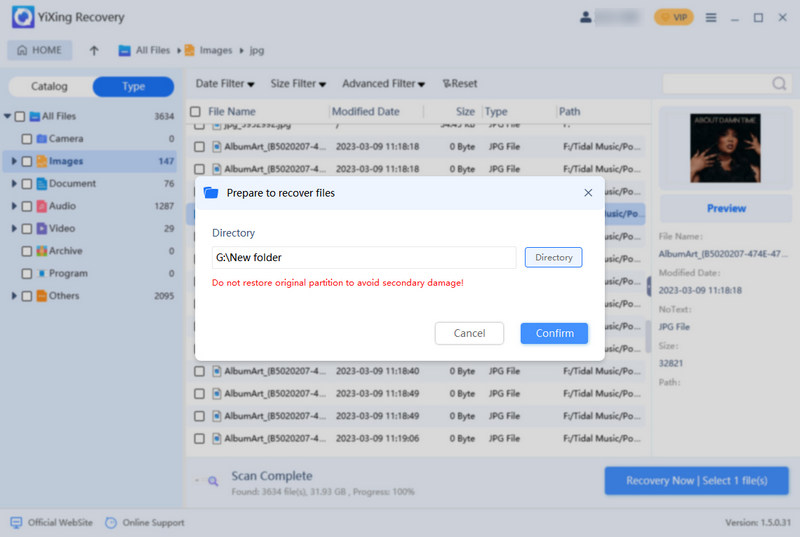
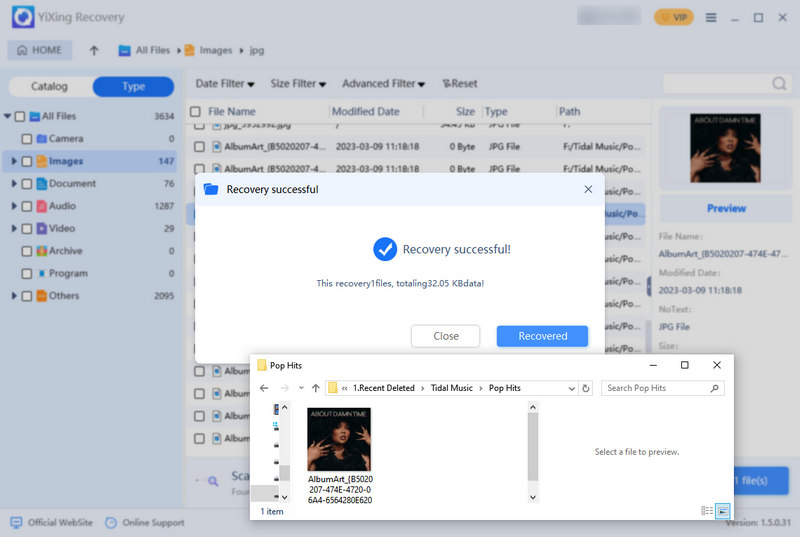
FAQs About How to Find BitLocker Recovery Key
Since the BitLocker recovery key is case-sensitive, so the first thing you need to do is to double-check the 48-digit key and ensure correct capitalization. If it still fails, confirm you are using the right key to the encrypted drive or USB. Then, you can restart your PC and retry entering the key. If the problem persist, reach out to your device manufacturer or a professional IT service for further help.
- Step 1: Type "Control Panel" into the Windows search box.
- Step 2: Search for “BitLocker Drive Encryption” from its upper right corner.
- Step 3: Select the drive with BitLocker enabled.
- Step 4: Click “Turn off BitLocker”.
- Step 5: Wait for decryption to finish. And the time varies by drive size and data amount. Once done, BitLocker will be disabled.
This complete guide provides you with the 4 methods to find BitLocker recovery key. Without Microsoft account, you can still locate your BitLocker recovery key by PowerShell, Azure AD, and Local Backup.
Unfortunately, it's impossible for you to unlock BitLocker without recovery key and password. For work devices, you can try to contact your IT admin for alternative unlock methods. While for personal devices, you can try to reach out to your device manufacturer’s support or a professional data recovery service. Still, you should note that the unlocking chance is very low without the BitLocker recovery key.
Final Words
This ultimate guide walked you through BitLocker, BitLocker recovery key, how to find BitLocker recovery key, and tips to store it properly. Whether you are using a personal device or a work device, you can get a way to locate your BitLocker recovery key and reaccess the encrypted devices. Not everyone is experienced with Windows, and data loss might happen while you are retrieving the key. Don't panic. As long as you have Syncios D-Savior, you can recover what you want!