How to Play Local Files on Spotify
Apple Music makes it pretty easy to play your local media on your iOS devices. But can you play your own MP3s and other local files with Spotify? While MP3s may feel like a thing of the past, there are still plenty of users out there who want to play their MP3s on their mobile devices. At first glance, it may seem like playing your own local media isn’t possible on Spotify. But there is, in fact, a way to do it. It isn’t the simplest or most elegant solution, but it works.
Part 1. How to Play Local Files on Spotify for Mac or PC
Before you get to playing local media files on your iOS devices, you’ll actually need to add them to your library on your desktop version of Spotify. If you doesn't have these music files on computer yet, please follow Part 1 below to transfer music from iPhone to Computer first.
 Transfer Local Music to Computer
Transfer Local Music to Computer
Now you must have successfully download your Spotify songs to computer with the two methods above. But one more question, what to do if I want to listen the songs on my phone offline? Luckily, we can also give you a good way to transfer songs from computer to your iPhone or Android with the help of a free mobile manager tool - Syncios iOS & Android Manager. Syncios helps you transfer not only songs, but also videos, photos or other files between mobile phone and computer.
Step 1: Download and Install Syncios Manager
Download this free mobile manager on your windows or mac computer. Plug your phone into your computer with USB cable, then launch Syncios Manager. Keep your phone unlocked and follow the on-screen guide which only takes a few seconds.
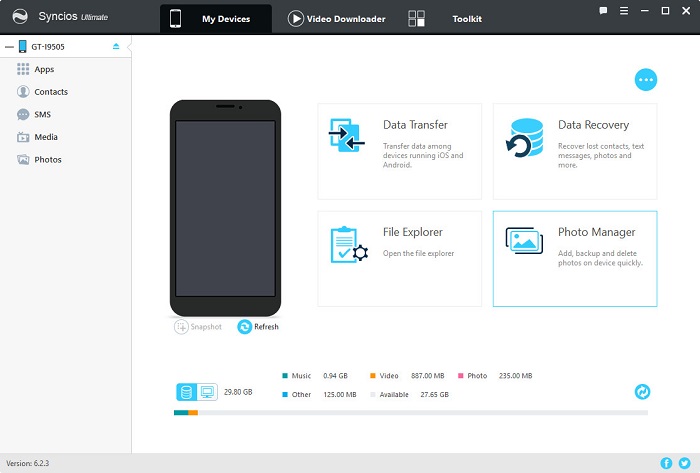
Step 2: Select Songs from Computer
Simply press "Media" tab on the left panel of Syncios Music Transfer after your phone is successfully detected. Syncios will show you all the music files on your phone. Choose your music files, then click "Export" button to transfer songs from your iOS/Android phone to computer.
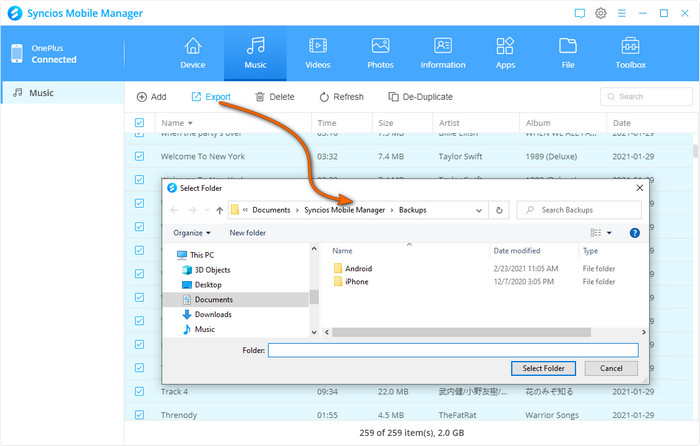
After a while, you can check the transfered songs on your computer. And you can also transfer songs from computer to your phone via "Add" button or delete unwanted ones. Syncios Mobile Manager offers you with fully management of your media files.
 Add Music to Desktop Spotify App
Add Music to Desktop Spotify App
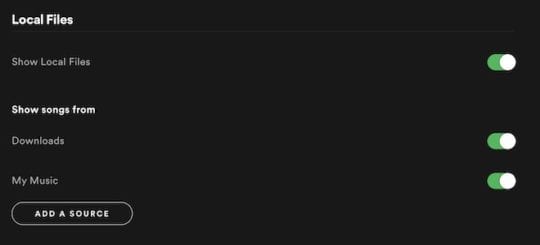
Step 1: Open Spotify on your Mac or PC. Click the downward arrow icon. Then, click on Settings, scroll down until you see Local Files. Hit the switch next to Show Local Files.
Step 2: Add the songs you’d like to upload to your iOS device by creating a folder on the desktop app. You can do so by clicking New Playlist and giving your playlist a name.
Step 3: Drag and drop any songs that you’d like to upload to your iOS device.
Step 4: Get all the tracks you want to be on your iPhone from Local Files (select multiple by holding Ctrl on keyboard while clicking tracks).
Step 5: In playlists search for the new one you've created, you should see the tracks in gray, now click "Make Available Offline" on your phone (the desktop Spotify App must be open too).
Step 6: You should see your playlist will start downloading. (Do not lock your phone or exit the app as it may interrupt the download.) .
TIPS
If you’re adding local files to your mobile, you first need to import them on a desktop computer, then add them to a playlist to sync to your phone. Make sure:
Part 2. How to Play Local Files on Spotify for Mobile Phone
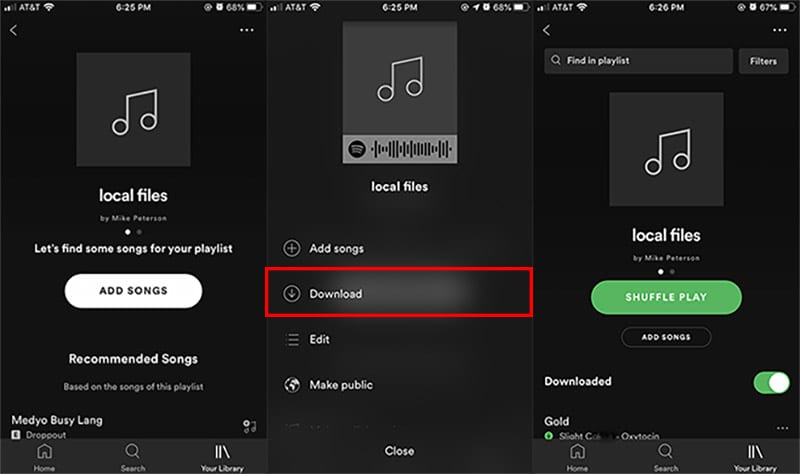
Add Local Files to iOS Device(For Premium):
Step 1: Log in on your mobile or tablet using the same WiFi as your desktop.
Step 2: Go to Settings > Local Files and switch on Enable sync from desktop. Note: You need to allow Spotify to find devices in the prompt that shows.
Step 3: On your iPhone, select the playlist containing the local files that you just created. Tap the Download icon to download those files to your iOS device’s local storage.
Add Local Files to Android Device(For Premium):
Step 1: Log in on your mobile or tablet using the same WiFi as your desktop.
Step 2: Download the playlist with your local files.
Extra Tips. Effective Way to Download Spotify Songs
The best way to download songs from Spotify is to rely on a professional Spotify music converter that can convert the Spotify music tracks to normal audio format such as mp3. Here we recommend TuneCable Spotify Converter for you. It is a powerful audio converter that can download Spotify music in MP3/AAC/WAV/FLAC formats with 10X fast speed and remain the original lossless audio quality. With this handy Spotify Music Downloader, you can freely enjoy your Spotify music tracks on your computer.
Features of Spotify Music Converter:
- Convert Spotify song, playlist, podcast, and radio to MP3/AAC/WAV/FLAC.
- Preserve 100% of Spotify audio's quality after conversion.
- Keep ID3 Tags; 5X faster speed to complete the Spotify audio conversion.
- 1-click to burn Spotify music to CD or share Spotify music to Cloud Drive.
- Built-in "Format Converter", "ID3 Editor", and "Audio Player".

Step 1: Launch Spotify Music Converter
Please install and launch Spotify Music Converter on computer as your first step. After installing, click to launch this powerful Spotify music downloader tool. You can get your Spotify music from the Spotify Web player, or you can have Spotify application previously installed on your PC.
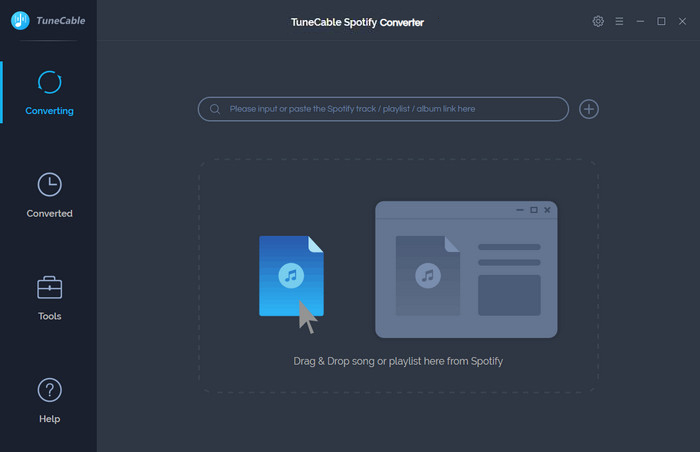
Step 2: Set the Output Format of Converting Spotify Music
Go to Settings section and customize the downloaded format. TuneCable offers MP3/AAC/WAV/FLAC format options to convert to. Since Sony Walkman supports playback of PCM, AAC, WMA, and MP3 audio files among others, you can wisely choose the format you beloved. Superior sound quality is available with 320kbps for premium user of Spotify music .
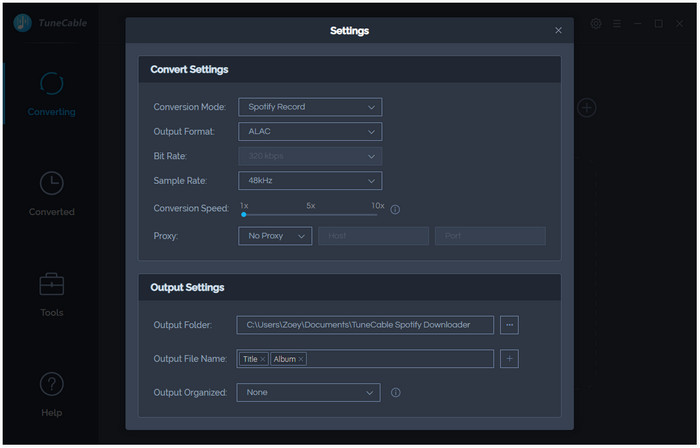
Step 3: Select Spotify Songs or Playlists
Not only can you drag and drop the music to the converter, but you can also copy the URL from the Spotify playlists, albums, tracks and more and paste it onto the search bar of the converter. Having added all the music to the Converter, hit the "OK" button to end up the whole adding process.
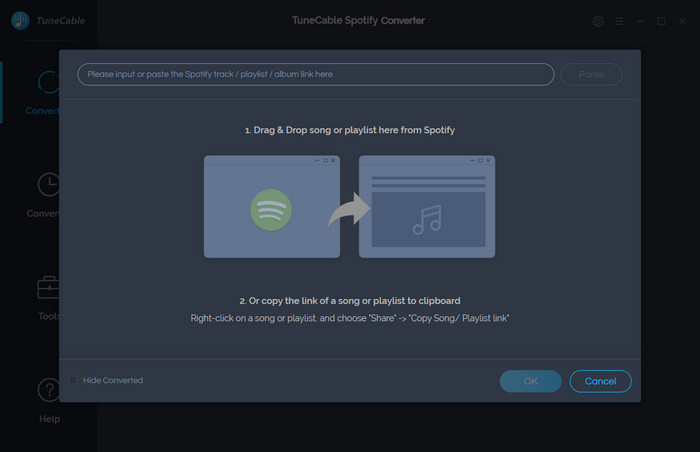
Step 4: Start to Convert Spotify Songs to MP3
After the above setting, click "CONVERT" button to start converting Spotify music. After converting, the output folder will be open automatically. Or you can click the History button on the top-right interface to find the converted music. The converted Spotify music is DRM-free, you can play them on your computer or follow Part 3 to transfer them to your mobile phones.
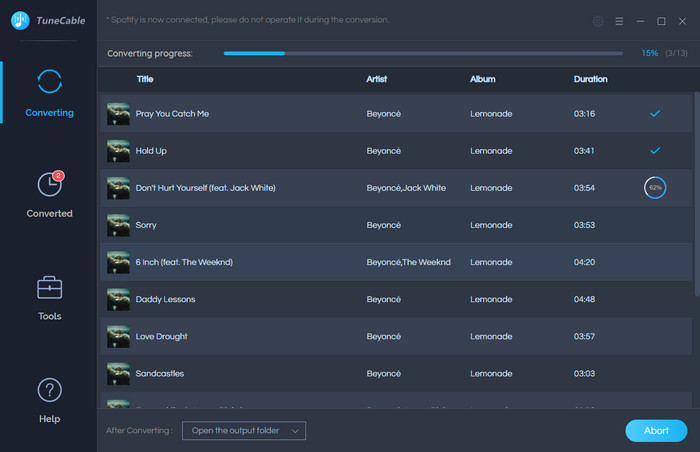
Summary:
In this article, we introduced three different ways to download Spotify songs to computer or mobile phone. It is apparently that TuneCable Spotify Converter is your best choice. It is capable of converting the your Spotify songs to normal audio format which can be played on computer or phone without quality loss. And on the other hand, Syncios Manager can help you easily manage your songs or other media files. So just download the two programs and give it a try now.
Tips what's next? Download the handy tools now!
Apple Music Converter

Convert Apple Music to MP3, AAC, WAV, AIFF, ALAC or FLAC with lossless quality kept.
Spotify Music Converter

Download any track, album or playlist from Spotify without using Spotify App.
Amazon Music Converter

Supports to convert Amazon Music to multiple audio formats and save on different devices.




