License FAQs for Syncios Products
You will receive the confirmation email with license code upon the transaction of your order. Please check your inbox.
There are three possibilities:
1. The license does not match the program.
Please note that we have several similar but different programs. Please match the license with the very program you use.
For instance, if you purchase Syncios Data Transfer, you need choose "Phone Transfer" on the main interface of Syncios Toolkit. If you accidentally choose "Data Recovery" tool, then you will fail to register the program. To register with the right app, please refer to Q3. How to register the product?
2. Blank spaces are accidentally added.
Please mind that license information is case-sensitive. Do not enter any extra blank space to the license name or code.
If you need to know how to register Syncios Location Changer, please skip to this guide.
If you need to know how to register Syncios Passcode Unlocker, please skip to this guide.
If you need to know how to register Syncios D-Savior (the Windows Data Recovery tool), please skip to this guide.
If you need to register other Syncios products, please follow the steps below.
Step 1: Run Syncios on your computer, you will see Syncios Toolkit by default. On the start-up interface of Syncios Toolkit, please tap the program you've bought, then Syncios will download this program. After the installation, tap the program again to start it.
- To start Syncios Data Transfer, choose "Phone Transfer" on the primary interface.
- To start Syncios Mobile Manager, choose "Mobile Manager" on the primary interface.
- To start Syncios WhatsApp Transfer, choose "WhatsApp Transfer" on the primary interface.
- To start Syncios Data Recovery, choose "iOS Data Recovery" on the primary interface.
- To start Syncios iOS Data Eraser, choose "iOS Data Eraser" on the primary interface.
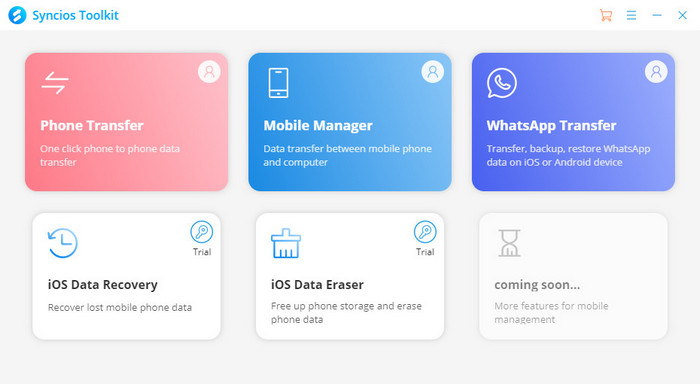
Step 2: On the main interface Syncios Data Transfer / Syncios Mobile Manager / Syncios WhatsApp Transfer / Syncios iOS Data Recovery / Syncios iOS Data Eraser, click the Menu button in upper right of the program, and then choose Register. Copy and paste the Email and Code into the registration popup dialog. The registration name is case sensitive, please do not add blank at the beginning or the end of the word.
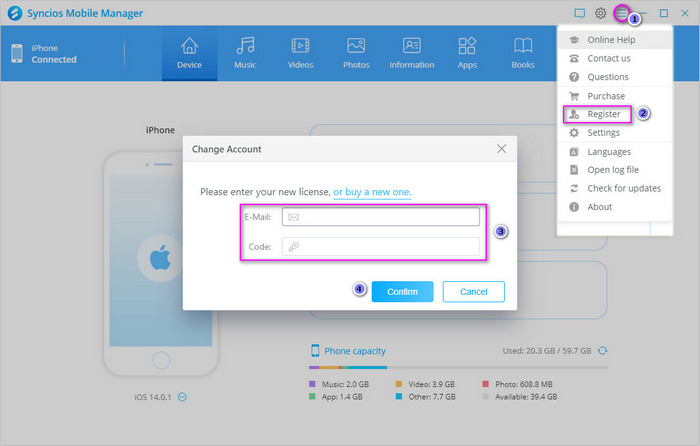
Please download from our Download Center.
If you purchased wrong product, please contact [email protected] with order details. We will change your registration code or refund your order according to your situation.
No, basically our program’s license code is one license for one computer only. If you need business license for multiple computers, please contact [email protected].
If you accidently lost your registration code, please contact [email protected] with your order receipt or order information. After verified your order, we will send your registration code to you.
No, our program’s license does not work for both Mac and Windows version. Generally, Mac and Windows products are two different programs for two different operation systems, which mean you couldn't register your software for Mac with the license for windows. You need to purchase a Mac version and then enter the license for Mac.
Still can not fix your issue? Please contact us via: [email protected]
FAQ List
- Registration FAQs
- I paid but did not receive license code. Why?
- My license is invalid. What shall I do?
- How to register the product?
- No downloading link, what should I do?
- What if I purchased wrong product?
- Can I use one license on multiple computers?
- What if I lost the license code?
- Does the license work for both Windows and Mac version?
