![]() One management tool for all smartphones to transfer files between PC & iOS/Android devices.
One management tool for all smartphones to transfer files between PC & iOS/Android devices.
iPod classic gives you 160GB of storage capacity, good for up to 40,000 songs, 200 hours of video, 25,000 photos, or any combination. And you get up to 36 hours of battery life, so you can keep on rocking for a long, long time. But when it comes to transfer these media files between iPod Classic and pc, iTunes always causes trouble. In stead of using iTunes, we offer you a new and easy solution to these problems.
Syncios iPod Classic Transfer is all you need to make things easier. Read the following tutorials and simply have a try. You will love it! Download and install Syncios iPod Classic Transfer on your computer NOW!
Download
Win Version Download
Mac Version
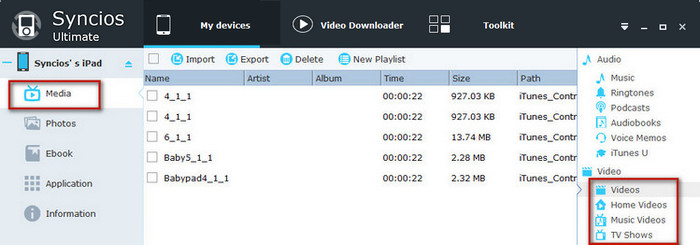
Step 1: Download and install the free Syncios iPod Classic Transfer.
Download and install Syncios iPod Classic Transfer on your computer. Please note that iTunes must already be installed on your computer for running this free Syncios iPod Classic Transfer correctly. But you do not have to run iTunes.
Step 2: Connect Your iPod Classic to computer with USB and launch Syncios iPod Classic Transfer.
Step 3: Go to the left panel of Syncios, Click Media tab on the left panel.
Click Media tab on the left panel and choose the video type from right panel, including Videos, TV Shows, Music Videos, iTunes U.
Step 4: Click "Import" button to transfer videos from pc to iPod Classic.
If you there are video files not supported by iPod Classic, you can use the Syncios tool Video Converter to convert the video file to the format iPod Classic supports before importing.
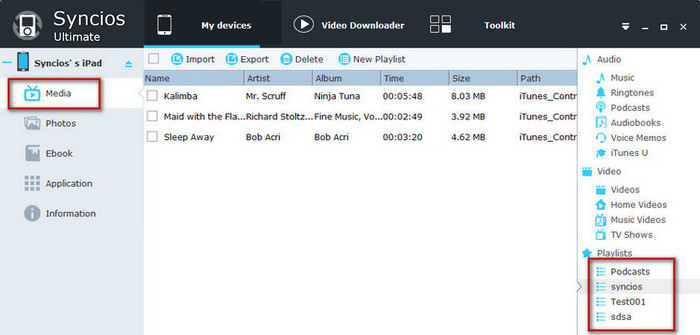
Step 1: Download and install the free Syncios iPod Classic Transfer.
Download and install Syncios iPod Classic Transfer on your computer. Please note that iTunes must already be installed on your computer for running this free Syncios iPod Classic Transfer correctly. But you do not have to run iTunes.
Download
Win Version Download
Mac Version
Step 2: Connect Your iPod Classic to computer with USB and launch Syncios iPod Classic Transfer.
Step 3: Go to the left panel of Syncios, Click Media tab on the left panel.
Unfold Media tab, highlight Music on the right panel, then you will find those options: Import, Export, Remove, New Playlist, which enables you transfer music between your iPod classic & PC freely and easily!
Step 4: Click "Export" button to transfer music from iPod Classic to pc.
If you want to transfer music from iPod Classic to iTunes, you can simply then add music to iTunes.
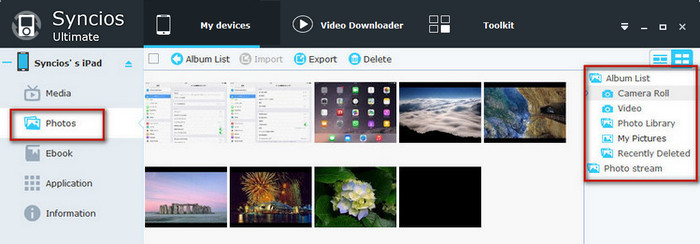
Step 1: Download and install the free Syncios iPod Classic Transfer.
Download and install Syncios iPod Classic Transfer on your computer. Please note that iTunes must already be installed on your computer for running this free Syncios iPod Classic Transfer correctly. But you do not have to run iTunes.
Download
Win Version Download
Mac Version
Step 2: Connect Your iPod Classic to computer with USB and launch Syncios iPod Classic Transfer.
Step 3: Go to the left panel of Syncios, Click Photo tab on the left panel.
Click Photos tab on the left panel, all the albums will be displayed in the main window. Manage the whole album by choosing operation from Import, Export, Remove and New.
Step 4: Click "Export" button to transfer photos from iPod Classic to PC.
| iPhone | iPhone 3G, iPhone 3GS, iPhone 4, iPhone 4S, iPhone 5, iPhone 5C, iPhone 5S, iPhone 6, iPhone 6 Plus, iPhone 6s, iPhone 6s Plus, iPhone SE, iPhone 7, iPhone 7 Plus, iPhone 8, iPhone X, iPhone XS, iPhone XS Max, iPhone XR |
| iPad | iPad, iPad 2, the New iPad, iPad mini, iPad with Retina display, iPad mini with Retina display, iPad Air, iPad Air 2, iPad mini 3, iPad mini 4, iPad Pro |
| iPod | iPod touch (the 2/3/4/5/6th generation), iPod classic (music and video only) |
| iOS | iOS 5 and above |
| Android | Android 3.0 and above |
User Guides for iPod Classic Transfer
1. How to backup iPod music to computer with Syncios iPod Transfer?
2. How to transfer files from iPod to iPod?
3. How to transfer songs between iPod shuffle and pc?