![]() One management tool for all smartphones to transfer files between PC & iOS/Android devices.
One management tool for all smartphones to transfer files between PC & iOS/Android devices.
![]() > Android Backup >How to Backup and Restore LG V35
> Android Backup >How to Backup and Restore LG V35
It hasn't been long since LG released the LG V30S ThinQ, but another update to LG's V-series is already here. The LG V35 ThinQ retains the same design as the V30S and V30, but it boasts top-tier specs and the same camera as LG's new G7 ThinQ.
In today's big data era, people use different social media to share their life to the world. Your phone may be full of messages, photos, different categories of app data. It's quite important for you to backup your data in time! To prevent lost them and can't get them back, you'd better backup your phone right now! Syncios provide two useful assistant for you to backup and restore your data easily - Syncios Manager and Syncios Data Transfer. Why not come and get it now!!


Syncios Data Transfer can backup all your different data in one click operation. Data include Contact, SMS, Call-logs, DCIM photos, Pictures, Music, Videos, Apps, Bookmarks and Calendars can be transferred easily in only one click.
Please install and launch Syncios Data Transfer on your computer as your first step. Then connect your LG V35 to computer through USB cable or by using Wi-Fi connection. Attention: Only when LG V35 and computer have accessed to the same network can Wi-Fi connection works. Encounter any detection problem, please click here to fix.
Please choose 'Backup to PC' function and wait for Syncios to sync your LG V35. Once it finished, select the specific contents you want. For whom want to change the saving path can also change it in advance. Finally click 'Start Copy' to launch the transferring process.
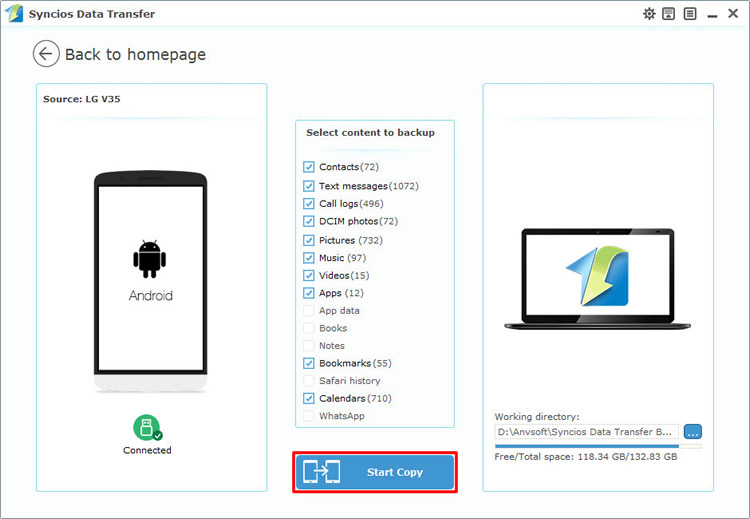
Please choose 'Restore from PC' function. The backups you've made by Syncios Data Transfer earlier will all show on the screen. Select the willing backups and choose the content you want. Finally click 'Start Copy' to launch the transferring process.
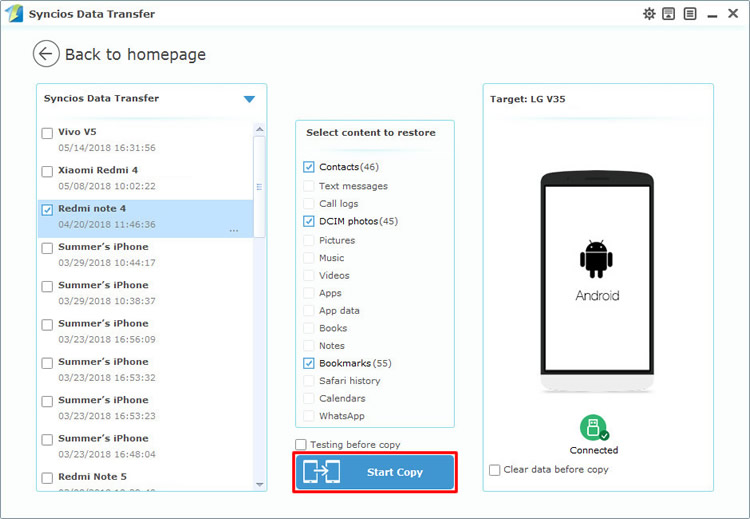

You can also use Syncios Manager's 1-Click Backup and Restore function to achieve your backup and restoring work.
Tips: Syncios '1-Click Backup' and '1-Click Restore' function only open for ultimate user. You can upgrade to ultimate version or know more difference between free version and ultimate version through Syncios' Version Compare.
Please install and launch Syncios Manager on your computer as your first step. Then connect your LG V35 to computer through USB cable. Go to 'Toolkit' module, you will see '1-Click Backup' and '1-Click Restore' function. Encounter any detection problem, please click here to fix.
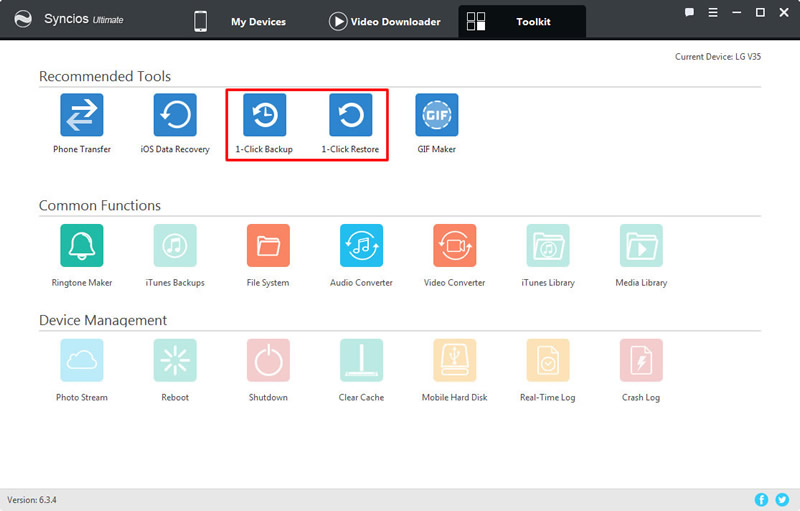
Click '1-Click Backup' and wait for Syncios to sync your LG V35. Four main options include Media, Photos, Apps and Information will show on the screen. You can also click the expand button to select more detailed items to backup. Just select the checkbox of each certain item and choose your saving route. Finally click 'Start Backup' to launch the transferring process.
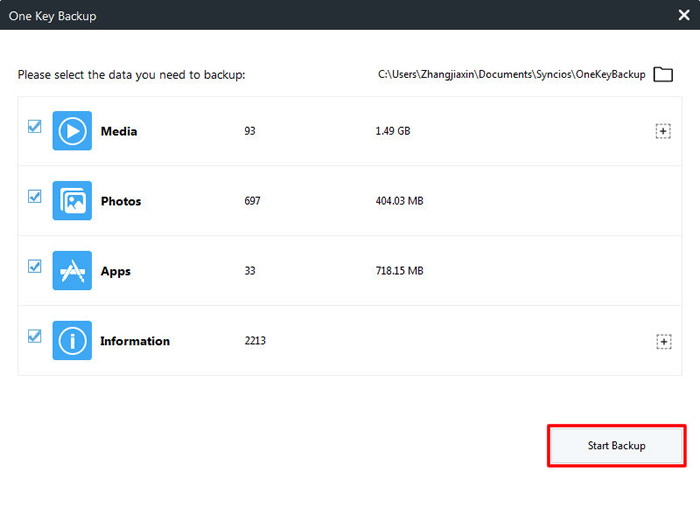
Click '1-Click Restore' and all the backups you've made by '1-Click Backup' will list on the interface. You can choose the certain backup you want and select the specific items. Finally click 'Start Recover' to launch the transferring process.
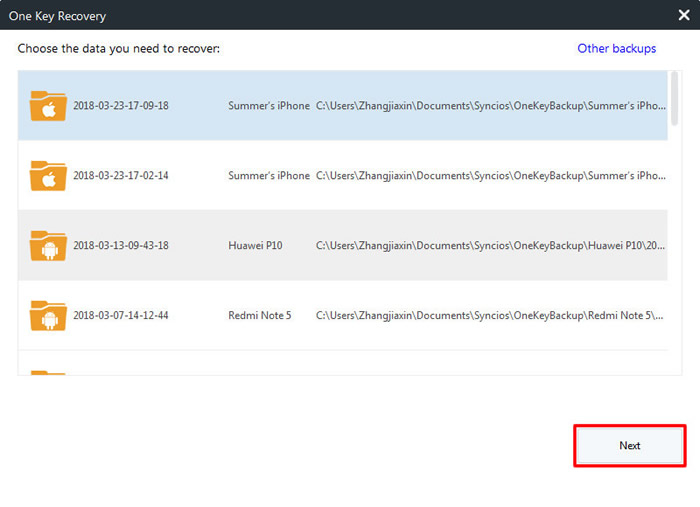
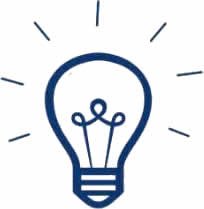 Tips:
Tips:
If you click on the expand button behind 'Information' and 'Media', you will see more items under these categories.
| Information: | Media |
|
|
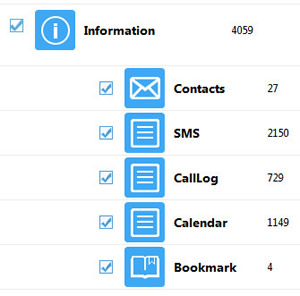
|
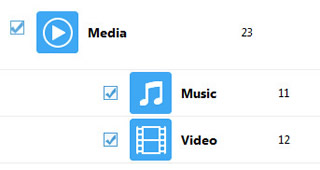
|

Launch Syncios on your computer first, then connect LG V35 to computer through USB cable. After Syncios has finished to sync your phone, please select 'Media' option and wait for the next step. We will demonstrate you how to back and restore video under the help of Syncios Manager. In order to turn to video mode, please slide the button which locates on the right corner. Then all the video in your LG V35 will show on the screen.
Simply select the willing videos and click 'Export' button on the menu bar. You can choose your saving path if you like. Finally click 'Export' again to the transferring process.
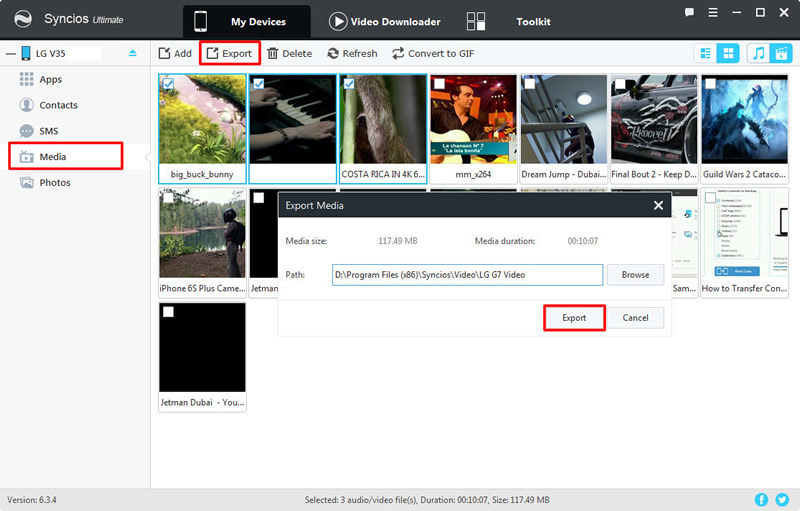
This time click 'Add' button on the menu bar and select the certain video you want. Click 'OK' to import.
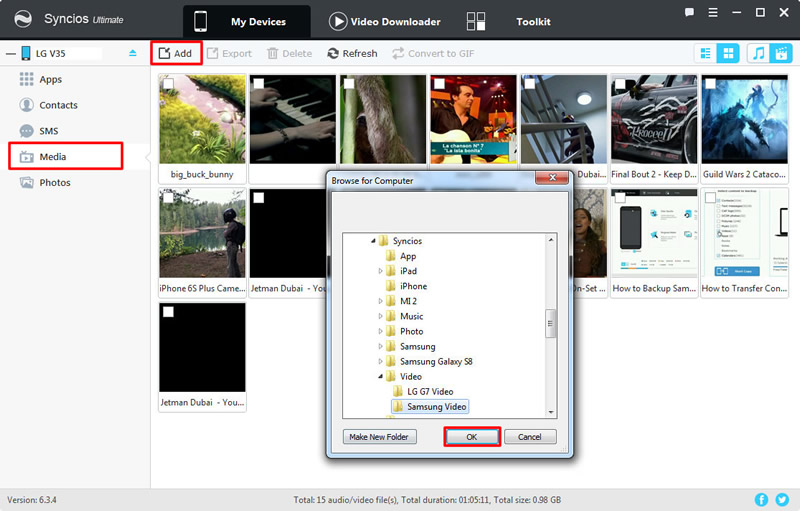
Support LG Devices
|
|
LG V35, LG G7, LG V30, LG G6, LG V20, LG G5, LG V10, LG Nexus 4/5, LG G2, LG Optimus 2X/3D/F3/F5/F6/F7/REGARD/G (Pro)/L3/L5/L7/L9/Plus/M+/Me/One/Black, LG Enact, LG Rumor Reflex S, LG Lucid 1/2, LG Spirit 4G, LG Mach, LG Venice, LG Escape, LG Spectrum 1/2, LG Intuition, LG Motion 4G, Elite, Viper, Nitro, Marquee, Connect 4G, and all Android devices |
Supported OS: Android 3.0 - Android 11
Supported Files: Contacts, Text messages, Call logs, DCIM photos, Pictures, Music, Videos, Apps, Bookmarks, Calendars