![]() One management tool for all smartphones to transfer files between PC & iOS/Android devices.
One management tool for all smartphones to transfer files between PC & iOS/Android devices.
![]() > Android > How to Import Music to LG V35
> Android > How to Import Music to LG V35
The LG G7 ThinQ isn't even out yet, but LG is already taking the wraps off its next phone, LG V35 ThinQ. Being stablemates, these two phones have a lot in common, with powerful hardware, huge screens, and LG's A.I. smarts. An interesting of LG V35 is the "Super Far-Field Voice Recognition," which basically means that the phone will be able to recognize your voice from up to 17 feet away.

Wherever you are, when you are taking the subway, taking a bus, on just walking in the park, you can see many people holding their phones and listening their favorite music. Then how to import your song to LG V35 in some efficient way? Syncios Manager and Syncios Data Transfer are going to help you solve this problem. You can even transfer iTunes music to LG V35 under the help of Syncios Data Transfer. Let's start it right now!

To transfer specific songs, we suggest you to use Syncios Manager. To transfer certain music folder, still can use our Syncios Manager. You can choose 'Add File' or 'Add Folder' to import music to LG V35.
Please install and launch Syncios Manager on your computer as your first step. Then connect your LG V35 to computer through USB cable. Once Syncios finished the sync work, choose 'Media' option on the left panel.
Click 'Add' button on the menu bar and choose 'Add Folder' option. Then select the certain music folder on your computer you want and click 'OK' to launch. All songs of this music folder will be transferred to your device.
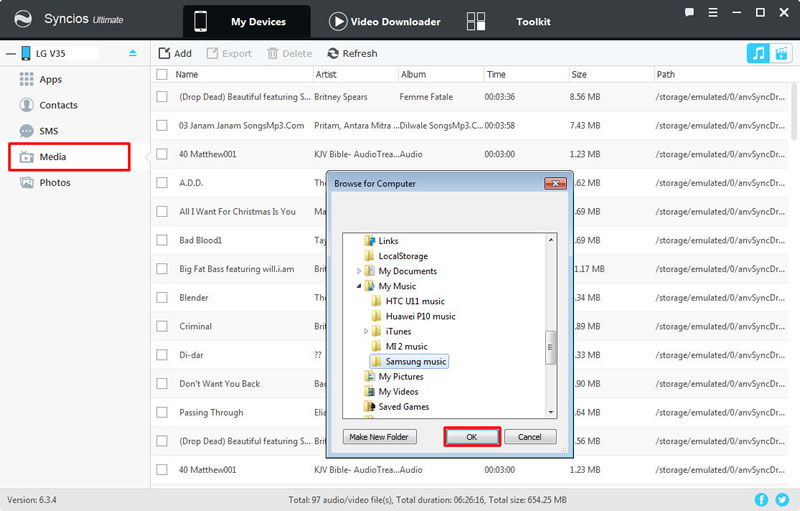
Still click 'Add' button first but this time, choose 'Add File' option. Now you can select the certain songs you want. You can also select multiple option if you like. Finally click 'OK' to launch.
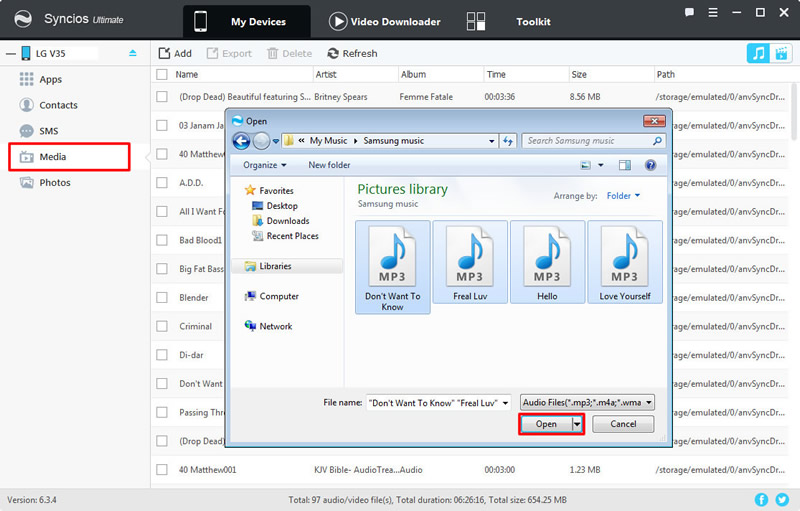

Syncios Data Transfer support to transfer iTunes music and playlist to LG V35 in a convenient way. You can also transfer music from other device to LG V35. Multiple types of data include Contacts, Text messages, Call logs, DCIM photos, Pictures, Music, Videos, Apps, Bookmarks, Calendars are also support to transfer from one phone to another.
Install and launch Syncios Data Transfer on your computer. Then choose Restore Phone from iTunes - 'from iTunes library' module at the first interface. Connect your LG V35 to computer through USB cable or by using Wi-Fi connection. Choose the iTunes playlists you want and click 'Start Copy' to launch the transferring process.
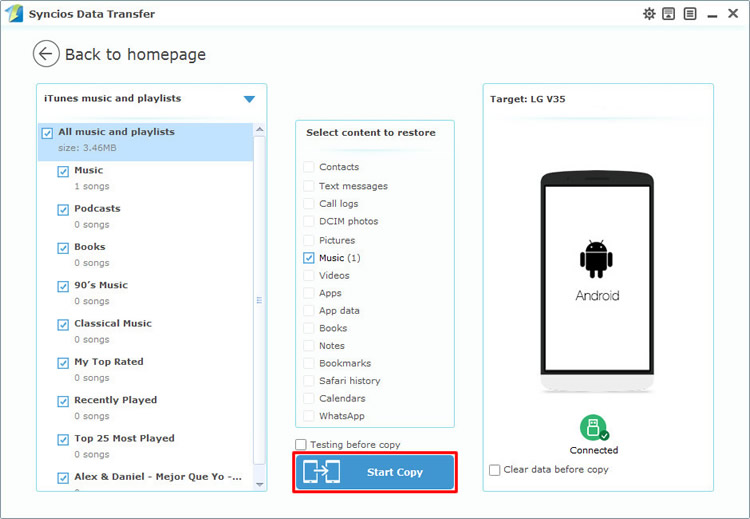
Transfer music from other device to LG V35 directly can be possible with the help of Syncios Data Transfer. Both iOS or Android music can be transferred to LG V35. Launch Syncios Data Transfer and select 'Phone to Phone Transfer' module. Connect your source device and LG V35 to computer through USB cable. Please make sure your source device is on the Left-Source side and your LG V35 is on the Right-Target side. If they are not, click on 'Flip' to switch their position. Select 'Music' option and click 'Start Copy' to launch the transferring process.
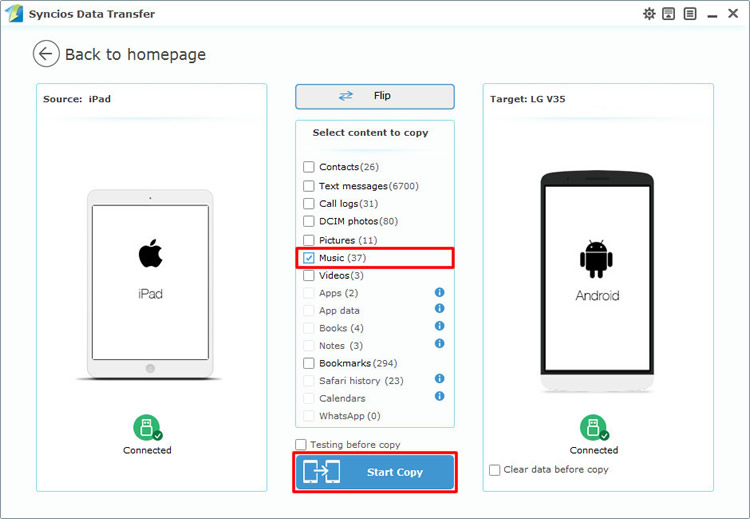
Tips: Encounter any detection problem during the process? please check Android / iOS for help. Please pay attention that only when Android phone and computer are access to the same network can Wi-Fi connection works.
| Contacts | Messages | Video | DCIM |
Pictures |
Audio | Call logs | Apps | Bookmarks | Calendar | |
|---|---|---|---|---|---|---|---|---|---|---|
| Android to Android | ||||||||||
| iOS to Android | ||||||||||
| iTunes/iCloud Backup to Android |
Support LG Devices
|
|
LG V35, LG G7, LG V30, LG G6, LG V20, LG G5, LG V10, LG Nexus 4/5, LG G2, LG Optimus 2X/3D/F3/F5/F6/F7/REGARD/G (Pro)/L3/L5/L7/L9/Plus/M+/Me/One/Black, LG Enact, LG Rumor Reflex S, LG Lucid 1/2, LG Spirit 4G, LG Mach, LG Venice, LG Escape, LG Spectrum 1/2, LG Intuition, LG Motion 4G, Elite, Viper, Nitro, Marquee, Connect 4G, and all Android devices |
Supported OS: Android 3.0 - Android 11
Supported Files: Contacts, Text messages, Call logs, DCIM photos, Pictures, Music, Videos, Apps, Bookmarks, Calendars