![]() One management tool for all smartphones to transfer files between PC & iOS/Android devices.
One management tool for all smartphones to transfer files between PC & iOS/Android devices.
People now realize the importance of backup and restore their phone data because of some crash, virus damage or hacking from internet. You may lost private important files or precious selfies with your friends. So it's high time for you to backup and restore your Vivo X200 Ultra/X200s right now! We recommend you two helpful tools to store your data in advance, you can also restore them once you need. Syncios Manager can realize to select specific content of your choice while Syncios Data Transfer can backup and restore your data in only one click. Why not start to learn them in details and pick the one you like?
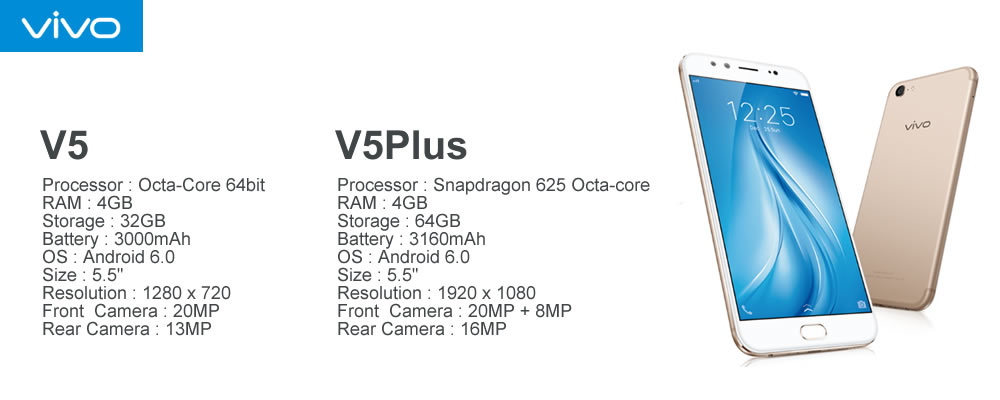
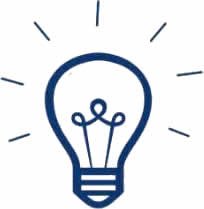
In order to use Syncios Manager, you should install Syncios Manager and Syncios Ultimate both on your Vivo X200 Ultra/X200s and your computer as your first step. After installation, connect your Vivo X200 Ultra/X200s via USB cable and start to run (Any detection problem, please check our Android tutorials). A screen shows the basic information of your Vivo X200 Ultra/X200s and with a menu presents the procedure of your phone will appear after Syncios Manager have finished your data synchronization. Select the item you want to backup, you can choose the specific item or multiple items for backing up. Then click 'Export' button and select the saving path you want (For Apps option, click 'backup' button). And you can click "Add" to import them back to your device one day you need.
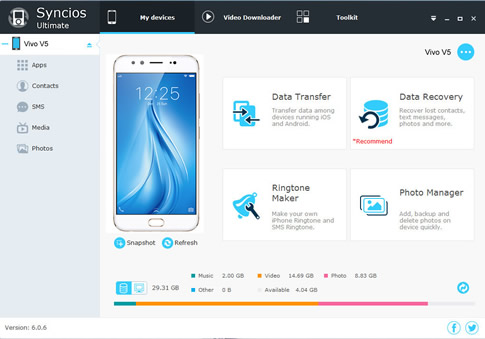

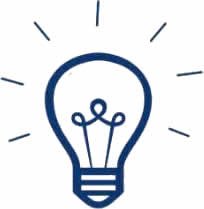
For the fisrt step to start your 'One click' backup and restore, you should install Syncios Manager and Syncios Data Transfer both on your Vivo X200 Ultra/X200s and your computer. After installation, choose 'Backup to PC' then connect your Vivo X200 Ultra/X200s via USB cable (Any detection problem, please check our Android tutorials) or using Wi-Fi and start to run.
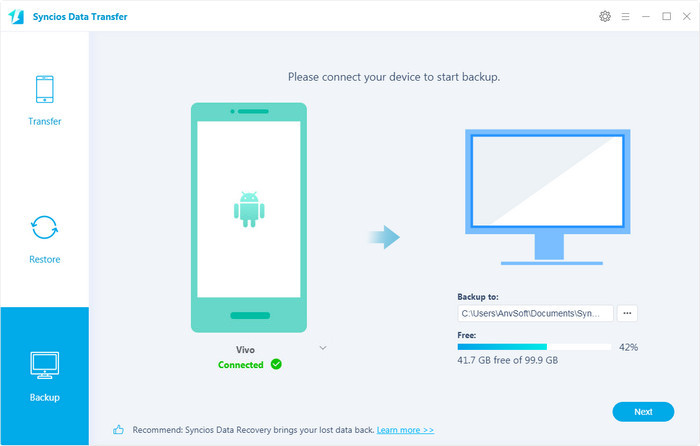
Backup Vivo X200 Ultra/X200s: Choose 'Backup' then connect your Vivo X200 Ultra/X200s via USB cable or using Wi-Fi and start to run. Once the system complete synchronization, the option box of the item which could be backing up will be available to click. Select the options and choose the saving path you want. Finally, click 'Next' and wait till complete.
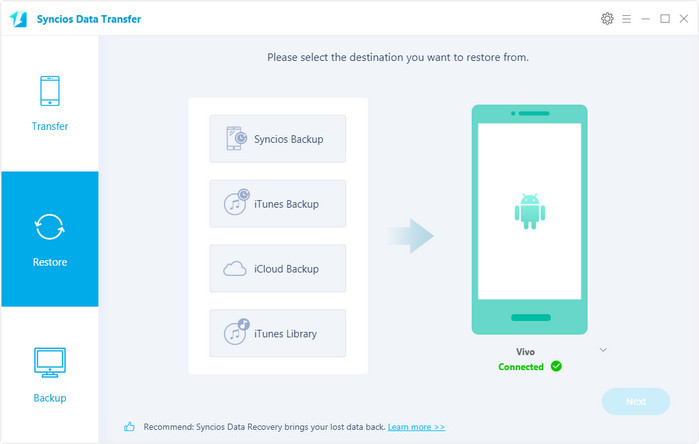
Restore Vivo X200 Ultra/X200s: Choose 'Restore' then connect your Vivo X200 Ultra/X200s via USB cable or using Wi-Fi and start to run. Once the system complete synchronization, choose "Syncios Backup", all backups you have made will shown on the left panel, you can select the specific backup file you want to restore to your Vivo X200 Ultra/X200s, then click 'OK' and wait till complete.
Samsung |
HTC |
Xiaomi |
Sony |
Oppo |
Lenovo |
Motorola |
Huawei |
Nubia |
Meizu |
Vivo |
LG |
Supported OS: Android 3.0 and above
Supported Files: contacts, messages, apps, music, videos, photos.