![]() One management tool for all smartphones to transfer files between PC & iOS/Android devices.
One management tool for all smartphones to transfer files between PC & iOS/Android devices.
 Samsung to Vivo
Samsung to Vivo
The Vivo X200 Ultra is the newest addition to Vivo's V-series, right after the Vivo X200 Ultra and Vivo X200 UltraMax.
Before using your Vivo X200 Ultra you need to do some preparations. Yep, you need to transfer some important data to your new phone. This article is going to tell you how to switch from Samsung to Vivo, also you can follow this tutorial to transfer within Androids. With the help of Syncios Data Transfer and Syncios Manager, can let everything become easy.

 What if I want to transfer in one click?
What if I want to transfer in one click?
We highly recommend you use Syncios Data Transfer to achieve your goal. You can make every transferring stuff in only 1-click!! You can also restore backups which you've made by iTunes and iCloud earlier.
Download
Win Version
Download
Mac Version
Phone to Phone transfer directly:
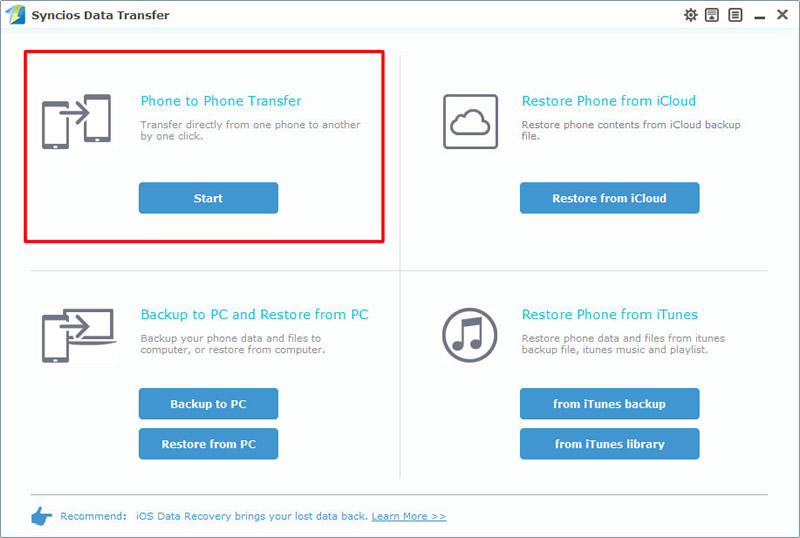
|
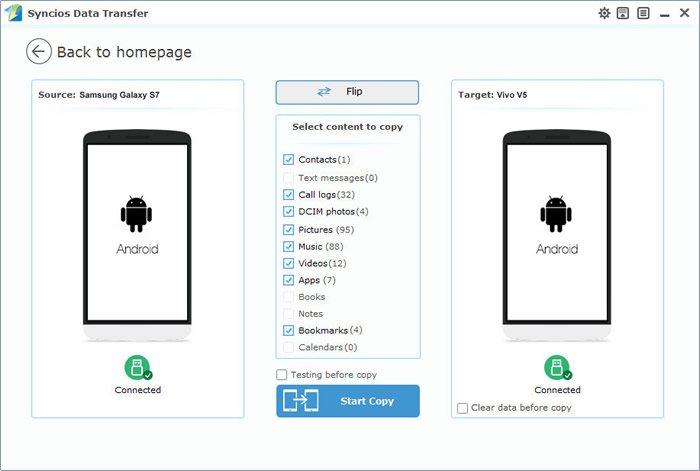
|
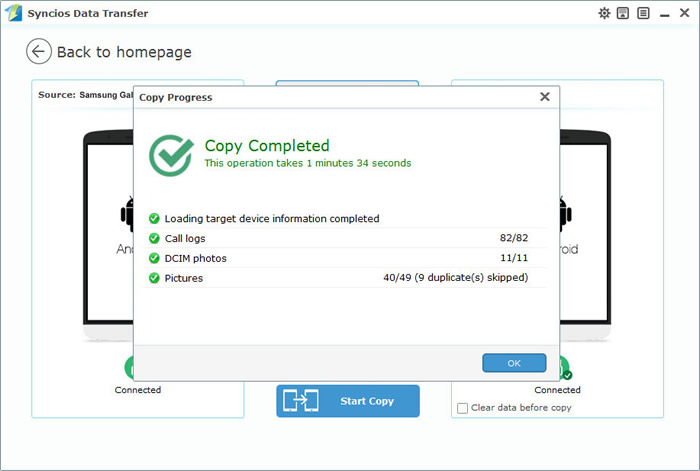
|

Step 1: |

Step 2: |
| Choose 'Phone to Phone Transfer' module and click 'Start' button. Connect your phones to computer via USB cable (Oops! Detection problem! Click here to fix!). If your phones and computer are access to the same network then you are allow to use Wi-Fi to connent. | Once you phones has been synchronized, your devices would be displayed on the panel. Ensure Samsung is on the left while Vivo X200 Ultra is on the right. Click 'Flip' button to switch their positions if they are on the wrong side. Select the checkbox of the contents and click 'Start Copy'. Then wait till complete. |
Transfer data from other backup file:
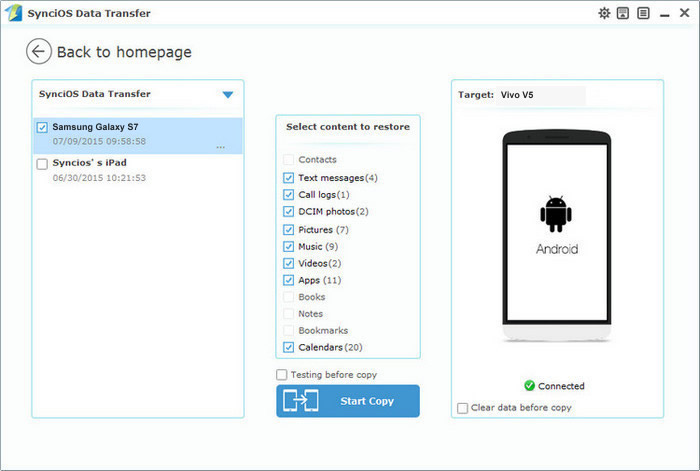
|
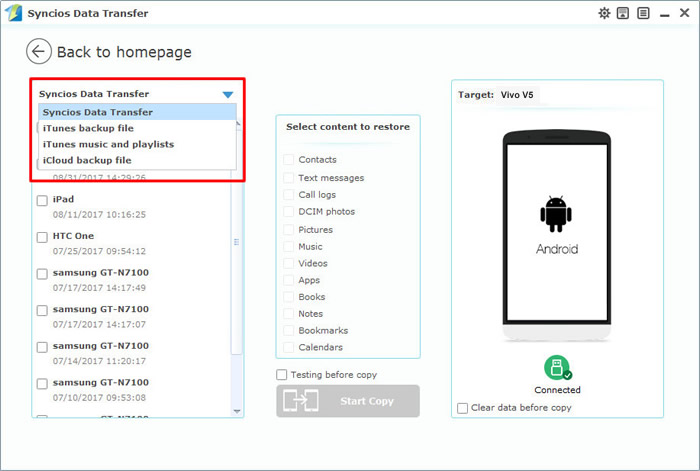
|

From Syncios backup file: |

From iTunes/iCloud backup file: |
| Choose 'Restore from PC' first. Then you will see all the backups you have made before are showing on the left side listed on the order of time line. Choose the Samsung backups you've made then select the content and click 'Start Copy'. | Syncios Data Transfer provides four ways to retrieve data. You can recover your data through Syncios backup file, iTunes backup file, iCloud backup file and iTunes library. The recovering steps are the same like recovering from Syncios backup file. |
 What if I want to transfer the specific contents?
What if I want to transfer the specific contents?
For whom want to select the certain file to transfer we recommend them to use Syncios Manager. It's a good choice for you to use Syncios Manager which also includes the fully function of Syncios Data Transfer.
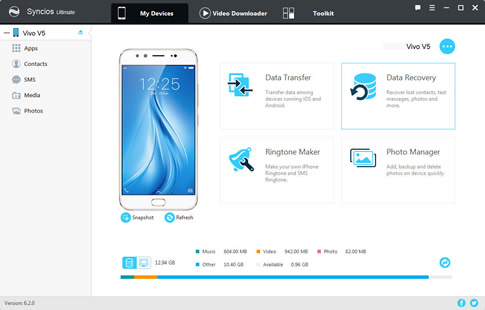
 Step 1:
Step 1:Run Syncios Manager and connect your phones to computer. (Oops! Detection problem! Click here to fix!).
 Step 2:
Step 2:Choose the specific items of each options you'd like to transfer in your Samsung phone. Click 'Export' or 'Backup' to transfer to pc.
 Step 3:
Step 3:Click 'Import' or 'Add' to import the certain items you've transferred before to your Vivo X200 Ultra.
Supported OS: Android 3.0 and above
Supported Files: Contacts, Messages, Videos, DCIM, Audio, Call logs, Bookmarks