![]() One management tool for all smartphones to transfer files between PC & iOS/Android devices.
One management tool for all smartphones to transfer files between PC & iOS/Android devices.
 iPhone to Vivo
iPhone to Vivo

Vivo X200 Ultra smartphone was launched in November 2016. The phone comes with a 5.50-inch touchscreen display with a resolution of 720 pixels by 1280 pixels.
iPhone to Vivo, Vivo to iPhone. Within two operating systems, between two directions, you only need one click action to achieve all the transferring stuff between them. Syncios Data Transfer must be this fantastic item! Syncios Data Transfer supports to transfer Contacts, Messages, Videos, DCIM, Audio, Call logs, Bookmarks between iOS and Android. Don't hesitate to try it! Now follow our tutorial to see how it works perfectly!
 Tutorial by using Syncios Data Transfer
Tutorial by using Syncios Data Transfer

Step 1: |

Step 2: |
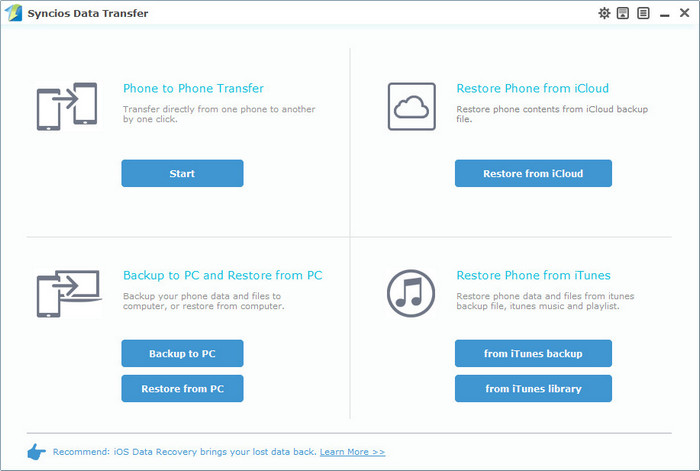 |
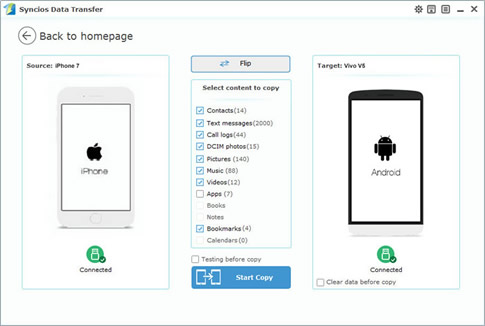
|
| Choose 'Phone to Phone Transfer' module and click 'Start' button. Connect your phones to computer via USB cable (iOS detection problem / Android detection problem). If condition permits, you can use Wi-Fi to connect (Your phones and computer must access to the same network). | Once success to synchronize, two devices would be displayed on the panel. Please ensure your iPhone is on the left side (Source) and Vivo X200 Ultra is on the right side (Target). If they are in the wrong position, click 'Flip' button to switch their positions. |

Step 3: |

Step 4: |
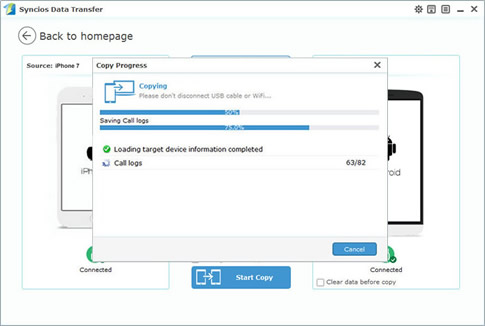
|
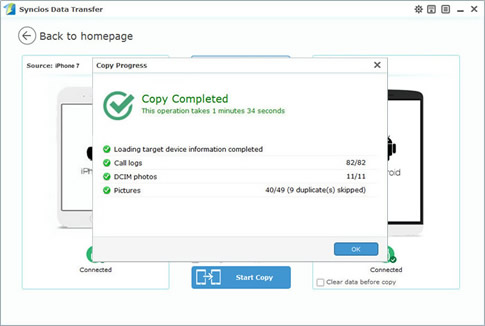
|
| Select the contents you would like to transfer. Syncios Data Transfer will transfer all the contents you've selected to Vivo X200 Ultra. Select the checkbox and click 'Start Copy'. | The only thing you need to do is wait till complete!!! |
 What if I want to transfer the specific contents?
What if I want to transfer the specific contents?
 Tutorial by using Syncios Manager
Tutorial by using Syncios Manager
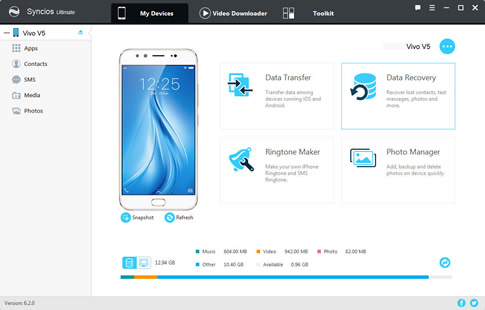
Run Syncios Manager and connect your phones to computer.
Choose the specific items of each options you'd like to transfer in your iPhone. Click 'Export' or 'Backup' to transfer to pc.
Click 'Import' or 'Add' to import the certain items you've transferred before to your Vivo X200 Ultra.
 What if I want to transfer from iTunes?
What if I want to transfer from iTunes?
| Transfer data from iTunes backup file: | |

|
 Tutorial
Tutorial
If you used iTunes to backup before, you will see the backup file list shown on the left panel. Select the specific file and choose the content you want (only supports to retrieve the contents which were backed up before). If you want to clear your phone, you can select the checkbox of 'Clear data before copy' to spare your space.
|
Supported iPhone, iOS and Android Versions |
|||
| iPhone | iPhone X, iPhone 16/16 Plus, iPhone 16/16 Plus, iPhone 6s/6s Plus, iPhone 16/16 Plus. iPhone 5S, iPhone 5C, iPhone 5, iPhone 4S, iPhone 4, iPhone 3GS | ||
|---|---|---|---|
| iOS | iOS 13, iOS 12, iOS 11, iOS 10, iOS 9, iOS 8, iOS 7, iOS 6, iOS 5 | ||
| Android | Android 3.0 and above | ||
Supported Files: Contacts, Messages, Videos, DCIM, Audio, Call logs, Bookmarks