![]() One management tool for all smartphones to transfer files between PC & iOS/Android devices.
One management tool for all smartphones to transfer files between PC & iOS/Android devices.
![]() > Android to iPhone > The method on How to Transfer Data from Huawei P9 to iPhone 7
> Android to iPhone > The method on How to Transfer Data from Huawei P9 to iPhone 7
The Huawei P9 is a high-end Android smartphone produced by Huawei. It was released in April 2016. It is the successor to the Huawei P8 and maintains almost the same design but now has a dual camera setup in the back co-engineered with Leica along with a fingerprint sensor. Huawei P9 has a 5.2-inch Full HD IPS-NEO LCD display and runs on Android 6.0 Marshmallow OS. Co-engineered with Leica Camera AG, the device comes with dual rear cameras – one to capture the view in the monochrome, the other to capture the colours. The pictures then get stitched together to create the final images with better colours and depth. The Huawei P9 Lite has 2/3 GB RAM and storage of 16 GB.

The iPhone 7 and iPhone 7 Plus are smartphones designed, developed, and marketed by Apple Inc. They were announced on September 7, 2016, at the Bill Graham Civic Auditorium in San Francisco by Apple CEO Tim Cook, and released on September 16, 2016, succeeding the iPhone 6S and iPhone 6S Plus as the current flagship devices in the iPhone series. Apple also released the iPhone 7 and 7 Plus in numerous worldwide countries throughout September and October 2016. The iPhone 7's overall design is similar to the iPhone 6S, but introduces new color options, water and dust resistance, a new capacitive, static home key, and removes the 3.5 mm headphone jack. The device's internal hardware also received upgrades, including a heterogeneous quad-core system-on-chip with improved system and graphics performance, and upgraded 12 megapixel rear-facing cameras with optical image stabilization on all models and an additional telephoto lens on the iPhone 7 Plus model to provide enhanced zoom capabilities.

Let's check the chart below to see how Huawei P9 compared to iPhone 7!
Huawei P9 |
iPhone 7 |
|
| Display | 5.2 inches; 1080×1920pixels; |
4.7 inches; 1334×750pixels; |
| Operating System | Original: Android 6.0 (Marshmallow) Current Android 7.0 "Nougat" |
Original: iOS 10.0 Current: iOS 10.2.1 |
| Rear Camera | Dual 12-megapixel |
12-megapixel |
| Front Camera | 8 MP, f/2.4 aperture |
7 MP, f/2.2 aperture |
| Memory | 3 GB, 4 GB RAM |
2 GB LPDDR4 RAM |
| Storage | 32GB, 64 GB |
32GB, 128GB, 256GB |
| Battery | 3,000mAh |
1,960mAh |
Previously, We faced a big problem when we want to transfer Android data to iOS device. It was difficult for us to transfer message across these two platforms. Now I recommend you this helpful tool to make things as simple as possible. Syncios Data Transfer can transfer all your data like messages, contacts, call logs, music, video, etc between iOS Android devices with great convenience and safety. Both Windows version and Mac version are available, just install the compatible one according to your computer operating system.
Besides, before starting the transferring process, please make sure that iTunes has been installed on your computer to run this iPhone Data Transfer Tool properly, but you do not have to run iTunes while transferring.
Download
Win Version
Download
Mac Version
Connect your Huawei P9 and iPhone 7 to the computer with USB cables. Select the "Phone to Phone Transfer" module, click on Start button to move data from Huawei P9 to iPhone 7. You can also connect Huawei P9 with WiFi if your computer permits. (Any detection problem, please check our Android and iOS tutorials). You will see the main screen shows connecting devices is required.
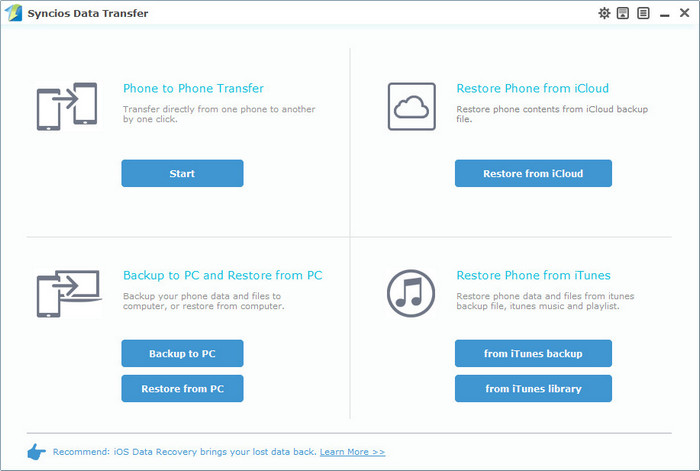
Two devices would be displayed on the middle of the next window. Please ensure that iPhone 7 was in the right (Target Device) panel. If not, clicking on Flip button to switch the device positions. Check the contents to transfer from Huawei P9 Android to iPhone 7 after Syncios finished loading data.
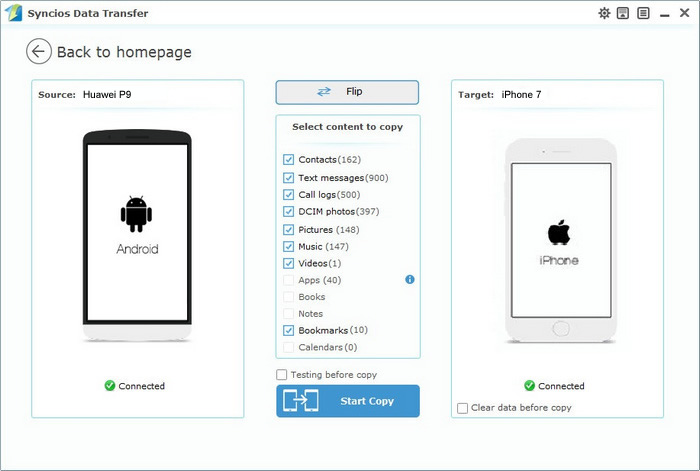
You can transfer Contacts, text messages, Photos, Video, Ebooks, Notes, Bookmaks and Music from Huawei P9 to iPhone 7.With all above steps done, simply press "Start Copy" button, before long, all of your data will be transferred successfully to your iPhone 7 (Click here to learn what types of data allowed to be moved from Android to iOS device.)
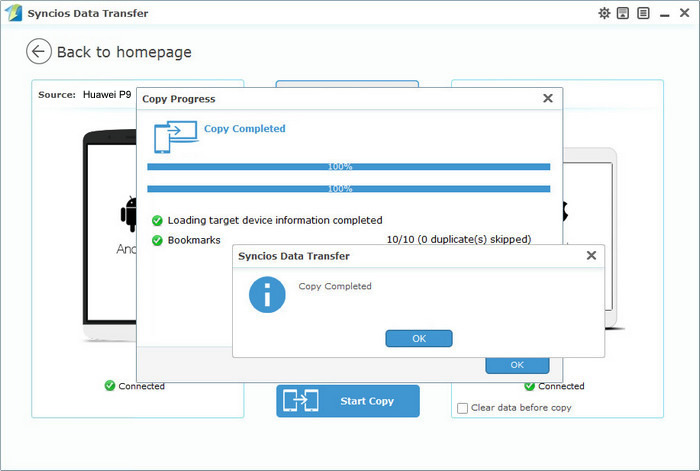
Note: Please do not disconnect either phone during the copying process in case of some unknown errors.
Samsung |
HTC |
Xiaomi |
Sony |
Oppo |
Lenovo |
Motorola |
Huawei |
Nubia |
Meizu |
Vivo |
LG |
Supported Apple Devices and iOS Versions |
|||
| iPhone | iPhone 7, iPhone 6s, iPhone 6s Plus, iPhone 6, iPhone 6 Plus, iPhone 5S, iPhone 5C, iPhone 5, iPhone 4S, iPhone 4, iPhone 3GS | ||
|---|---|---|---|
| iPad | iPad mini 4, iPad Pro, iPad mini, iPad Air, iPad with Retina display, The New iPad, iPad 2, iPad | ||
| iPod | iPod touch 5, iPod touch 4, iPod touch 3 | ||
| iOS | iOS 10, iOS 9, iOS 8, iOS 7, iOS 6 and older iOS versions | ||