![]() One management tool for all smartphones to transfer files between PC & iOS/Android devices.
One management tool for all smartphones to transfer files between PC & iOS/Android devices.
![]() > Android > How to Backup Oppo R11 to Mac
> Android > How to Backup Oppo R11 to Mac
Oppo is becoming more and more popular these years, it's currently the world's fourth biggest phone manufacturer, behind Samsung, Apple and Huawei. They have been making affordable Android phones for years. Oppo R11 performs well because great camera and impressive battery life. It's 20- and 16- dual megapixel cameras must left a good impression on you. Now you can easily manage your Oppo R11 on your Mac, like backing up your photos, etc. Syncios Data Tranasfer is a super cool assistant which can help you backup everything within one click. Here is what you need!


To start up backing up your Oppo R11, you have to download Syncios Oppo Transfer and Syncios Data Transfer on your Oppo R11 and computer. Once you installed successfully, launch Syncios Data Transfer and select 'Backup Your Phone' module.
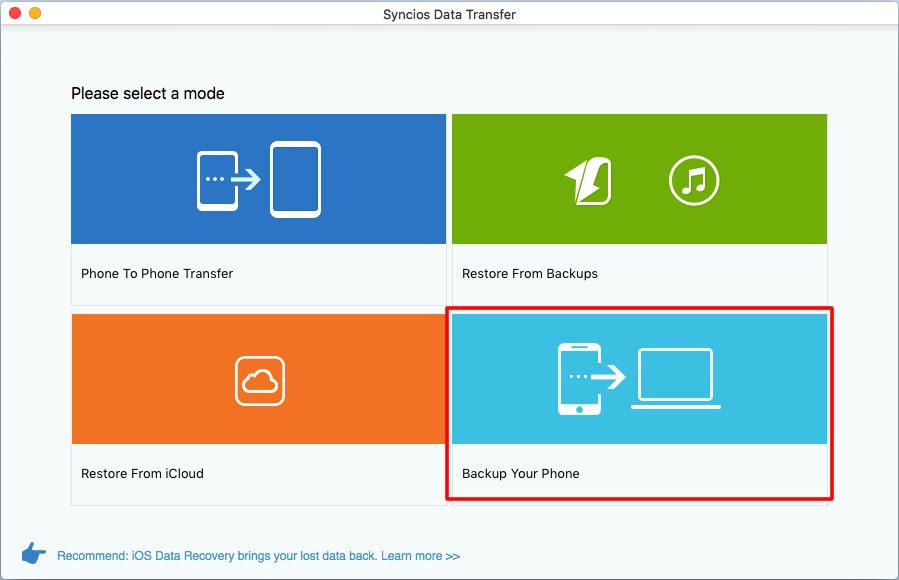

Connect your Oppo R11 to computer by USB cable. You can also connect through Wi-Fi only if your phone and computer are access to the same network. (If you encounter any detection problem, click here -->). Once the program has finished to synchronize your phone, all the content of your phone will shown in the middle of the interface.
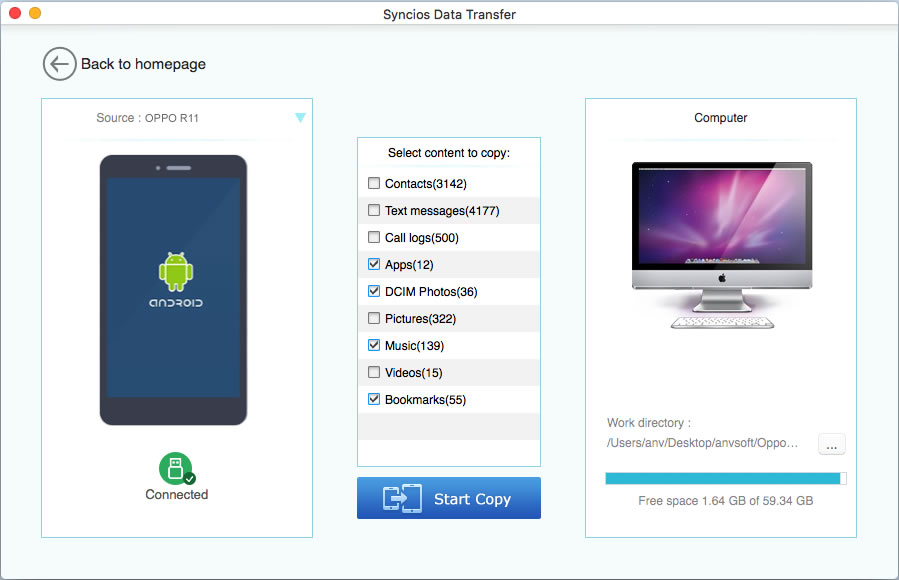

All you need to do is select the content as you like to backup for. Contents in grey are what you forbid Syncios to access to. Select your saving path and click 'Start Copy'. Syncios Data Transfer will automatically transfer all your file you've selected to your computer.
 You can also restore Oppo R11 by using Syncios Data Transfer
You can also restore Oppo R11 by using Syncios Data Transfer
Just simply click on 'Restore From Backup' Module. You can restore from Synciso Backup File, iTunes backup file and iTunes library. More specific operations are showing below.
Samsung |
HTC |
Xiaomi |
Sony |
Oppo |
Lenovo |
Motorola |
Huawei |
Nubia |
Meizu |
Vivo |
LG |
Supported OS: Android 3.0 - Android 11
Supported Files: contacts, messages, apps, music, videos, photos, call logs, bookmarks.