![]() One management tool for all smartphones to transfer files between PC & iOS/Android devices.
One management tool for all smartphones to transfer files between PC & iOS/Android devices.
![]() > Android >How To Transfer Data From iPhone To Oppo R11
> Android >How To Transfer Data From iPhone To Oppo R11

It could be a tedious work when transferring data within different operation systems previously, we now recommend you a really useful and easy tool to let all this fussy work into a piece of cake.
Syncios Data Transfer is a friendly helpful saviour when facing these problem!



Launch Syncios Data Transfer Tool and connect both of your iPhone and Oppo R11 to the computer
Select the 'Phone to Phone Transfer' module. Click on 'Next' button and connect your phones to computer through USB cable (iOS detection problem / Android detection problem) or Wi-Fi (please make sure your phone and computer are in the same network).
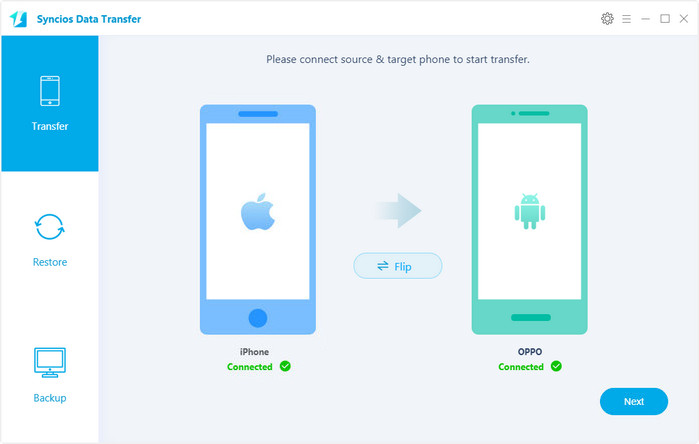

Make sure your devices are in the correct position
Two devices would be displayed on the interface. Please ensure that iPhone is on the left side (Source) and Oppo R11 is on the right side (Target). If not, click on 'Flip' button to switch the position of two devices if their positions are incorrect.
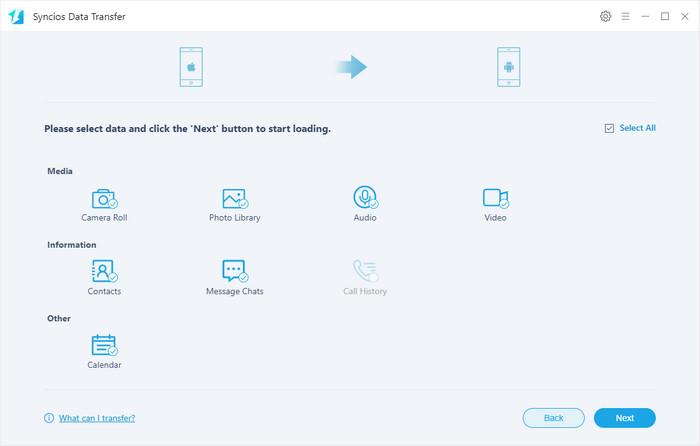

Select the certain contents you'd like to transfer from iPhone to Oppo R11
Check the contents you would like to transfer from iPhone to Oppo R11 after Syncios finished loading data. Click "Next" button.
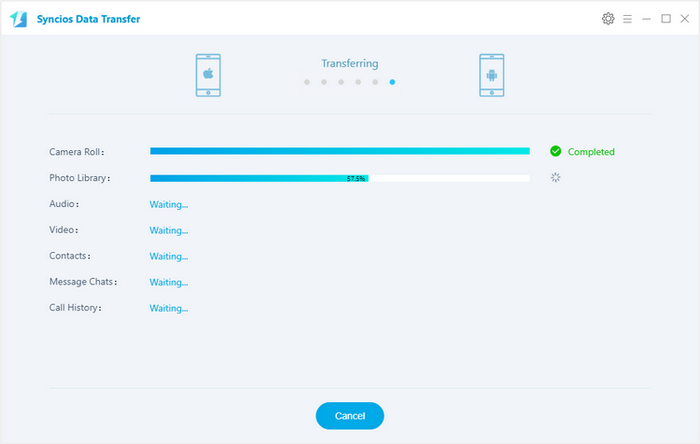

All you need to do is wait till complete!
Supported Apple Devices and iOS Versions |
|||
| iPhone | iPhone XR, iPhone XS, iPhone XS Max, iPhone X, iPhone 8, iPhone 7/7 Plus, iPhone 6s/6s Plus, iPhone 6/6 Plus, iPhone 5S, iPhone 5C, iPhone 5, iPhone 4S, iPhone 4, iPhone 3GS | ||
|---|---|---|---|
| iPad | iPad mini 4, iPad Pro, iPad mini, iPad Air, iPad with Retina display, The New iPad, iPad 2, iPad | ||
| iPod | iPod touch 5, iPod touch 4, iPod touch 3 | ||
| iOS | iOS 13, iOS 12, iOS 11, iOS 10, iOS 9, iOS 8, iOS 7, iOS 6 and older iOS versions | ||
Supported Android OS: Android 3.0 - Android 11
Supported Files: Contacts, Messages, Apps, Music, Videos, Photos, Call logs, Bookmarks.