![]() One management tool for all smartphones to transfer files between PC & iOS/Android devices.
One management tool for all smartphones to transfer files between PC & iOS/Android devices.
As a competitive opponent of Apple’s new autumn products, Huawei Mate 30 series is unveiled today. Many people fill with the anticipation to the new Huawei flagship series. As expected, Kirin 990 chipset announced at IFA 2019 powers the Huawei Mate 30/30 Pro. The battery of Huawei Mate 30 is 4,200mAh, while in Huawei Mate 30 Pro, the battery is a 4,500 mAh. Wired charging at 40W and wireless charging at 27W are both available in Mate 30 and Mate 30 Pro. It is such a good news for gaming enthusiasts. Besides, the presence of four photosensors on the back of the Huawei Mate 30 series use the circle design instead of square configuration.

After receiving this new phone, some people always feel a great need to find a solution about how to transfer their important music playlists to their pleasing Huawei Mate 30/30 Pro. Actually, we can transfer music from PC and other iOS/Android device to your Huawei Mate 30/30 Pro or download music from Amazon music. Now let us start!!!
As time goes on, there will be not enough space in our phone. Or some data is so important that we are worried about being deleted accidentally. In this connection, we will back up our data to PC regularly . However, when we change a new phone, how can we transfer the data from PC? I would like to recommend a powerful tool——Syncios mobile Manager to you, which allows you to transfer music, videos, photos, APPs, contacts, notes and other data between your phone and computer. To our surprise, it has trial version(for free) that you will not waste money and time on nothing.
Step 1 Download and install Syncios Android Manager, and then connect your Huawei Mate 30/30 Pro to your computer, please make sure that you have enabled debugging mode on your Huawei.
Step 2 As you can see, there are five options on the left panel. Click Media option, and then click Add option. There are two different options—Add File and Add Folder in the pull-down menu. (Here take Add File as an example.) According to your need, you can choose these music files one by one or click Ctrl+A to pick all of them. Then click Open option to transfer your music to your Huawei Mate 30/30 Pro.

If you used to be an iPhone user, and now you make up your mind to try a phone of other brands which are becoming stronger and stronger. Maybe Huawei Mate 30/30 Pro is one of your available choices. Therefore, do you wonder that how to transfer your music from your old iPhone to new Huawei Mate 30/30 Pro? You can refer to the following steps. And we will show the steps with Syncios moblie Manager and Syncios Data Transfer respectively.


Step 1 First of all, another professional tool called Syncios Data Transfer, which enables us to transfer almost all kinds of data between iOS devices and Android devices, should be introduced to you. You are supposed to download and install this software.
Download
Win Version
Download
Mac Version
Step 2 Then, launch Syncios Data Transfer and connect both your iPhone and Huawei Mate 30 to the computer. Click Next option to begin data transfer.

Step 3 We are supposed to deselect the Select All option at first for the reason that we only need to transfer our music files now (Select All is the default option which you need to cancel it manually). Next, click Audio >Next >OK option to transfer music from your old iPhone to your Huawei Mate 30/30 Pro.

Note: Please don’t disconnect your device until complete.
If you used to be an Android user but with the other brand of phone, such as Samsung , OnePlus , Xiaomi and so on. No matter what you are using, Syncios Data Transfer can help you transfer your music files from your old Android phone to the new one. (Now we will take OnePlus 6 as an example.)
Step 1 You only need to open Syncios Data Transfer and then connect both your OnePlus 6 and Huawei Mate 30 to your computer. The following steps is the same as the part 2 in Method 2.

Also someone prefers to listen to music in mainstream websites of music, such as Amazon music and Spotify music. Now I would like to recommend TuneBoto Amazon Music Converter to you, which can download and save songs from Amazon Music Unlimited to your computer, and then you can listen to your favorite songs whenever and wherever you like. If you are interested in it, just go to TuneBoto official website, download and install Amazon Music Downloader, then you will see the following page:
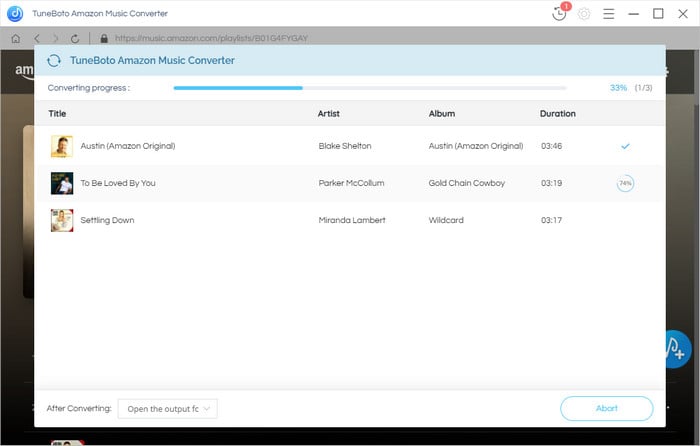
Note: There is a video tutorial telling us how to use this tool to import Amazon music to our computer or phone in the home page of Amazon Music Converter.

From what have mentioned above, we can learn about 4 ways to import music to our new Huawei Mate 30/30 Pro. You can import music from PC, iOS devices, Android devices and also some mainstream websites of music. Therefore, Syncios mobile Manager, Syncios Data Transfer and Amazon Music Downloader are all useful tools with multiple functions for us.