4 Ways to Import Music to Huawei Pura80
It's another year to change a new Huawei handset - Huawei Pura80, this time Huawei upgrade its camera as well. With the P40-series, Huawei is debuting its XD Fusion Engine, which uses AI to optimize your photos. Huawei was one of the first manufacturers to get on board with AI, and the results on the P40 are impressive.
But before using this new handset, you have to sync data from old phone to new Huawei Pura80, and music is one of the important contents you need to transfer. This article will share you four efficient ways to transfer music from computer, other devices, iTunes Library and streaming media to Huawei Pura80.

Method 1: Transfer certain songs or playlist from computer to Huawei Pura80
If you want to transfer certain songs to Huawei Pura80 from computer or from other device, then Syncios Manager must be your best choice. By using this, you can select certain music files or folder from computer or from devices which has already connected to computer to Huawei Pura80.
For you first step, install and launch Syncios Manager on your Windows PC. Launch it and connect Huawei Pura80 to it through USB cable. If you want to transfer songs from other device, don't forget to connect that phone to computer as well. Once Syncios finish to load your phone, choose 'Media' option to load all audio files.

Transfer Music Folder/Playlists/Album to Huawei Pura80
Click 'Add' and choose 'Add Folder' to import desired music folder to Huawei Pura80. Browse any music folder from computer or connected device you like. Then confirm your selection and click 'OK' to import this music album/playlists/folder to Huawei Pura80.
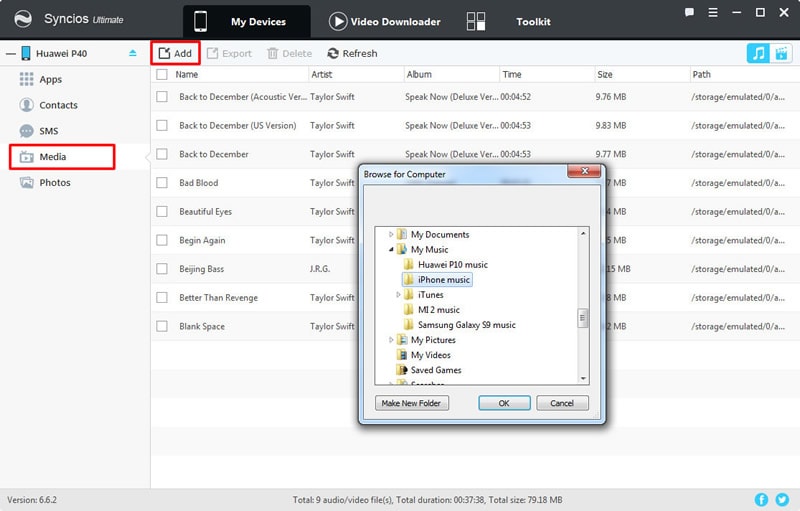

Transfer Certain Songs to Huawei Pura80
If you want to select certain music files to transfer, please click 'Add' and choose 'Add File' instead. Then you are allowed to choose your willing songs from computer or the device which you've connected to computer. Once you made up your selection, click 'Open' to import to Huawei Pura80.
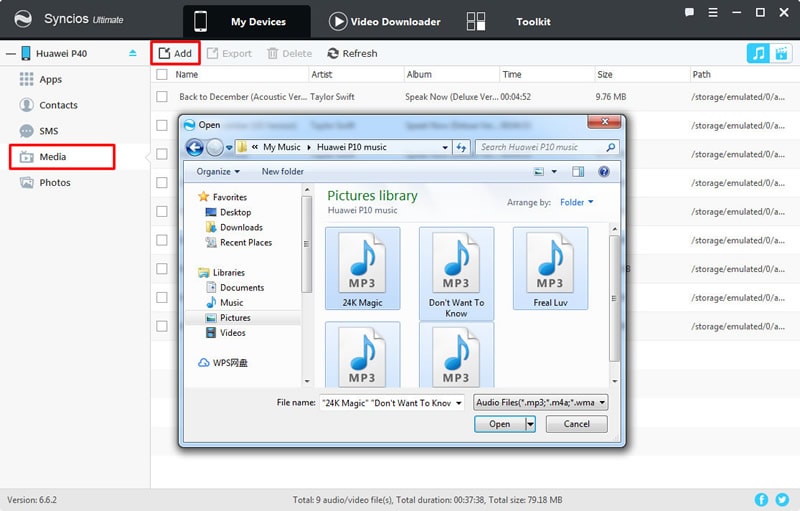
Tips: If you still encounter any detection problem during the process, please check our Android tutorial for help.
Method 2: Transfer Music from other device to Huawei Pura80 directly
Apparently, when changing phones, you need to transfer almost everything from the old one to the new one. No matter what phone are you using of, Android or iOS device, transferring data from one to the other directly must be the best solution. Syncios Data Transfer is the right one to solve your problem, it helps to transfer multiple contents as well as music from other device to Huawei Pura80 directly. You only need two steps to achieve this. Have a look.
Step 1Launch Syncios Data Transfer >> Choose 'Transfer' function >> Connect both phones
For your first step, please download and install Syncios Data Transfer on computer. This program is open for every Windows and Mac users, you can download the program from the download button above. Launch Syncios and connect Huawei Pura80 and the source phone to computer by using USB cable. (*Tips: For all Android phones, please enable 'USB Debugging' mode in advance, if you don't know how to to it, please refer to 'USB Debugging' tutorial for help.)
Once Syncios has successfully detect both phones, the main interface will show like this. Please make sure your Huawei Pura80 is on the RIGHT side of the interface, otherwise, please click 'Flip' icon to switch two phones' position.
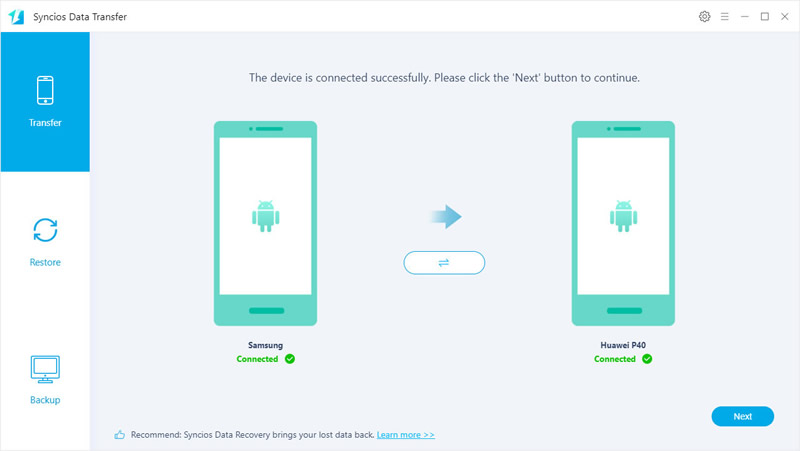
Step 2Select 'Music' option >> Click 'Next' to start the process
Click 'Next' button in Step 1 to select certain contents to transfer. As you can see on screen, there is 'Music' option which means you can transfer all audio files from source device to Huawei Pura80. Simply tick this, or you can tick other contents if you want to transfer at the same time. Then click 'Next' to load all selected contents and click 'Next' again to transfer all music files to Huawei Pura80.
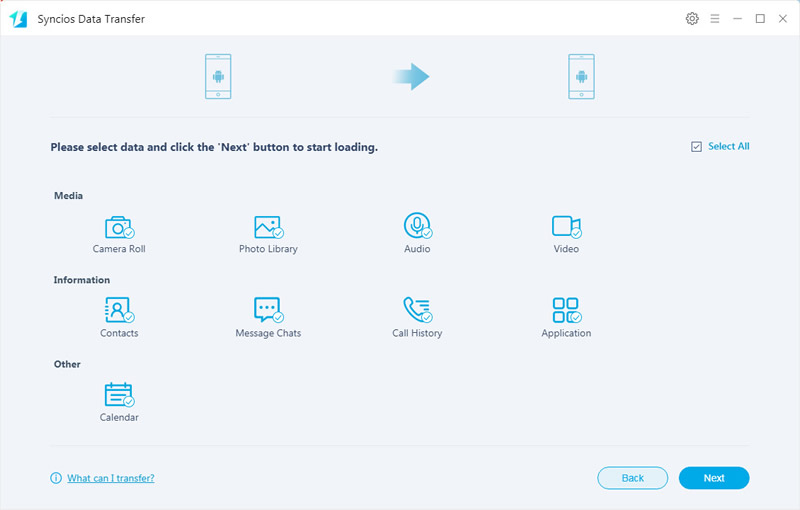
Tips: If you still encounter any detection problem during the process, please check our Android / iOS tutorial for help.
Method 3: Sync iTunes library to Huawei Pura80
We've already learned how to transfer music from other device to Huawei Pura80 directly in Method 2. But if you wish to sync iTunes playlist to Huawei Pura80, Syncios Data Transfer can still do you a favor to sync music from iTunes Library to Huawei Pura80. Even the music files you backed up to iCloud can also restore to Huawei Pura80 easily. Let's see.
Step 1Launch Syncios Data Transfer >> Choose 'Restore' function >> Select 'iTunes Library' option
Launch Syncios Data Transfer on computer and connect Huawei Pura80 to it via USB cable. Choose 'Restore' module this time, you will see four restoring mode that Syncios offers. Choose 'iTunes Library' option to load iTunes Library and playlists.
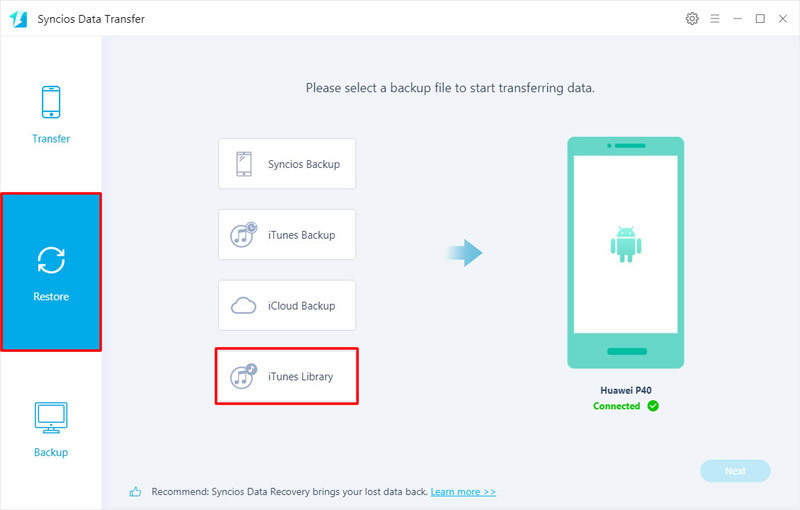
Step 2Select music from iTunes Library & Playlists >> Click 'OK' to start
Please make sure you have installed iTunes on computer and login with your Apple account. Then Syncios will detect your iTunes Library and playlists automatically, as well as your music. Then select the certain music you want and click 'OK'. Click 'Next' to transfer selected music to Huawei Pura80.
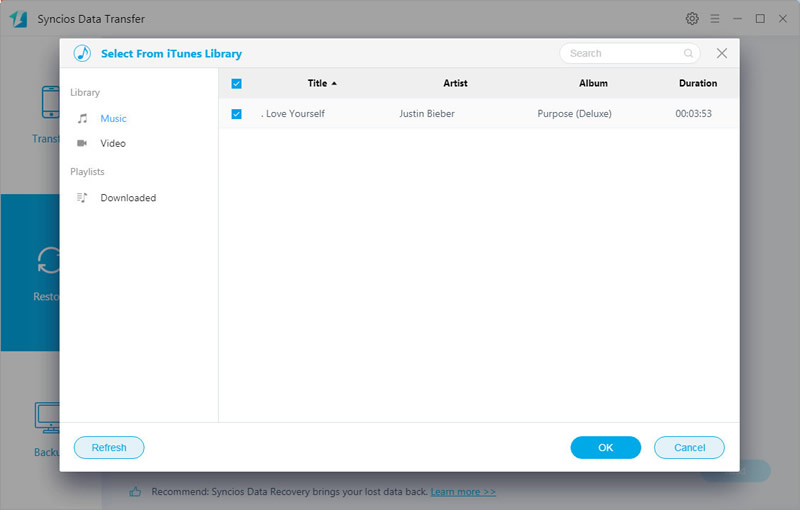
Tips: Please enable 'USB Debugging' mode on Huawei Pura80 while using Syncios. If you still encounter any detection problem during the process, please check our Android tutorial for help.
Conclusion
Above are four useful methods to solve your problem of importing music to Huawei Pura80. You can now transfer music from computer, other devices to Huawei Pura80 directly. What's more, music in iTunes can also be synced to Huawei handset. Do it now!


